Alot Toolbar
![]() Written by Tomas Meskauskas on (updated)
Written by Tomas Meskauskas on (updated)
What is Alot Toolbar?
Alot toolbar is browser add-on, which applies shortcuts for social networks, online games, weather apps, etc. to your Internet browsers (for example, Internet Explorer, Mozilla FireFox). Whilst some users might find the free services provided by this browser add-on useful, there is a downside:
the Alot toolbar changes your default homepage to alothome.com and your default search engine to search.alot.com Furthermore, if you attempt to search using the recommended search.alot.com website, you will be presented with some dubious search results.
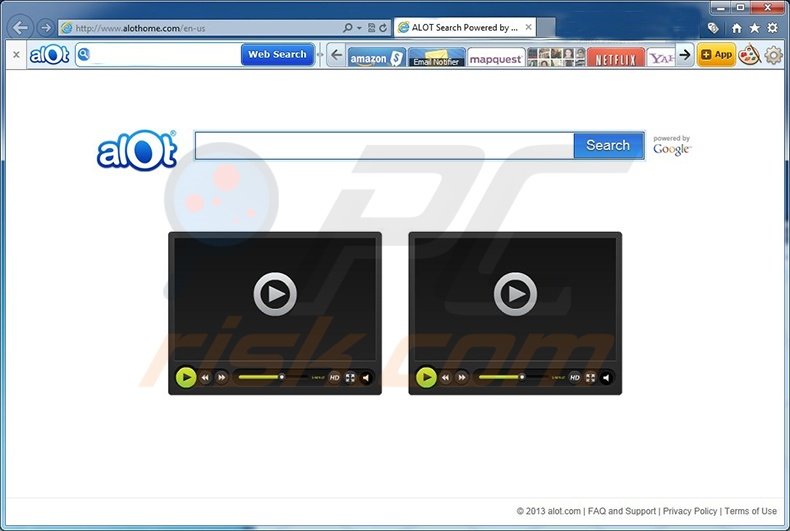
Whilst the organic search results delivered by Google are fine, the sponsored results are managed by Alot and can direct users to malicious websites. Moreover, the Alot homepage displays deceptive visual ads, which could lead to malware or other harmful software infiltrating your PC.
The Alot toolbar can be downloaded from their homepage or installed on your computer with bundled free software downloaded from the Internet. Always study each program installation window and read all of the information displayed, since reckless software installation can lead to infiltration by unwanted browser toolbars and other deceptive software.
Alot toolbar is not technically malware or a virus, however, the deceptive ads displayed by this toolbar could potentially result in the installation of unwanted applications and malware. Having this toolbar installed on your PC exposes your system to privacy and security risks. Use this removal guide to help eliminate Alot toolbar from your PC.
Why should you remove Alot toolbar?
- Alot toolbar changes your homepage to alothome.com (a website with deceptive visual adds)
- Your default Internet search provider is changed to search.alot.com
- search.alot.com returns dubious sponsored search results, which may lead to malware and spyware infiltration
Instant automatic malware removal:
Manual threat removal might be a lengthy and complicated process that requires advanced IT skills. Combo Cleaner is a professional automatic malware removal tool that is recommended to get rid of malware. Download it by clicking the button below:
▼ DOWNLOAD Combo Cleaner
By downloading any software listed on this website you agree to our Privacy Policy and Terms of Use. To use full-featured product, you have to purchase a license for Combo Cleaner. 7 days free trial available. Combo Cleaner is owned and operated by Rcs Lt, the parent company of PCRisk.com read more.
Quick menu:
- What is Alot Toolbar?
- STEP 1. Uninstall ALOT Appbar applications using Control Panel.
- STEP 2. Remove Alot Toolbar redirect from Internet Explorer.
- STEP 3. Remove Alot Toolbar homepage and default search engine from Mozilla Firefox.
- STEP 4. Remove Alot Toolbar redirect from Safari.
- STEP 5. Remove Alot Toolbar manually by deleting files and registry entries.
- STEP 6. Remove rogue plug-ins from Microsoft Edge.
Alot Toolbar removal:
Windows 11 users:

Right-click on the Start icon, select Apps and Features. In the opened window search for the application you want to uninstall, after locating it, click on the three vertical dots and select Uninstall.
Windows 10 users:

Right-click in the lower left corner of the screen, in the Quick Access Menu select Control Panel. In the opened window choose Programs and Features.
Windows 7 users:

Click Start (Windows Logo at the bottom left corner of your desktop), choose Control Panel. Locate Programs and click Uninstall a program.
macOS (OSX) users:

Click Finder, in the opened screen select Applications. Drag the app from the Applications folder to the Trash (located in your Dock), then right click the Trash icon and select Empty Trash.
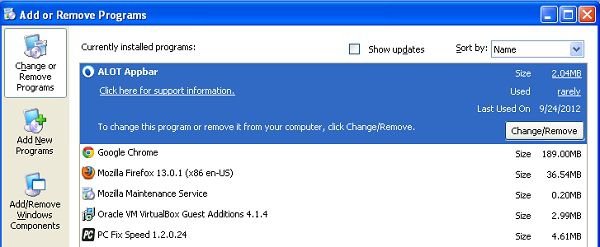
In the uninstall programs window, look for "ALOT Appbar", select this entry and click " Uninstall" or "Remove"
After uninstalling the AlotToolbar, scan your computer with anti-spyware software for any remaining unwanted components. Recommended malware removal software.
Alot Toolbar removal from browsers:
Video showing how to remove potentially unwanted browser add-ons:
![]() Remove malicious add-ons from Internet Explorer:
Remove malicious add-ons from Internet Explorer:

Click on the "gear" icon ![]() (at the top right corner of Internet Explorer) select "Manage Add-ons". Look for Alot Toolbar related entries (ALOT Appbar, ALOT Appbar Helper) and disable them.
(at the top right corner of Internet Explorer) select "Manage Add-ons". Look for Alot Toolbar related entries (ALOT Appbar, ALOT Appbar Helper) and disable them.
To change your homepage from alothome.com to your preferred domain: Click on the "gear" icon ![]() (at the top right corner of Internet Explorer) select "Internet Options", in the opened window remove alothome.com and enter your preferred domain, which will open each time you launch Internet Explorer.
(at the top right corner of Internet Explorer) select "Internet Options", in the opened window remove alothome.com and enter your preferred domain, which will open each time you launch Internet Explorer.
Optional method:
If you continue to have problems with removal of the alot virus, reset your Internet Explorer settings to default.
Windows XP users: Click Start, click Run, in the opened window type inetcpl.cpl In the opened window click the Advanced tab, then click Reset.

Windows Vista and Windows 7 users: Click the Windows logo, in the start search box type inetcpl.cpl and click enter. In the opened window click the Advanced tab, then click Reset.

Windows 8 users: Open Internet Explorer and click the gear icon. Select Internet Options.

In the opened window, select the Advanced tab.

Click the Reset button.

Confirm that you wish to reset Internet Explorer settings to default by clicking the Reset button.

![]() Remove malicious plugins from Mozilla Firefox:
Remove malicious plugins from Mozilla Firefox:
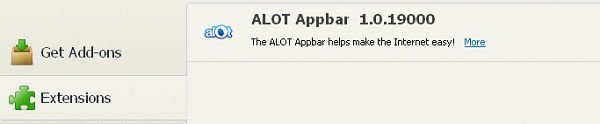
Click on the Firefox menu ![]() (at the top right corner of the main window) select "Add-ons". Click on "Extensions" and disable "ALOT Appbar".
(at the top right corner of the main window) select "Add-ons". Click on "Extensions" and disable "ALOT Appbar".
To reset your homepage click on the Firefox menu ![]() (at the top right corner of the main window) then select "Options", in the opened window remove alothome.com and enter your preferred domain.
(at the top right corner of the main window) then select "Options", in the opened window remove alothome.com and enter your preferred domain.
Optional method:
Computer users who have problems with alot virus removal can reset their Mozilla Firefox settings.
Open Mozilla Firefox, at the top right corner of the main window, click the Firefox menu, ![]() in the opened menu, click Help.
in the opened menu, click Help.

Select Troubleshooting Information.

In the opened window, click the Refresh Firefox button.

In the opened window, confirm that you wish to reset Mozilla Firefox settings to default by clicking the Refresh Firefox button.

 Remove malicious extensions from Safari:
Remove malicious extensions from Safari:

Make sure your Safari browser is active and click Safari menu, then select Preferences...

In the preferences window select the Extensions tab. Look for any recently installed suspicious extensions and uninstall them.

In the preferences window select General tab and make sure that your homepage is set to a preferred URL, if its altered by a browser hijacker - change it.

In the preferences window select Search tab and make sure that your preferred Internet search engine is selected.
Optional method:
Make sure your Safari browser is active and click on Safari menu. From the drop down menu select Clear History and Website Data...

In the opened window select all history and click the Clear History button.

 Remove malicious extensions from Microsoft Edge:
Remove malicious extensions from Microsoft Edge:

Click the Edge menu icon ![]() (at the top right corner of Microsoft Edge), select "Extensions". Locate any recently-installed suspicious browser add-ons, and remove them.
(at the top right corner of Microsoft Edge), select "Extensions". Locate any recently-installed suspicious browser add-ons, and remove them.
Change your homepage and new tab settings:

Click the Edge menu icon ![]() (at the top right corner of Microsoft Edge), select "Settings". In the "On startup" section look for the name of the browser hijacker and click "Disable".
(at the top right corner of Microsoft Edge), select "Settings". In the "On startup" section look for the name of the browser hijacker and click "Disable".
Change your default Internet search engine:

To change your default search engine in Microsoft Edge: Click the Edge menu icon ![]() (at the top right corner of Microsoft Edge), select "Privacy and services", scroll to bottom of the page and select "Address bar". In the "Search engines used in address bar" section look for the name of the unwanted Internet search engine, when located click the "Disable" button near it. Alternatively you can click on "Manage search engines", in the opened menu look for unwanted Internet search engine. Click on the puzzle icon
(at the top right corner of Microsoft Edge), select "Privacy and services", scroll to bottom of the page and select "Address bar". In the "Search engines used in address bar" section look for the name of the unwanted Internet search engine, when located click the "Disable" button near it. Alternatively you can click on "Manage search engines", in the opened menu look for unwanted Internet search engine. Click on the puzzle icon ![]() near it and select "Disable".
near it and select "Disable".
Optional method:
If you continue to have problems with removal of the alot virus, reset your Microsoft Edge browser settings. Click the Edge menu icon ![]() (at the top right corner of Microsoft Edge) and select Settings.
(at the top right corner of Microsoft Edge) and select Settings.

In the opened settings menu select Reset settings.

Select Restore settings to their default values. In the opened window, confirm that you wish to reset Microsoft Edge settings to default by clicking the Reset button.

- If this did not help, follow these alternative instructions explaining how to reset the Microsoft Edge browser.
Manual Alot Toolbar removal:
If you were unable to remove Alot Toolbar using the steps above, you can use this manual removal instruction. Use it at your own risk, since if you do not have strong computer knowledge, you could harm your operating system. Be careful and use it only if you are an experienced computer user. (Instructions on how to end processes, remove registry entries...)
End these Alot Toolbar processes:
alotUninst.exe
Remove these Alot Toolbar registry entries:
HKEY_LOCAL_MACHINE\Software\Microsoft\Windows\CurrentVersion\Explorer\SharedTaskScheduler\{5AA2BA46-9913-4dc7-9620-69AB0FA17AE7}
Microsoft\Internet Explorer\Toolbar\{5AA2BA46-9913-4dc7-9620-69AB0FA17AE7}
Delete these Alot Toolbar files:
alotBHO.dll
alotUninst.exe
alot.dll
alot.dll
Summary:
 A browser hijacker is a type of adware infection that modifies Internet browser settings by assigning the homepage and default Internet search engine settings to some other (unwanted) website URL. Commonly, this type of adware infiltrates operating systems through free software downloads. If your download is managed by a download client, ensure that you decline offers to install advertised toolbars or applications that seek to change your homepage and default Internet search engine settings.
A browser hijacker is a type of adware infection that modifies Internet browser settings by assigning the homepage and default Internet search engine settings to some other (unwanted) website URL. Commonly, this type of adware infiltrates operating systems through free software downloads. If your download is managed by a download client, ensure that you decline offers to install advertised toolbars or applications that seek to change your homepage and default Internet search engine settings.
Post a comment:
If you have additional information on alot virus or it's removal please share your knowledge in the comments section below.

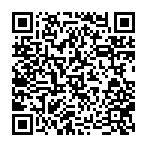
▼ Show Discussion