How to remove software that causes redirects to search.conduit.com
![]() Written by Tomas Meskauskas on (updated)
Written by Tomas Meskauskas on (updated)
What is Conduit?
The Search.conduit.com website is promoted through various browser toolbars developed by Conduit. Many websites and developers use Conduit-powered toolbars to monetize their incoming web traffic and free software. This service is popular since is simple to create a toolbar with your website's logo and custom features.
When computer users installs any Conduit-powered toolbars, their Internet browser (Internet Explorer, Mozilla FireFox, Google Chrome) homepage and default search engine is changed to search.conduit.com
This website uses a customized Google search engine, displaying legitimate organic search results, however, if a user clicks on sponsored results, Conduit and their partners shares the revenue.
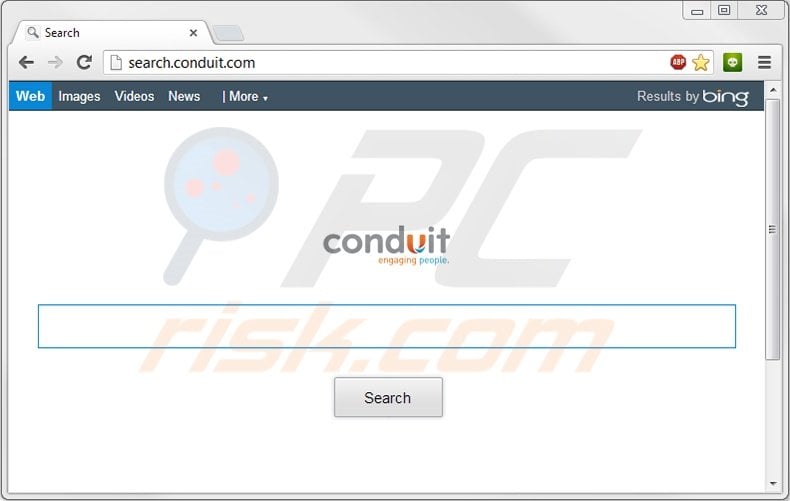
This website is not related to malware or virus infections. In most cases, redirects to this site are a consequence of reckless free software installation - most free software developers bundle their products with toolbars.
If computer users do not closely study each software installation window, unwanted browser add-ons such as this are installed on their Internet browsers, followed by redirects and changes to the default search engine.
Whilst search.conduit.com is not related to spyware or virus infections, it displays deceptive ads which may lead to installation of additional unwanted browser add-ons or software. Furthermore, clicking ads displayed on the search.conduit.com homepage, may lead to redirecting to online surveys and result in privacy issues.
Furthermore, some Conduit-powered toolbars display deceptive offers (driver updates, computer performance improvements, etc.), which may lead to scareware installation.
The Search.conduit.com redirect is a consequence of browser toolbar installation, though it is not technically a virus or malware. If you have willingly installed a Conduit-powered toolbar and are happy using the social network shortcuts, online radio, or other enhancements, you need take no further action.
If, however, you have installed one of Conduits toolbars by accident, and wish to eliminate browser redirects to search.conduit.com, use the removal guide provided. You should install browser add-ons with caution, since they slow down your Internet browsers, cause redirect problems, and may lead to installation of other unwanted software.
Ensure that you check the list of installed plug-ins and leave only those which you use on a daily basis.
Deceptive free software installer used in Conduit browser hijacker distribution:
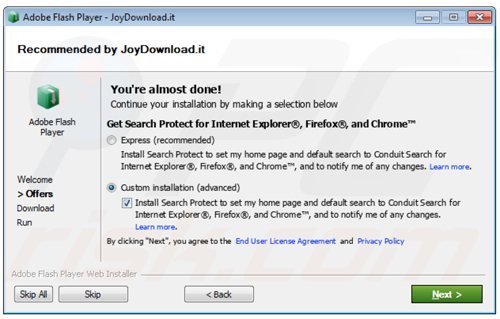
Instant automatic malware removal:
Manual threat removal might be a lengthy and complicated process that requires advanced IT skills. Combo Cleaner is a professional automatic malware removal tool that is recommended to get rid of malware. Download it by clicking the button below:
▼ DOWNLOAD Combo Cleaner
By downloading any software listed on this website you agree to our Privacy Policy and Terms of Use. To use full-featured product, you have to purchase a license for Combo Cleaner. 7 days free trial available. Combo Cleaner is owned and operated by Rcs Lt, the parent company of PCRisk.com read more.
Quick menu:
- What is Conduit?
- STEP 1. Uninstall Conduit applications using Control Panel.
- STEP 2. Remove Conduit redirect from Internet Explorer.
- STEP 3. Remove Conduit browser hijacker from Google Chrome.
- STEP 4. Remove Conduit homepage and default search engine from Mozilla Firefox.
- STEP 5. Remove Conduit redirect from Safari.
- STEP 6. Remove rogue plug-ins from Microsoft Edge.
Search.conduit.com redirect removal:
Windows 11 users:

Right-click on the Start icon, select Apps and Features. In the opened window search for the application you want to uninstall, after locating it, click on the three vertical dots and select Uninstall.
Windows 10 users:

Right-click in the lower left corner of the screen, in the Quick Access Menu select Control Panel. In the opened window choose Programs and Features.
Windows 7 users:

Click Start (Windows Logo at the bottom left corner of your desktop), choose Control Panel. Locate Programs and click Uninstall a program.
macOS (OSX) users:

Click Finder, in the opened screen select Applications. Drag the app from the Applications folder to the Trash (located in your Dock), then right click the Trash icon and select Empty Trash.
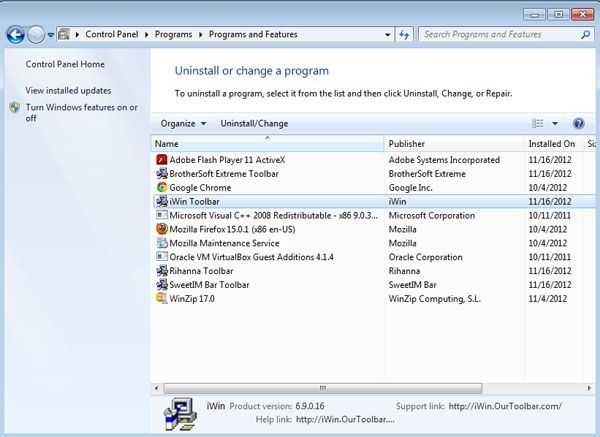
In the uninstall programs window, look for Conduit Ltd. related entries, select them click " Uninstall" or "Remove"
After uninstalling Conduit powered toolbar(s), scan your computer for any remaining unwanted components or possible malware infections. Recommended malware removal software.
Search.conduit.com redirect removal from browsers:
Video showing how to remove potentially unwanted browser add-ons:
![]() Remove malicious add-ons from Internet Explorer:
Remove malicious add-ons from Internet Explorer:
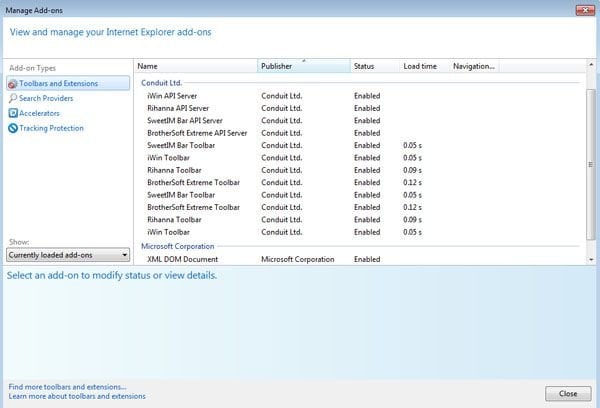
Click on the "gear" icon ![]() (at the top right corner of Internet Explorer) select "Manage Add-ons". Look for Conduit Ltd. related entries (iWin Toolbar, Rihanna Toolbar, SweetIM Bar Toolbar etc.) and disable them.
(at the top right corner of Internet Explorer) select "Manage Add-ons". Look for Conduit Ltd. related entries (iWin Toolbar, Rihanna Toolbar, SweetIM Bar Toolbar etc.) and disable them.
To change your homepage from search.conduit.com to your preferred domain, click on the "gear" icon ![]() (at the top right corner of Internet Explorer) select "Internet Options", in the opened window remove search.conduit.com and enter your preferred domain, which will open each time you launch Internet Explorer.
(at the top right corner of Internet Explorer) select "Internet Options", in the opened window remove search.conduit.com and enter your preferred domain, which will open each time you launch Internet Explorer.
Optional method:
If you continue to have problems with removal of the search.conduit.com redirect, reset your Internet Explorer settings to default.
Windows XP users: Click Start, click Run, in the opened window type inetcpl.cpl In the opened window click the Advanced tab, then click Reset.

Windows Vista and Windows 7 users: Click the Windows logo, in the start search box type inetcpl.cpl and click enter. In the opened window click the Advanced tab, then click Reset.

Windows 8 users: Open Internet Explorer and click the gear icon. Select Internet Options.

In the opened window, select the Advanced tab.

Click the Reset button.

Confirm that you wish to reset Internet Explorer settings to default by clicking the Reset button.

![]() Remove malicious extensions from Google Chrome:
Remove malicious extensions from Google Chrome:
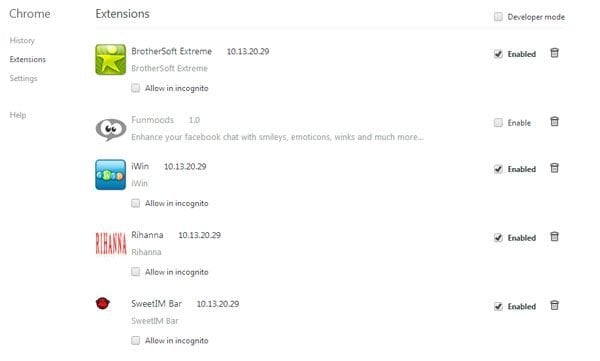
Click the Chrome menu icon ![]() (at the top right corner of Google Chrome) select "Tools" and click on "Extensions". Locate extensions related to Conduit Ltd. Examples: "BrotherSoft Extreme, iWin, Rihanna, SweetIM Bar etc.", select these entries and click on the trash can icon.
(at the top right corner of Google Chrome) select "Tools" and click on "Extensions". Locate extensions related to Conduit Ltd. Examples: "BrotherSoft Extreme, iWin, Rihanna, SweetIM Bar etc.", select these entries and click on the trash can icon.
To change your homepage from search.conduit.com to your preferred domain, click the Chrome menu icon ![]() (at the top right corner of Google Chrome) select "Settings". In the "On startup" section, click "set pages", hover your mouse over search.conduit.com and click the x symbol. Now you can add your preferred website as your homepage.
(at the top right corner of Google Chrome) select "Settings". In the "On startup" section, click "set pages", hover your mouse over search.conduit.com and click the x symbol. Now you can add your preferred website as your homepage.
Optional method:
If you continue to have problems with removal of the search.conduit.com redirect, reset your Google Chrome browser settings. Click the Chrome menu icon ![]() (at the top right corner of Google Chrome) and select Settings. Scroll down to the bottom of the screen. Click the Advanced… link.
(at the top right corner of Google Chrome) and select Settings. Scroll down to the bottom of the screen. Click the Advanced… link.

After scrolling to the bottom of the screen, click the Reset (Restore settings to their original defaults) button.

In the opened window, confirm that you wish to reset Google Chrome settings to default by clicking the Reset button.

![]() Remove Search.conduit.com redirect from FireFox:
Remove Search.conduit.com redirect from FireFox:
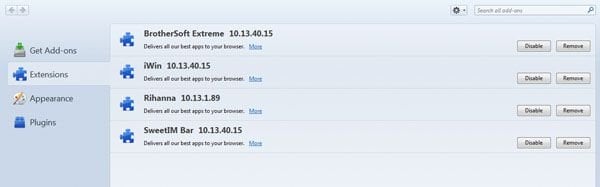
Click on the Firefox menu ![]() (at the top right corner of the main window) select "Add-ons". Click on "Extensions" and disable add-ons related to Conduit Ltd. Examples: "iWin, Rihanna, SweetIM Bar, BrotherSoft Extreme etc.".
(at the top right corner of the main window) select "Add-ons". Click on "Extensions" and disable add-ons related to Conduit Ltd. Examples: "iWin, Rihanna, SweetIM Bar, BrotherSoft Extreme etc.".
To reset your homepage click on the Firefox menu ![]() (at the top right corner of the main window) then select "Options", in the opened window remove search.conduit.com and enter your preferred domain.
(at the top right corner of the main window) then select "Options", in the opened window remove search.conduit.com and enter your preferred domain.
Optional method:
Computer users who have problems with search.conduit.com redirect removal can reset their Mozilla Firefox settings.
Open Mozilla Firefox, at the top right corner of the main window, click the Firefox menu, ![]() in the opened menu, click Help.
in the opened menu, click Help.

Select Troubleshooting Information.

In the opened window, click the Refresh Firefox button.

In the opened window, confirm that you wish to reset Mozilla Firefox settings to default by clicking the Refresh Firefox button.

 Remove malicious extensions from Safari:
Remove malicious extensions from Safari:

Make sure your Safari browser is active and click Safari menu, then select Preferences...

In the preferences window select the Extensions tab. Look for any recently installed suspicious extensions and uninstall them.

In the preferences window select General tab and make sure that your homepage is set to a preferred URL, if its altered by a browser hijacker - change it.

In the preferences window select Search tab and make sure that your preferred Internet search engine is selected.
Optional method:
Make sure your Safari browser is active and click on Safari menu. From the drop down menu select Clear History and Website Data...

In the opened window select all history and click the Clear History button.

 Remove malicious extensions from Microsoft Edge:
Remove malicious extensions from Microsoft Edge:

Click the Edge menu icon ![]() (at the top right corner of Microsoft Edge), select "Extensions". Locate any recently-installed suspicious browser add-ons, and remove them.
(at the top right corner of Microsoft Edge), select "Extensions". Locate any recently-installed suspicious browser add-ons, and remove them.
Change your homepage and new tab settings:

Click the Edge menu icon ![]() (at the top right corner of Microsoft Edge), select "Settings". In the "On startup" section look for the name of the browser hijacker and click "Disable".
(at the top right corner of Microsoft Edge), select "Settings". In the "On startup" section look for the name of the browser hijacker and click "Disable".
Change your default Internet search engine:

To change your default search engine in Microsoft Edge: Click the Edge menu icon ![]() (at the top right corner of Microsoft Edge), select "Privacy and services", scroll to bottom of the page and select "Address bar". In the "Search engines used in address bar" section look for the name of the unwanted Internet search engine, when located click the "Disable" button near it. Alternatively you can click on "Manage search engines", in the opened menu look for unwanted Internet search engine. Click on the puzzle icon
(at the top right corner of Microsoft Edge), select "Privacy and services", scroll to bottom of the page and select "Address bar". In the "Search engines used in address bar" section look for the name of the unwanted Internet search engine, when located click the "Disable" button near it. Alternatively you can click on "Manage search engines", in the opened menu look for unwanted Internet search engine. Click on the puzzle icon ![]() near it and select "Disable".
near it and select "Disable".
Optional method:
If you continue to have problems with removal of the search.conduit.com redirect, reset your Microsoft Edge browser settings. Click the Edge menu icon ![]() (at the top right corner of Microsoft Edge) and select Settings.
(at the top right corner of Microsoft Edge) and select Settings.

In the opened settings menu select Reset settings.

Select Restore settings to their default values. In the opened window, confirm that you wish to reset Microsoft Edge settings to default by clicking the Reset button.

- If this did not help, follow these alternative instructions explaining how to reset the Microsoft Edge browser.
Summary:
 A browser hijacker is a type of adware infection that modifies Internet browser settings by assigning the homepage and default Internet search engine settings to some other (unwanted) website URL. Commonly, this type of adware infiltrates operating systems through free software downloads. If your download is managed by a download client, ensure that you decline offers to install advertised toolbars or applications that seek to change your homepage and default Internet search engine settings.
A browser hijacker is a type of adware infection that modifies Internet browser settings by assigning the homepage and default Internet search engine settings to some other (unwanted) website URL. Commonly, this type of adware infiltrates operating systems through free software downloads. If your download is managed by a download client, ensure that you decline offers to install advertised toolbars or applications that seek to change your homepage and default Internet search engine settings.
Post a comment:
If you have additional information on search.conduit.com redirect or it's removal please share your knowledge in the comments section below.
Frequently Asked Questions (FAQ)
What is the purpose of forcing users to visit search.conduit.com website?
Redirects to sites like search.conduit.com are generated because cyber criminals (i.e., developers of browser hijackers and fake search engines) profit through them.
Is visiting search.conduit.com a threat to my privacy?
Most likely, yes. Websites like search.conduit.com usually gather (and sell) visitor data.
How did a browser hijacker infiltrate my computer?
Browser hijackers are primarily distributed via bundled installers, deceptive promotional webpages, online scams, freeware and free file-hosting websites, Peer-to-Peer sharing networks, spam browser notifications, and intrusive ads.
Will Combo Cleaner help me remove browser hijackers?
Yes, Combo Cleaner will scan your computer and eliminate all the browser-hijacking applications present. Note that manual removal (performed without security tools) might not be a perfect solution. In cases where multiple browser hijackers have infiltrated the system, after one is removed – the others may simply reinstall it. Furthermore, browser-hijacking software may be capable of denying access to removal-related settings and/or undoing user-made changes. Therefore, browser hijackers must be removed thoroughly and all at once.

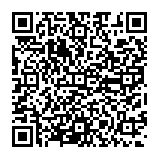
▼ Show Discussion