How to eliminate redirects to safesearch.net and the software causing them?
![]() Written by Tomas Meskauskas on (updated)
Written by Tomas Meskauskas on (updated)
What is safesearch.net?
Safesearch.net is a search engine that has been observed being promoted by the SafeSearch browser extension and even various PUAs (Potentially Unwanted Applications) classified as browser hijackers. Browser-hijacking software operates by causing redirects to (or through) fake and legitimate search engines.
In addition to being a nuisance, browser hijackers and fraudulent web searchers are infamous for their data tracking abilities.
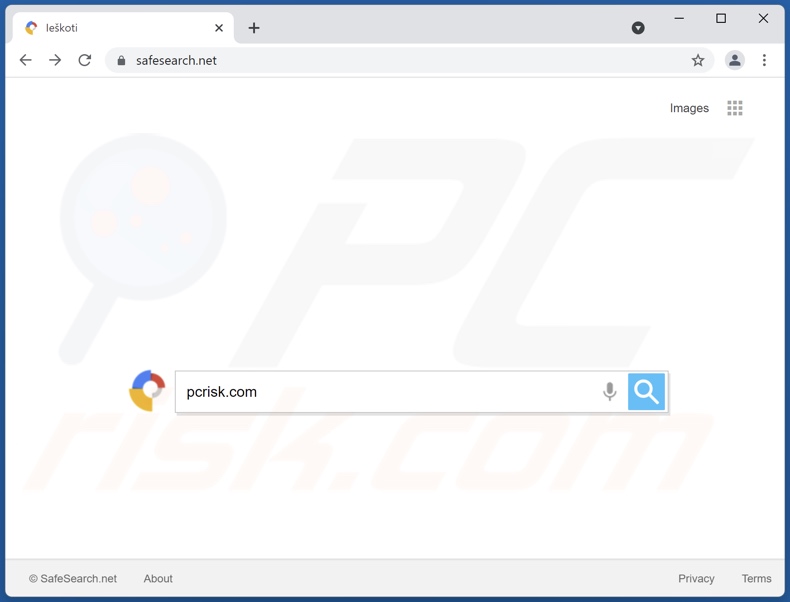
How do browser hijackers promote safesearch.net?
Browser hijackers assign search engine addresses (e.g., safesearch.net) as browsers' homepage, default search engine, and new tab/window URLs. Therefore, new browser tabs/windows opened and web searches performed via the URL bar - redirect to the promoted address.
Typically, this software pushes fake search engines - by either redirecting to or including them in redirection chains. These web searchers usually cannot provide search results, so they lead to Google, Yahoo, Bing, and other legitimate search engines. Even if they can generate search results - they are inaccurate and may endorse unreliable/malicious content. Safesearch.net has been noted redirecting to Bing (bing.com), but it might also redirect to others.
Furthermore, this software uses persistence-ensuring techniques to prevent users from restoring their browsers. Most browser hijackers have data tracking abilities as well. They record browsing activity (URLs visited, pages viewed, search queries typed, etc.) and collect vulnerable data extracted from it (IP addresses, personally identifiable details, etc.). The gathered information is monetized by being shared with and/or sold to third-parties.
To summarize, the presence of data-tracking content on devices can lead to severe privacy issues, financial losses, and even identity theft.
| Name | Safesearch browser hijacker |
| Threat Type | Browser Hijacker, Redirect, Search Hijacker, Toolbar, Unwanted New Tab |
| Affected Browser Settings | Homepage, new tab URL, default search engine |
| Symptoms | Manipulated Internet browser settings (homepage, default Internet search engine, new tab settings). Users are forced to visit the hijacker's website and search the Internet using their search engines. |
| Distribution methods | Deceptive pop-up ads, free software installers (bundling), fake Flash Player installers. |
| Damage | Internet browser tracking (potential privacy issues), display of unwanted ads, redirects to dubious websites. |
| Malware Removal (Windows) | To eliminate possible malware infections, scan your computer with legitimate antivirus software. Our security researchers recommend using Combo Cleaner. |
Browser hijacker examples
WebCouponSearch, TopSearchMaps, GoCouponSearch, and PDFConverterWeb are some examples of browser hijackers. They look legitimate and offer various "handy" features that are rarely operational.
This is true of nearly all PUAs. The sole purpose of unwanted applications is to generate revenue for the developers. Therefore, PUAs can modify browsers, cause redirects, run intrusive ad campaigns (adware), and collect private information - instead of delivering in any advertising promises.
How did safesearch.net promoting software install on my computer?
Select PUAs have "official" promotional/download pages. However, they are most commonly proliferated using the "bundling" method - packing regular programs with unwanted/malicious additions. Rushed downloads/installations increase the risk of allowing bundled content into the system.
Intrusive advertisements are used to spread PUAs as well. Upon being clicked, the ads can execute scripts to make stealthy downloads/installations.
How to avoid installation of potentially unwanted applications?
It is advised to research software and always download from official/verified sources. Untrustworthy download channels, e.g., unofficial and freeware websites, Peer-to-Peer sharing networks, etc. - often offer bundled and harmful programs/media.
When downloading/installing, it is recommended to read terms, explore possible options, and use the "Custom/Advanced" settings to opt-out from all supplements. Intrusive advertisements appear legitimate, yet they redirect to highly questionable sites (e.g., gambling, adult-dating, pornography, etc.).
In case of encounters with ads and/or redirects of this type, the system must be checked and all suspect applications and browser extensions/plug-ins detected - immediately removed from it. If your computer is already infected with browser hijackers, we recommend running a scan with Combo Cleaner Antivirus for Windows to automatically eliminate it.
Deceptive software installers used in safesearch.net browser hijacker distribution:
Safesearch.net browser hijacker installation setup:
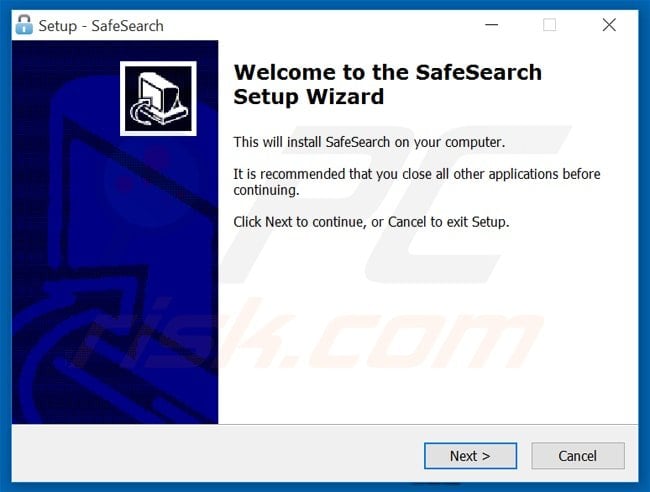
Appearance of safesearch.net redirecting to the Bing search engine (GIF):
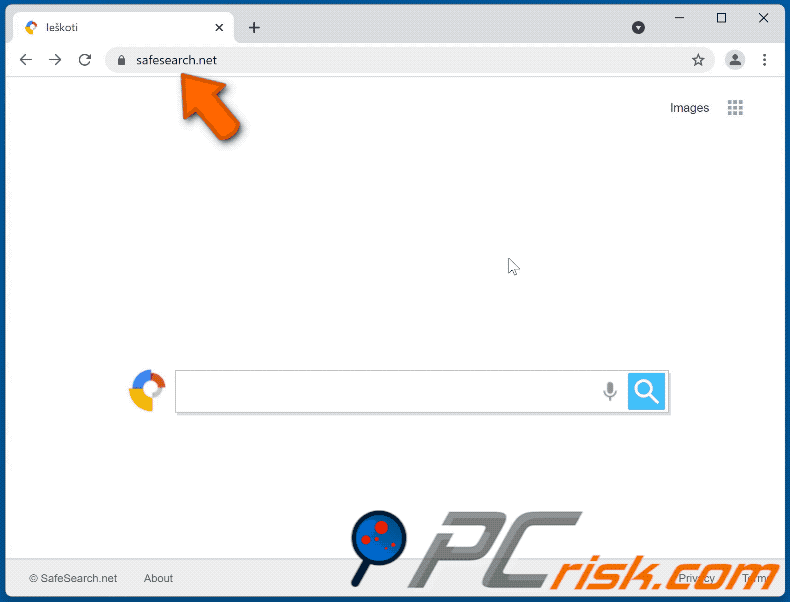
Instant automatic malware removal:
Manual threat removal might be a lengthy and complicated process that requires advanced IT skills. Combo Cleaner is a professional automatic malware removal tool that is recommended to get rid of malware. Download it by clicking the button below:
▼ DOWNLOAD Combo Cleaner
By downloading any software listed on this website you agree to our Privacy Policy and Terms of Use. To use full-featured product, you have to purchase a license for Combo Cleaner. 7 days free trial available. Combo Cleaner is owned and operated by Rcs Lt, the parent company of PCRisk.com read more.
Quick menu:
- What is safesearch.net?
- STEP 1. Uninstall unwanted applications using Control Panel.
- STEP 2. Remove safesearch.net browser hijacker from Google Chrome.
- STEP 3. Remove safesearch.net homepage and default search engine from Mozilla Firefox.
- STEP 4. Remove safesearch.net redirect from Safari.
- STEP 5. Remove rogue plug-ins from Microsoft Edge.
safesearch.net redirect removal:
Windows 11 users:

Right-click on the Start icon, select Apps and Features. In the opened window search for the application you want to uninstall, after locating it, click on the three vertical dots and select Uninstall.
Windows 10 users:

Right-click in the lower left corner of the screen, in the Quick Access Menu select Control Panel. In the opened window choose Programs and Features.
Windows 7 users:

Click Start (Windows Logo at the bottom left corner of your desktop), choose Control Panel. Locate Programs and click Uninstall a program.
macOS (OSX) users:

Click Finder, in the opened screen select Applications. Drag the app from the Applications folder to the Trash (located in your Dock), then right click the Trash icon and select Empty Trash.
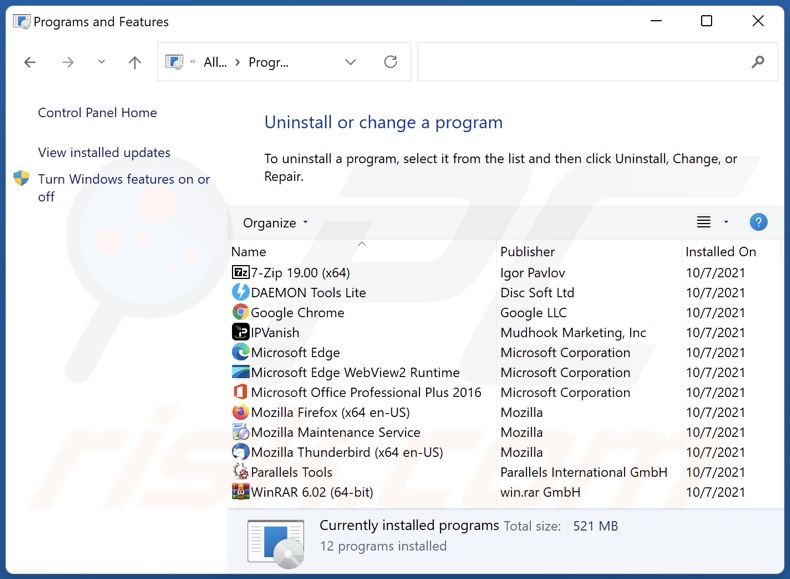
In the uninstall programs window: look for any recently installed suspicious applications, select these entries and click "Uninstall" or "Remove".
After uninstalling the potentially unwanted applications (which cause browser redirects to the safesearch.net website), scan your computer for any remaining unwanted components. To scan your computer, use recommended malware removal software.
safesearch.net redirect removal from Internet browsers:
Video showing how to remove browser redirects:
 Remove malicious extensions from Google Chrome:
Remove malicious extensions from Google Chrome:
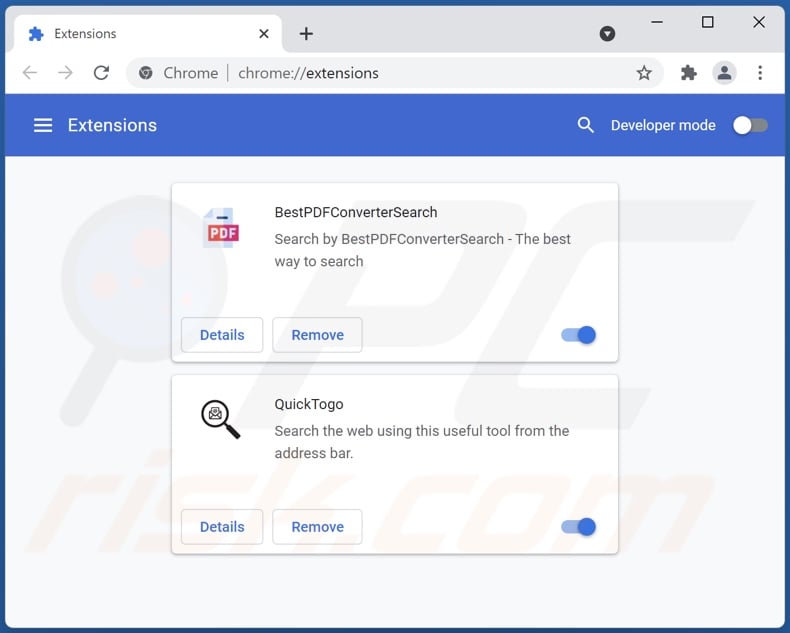
Click the Chrome menu icon ![]() (at the top right corner of Google Chrome), select "More tools" and click "Extensions". Locate all recently-installed suspicious browser add-ons and remove them.
(at the top right corner of Google Chrome), select "More tools" and click "Extensions". Locate all recently-installed suspicious browser add-ons and remove them.
Change your homepage:
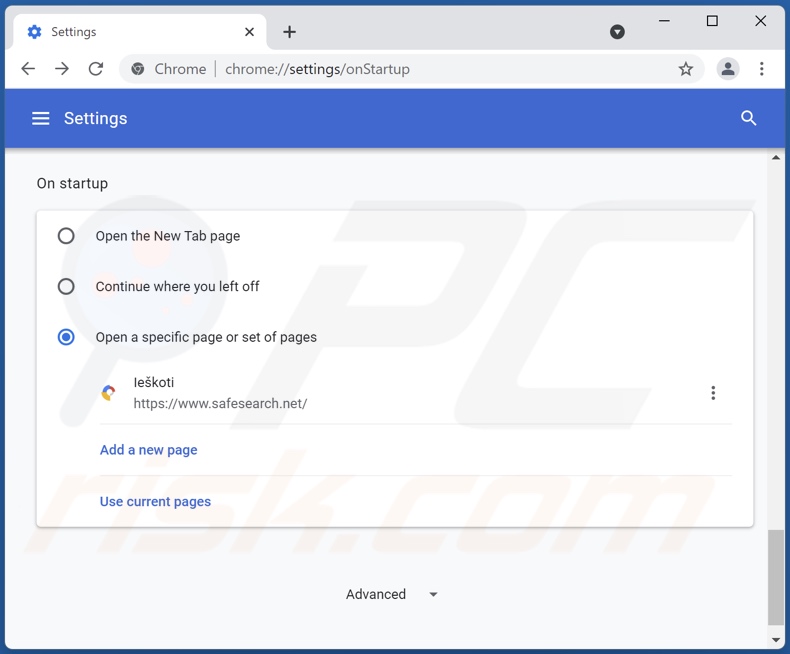
Click the Chrome menu icon ![]() (at the top right corner of Google Chrome), select "Settings". In the "On startup" section, look for a browser hijacker URL (hxxp://www.safesearch.net) below the “Open a specific or set of pages” option. If present click on the three vertical dots icon and select “Remove”.
(at the top right corner of Google Chrome), select "Settings". In the "On startup" section, look for a browser hijacker URL (hxxp://www.safesearch.net) below the “Open a specific or set of pages” option. If present click on the three vertical dots icon and select “Remove”.
Change your default search engine:
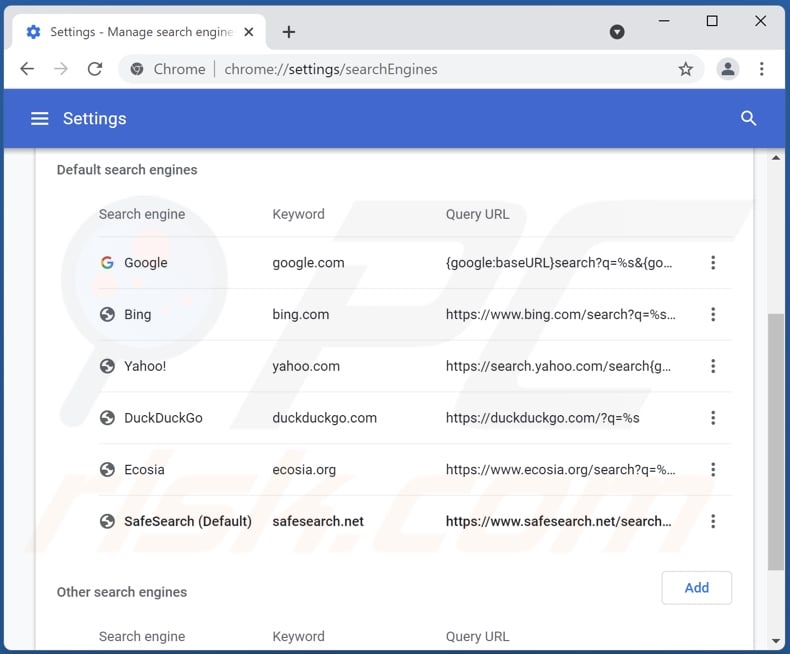
To change your default search engine in Google Chrome: Click the Chrome menu icon ![]() (at the top right corner of Google Chrome), select "Settings", in the "Search engine" section, click "Manage search engines...", in the opened list look for "safesearch.net" when located click the three vertical dots near this URL and select "Remove from list".
(at the top right corner of Google Chrome), select "Settings", in the "Search engine" section, click "Manage search engines...", in the opened list look for "safesearch.net" when located click the three vertical dots near this URL and select "Remove from list".
Optional method:
If you continue to have problems with removal of the safesearch browser hijacker, reset your Google Chrome browser settings. Click the Chrome menu icon ![]() (at the top right corner of Google Chrome) and select Settings. Scroll down to the bottom of the screen. Click the Advanced… link.
(at the top right corner of Google Chrome) and select Settings. Scroll down to the bottom of the screen. Click the Advanced… link.

After scrolling to the bottom of the screen, click the Reset (Restore settings to their original defaults) button.

In the opened window, confirm that you wish to reset Google Chrome settings to default by clicking the Reset button.

 Remove malicious plugins from Mozilla Firefox:
Remove malicious plugins from Mozilla Firefox:
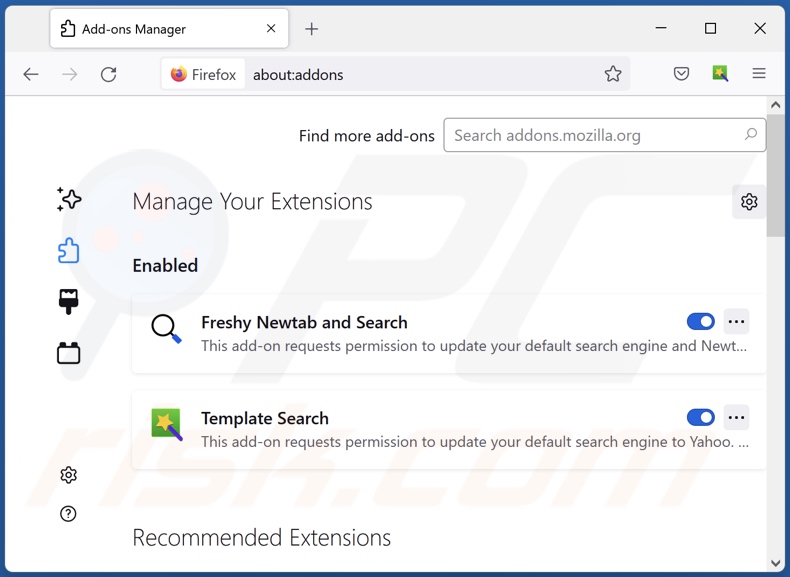
Click the Firefox menu ![]() (at the top right corner of the main window), select "Add-ons". Click on "Extensions" and remove all recently installed browser plug-ins.
(at the top right corner of the main window), select "Add-ons". Click on "Extensions" and remove all recently installed browser plug-ins.
Change your homepage:
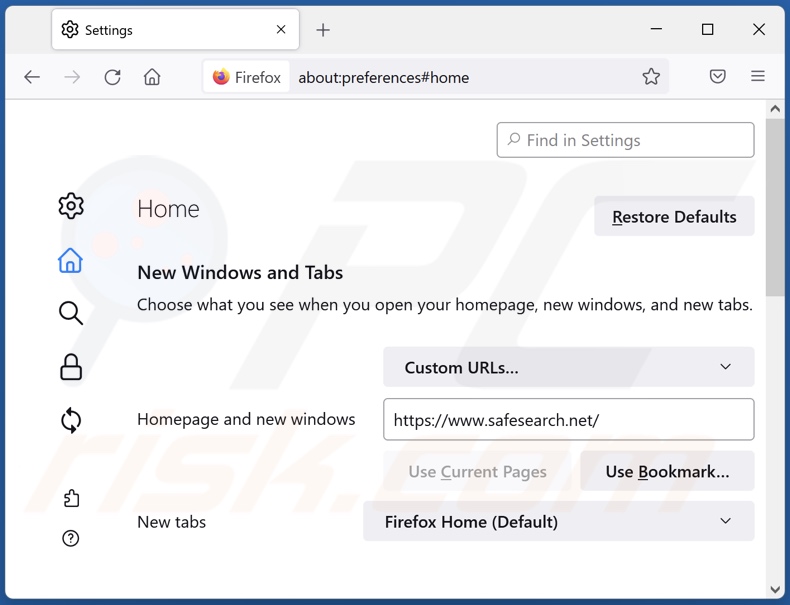
To reset your homepage, click the Firefox menu ![]() (at the top right corner of the main window), then select "Options", in the opened window remove hxxp://safesearch.net and enter your preferred domain, which will open each time you start Mozilla Firefox.
(at the top right corner of the main window), then select "Options", in the opened window remove hxxp://safesearch.net and enter your preferred domain, which will open each time you start Mozilla Firefox.
Change your default search engine:
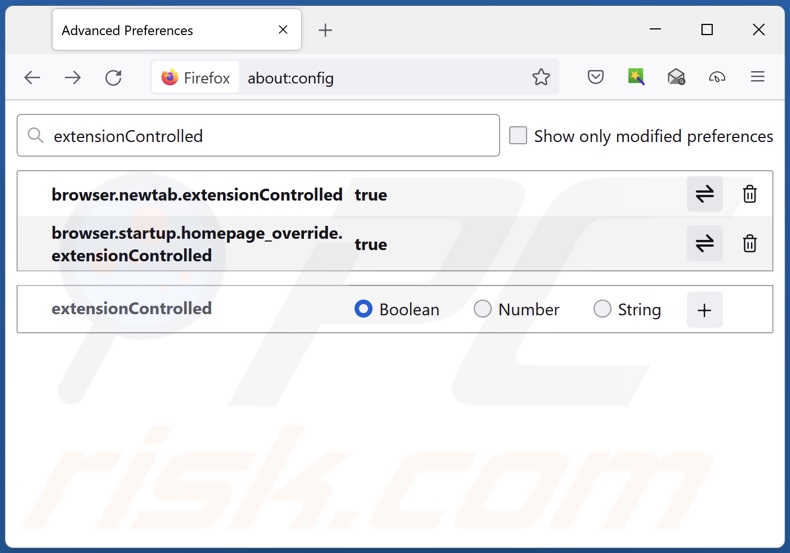
In the URL address bar, type about:config and press Enter.
Click "I'll be careful, I promise!".
In the search filter at the top, type: "extensionControlled"
Set both results to "false" by either double-clicking each entry or clicking the ![]() button.
button.
Optional method:
Computer users who have problems with safesearch browser hijacker removal can reset their Mozilla Firefox settings.
Open Mozilla Firefox, at the top right corner of the main window, click the Firefox menu, ![]() in the opened menu, click Help.
in the opened menu, click Help.

Select Troubleshooting Information.

In the opened window, click the Refresh Firefox button.

In the opened window, confirm that you wish to reset Mozilla Firefox settings to default by clicking the Refresh Firefox button.

 Remove malicious extensions from Safari:
Remove malicious extensions from Safari:

Make sure your Safari browser is active and click Safari menu, then select Preferences...

In the preferences window select the Extensions tab. Look for any recently installed suspicious extensions and uninstall them.

In the preferences window select General tab and make sure that your homepage is set to a preferred URL, if its altered by a browser hijacker - change it.

In the preferences window select Search tab and make sure that your preferred Internet search engine is selected.
Optional method:
Make sure your Safari browser is active and click on Safari menu. From the drop down menu select Clear History and Website Data...

In the opened window select all history and click the Clear History button.

 Remove malicious extensions from Microsoft Edge:
Remove malicious extensions from Microsoft Edge:

Click the Edge menu icon ![]() (at the top right corner of Microsoft Edge), select "Extensions". Locate any recently-installed suspicious browser add-ons, and remove them.
(at the top right corner of Microsoft Edge), select "Extensions". Locate any recently-installed suspicious browser add-ons, and remove them.
Change your homepage and new tab settings:

Click the Edge menu icon ![]() (at the top right corner of Microsoft Edge), select "Settings". In the "On startup" section look for the name of the browser hijacker and click "Disable".
(at the top right corner of Microsoft Edge), select "Settings". In the "On startup" section look for the name of the browser hijacker and click "Disable".
Change your default Internet search engine:

To change your default search engine in Microsoft Edge: Click the Edge menu icon ![]() (at the top right corner of Microsoft Edge), select "Privacy and services", scroll to bottom of the page and select "Address bar". In the "Search engines used in address bar" section look for the name of the unwanted Internet search engine, when located click the "Disable" button near it. Alternatively you can click on "Manage search engines", in the opened menu look for unwanted Internet search engine. Click on the puzzle icon
(at the top right corner of Microsoft Edge), select "Privacy and services", scroll to bottom of the page and select "Address bar". In the "Search engines used in address bar" section look for the name of the unwanted Internet search engine, when located click the "Disable" button near it. Alternatively you can click on "Manage search engines", in the opened menu look for unwanted Internet search engine. Click on the puzzle icon ![]() near it and select "Disable".
near it and select "Disable".
Optional method:
If you continue to have problems with removal of the safesearch browser hijacker, reset your Microsoft Edge browser settings. Click the Edge menu icon ![]() (at the top right corner of Microsoft Edge) and select Settings.
(at the top right corner of Microsoft Edge) and select Settings.

In the opened settings menu select Reset settings.

Select Restore settings to their default values. In the opened window, confirm that you wish to reset Microsoft Edge settings to default by clicking the Reset button.

- If this did not help, follow these alternative instructions explaining how to reset the Microsoft Edge browser.
Summary:
 A browser hijacker is a type of adware infection that modifies Internet browser settings by assigning the homepage and default Internet search engine settings to some other (unwanted) website URL. Commonly, this type of adware infiltrates operating systems through free software downloads. If your download is managed by a download client, ensure that you decline offers to install advertised toolbars or applications that seek to change your homepage and default Internet search engine settings.
A browser hijacker is a type of adware infection that modifies Internet browser settings by assigning the homepage and default Internet search engine settings to some other (unwanted) website URL. Commonly, this type of adware infiltrates operating systems through free software downloads. If your download is managed by a download client, ensure that you decline offers to install advertised toolbars or applications that seek to change your homepage and default Internet search engine settings.
Post a comment:
If you have additional information on safesearch browser hijacker or it's removal please share your knowledge in the comments section below.
Frequently Asked Questions (FAQ)
What is the purpose of forcing users to visit safesearch.net website?
Cyber criminals (e.g., browser hijacker and fake search engine developers) generate revenue via such redirects.
Is visiting safesearch.net a threat to my privacy?
To a certain extent, yes. Search engines are known to collect user data. However, the primary privacy threat is the browser-hijacking software that can gather particularly sensitive information to sell it to third-parties.
How did a browser hijacker infiltrate my computer?
Browser hijackers are distributed through software bundling, online scams, deceptive browser notifications/ intrusive advertisements, unofficial and freeware download sites, fake updaters/installers, Peer-to-Peer sharing networks, and so on.
Will Combo Cleaner help me remove browser hijackers?
Yes, Combo Cleaner can scan devices and eliminate detected browser-hijacking apps. On the other hand, manual removal might not be perfect if multiple browser hijackers have infiltrated the system. In such cases, it is possible for this software to re-install one another after removal. Additionally, some settings might be inaccessible while browser hijackers are present. Therefore, it is crucial to eliminate them all at once.

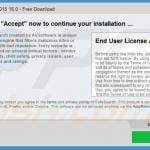
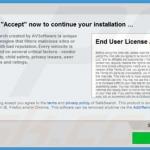

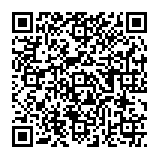
▼ Show Discussion