TidyNetwork Ads
![]() Written by Tomas Meskauskas on (updated)
Written by Tomas Meskauskas on (updated)
What is TidyNetwork?
The TidyNetwork browser add-on claims to save time and money while shopping online. This browser extension displays in-text and pop-up coupon-related ads when browsing various websites such as eBay, Amazon, etc.
Although this browser plug-in may appear to be legitimate and useful, it is categorized as adware since many computer users report that they experience TidyNetwork pop-up ads even though they have not willingly installed it.
This situation may occur due to the Tidy Network browser add-on being proliferated via free software downloads and use of a software distribution method called 'bundling'.
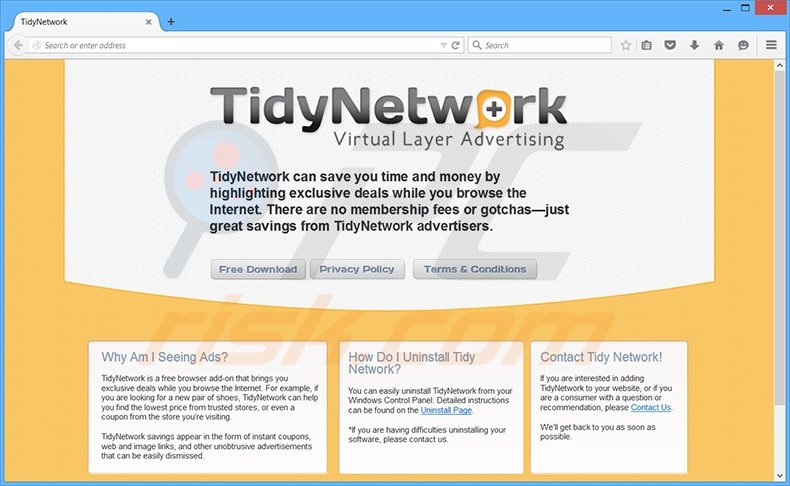
Many Internet users install this add-on inadvertently by not paying close enough attention to the installation steps of free software downloaded from the Internet. Note that having Tidy Networks installed on your Internet browsers (Internet Explorer, Google Chrome, and Mozilla Firefox) is not recommended, since this extension causes privacy issues and diminished browser performance.
The TidyNetwork browser extension is a potentially unwanted program (PUP) that causes coupon-related pop-up ads. To avoid installation of this adware, pay close attention to the installation steps of freeware (free software).
During the installation phase of any freeware, select the 'Custom' or 'Advanced' options, rather than 'Typical' or 'Quick'. Also, opt-out of installation of additional software (browser add-ons, toolbars, etc.) If you feel that TidyNetwork was installed on your computer without your consent, use the removal guide provided to eliminate annoying pop-ups ads from your Internet browser/s.
Deceptive free software installers used in TidyNetwork adware distribution:
TidyNetwork adware generating intrusive online ads ('TidyNetwork Ads'):
Instant automatic malware removal:
Manual threat removal might be a lengthy and complicated process that requires advanced IT skills. Combo Cleaner is a professional automatic malware removal tool that is recommended to get rid of malware. Download it by clicking the button below:
▼ DOWNLOAD Combo Cleaner
By downloading any software listed on this website you agree to our Privacy Policy and Terms of Use. To use full-featured product, you have to purchase a license for Combo Cleaner. 7 days free trial available. Combo Cleaner is owned and operated by Rcs Lt, the parent company of PCRisk.com read more.
Quick menu:
- What is TidyNetwork?
- STEP 1. Uninstall TidyNetwork application using Control Panel.
- STEP 2. Remove TidyNetwork add-on from Internet Explorer.
- STEP 3. Remove TidyNetwork plugin from Google Chrome.
- STEP 4. Remove TidyNetwork extension from Mozilla Firefox.
- STEP 5. Remove TidyNetwork extension from Safari.
- STEP 6. Remove rogue plug-ins from Microsoft Edge.
TidyNetwork adware removal:
Windows 11 users:

Right-click on the Start icon, select Apps and Features. In the opened window search for the application you want to uninstall, after locating it, click on the three vertical dots and select Uninstall.
Windows 10 users:

Right-click in the lower left corner of the screen, in the Quick Access Menu select Control Panel. In the opened window choose Programs and Features.
Windows 7 users:

Click Start (Windows Logo at the bottom left corner of your desktop), choose Control Panel. Locate Programs and click Uninstall a program.
macOS (OSX) users:

Click Finder, in the opened screen select Applications. Drag the app from the Applications folder to the Trash (located in your Dock), then right click the Trash icon and select Empty Trash.
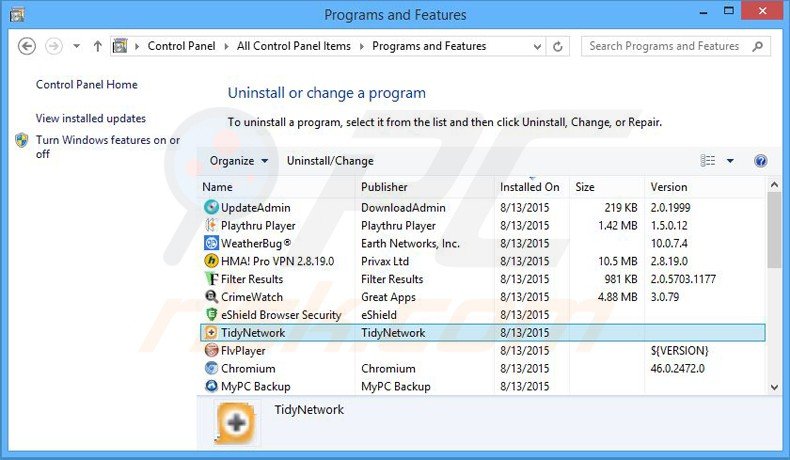
In the uninstall programs window, look for "TidyNetwork", select this entry and click " Uninstall" or "Remove"
After uninstalling Tidy Network, scan your computer for any remaining unwanted components or possible malware infections. Recommended malware removal software.
Remove TidyNetwork adware from Internet browsers:
Video showing how to remove potentially unwanted browser add-ons:
![]() Remove malicious add-ons from Internet Explorer:
Remove malicious add-ons from Internet Explorer:
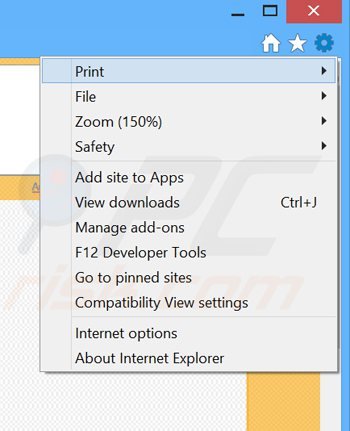
Click the "gear" icon ![]() (at the top right corner of Internet Explorer), select "Manage Add-ons". Look for "TidyNetwork", select this entry and click "Remove".
(at the top right corner of Internet Explorer), select "Manage Add-ons". Look for "TidyNetwork", select this entry and click "Remove".
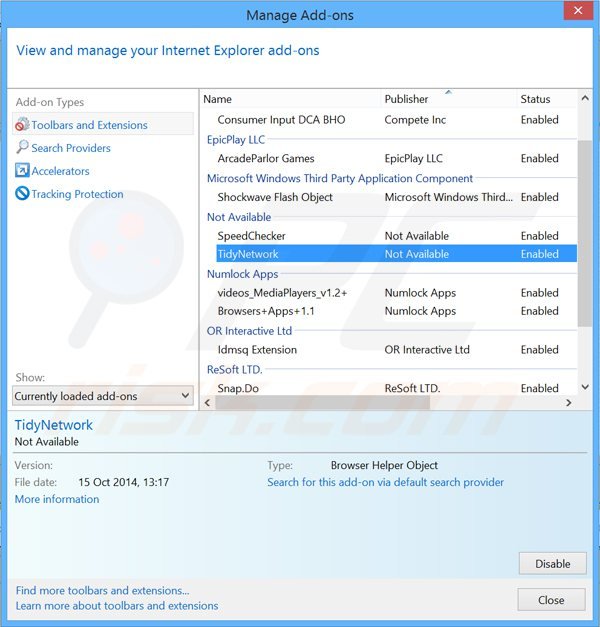
Optional method:
If you continue to have problems with removal of the tidy network adware, reset your Internet Explorer settings to default.
Windows XP users: Click Start, click Run, in the opened window type inetcpl.cpl In the opened window click the Advanced tab, then click Reset.

Windows Vista and Windows 7 users: Click the Windows logo, in the start search box type inetcpl.cpl and click enter. In the opened window click the Advanced tab, then click Reset.

Windows 8 users: Open Internet Explorer and click the gear icon. Select Internet Options.

In the opened window, select the Advanced tab.

Click the Reset button.

Confirm that you wish to reset Internet Explorer settings to default by clicking the Reset button.

![]() Remove malicious extensions from Google Chrome:
Remove malicious extensions from Google Chrome:
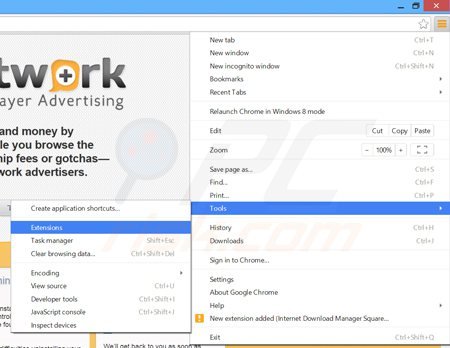
Click the Chrome menu icon ![]() (at the top right corner of Google Chrome), select "Tools" and click on "Extensions". Locate any recently-installed suspicious add-ons, select these entries and click the trash can icon.
(at the top right corner of Google Chrome), select "Tools" and click on "Extensions". Locate any recently-installed suspicious add-ons, select these entries and click the trash can icon.
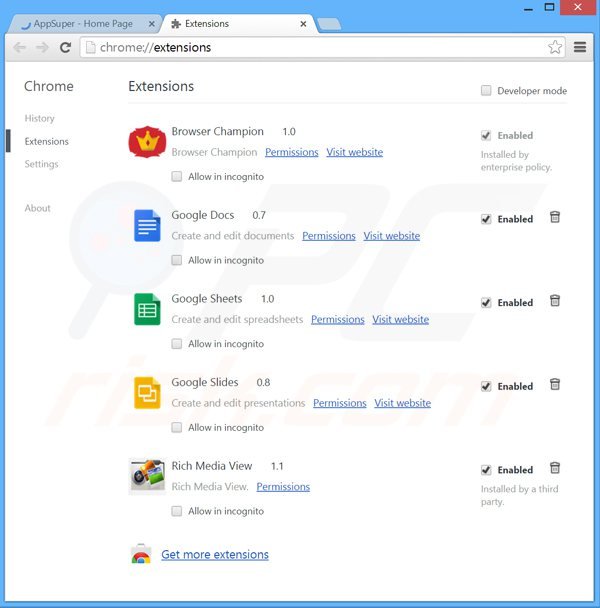
Optional method:
If you continue to have problems with removal of the tidy network adware, reset your Google Chrome browser settings. Click the Chrome menu icon ![]() (at the top right corner of Google Chrome) and select Settings. Scroll down to the bottom of the screen. Click the Advanced… link.
(at the top right corner of Google Chrome) and select Settings. Scroll down to the bottom of the screen. Click the Advanced… link.

After scrolling to the bottom of the screen, click the Reset (Restore settings to their original defaults) button.

In the opened window, confirm that you wish to reset Google Chrome settings to default by clicking the Reset button.

![]() Remove malicious plugins from Mozilla Firefox:
Remove malicious plugins from Mozilla Firefox:
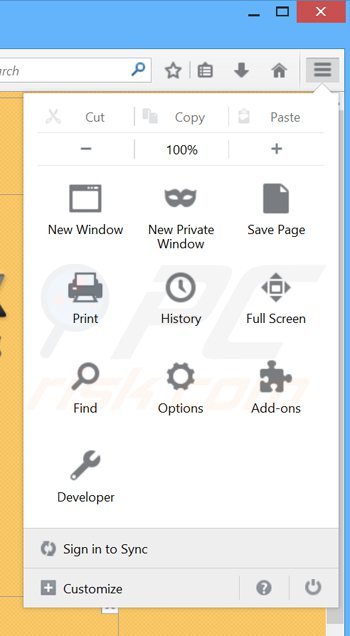
Click the Firefox menu ![]() (at the top right corner of the main window), select "Add-ons". Click on "Extensions" and disable this add-on: "TidyNetwork".
(at the top right corner of the main window), select "Add-ons". Click on "Extensions" and disable this add-on: "TidyNetwork".
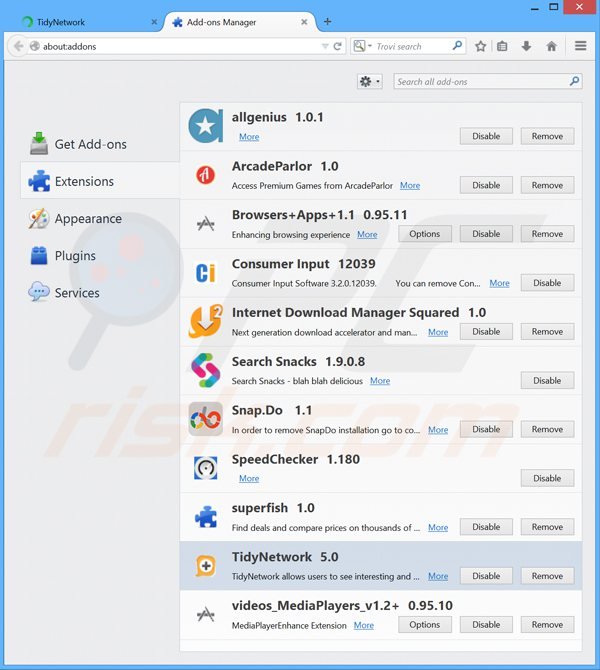
Optional method:
Computer users who have problems with tidy network adware removal can reset their Mozilla Firefox settings.
Open Mozilla Firefox, at the top right corner of the main window, click the Firefox menu, ![]() in the opened menu, click Help.
in the opened menu, click Help.

Select Troubleshooting Information.

In the opened window, click the Refresh Firefox button.

In the opened window, confirm that you wish to reset Mozilla Firefox settings to default by clicking the Refresh Firefox button.

 Remove malicious extensions from Safari:
Remove malicious extensions from Safari:

Make sure your Safari browser is active, click Safari menu, and select Preferences....

In the opened window click Extensions, locate any recently installed suspicious extension, select it and click Uninstall.
Optional method:
Make sure your Safari browser is active and click on Safari menu. From the drop down menu select Clear History and Website Data...

In the opened window select all history and click the Clear History button.

 Remove malicious extensions from Microsoft Edge:
Remove malicious extensions from Microsoft Edge:

Click the Edge menu icon ![]() (at the upper-right corner of Microsoft Edge), select "Extensions". Locate all recently-installed suspicious browser add-ons and click "Remove" below their names.
(at the upper-right corner of Microsoft Edge), select "Extensions". Locate all recently-installed suspicious browser add-ons and click "Remove" below their names.

Optional method:
If you continue to have problems with removal of the tidy network adware, reset your Microsoft Edge browser settings. Click the Edge menu icon ![]() (at the top right corner of Microsoft Edge) and select Settings.
(at the top right corner of Microsoft Edge) and select Settings.

In the opened settings menu select Reset settings.

Select Restore settings to their default values. In the opened window, confirm that you wish to reset Microsoft Edge settings to default by clicking the Reset button.

- If this did not help, follow these alternative instructions explaining how to reset the Microsoft Edge browser.
Summary:
 Commonly, adware or potentially unwanted applications infiltrate Internet browsers through free software downloads. Note that the safest source for downloading free software is via developers' websites only. To avoid installation of adware, be very attentive when downloading and installing free software. When installing previously-downloaded free programs, choose the custom or advanced installation options – this step will reveal any potentially unwanted applications listed for installation together with your chosen free program.
Commonly, adware or potentially unwanted applications infiltrate Internet browsers through free software downloads. Note that the safest source for downloading free software is via developers' websites only. To avoid installation of adware, be very attentive when downloading and installing free software. When installing previously-downloaded free programs, choose the custom or advanced installation options – this step will reveal any potentially unwanted applications listed for installation together with your chosen free program.
Post a comment:
If you have additional information on tidy network adware or it's removal please share your knowledge in the comments section below.
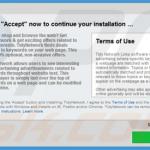
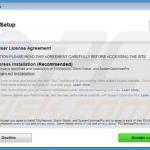

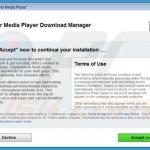
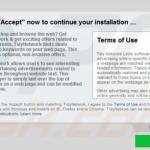
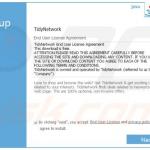
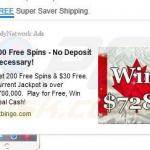


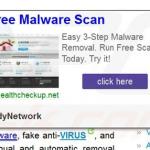

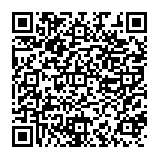
▼ Show Discussion