DealDropDown Adware
![]() Written by Tomas Meskauskas on (updated)
Written by Tomas Meskauskas on (updated)
What is DealDropDown?
DealDropDown (Deal Drop Down) is a browser extension created by 215 Apps (Innovative Apps) promising to display relevant coupon ads, thus saving time and money for users who visit online shopping websites. This browser add-on installs on Internet Explorer, Google Chrome, and Mozilla FireFox.
After installation, it displays coupon ads whenever Internet users visit online shopping websites such as Walmart, Amazon, Expedia, etc. On first inspection, this browser add-on may appear legitimate, however, many users report that it installed on their Internet browsers without their consent.
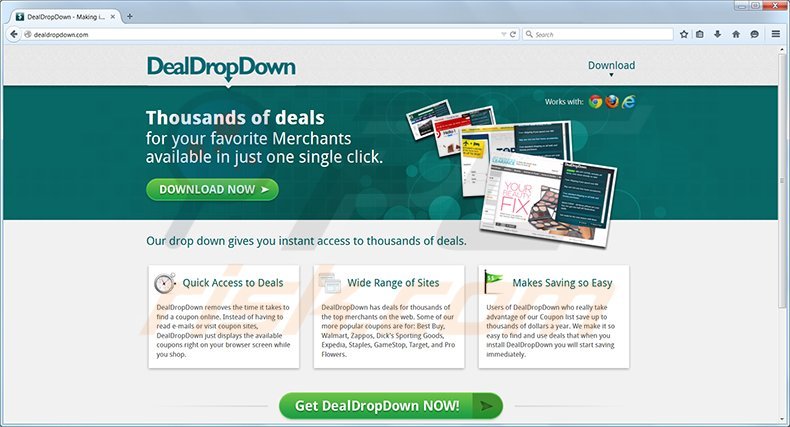
Unwilling installation of DealDropDown may be caused by reckless free software installation. Internet users should be aware that, today, many download websites 'bundle' their free software downloads with additional programs and browser add-ons.
To avoid installation of DealDropDown or other potentially unwanted programs (PUPs), computer users should always carefully inspect each installation (and download) step of freeware, unchecking any option suggesting installation of toolbars or additional programs.
In addition, when installing freeware, choose the 'Custom' or 'Advanced' installation option and opt-out of any browser plug-ins, etc. Note that DealDropDown is not a virus, however, it is categorized as adware due to known privacy and unwilling installation issues.
DealDropDown adware is similar to many other PUPs developed by 215 Apps (Innovative Apps) including Savings Slider, Tiger Savings, and Savings Addon. Computer users should be aware that in some cases, when uninstalling DealDropDown, additional unwanted programs may be installed.
For example, those causing browser redirects to BasicSeek.com If you wish to eliminate unwanted DealDropDown coupon ads from your Internet browser/s use the removal guide provided.
Information displayed by the DealDropDown Privacy Policy:
THE PLUGIN COLLECTS AND STORES INFORMATION FOR LICENSOR ABOUT THE WEB PAGES YOU VISIT AND YOUR ACTIVITY ON THOSE PAGES, SUCH AS IMPRESSIONS AND CLICKS. IN SOME CASES, INFORMATION COLLECTED BY THE PLUGIN SERVICE MAY BE PERSONALLY IDENTIFIABLE, AND IN SOME CASES INFORMATION (INCLUDING INFORMATION FROM OR ABOUT PAGES OF SOCIAL MEDIA WEBSITES YOU VISIT) MAY BE USED OR SHARED WITH THIRD PARTIES FOR PURPOSES OF DISPLAYING TARGETED ADVERTISEMENTS TO YOU. BUT PRIVACY IS IMPORTANT TO US, AND WE DO NOT ATTEMPT TO ANALYSE WEB USAGE DATA TO DETERMINE THE INDIVIDUAL IDENTITY OF ANY PLUGIN USER.
Instant automatic malware removal:
Manual threat removal might be a lengthy and complicated process that requires advanced IT skills. Combo Cleaner is a professional automatic malware removal tool that is recommended to get rid of malware. Download it by clicking the button below:
▼ DOWNLOAD Combo Cleaner
By downloading any software listed on this website you agree to our Privacy Policy and Terms of Use. To use full-featured product, you have to purchase a license for Combo Cleaner. 7 days free trial available. Combo Cleaner is owned and operated by Rcs Lt, the parent company of PCRisk.com read more.
Quick menu:
- What is DealDropDown?
- STEP 1. Uninstall DealDropDown application using Control Panel.
- STEP 2. Remove DealDropDown add-on from Internet Explorer.
- STEP 3. Remove DealDropDown plugin from Google Chrome.
- STEP 4. Remove DealDropDown extension from Mozilla Firefox.
- STEP 5. Remove DealDropDown extension from Safari.
- STEP 6. Remove rogue plug-ins from Microsoft Edge.
DealDropDown removal:
Windows 11 users:

Right-click on the Start icon, select Apps and Features. In the opened window search for the application you want to uninstall, after locating it, click on the three vertical dots and select Uninstall.
Windows 10 users:

Right-click in the lower left corner of the screen, in the Quick Access Menu select Control Panel. In the opened window choose Programs and Features.
Windows 7 users:

Click Start (Windows Logo at the bottom left corner of your desktop), choose Control Panel. Locate Programs and click Uninstall a program.
macOS (OSX) users:

Click Finder, in the opened screen select Applications. Drag the app from the Applications folder to the Trash (located in your Dock), then right click the Trash icon and select Empty Trash.
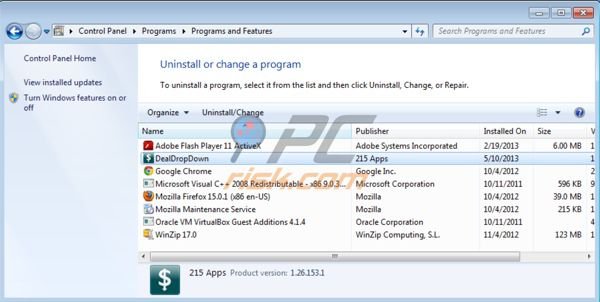
In the uninstall programs window, look for "DealDropDown", select this entry and click " Uninstall" or "Remove"
After uninstalling DealDropDown, scan your computer for any remaining unwanted components or possible malware infections. Recommended malware removal software.
Remove DealDropDown from Internet browsers:
Video showing how to remove potentially unwanted browser add-ons:
![]() Remove malicious add-ons from Internet Explorer:
Remove malicious add-ons from Internet Explorer:
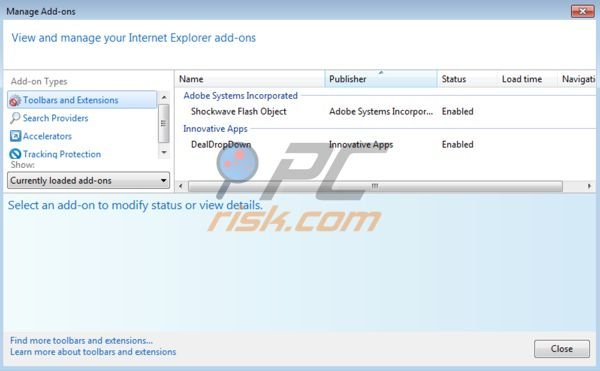
Click on the "gear" icon ![]() (at the top right corner of Internet Explorer) select "Manage Add-ons". Look for Innovative Apps related entries ("DealDropDown") and disable them.
(at the top right corner of Internet Explorer) select "Manage Add-ons". Look for Innovative Apps related entries ("DealDropDown") and disable them.
Optional method:
If you continue to have problems with removal of the dealdropdown virus, reset your Internet Explorer settings to default.
Windows XP users: Click Start, click Run, in the opened window type inetcpl.cpl In the opened window click the Advanced tab, then click Reset.

Windows Vista and Windows 7 users: Click the Windows logo, in the start search box type inetcpl.cpl and click enter. In the opened window click the Advanced tab, then click Reset.

Windows 8 users: Open Internet Explorer and click the gear icon. Select Internet Options.

In the opened window, select the Advanced tab.

Click the Reset button.

Confirm that you wish to reset Internet Explorer settings to default by clicking the Reset button.

![]() Remove malicious extensions from Google Chrome:
Remove malicious extensions from Google Chrome:
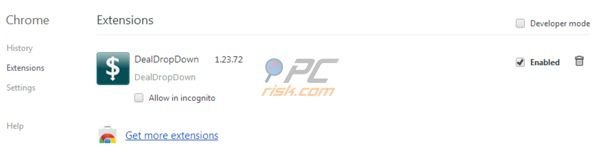
Click the Chrome menu icon ![]() (at the top right corner of Google Chrome) select "Tools" and click on "Extensions". Locate: "DealDropDown", select it and click on the trash can icon.
(at the top right corner of Google Chrome) select "Tools" and click on "Extensions". Locate: "DealDropDown", select it and click on the trash can icon.
If the DealDropDown extension is greyed-out and you cannot remove it ("This extension is managed and cannot be removed of disabled"), please follow this removal guide - how to remove a managed Google Chrome extension?
Optional method:
If you continue to have problems with removal of the dealdropdown virus, reset your Google Chrome browser settings. Click the Chrome menu icon ![]() (at the top right corner of Google Chrome) and select Settings. Scroll down to the bottom of the screen. Click the Advanced… link.
(at the top right corner of Google Chrome) and select Settings. Scroll down to the bottom of the screen. Click the Advanced… link.

After scrolling to the bottom of the screen, click the Reset (Restore settings to their original defaults) button.

In the opened window, confirm that you wish to reset Google Chrome settings to default by clicking the Reset button.

![]() Remove malicious plugins from Mozilla Firefox:
Remove malicious plugins from Mozilla Firefox:

Click on the Firefox menu ![]() (at the top right corner of the main window) select "Add-ons". Click on "Extensions" and disable this add-on: "DealDropDown".
(at the top right corner of the main window) select "Add-ons". Click on "Extensions" and disable this add-on: "DealDropDown".
Optional method:
Computer users who have problems with dealdropdown virus removal can reset their Mozilla Firefox settings.
Open Mozilla Firefox, at the top right corner of the main window, click the Firefox menu, ![]() in the opened menu, click Help.
in the opened menu, click Help.

Select Troubleshooting Information.

In the opened window, click the Refresh Firefox button.

In the opened window, confirm that you wish to reset Mozilla Firefox settings to default by clicking the Refresh Firefox button.

 Remove malicious extensions from Safari:
Remove malicious extensions from Safari:

Make sure your Safari browser is active, click Safari menu, and select Preferences....

In the opened window click Extensions, locate any recently installed suspicious extension, select it and click Uninstall.
Optional method:
Make sure your Safari browser is active and click on Safari menu. From the drop down menu select Clear History and Website Data...

In the opened window select all history and click the Clear History button.

 Remove malicious extensions from Microsoft Edge:
Remove malicious extensions from Microsoft Edge:

Click the Edge menu icon ![]() (at the upper-right corner of Microsoft Edge), select "Extensions". Locate all recently-installed suspicious browser add-ons and click "Remove" below their names.
(at the upper-right corner of Microsoft Edge), select "Extensions". Locate all recently-installed suspicious browser add-ons and click "Remove" below their names.

Optional method:
If you continue to have problems with removal of the dealdropdown virus, reset your Microsoft Edge browser settings. Click the Edge menu icon ![]() (at the top right corner of Microsoft Edge) and select Settings.
(at the top right corner of Microsoft Edge) and select Settings.

In the opened settings menu select Reset settings.

Select Restore settings to their default values. In the opened window, confirm that you wish to reset Microsoft Edge settings to default by clicking the Reset button.

- If this did not help, follow these alternative instructions explaining how to reset the Microsoft Edge browser.
Summary:
 Commonly, adware or potentially unwanted applications infiltrate Internet browsers through free software downloads. Note that the safest source for downloading free software is via developers' websites only. To avoid installation of adware, be very attentive when downloading and installing free software. When installing previously-downloaded free programs, choose the custom or advanced installation options – this step will reveal any potentially unwanted applications listed for installation together with your chosen free program.
Commonly, adware or potentially unwanted applications infiltrate Internet browsers through free software downloads. Note that the safest source for downloading free software is via developers' websites only. To avoid installation of adware, be very attentive when downloading and installing free software. When installing previously-downloaded free programs, choose the custom or advanced installation options – this step will reveal any potentially unwanted applications listed for installation together with your chosen free program.
Post a comment:
If you have additional information on dealdropdown virus or it's removal please share your knowledge in the comments section below.

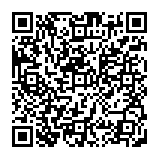
▼ Show Discussion