Web Layers Ads
![]() Written by Tomas Meskauskas on (updated)
Written by Tomas Meskauskas on (updated)
What is Web Layers?
The Web Layers browser add-on promises to enhance users' Internet browsing experience by displaying website ratings and reviews, thus enabling 'comparison shopping' and adding multi-site search features. Whilst such added functionality may seem legitimate, many Internet users refer to Web Layers as a virus or malware.
Many reports indicate that this browser add-on installs on users' Internet browsers without their consent and generates unwanted in-text, pop-up, and coupons ads. The Web Layers browser extension is distributed using free software downloads and installs on Internet Explorer, Google Chrome, and Mozilla Firefox.
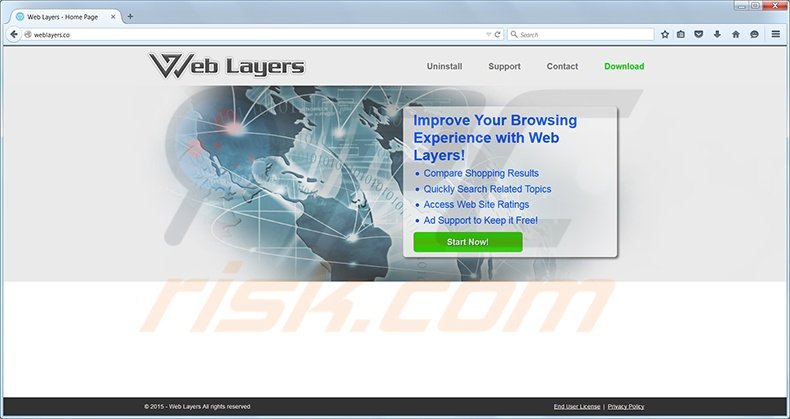
Internet users should be aware that, today, the majority of free software download websites use 'download clients', which offer installation of promoted browser add-ons together with the chosen freeware. Computer users who do not pay close enough attention to the download process can inadvertently install Web Layers or other potentially unwanted applications.
This browser add-on is not a virus or malware, however, it causes diminished browser performance and various unwanted ads. This plug-in adds no significant functionality and may cause privacy and security issues. Therefore, you are advised to remove it from your Internet browser/s.
Web Layers is similar to other adware distributed using free software downloads such as Yontoo, Ads not by this site, BrowseFox, and many others. A clear indication that your Internet browsers are infiltrated by this adware are "Web Layers Ads" and "Powered by Web Layers" advertisements.
To avoid installation of Web Layers and other potentially unwanted applications, Internet users should pay close attention when downloading free software. If your download is managed by a download client, opt-out of installation of any additional browser add-ons by clicking the 'decline' button.
When installing freeware, choose the 'Advanced' or 'Custom' installation options - this will allow you to opt-out of installation of additional software. To eliminate unwanted Web Layers ads, use the removal instructions provided.
Instant automatic malware removal:
Manual threat removal might be a lengthy and complicated process that requires advanced IT skills. Combo Cleaner is a professional automatic malware removal tool that is recommended to get rid of malware. Download it by clicking the button below:
▼ DOWNLOAD Combo Cleaner
By downloading any software listed on this website you agree to our Privacy Policy and Terms of Use. To use full-featured product, you have to purchase a license for Combo Cleaner. 7 days free trial available. Combo Cleaner is owned and operated by Rcs Lt, the parent company of PCRisk.com read more.
Quick menu:
- What is Web Layer?
- STEP 1. Uninstall Web Layer application using Control Panel.
- STEP 2. Remove Web Layer add-on from Internet Explorer.
- STEP 3. Remove Web Layer plugin from Google Chrome.
- STEP 4. Remove Web Layer extension from Mozilla Firefox.
- STEP 5. Remove Web Layers extension from Safari.
- STEP 6. Remove rogue plug-ins from Microsoft Edge.
Web Layers removal:
Windows 11 users:

Right-click on the Start icon, select Apps and Features. In the opened window search for the application you want to uninstall, after locating it, click on the three vertical dots and select Uninstall.
Windows 10 users:

Right-click in the lower left corner of the screen, in the Quick Access Menu select Control Panel. In the opened window choose Programs and Features.
Windows 7 users:

Click Start (Windows Logo at the bottom left corner of your desktop), choose Control Panel. Locate Programs and click Uninstall a program.
macOS (OSX) users:

Click Finder, in the opened screen select Applications. Drag the app from the Applications folder to the Trash (located in your Dock), then right click the Trash icon and select Empty Trash.
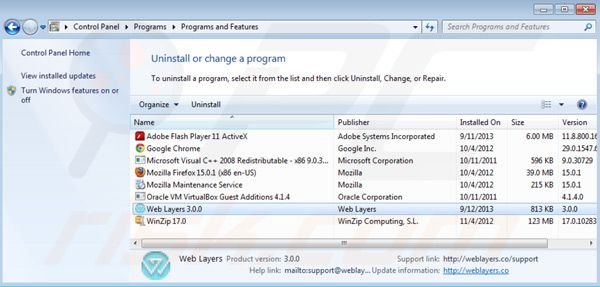
In the uninstall programs window, look for "Web Layers", select this entry and click "Uninstall" or "Remove".
After uninstalling Web Layers, scan your computer for any remaining unwanted components or possible malware infections. Recommended malware removal software.
Remove Web Layers from Internet browsers:
Video showing how to remove potentially unwanted browser add-ons:
 Remove malicious add-ons from Internet Explorer:
Remove malicious add-ons from Internet Explorer:
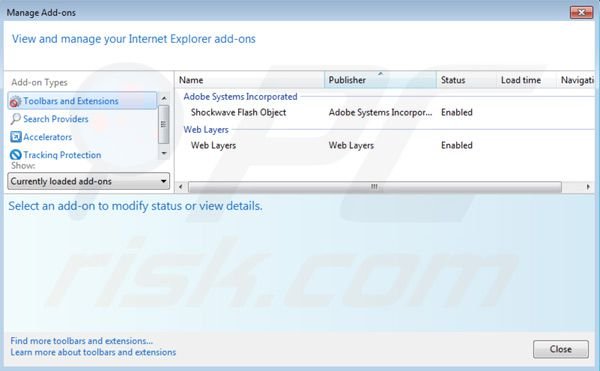
Click on the "gear" icon ![]() (at the top right corner of Internet Explorer) select "Manage Add-ons". Look for "Web Layers" and disable it.
(at the top right corner of Internet Explorer) select "Manage Add-ons". Look for "Web Layers" and disable it.
Optional method:
If you continue to have problems with removal of the web layers virus, reset your Internet Explorer settings to default.
Windows XP users: Click Start, click Run, in the opened window type inetcpl.cpl In the opened window click the Advanced tab, then click Reset.

Windows Vista and Windows 7 users: Click the Windows logo, in the start search box type inetcpl.cpl and click enter. In the opened window click the Advanced tab, then click Reset.

Windows 8 users: Open Internet Explorer and click the gear icon. Select Internet Options.

In the opened window, select the Advanced tab.

Click the Reset button.

Confirm that you wish to reset Internet Explorer settings to default by clicking the Reset button.

![]() Remove Web Layers from Google Chrome
Remove Web Layers from Google Chrome
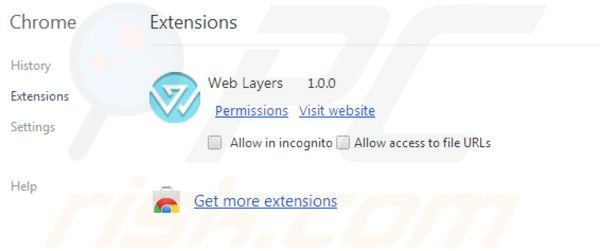
Click the Chrome menu icon ![]() (at the top right corner of Google Chrome) select "Tools" and click on "Extensions". Locate: "Web Layers", select it and click on the trash can icon.
(at the top right corner of Google Chrome) select "Tools" and click on "Extensions". Locate: "Web Layers", select it and click on the trash can icon.
If the Web Layers extension is greyed-out and you cannot remove it ("This extension is managed and cannot be removed of disabled"), follow this removal guide - how to remove a managed Google Chrome extension?
Optional method:
If you continue to have problems with removal of the web layers virus, reset your Google Chrome browser settings. Click the Chrome menu icon ![]() (at the top right corner of Google Chrome) and select Settings. Scroll down to the bottom of the screen. Click the Advanced… link.
(at the top right corner of Google Chrome) and select Settings. Scroll down to the bottom of the screen. Click the Advanced… link.

After scrolling to the bottom of the screen, click the Reset (Restore settings to their original defaults) button.

In the opened window, confirm that you wish to reset Google Chrome settings to default by clicking the Reset button.

![]() Remove malicious plugins from Mozilla Firefox:
Remove malicious plugins from Mozilla Firefox:
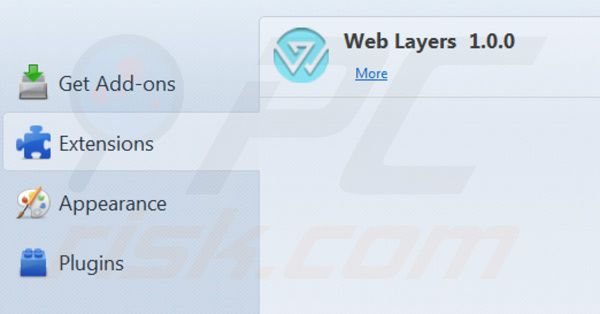
Click on the Firefox menu ![]() (at the top right corner of the main window) select "Add-ons". Click on "Extensions" and disable this add-on: "Web Layers".
(at the top right corner of the main window) select "Add-ons". Click on "Extensions" and disable this add-on: "Web Layers".
Optional method:
Computer users who have problems with web layers virus removal can reset their Mozilla Firefox settings.
Open Mozilla Firefox, at the top right corner of the main window, click the Firefox menu, ![]() in the opened menu, click Help.
in the opened menu, click Help.

Select Troubleshooting Information.

In the opened window, click the Refresh Firefox button.

In the opened window, confirm that you wish to reset Mozilla Firefox settings to default by clicking the Refresh Firefox button.

 Remove malicious extensions from Safari:
Remove malicious extensions from Safari:

Make sure your Safari browser is active, click Safari menu, and select Preferences....

In the opened window click Extensions, locate any recently installed suspicious extension, select it and click Uninstall.
Optional method:
Make sure your Safari browser is active and click on Safari menu. From the drop down menu select Clear History and Website Data...

In the opened window select all history and click the Clear History button.

 Remove malicious extensions from Microsoft Edge:
Remove malicious extensions from Microsoft Edge:

Click the Edge menu icon ![]() (at the upper-right corner of Microsoft Edge), select "Extensions". Locate all recently-installed suspicious browser add-ons and click "Remove" below their names.
(at the upper-right corner of Microsoft Edge), select "Extensions". Locate all recently-installed suspicious browser add-ons and click "Remove" below their names.

Optional method:
If you continue to have problems with removal of the web layers virus, reset your Microsoft Edge browser settings. Click the Edge menu icon ![]() (at the top right corner of Microsoft Edge) and select Settings.
(at the top right corner of Microsoft Edge) and select Settings.

In the opened settings menu select Reset settings.

Select Restore settings to their default values. In the opened window, confirm that you wish to reset Microsoft Edge settings to default by clicking the Reset button.

- If this did not help, follow these alternative instructions explaining how to reset the Microsoft Edge browser.
Summary:
 Commonly, adware or potentially unwanted applications infiltrate Internet browsers through free software downloads. Note that the safest source for downloading free software is via developers' websites only. To avoid installation of adware, be very attentive when downloading and installing free software. When installing previously-downloaded free programs, choose the custom or advanced installation options – this step will reveal any potentially unwanted applications listed for installation together with your chosen free program.
Commonly, adware or potentially unwanted applications infiltrate Internet browsers through free software downloads. Note that the safest source for downloading free software is via developers' websites only. To avoid installation of adware, be very attentive when downloading and installing free software. When installing previously-downloaded free programs, choose the custom or advanced installation options – this step will reveal any potentially unwanted applications listed for installation together with your chosen free program.
Post a comment:
If you have additional information on web layers virus or it's removal please share your knowledge in the comments section below.

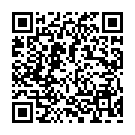
▼ Show Discussion