SafeHomepage.com Virus
![]() Written by Tomas Meskauskas on (updated)
Written by Tomas Meskauskas on (updated)
What is safehomepage.com?
Safehomepage.com is a deceptive website promoted via a browser hijacker, which infiltrates systems through free software downloads. Many Internet users refer to safehomepage.com as a virus or malware since this website is set as their browser (Internet Explorer, Mozilla Firefox, and Google Chrome) homepage and default search engine without their consent.
Furthermore, users are prevented from reverting these browser settings. Commonly, the safehomepage browser hijacker is proliferated using free software download websites, which employ 'download clients' to manage the freeware download process.
Today, most free software download websites use various download clients to offer additional browser add-ons together with the chosen freeware downloads - this is to monetize these free services.
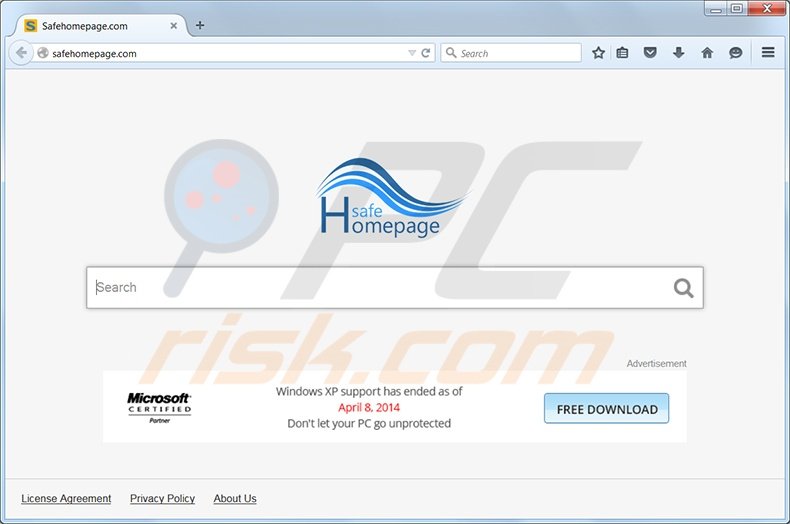
Note that some download websites employ deceptive download clients (which hide the 'decline' button otherwise used to opt-out of additional downloads), and moreover, the promoted browser add-ons are categorized as adware since they cause browser redirects, unwanted ads, etc.
Following successful infiltration, the safehomepage browser hijacker modifies browser shortcut targets and installs a 'helper object', which prevents users from changing their browser settings (homepage and default search engine).
Technically, Safehomepage.com is not a virus or malware - it is a browser hijacker, which modifies the Internet browser shortcut targets of an infiltrated computer. The hijacker is similar to qvo6.com, onmylike.com, Qone8.com, and many others. Computer users who wish to avoid installation of such adware on their browsers, should express caution when downloading free software.
If the download process of free software is managed by a download client, decline installation of any additional browser add-ons and toolbars. When installing freeware, use the 'Advanced' or 'Custom' installation options - this will reveal any hidden (bundled) promoted software installations.
Note that the safehomepage browser hijacker installs 'Wsys Control', a small program that must be removed in order to change the Internet browser settings. To eliminate the safehomepage browser hijacker, use the removal guide provided.
Instant automatic malware removal:
Manual threat removal might be a lengthy and complicated process that requires advanced IT skills. Combo Cleaner is a professional automatic malware removal tool that is recommended to get rid of malware. Download it by clicking the button below:
▼ DOWNLOAD Combo Cleaner
By downloading any software listed on this website you agree to our Privacy Policy and Terms of Use. To use full-featured product, you have to purchase a license for Combo Cleaner. 7 days free trial available. Combo Cleaner is owned and operated by Rcs Lt, the parent company of PCRisk.com read more.
Quick menu:
- What is safehomepage.com?
- STEP 1. Uninstall Wsys Control application using Control Panel.
- STEP 2. Remove safehomepage.com redirect from Internet Explorer.
- STEP 3. Remove safehomepage.com browser hijacker from Google Chrome.
- STEP 4. Remove safehomepage.com homepage and default search engine from Mozilla Firefox.
- STEP 5. Remove safeHomepage.com redirect from Safari.
- STEP 6. Remove rogue plug-ins from Microsoft Edge.
Safehomepage.com virus removal:
Windows 11 users:

Right-click on the Start icon, select Apps and Features. In the opened window search for the application you want to uninstall, after locating it, click on the three vertical dots and select Uninstall.
Windows 10 users:

Right-click in the lower left corner of the screen, in the Quick Access Menu select Control Panel. In the opened window choose Programs and Features.
Windows 7 users:

Click Start (Windows Logo at the bottom left corner of your desktop), choose Control Panel. Locate Programs and click Uninstall a program.
macOS (OSX) users:

Click Finder, in the opened screen select Applications. Drag the app from the Applications folder to the Trash (located in your Dock), then right click the Trash icon and select Empty Trash.
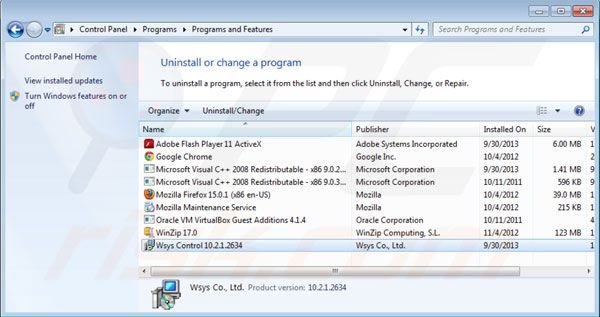
In the uninstall programs window: look for "Wsys Control", select it and click "Uninstall" or "Remove".
After uninstalling Wsys Control, which causes browser redirects to Safehomepage.com, scan your computer for any remaining unwanted components. To scan your computer, use recommended malware removal software. Remove all entries that this program detects to ensure your PC is clean from any possible spyware and malware infections.
Safehomepage.com virus removal from Internet browsers:
Video showing how to remove potentially unwanted browser add-ons:
 Remove malicious add-ons from Internet Explorer:
Remove malicious add-ons from Internet Explorer:
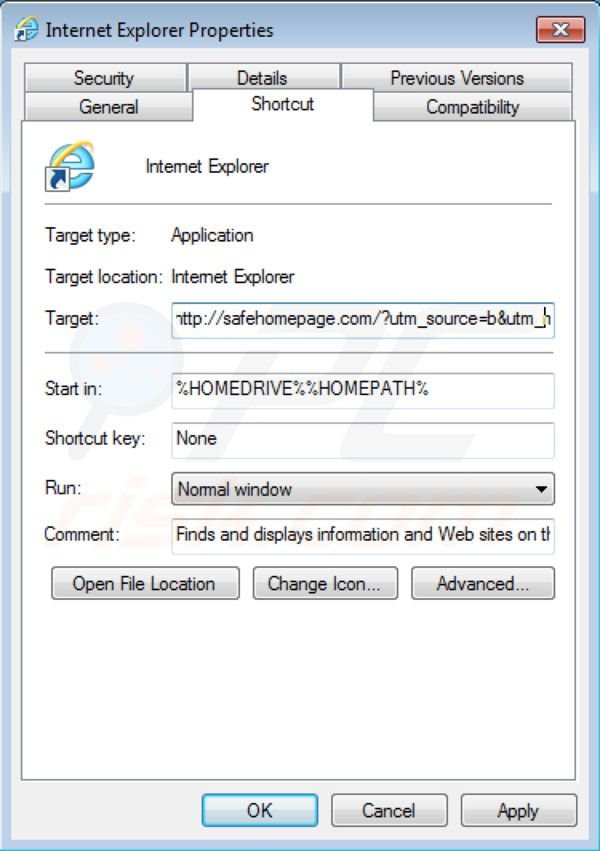
Fix Internet Explorer shortcut target:
The Safehomepage browser hijacker changes the "Target" field of the Internet Explorer shortcut. To fix this, locate the Internet Explorer shortcut on your Desktop and click the right mouse button over it. In the opened menu choose "Properties". In the opened window locate the Target field and eliminate all text (hxxp://safehomepage.com/...), which is entered after "C:\Program Files\Internet Explorer\iexplore.exe"
Change your homepage:
To change your homepage from Safehomepage.com to your preferred domain: Click on the "gear" icon ![]() (at the top right corner of Internet Explorer) select "Internet Options", in the opened window remove Safehomepage.com and enter your preferred domain, which will open each time you launch Internet Explorer.
(at the top right corner of Internet Explorer) select "Internet Options", in the opened window remove Safehomepage.com and enter your preferred domain, which will open each time you launch Internet Explorer.
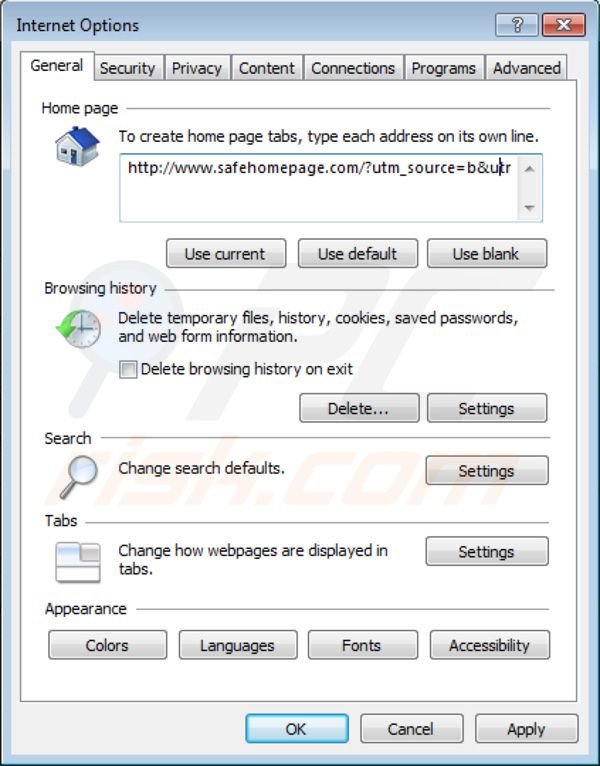
Change default search engine:
Click on the "gear" icon ![]() (at the top right corner of Internet Explorer) select "Manage Add-ons". In the opened window, select "Search Providers", set "Google", "Bing", or any other preferred search engine as your default and then remove "Safehomepage".
(at the top right corner of Internet Explorer) select "Manage Add-ons". In the opened window, select "Search Providers", set "Google", "Bing", or any other preferred search engine as your default and then remove "Safehomepage".
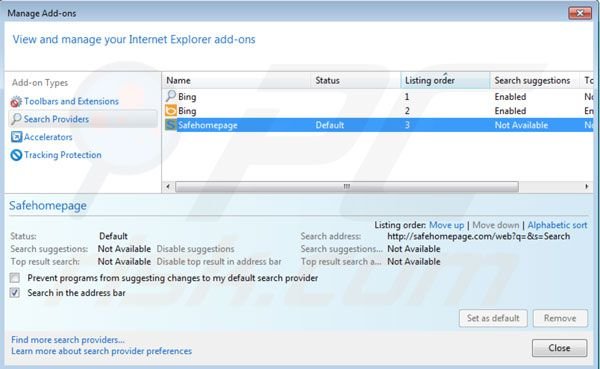
Optional method:
If you continue to have problems with removal of the safehomepage.com redirect, reset your Internet Explorer settings to default.
Windows XP users: Click Start, click Run, in the opened window type inetcpl.cpl In the opened window click the Advanced tab, then click Reset.

Windows Vista and Windows 7 users: Click the Windows logo, in the start search box type inetcpl.cpl and click enter. In the opened window click the Advanced tab, then click Reset.

Windows 8 users: Open Internet Explorer and click the gear icon. Select Internet Options.

In the opened window, select the Advanced tab.

Click the Reset button.

Confirm that you wish to reset Internet Explorer settings to default by clicking the Reset button.

 Remove malicious extensions from Google Chrome:
Remove malicious extensions from Google Chrome:
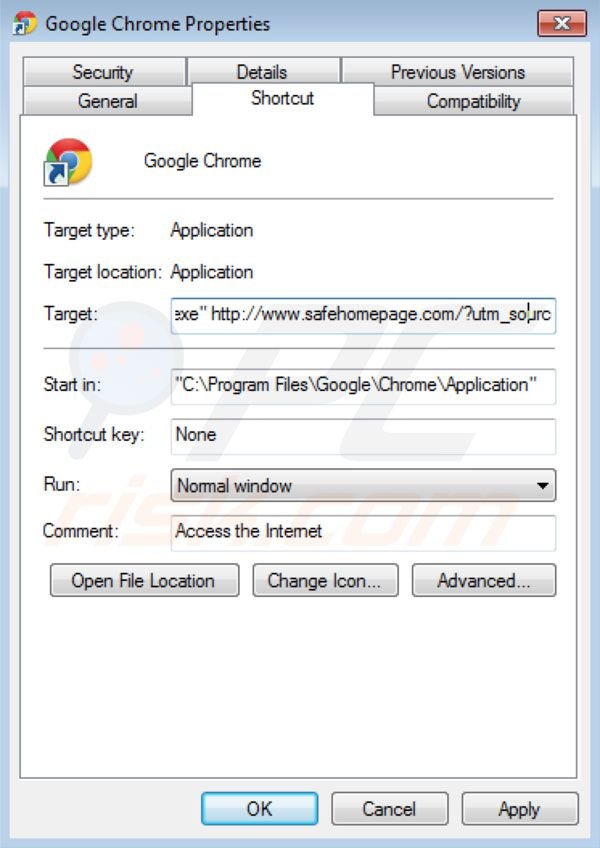
Fix Google Chrome shortcut target:
The Safehomepage.com browser hijacker changes the "Target" field of the Google Chrome shortcut. To fix this, locate the Google Chrome shortcut on your Desktop and click the right mouse button over it. In the opened menu choose "Properties". In the opened window locate the Target field and eliminate all text (hxxp://safehomepage.com/...), which is entered after "C:\Program Files\Google\Chrome\Application\chrome.exe"
Change your homepage:
To change your homepage from Safehomepage.com to your preferred domain, click the Chrome menu icon ![]() (at the top right corner of Google Chrome) select "Settings". In the "On startup" section click "set pages", hover your mouse over Safehomepage.com and click the x symbol. Now you can add your preferred website as your homepage.
(at the top right corner of Google Chrome) select "Settings". In the "On startup" section click "set pages", hover your mouse over Safehomepage.com and click the x symbol. Now you can add your preferred website as your homepage.
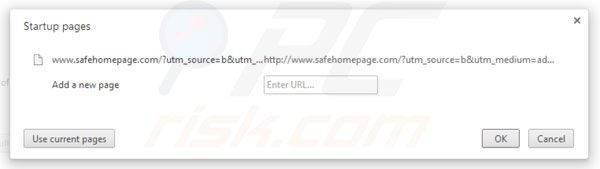
Change default search engine:
To change your default search engine in Google Chrome: Click the Chrome menu icon ![]() (at the top right corner of Google Chrome) select "Settings", in the "Search" section click "Manage Search Engines...", remove "Safehomepage" and add or select your preferred domain.
(at the top right corner of Google Chrome) select "Settings", in the "Search" section click "Manage Search Engines...", remove "Safehomepage" and add or select your preferred domain.
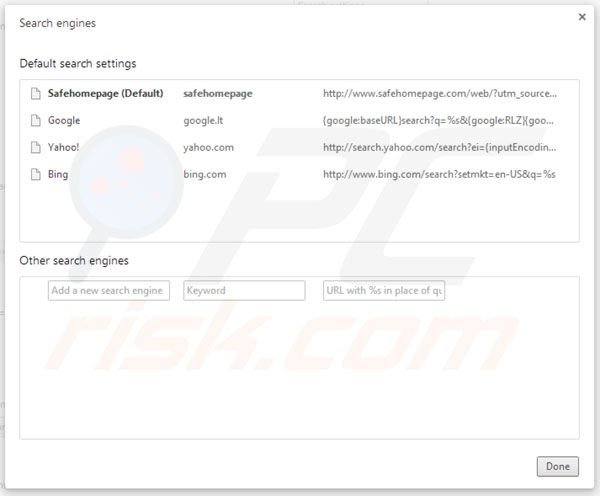
Optional method:
If you continue to have problems with removal of the safehomepage.com redirect, reset your Google Chrome browser settings. Click the Chrome menu icon ![]() (at the top right corner of Google Chrome) and select Settings. Scroll down to the bottom of the screen. Click the Advanced… link.
(at the top right corner of Google Chrome) and select Settings. Scroll down to the bottom of the screen. Click the Advanced… link.

After scrolling to the bottom of the screen, click the Reset (Restore settings to their original defaults) button.

In the opened window, confirm that you wish to reset Google Chrome settings to default by clicking the Reset button.

 Remove malicious plugins from Mozilla Firefox:
Remove malicious plugins from Mozilla Firefox:
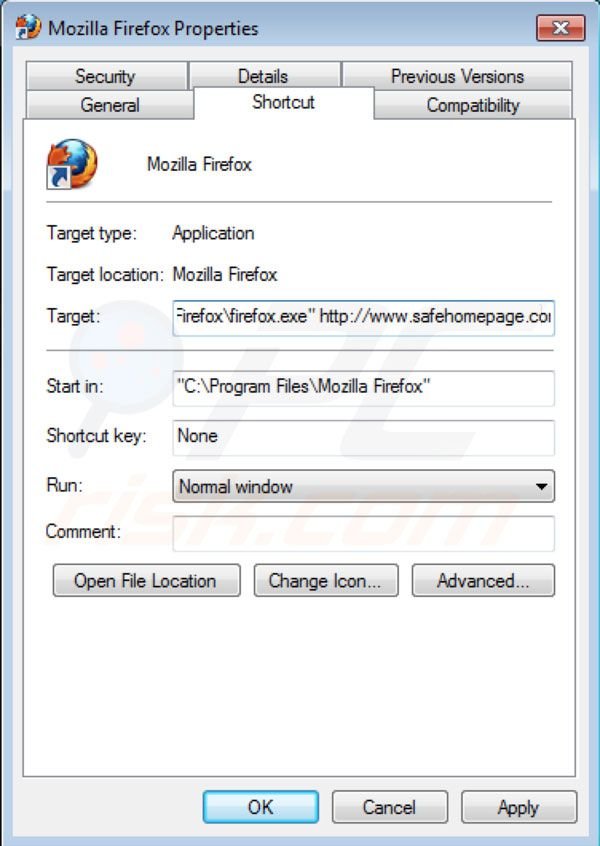
Fix Mozilla Firefox shortcut target:
The Safehomepage.com browser hijacker changes the "Target" field of the Mozilla Firefox shortcut. To fix this, locate the Mozilla Firefox shortcut on your Desktop and click the right mouse button over it. In the opened menu choose "Properties". In the opened window locate the Target field and eliminate all text (hxxp://safehomepage.com/...), which is entered after "C:\Program Files\Mozilla Firefox\firefox.exe"
Change your homepage:
To reset your homepage, click on the Firefox menu ![]() (at the top right corner of the main window) then select "Options", in the opened window remove Safehomepage.com and enter your preferred domain.
(at the top right corner of the main window) then select "Options", in the opened window remove Safehomepage.com and enter your preferred domain.
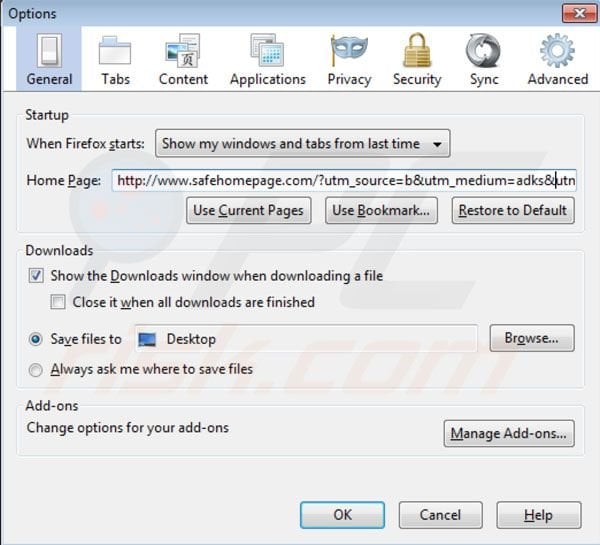
Change default search engine:
In the URL address bar, type about:config and press Enter.
Click "I'll be careful, I promise!".
In the search filter at the top, type: "safehomepage"
Right-click on the found preferences and select "Reset" to restore default values.
Optional method:
Computer users who have problems with safehomepage.com redirect removal can reset their Mozilla Firefox settings.
Open Mozilla Firefox, at the top right corner of the main window, click the Firefox menu, ![]() in the opened menu, click Help.
in the opened menu, click Help.

Select Troubleshooting Information.

In the opened window, click the Refresh Firefox button.

In the opened window, confirm that you wish to reset Mozilla Firefox settings to default by clicking the Refresh Firefox button.

 Remove malicious extensions from Safari:
Remove malicious extensions from Safari:

Make sure your Safari browser is active and click Safari menu, then select Preferences...

In the preferences window select the Extensions tab. Look for any recently installed suspicious extensions and uninstall them.

In the preferences window select General tab and make sure that your homepage is set to a preferred URL, if its altered by a browser hijacker - change it.

In the preferences window select Search tab and make sure that your preferred Internet search engine is selected.
Optional method:
Make sure your Safari browser is active and click on Safari menu. From the drop down menu select Clear History and Website Data...

In the opened window select all history and click the Clear History button.

 Remove malicious extensions from Microsoft Edge:
Remove malicious extensions from Microsoft Edge:

Click the Edge menu icon ![]() (at the top right corner of Microsoft Edge), select "Extensions". Locate any recently-installed suspicious browser add-ons, and remove them.
(at the top right corner of Microsoft Edge), select "Extensions". Locate any recently-installed suspicious browser add-ons, and remove them.
Change your homepage and new tab settings:

Click the Edge menu icon ![]() (at the top right corner of Microsoft Edge), select "Settings". In the "On startup" section look for the name of the browser hijacker and click "Disable".
(at the top right corner of Microsoft Edge), select "Settings". In the "On startup" section look for the name of the browser hijacker and click "Disable".
Change your default Internet search engine:

To change your default search engine in Microsoft Edge: Click the Edge menu icon ![]() (at the top right corner of Microsoft Edge), select "Privacy and services", scroll to bottom of the page and select "Address bar". In the "Search engines used in address bar" section look for the name of the unwanted Internet search engine, when located click the "Disable" button near it. Alternatively you can click on "Manage search engines", in the opened menu look for unwanted Internet search engine. Click on the puzzle icon
(at the top right corner of Microsoft Edge), select "Privacy and services", scroll to bottom of the page and select "Address bar". In the "Search engines used in address bar" section look for the name of the unwanted Internet search engine, when located click the "Disable" button near it. Alternatively you can click on "Manage search engines", in the opened menu look for unwanted Internet search engine. Click on the puzzle icon ![]() near it and select "Disable".
near it and select "Disable".
Optional method:
If you continue to have problems with removal of the safehomepage.com redirect, reset your Microsoft Edge browser settings. Click the Edge menu icon ![]() (at the top right corner of Microsoft Edge) and select Settings.
(at the top right corner of Microsoft Edge) and select Settings.

In the opened settings menu select Reset settings.

Select Restore settings to their default values. In the opened window, confirm that you wish to reset Microsoft Edge settings to default by clicking the Reset button.

- If this did not help, follow these alternative instructions explaining how to reset the Microsoft Edge browser.
Summary:
 A browser hijacker is a type of adware infection that modifies Internet browser settings by assigning the homepage and default Internet search engine settings to some other (unwanted) website URL. Commonly, this type of adware infiltrates operating systems through free software downloads. If your download is managed by a download client, ensure that you decline offers to install advertised toolbars or applications that seek to change your homepage and default Internet search engine settings.
A browser hijacker is a type of adware infection that modifies Internet browser settings by assigning the homepage and default Internet search engine settings to some other (unwanted) website URL. Commonly, this type of adware infiltrates operating systems through free software downloads. If your download is managed by a download client, ensure that you decline offers to install advertised toolbars or applications that seek to change your homepage and default Internet search engine settings.
Post a comment:
If you have additional information on safehomepage.com redirect or it's removal please share your knowledge in the comments section below.

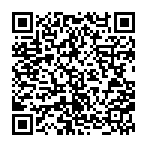
▼ Show Discussion