WonderBrowse Ads
![]() Written by Tomas Meskauskas on (updated)
Written by Tomas Meskauskas on (updated)
What is WonderBrowse?
WonderBrowse is a potentially unwanted application, which generates unwanted ads and may lead to serious malware infections. This browser plugin is developed by a company called SuperWeb LLC and distributed using a deceptive software marketing method called 'bundling'.
Commonly, computer users install this add-on without their consent when downloading free software. This browser extension claims to implement useful features, supposedly enhancing the way users browser the Internet (by providing website ratings and reviews, inline text and multi-site searching, related search results, comparison shopping, etc.)
In fact, this add-on causes unwanted ads and diminishes Internet browser performance (Internet Explorer, Google Chrome, and Mozilla Firefox).
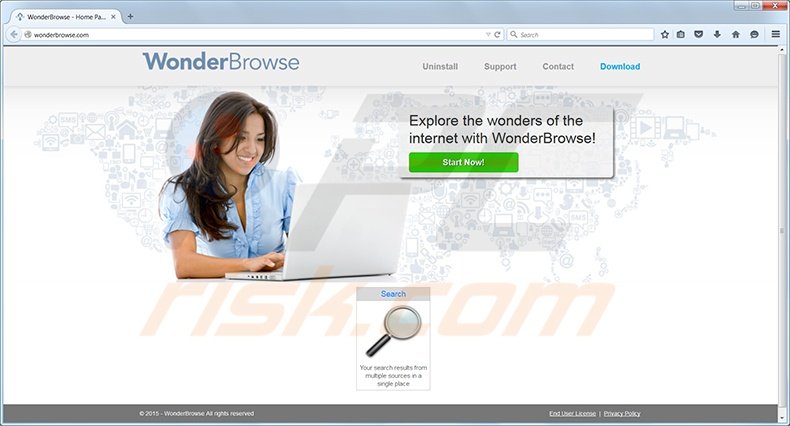
After successful installation, WonderBrowse generates search, banner, text link, transitional, interstitial, and full page ads. Moreover, this plugin tracks users' Internet surfing habits by recording the IP address, unique identifier number, operating system, browser information, URLs visited, pages viewed, search queries entered, other software and hardware information.
A clear indication that your Internet browsers are infiltrated by this adware are "WonderBrowse Ads", "Powered by WonderBrowse", and "WonderBrowse Deals" advertisements visible whilst browsing the Internet.
WonderBrowse is not a virus or malware, however, it is a potentially unwanted application and having this add-on installed on your browsers can lead to installation of additional adware or even malware (via third party ads generated by this extension).
Internet users should not trust this add-on, as the developer (SuperWeb LLC) releases identical browser plugins under different names in order to avoid detection by antivirus and anti-spyware programs. Previous variants of this adware were named OutoBox and BatBrowse.
Free software download clients are a common source of these potentially unwanted applications. To avoid installation of such adware, Internet users should be attentive when downloading freeware from download.com, soft32.com, softonic.com, and other popular free software download websites.
Inspect each download step and opt-out of installation of advertised browser plugins by clicking on the 'decline' button. If you observe ads by WonderBrowse on your system, use the removal instructions provided to eliminate this adware from your Internet browser/s.
Instant automatic malware removal:
Manual threat removal might be a lengthy and complicated process that requires advanced IT skills. Combo Cleaner is a professional automatic malware removal tool that is recommended to get rid of malware. Download it by clicking the button below:
▼ DOWNLOAD Combo Cleaner
By downloading any software listed on this website you agree to our Privacy Policy and Terms of Use. To use full-featured product, you have to purchase a license for Combo Cleaner. 7 days free trial available. Combo Cleaner is owned and operated by Rcs Lt, the parent company of PCRisk.com read more.
Quick menu:
- What is WonderBrowse?
- STEP 1. Uninstall WonderBrowse application using Control Panel.
- STEP 2. Remove WonderBrowse add-on and homepage from Internet Explorer.
- STEP 3. Remove WonderBrowse plugin and homepage from Google Chrome.
- STEP 4. Remove WonderBrowse extension and homepage from Mozilla Firefox.
- STEP 5. Remove WonderBrowse manually by deleting filles and registry entries.
- STEP 5. Remove WonderBrowse extension from Safari.
- STEP 6. Remove rogue plug-ins from Microsoft Edge.
WonderBrowse removal:
Windows 11 users:

Right-click on the Start icon, select Apps and Features. In the opened window search for the application you want to uninstall, after locating it, click on the three vertical dots and select Uninstall.
Windows 10 users:

Right-click in the lower left corner of the screen, in the Quick Access Menu select Control Panel. In the opened window choose Programs and Features.
Windows 7 users:

Click Start (Windows Logo at the bottom left corner of your desktop), choose Control Panel. Locate Programs and click Uninstall a program.
macOS (OSX) users:

Click Finder, in the opened screen select Applications. Drag the app from the Applications folder to the Trash (located in your Dock), then right click the Trash icon and select Empty Trash.
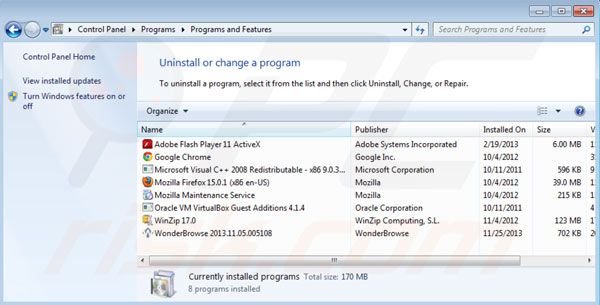
In the uninstall programs window, look for "WonderBrowse", select this entry and click "Uninstall" or "Remove".
After uninstalling WonderBrowse, scan your computer for any remaining unwanted components or possible malware infections. Recommended malware removal software.
Remove WonderBrowse from Internet browsers:
Video showing how to remove potentially unwanted browser add-ons:
 Remove malicious add-ons from Internet Explorer:
Remove malicious add-ons from Internet Explorer:
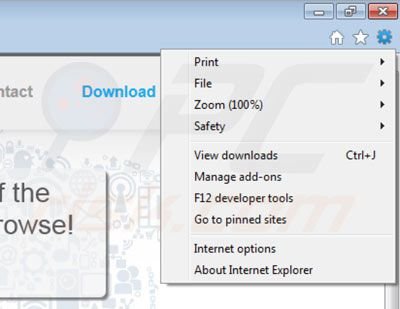
Click on the "gear" icon ![]() (at the top right corner of Internet Explorer) select "Manage Add-ons". Look for "WonderBrowse" and disable it.
(at the top right corner of Internet Explorer) select "Manage Add-ons". Look for "WonderBrowse" and disable it.
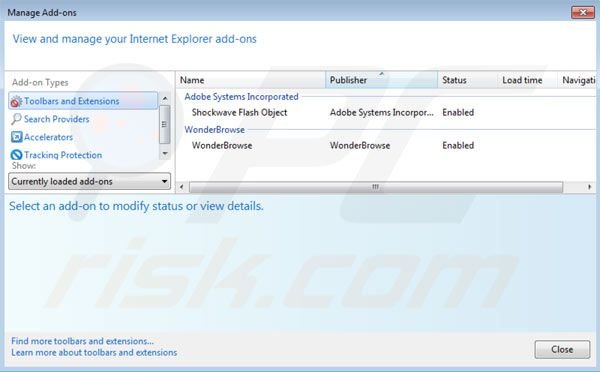
Optional method:
If you continue to have problems with removal of the wonder browse virus, reset your Internet Explorer settings to default.
Windows XP users: Click Start, click Run, in the opened window type inetcpl.cpl In the opened window click the Advanced tab, then click Reset.

Windows Vista and Windows 7 users: Click the Windows logo, in the start search box type inetcpl.cpl and click enter. In the opened window click the Advanced tab, then click Reset.

Windows 8 users: Open Internet Explorer and click the gear icon. Select Internet Options.

In the opened window, select the Advanced tab.

Click the Reset button.

Confirm that you wish to reset Internet Explorer settings to default by clicking the Reset button.

 Remove malicious extensions from Google Chrome:
Remove malicious extensions from Google Chrome:
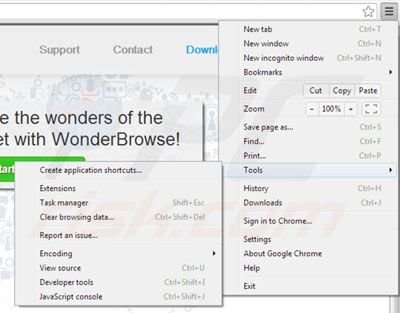
Click the Chrome menu icon ![]() (at the top right corner of Google Chrome) select "Tools" and click on "Extensions". Locate: "WonderBrowse", select it and click the trash can icon.
(at the top right corner of Google Chrome) select "Tools" and click on "Extensions". Locate: "WonderBrowse", select it and click the trash can icon.
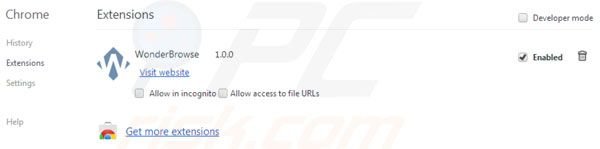
Optional method:
If you continue to have problems with removal of the wonder browse virus, reset your Google Chrome browser settings. Click the Chrome menu icon ![]() (at the top right corner of Google Chrome) and select Settings. Scroll down to the bottom of the screen. Click the Advanced… link.
(at the top right corner of Google Chrome) and select Settings. Scroll down to the bottom of the screen. Click the Advanced… link.

After scrolling to the bottom of the screen, click the Reset (Restore settings to their original defaults) button.

In the opened window, confirm that you wish to reset Google Chrome settings to default by clicking the Reset button.

 Remove malicious plugins from Mozilla Firefox:
Remove malicious plugins from Mozilla Firefox:
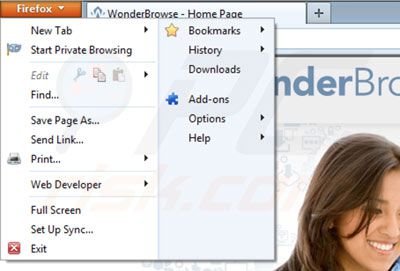
Click on the Firefox menu ![]() (at the top right corner of the main window) select "Add-ons". Click on "Extensions" and disable this add-on: "WonderBrowse".
(at the top right corner of the main window) select "Add-ons". Click on "Extensions" and disable this add-on: "WonderBrowse".
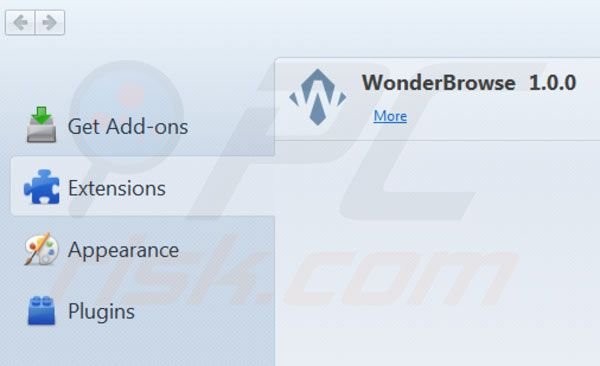
Optional method:
Computer users who have problems with wonder browse virus removal can reset their Mozilla Firefox settings.
Open Mozilla Firefox, at the top right corner of the main window, click the Firefox menu, ![]() in the opened menu, click Help.
in the opened menu, click Help.

Select Troubleshooting Information.

In the opened window, click the Refresh Firefox button.

In the opened window, confirm that you wish to reset Mozilla Firefox settings to default by clicking the Refresh Firefox button.

 Remove malicious extensions from Safari:
Remove malicious extensions from Safari:

Make sure your Safari browser is active, click Safari menu, and select Preferences....

In the opened window click Extensions, locate any recently installed suspicious extension, select it and click Uninstall.
Optional method:
Make sure your Safari browser is active and click on Safari menu. From the drop down menu select Clear History and Website Data...

In the opened window select all history and click the Clear History button.

 Remove malicious extensions from Microsoft Edge:
Remove malicious extensions from Microsoft Edge:

Click the Edge menu icon ![]() (at the upper-right corner of Microsoft Edge), select "Extensions". Locate all recently-installed suspicious browser add-ons and click "Remove" below their names.
(at the upper-right corner of Microsoft Edge), select "Extensions". Locate all recently-installed suspicious browser add-ons and click "Remove" below their names.

Optional method:
If you continue to have problems with removal of the wonder browse virus, reset your Microsoft Edge browser settings. Click the Edge menu icon ![]() (at the top right corner of Microsoft Edge) and select Settings.
(at the top right corner of Microsoft Edge) and select Settings.

In the opened settings menu select Reset settings.

Select Restore settings to their default values. In the opened window, confirm that you wish to reset Microsoft Edge settings to default by clicking the Reset button.

- If this did not help, follow these alternative instructions explaining how to reset the Microsoft Edge browser.
Summary:
 Commonly, adware or potentially unwanted applications infiltrate Internet browsers through free software downloads. Note that the safest source for downloading free software is via developers' websites only. To avoid installation of adware, be very attentive when downloading and installing free software. When installing previously-downloaded free programs, choose the custom or advanced installation options – this step will reveal any potentially unwanted applications listed for installation together with your chosen free program.
Commonly, adware or potentially unwanted applications infiltrate Internet browsers through free software downloads. Note that the safest source for downloading free software is via developers' websites only. To avoid installation of adware, be very attentive when downloading and installing free software. When installing previously-downloaded free programs, choose the custom or advanced installation options – this step will reveal any potentially unwanted applications listed for installation together with your chosen free program.
Post a comment:
If you have additional information on wonder browse virus or it's removal please share your knowledge in the comments section below.

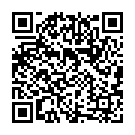
▼ Show Discussion