Windows Accelerator Pro
![]() Written by Tomas Meskauskas on (updated)
Written by Tomas Meskauskas on (updated)
What is Accelarator Pro?
Windows Accelerator Pro is a fake antivirus program that mimics the detection of various high-risk malware infections in order to scare PC users into purchasing the 'full version'. This rogue software imitates a legitimate antivirus program and suggests that this is the only program capable of removing the supposedly 'detected' security infections.
In fact, no security threats indicated by this bogus program actually exist on your computer - Windows Accelerator Pro is a scam created by cyber criminals. This program is distributed using malicious or hacked websites, which display fake online security warning messages to trick Internet users into downloading this rogue antivirus program.
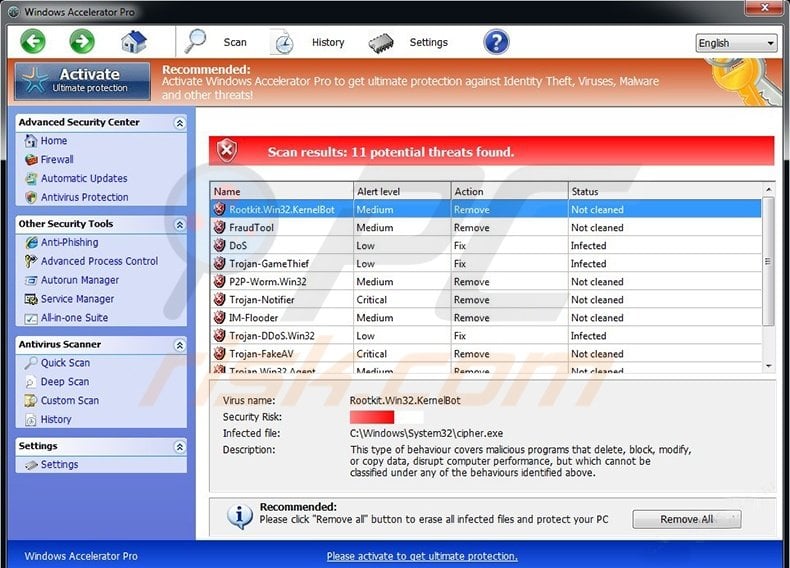
After successful infiltration, this fake antivirus software modifies the registry keys of an infected operating system and configures itself to start automatically on each system startup. Moreover, this fake security scanner blocks execution of installed programs and the Task Manager.
To further scare computer users into believing that their operating systems are infected with Trojans and viruses, this fake program generates various security warning messages. Windows Accelerator Pro originates from a family of fake antivirus programs called FakeVimes.
Do not trust this program or pay for "ultimate protection" (the full version). Paying for this program is equivalent to sending sending your money to cyber criminals.
Windows Accelerator Pro is identical to previous variants named Windows Premium Shield and Windows Efficiency Console. Cyber criminals responsible for creating fake antivirus programs from the FakeVimes family have updated their bogus software to block users' desktops. This behavior is similar to ransomware infections.
To protect your system from rogue antivirus programs such as these, keep all installed programs up-to-date and use legitimate antivirus and anti-spyware software.
Users who have already paid for the license key of this bogus software should contact their credit card companies and dispute the charges, explaining that they have been tricked into purchasing a fake antivirus program. Use this removal guide to eliminate Windows Accelerator Pro from your computer.
Windows Accelerator Pro blocking execution of installer programs:
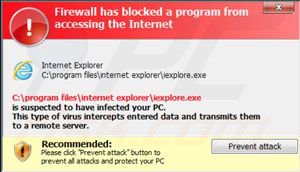
The payment page of this rogue antivirus program. Cyber criminals demand payment of $99.90 to register Windows Accelerator Pro:
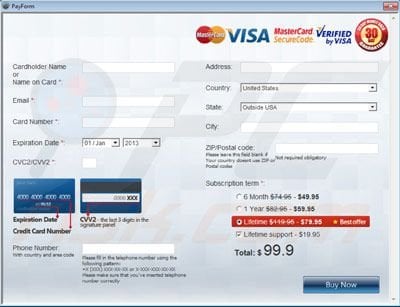
Instant automatic malware removal:
Manual threat removal might be a lengthy and complicated process that requires advanced IT skills. Combo Cleaner is a professional automatic malware removal tool that is recommended to get rid of malware. Download it by clicking the button below:
▼ DOWNLOAD Combo Cleaner
By downloading any software listed on this website you agree to our Privacy Policy and Terms of Use. To use full-featured product, you have to purchase a license for Combo Cleaner. 7 days free trial available. Combo Cleaner is owned and operated by Rcs Lt, the parent company of PCRisk.com read more.
Quick menu:
- What is Accelerator Pro?
- STEP 1. Accelerator Pro removal - deleting guard-[random letters].exe file.
- STEP 2. Remove Accelerator Pro using a registration key.
- STEP 3. Remove Accelerator Pro using Safe Mode with Networking.
Windows Accelerator Pro removal:
Before downloading the removal software for this rogue antivirus program, complete these steps:
1. Wait until Windows Accelerator Pro completes the fake security scan and click "Settings" (at the top of the main window).
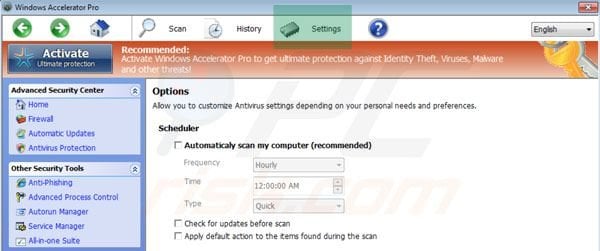
2. Select "Allow unprotected Startup".
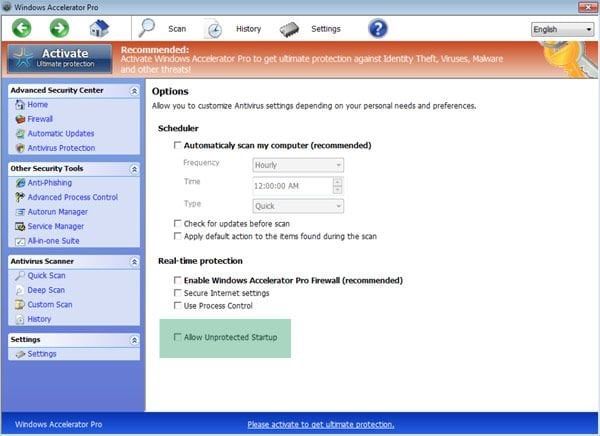
3. After selecting "Allow unprotected Startup", close Windows Accelerator Pro.
4. Access "My Computer". Double click on the "My Computer" icon.

5. Navigate to C:\Users\[YOUR USER NAME]\AppData\Roaming
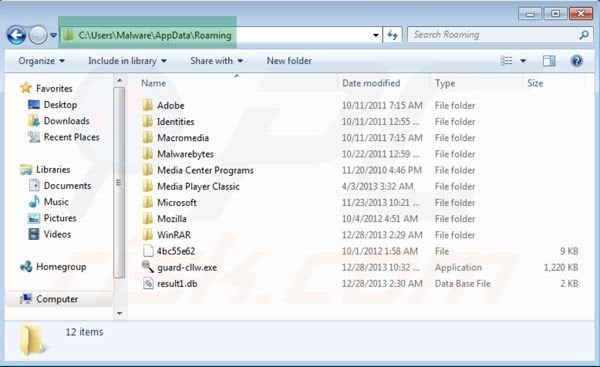
6. Locate the file named "guard-[random letters].exe" and click your right mouse button over this file.
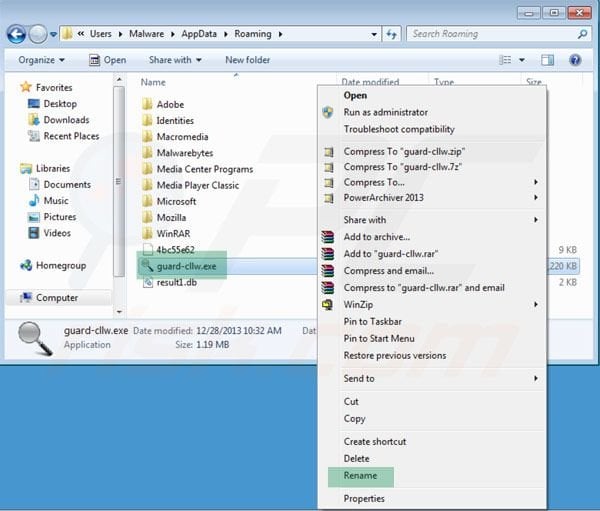
7. In the opened menu, select "Rename". Change the filename of "guard-[random letters].exe" to "fake.exe".
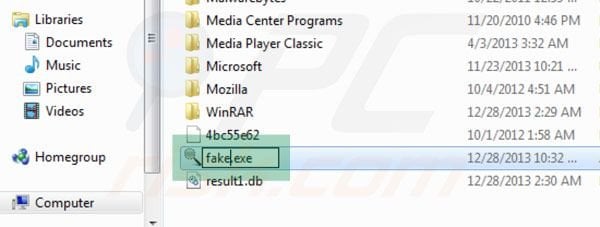
8. After renaming the "guard-[random letters].exe" file, restart your computer. The next time the operating system boots, Windows Accelerator Pro will be inactive and will not block access to the Internet.
6. Download legitimate anti-spyware software to completely remove this rogue antivirus program from your computer.
If you cannot download or run the spyware remover, try running the registry fix (link below). It enables execution of programs. Download the registryfix.reg file, double click it, click YES and then OK.
Windows Accelerator Pro removal using a registry key:
1. Click on the question mark icon (at the top of the main window of Windows Accelerator Pro) and select "Register".
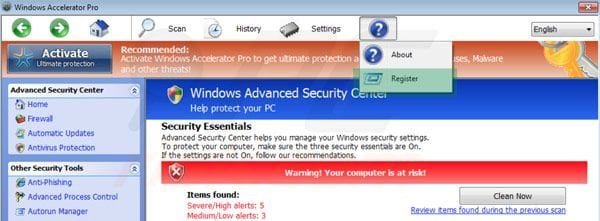
2. In the opened window, enter this registry key: 0W000-000B0-00T00-E0001
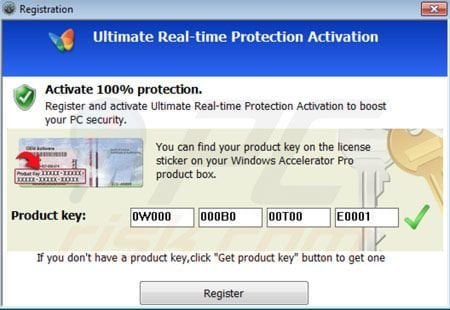
3. After entering this registry key, Windows Accelerator Pro mimics the removal of previously 'detected' security threats and the allows execution of installed programs. Note that entering this registration key will not remove this rogue antivirus program - it will simply make the removal process less complicated.
4. Download legitimate anti-spyware software to completely remove Windows Accelerator Pro from your computer.
Windows Accelerator Pro removal using Safe Mode with Networking:
Step 1
Start your computer in Safe Mode. Click Start, click Shut Down, click Restart, click OK. During your computer starting process press the F8 key on your keyboard multiple times until you see the Windows Advanced Option menu, then select Safe Mode with Networking from the list.

Video showing how to start Windows 7 in "Safe Mode with Networking":
Video showing how to start Windows XP in "Safe Mode with Networking":
Step 2
Remove proxy settings from Internet Explorer. This rogue antivirus adds a proxy to the user's Internet connection settings in order to display various errors when the users attempts to access the Internet. To remove proxy settings: Open Internet Explorer and click on the gear icon. In the opened menu select "Internet Options."
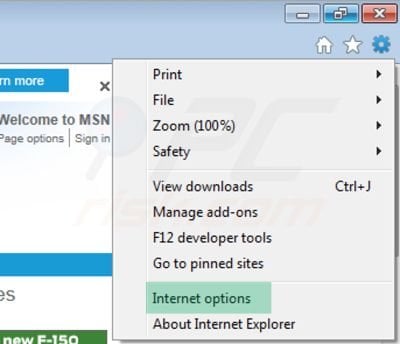
In the opened window select the "Connections" tab.
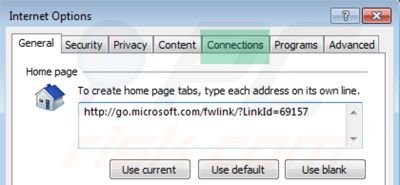
In the "Connections" tab, click on "LAN settings".
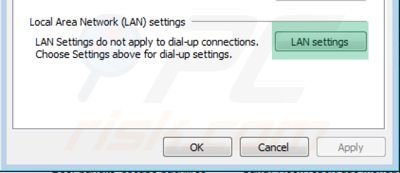
If "Use a proxy server for your LAN" is checked, uncheck it and click OK.
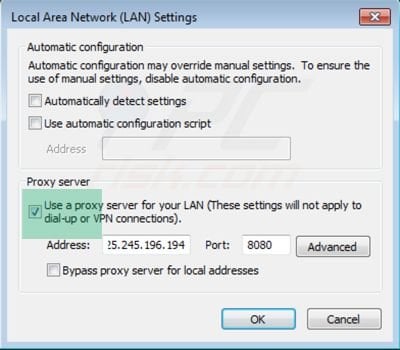
Step 3
Download legitimate anti-spyware software to completely remove this fake antivirus program from your computer.
Step 4
After removing this rogue software, you should reset your Hosts file. Do not skip this step since Windows Accelerator Pro modifies your Hosts files, and you will encounter browser redirect problems if malicious entries are not eliminated.
The Hosts file is used to resolve canonical names of websites to IP addresses. When it is changed, the user may be redirected to malicious sites, despite seeing legitimate URLs in address bar.
It is difficult to determine sites are genuine when the Hosts file is modified. To fix this, please download the Microsoft Fix It tool, that restores your Hosts file to the Windows default. Run this tool when downloaded and follow the on-screen instructions. Download link below:
Other tools known to remove Windows Accelerator Pro:
Summary:
The fake antivirus programs (also known as "rogue antivirus programs" or "scareware") are applications that tries to lure computer users into paying for their non-existent full versions to remove the supposedly detected security infections (although the computer is actually clean). These bogus programs are created by cyber criminals who design them to look as legitimate antivirus software. Most commonly rogue antivirus programs infiltrate user's computer using poop-up windows or alerts which appear when users surf the Internet. These deceptive messages trick users into downloading a rogue antivirus program on their computers. Other known tactics used to spread scareware include exploit kits, infected email messages, online ad networks, drive-by downloads, or even direct calls to user's offering free support.
A computer that is infected with a fake antivirus program might also have other malware installed on it as rogue antivirus programs often are bundled with Trojans and exploit kits. Noteworthy that additional malware that infiltrates user's operating system remains on victim's computer regardless of whether a payment for a non-existent full version of a fake antivirus program is made. Here are some examples of fake security warning messages that are used in fake antivirus distribution:


Computer users who are dealing with a rogue security software shouldn't buy it's full version. By paying for a license key of a fake antivirus program users would send their money and banking information to cyber criminals. Users who have already entered their credit card number (or other sensitive information) when asked by such bogus software should inform their credit card company that they have been tricked into buying a rogue security software. Screenshot of a web page used to lure computer users into paying for a non-existent full version of accelerator pro antivirus and other rogue antivirus programs:

To protect your computer from accelerator pro antivirus and other rogue antivirus programs users should:
- Keep their operating system and all of the installed programs up-to-date.
- Use legitimate antivirus and anti-spyware programs.
- Use caution when clicking on links in social networking websites and email messages.
- Don't trust online pop-up messages which state that your computer is infected and offers you to download security software.
Symptoms indicating that your operating system is infected with a fake antivirus program:
- Intrusive security warning pop-up messages.
- Alerts asking to upgrade to a paid version of a program to remove the supposedly detected malware.
- Slow computer performance.
- Disabled Windows updates.
- Blocked Task Manager.
- Blocked Internet browsers or inability to visit legitimate antivirus vendor websites.
If you have additional information on accelerator pro antivirus or it's removal please share your knowledge in the comments section below.

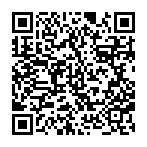
▼ Show Discussion