Windows Paramount Protection
![]() Written by Tomas Meskauskas on (updated)
Written by Tomas Meskauskas on (updated)
What is Paramount Protection?
Windows Paramount Protection is a rogue antivirus program, which infiltrates the operating system using fake Microsoft Security Essentials alert messages. Cyber criminals use hacked or malicious websites to display these fake pop-up messages designed to trick unsuspecting PC users into downloading Windows Paramount Protection.
After successful infiltration, this bogus software modifies the registry entries of an infected computer by disabling execution of installed programs and blocking the Task Manager.
This fake antivirus program is similar to ransomware infections since it blocks the user's desktop and demands payment for a license key. This key purportedly allows removal of 'detected' malware and unblocks the desktop.
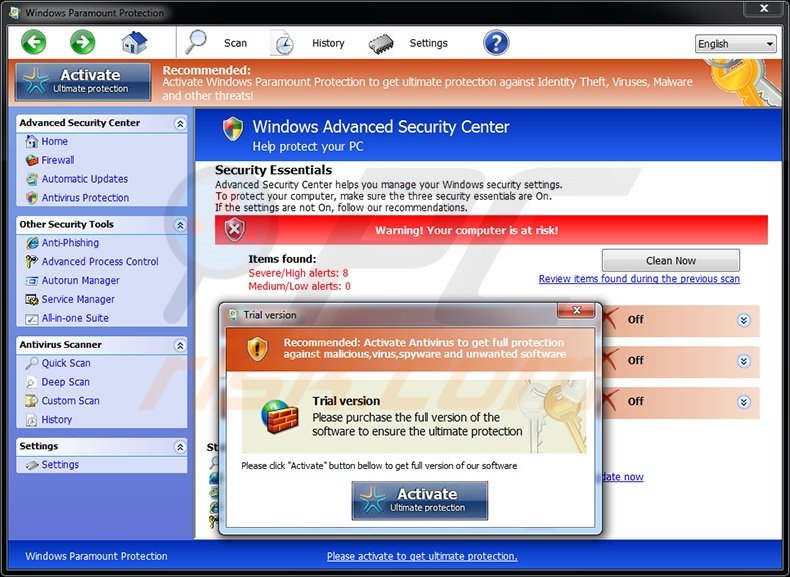
PC users should be aware that none of the security threats indicated by Windows Paramount Protection actually exist on the user's computer - this rogue program merely imitates their detection in order to scare computer users into believing that their operating system is infected with high-risk malware.
Note that this bogus software mimics the detection of identical security infections on each computer infiltrated. Paying for the license key of this program is equivalent to sending your money and credit card information to cyber criminals - do not buy the full version of Windows Paramount protection, it is a scam.
Windows Paramount Protection is identical to previous variants named Windows Antivirus Master, Windows Efficiency Master, and Windows Ultimate Booster. This rogue antivirus program originates from a family called FakeVimes.
Cyber criminals responsible for creating bogus software from this family use an identical user interface and functionality, the only difference being the names of their fake antivirus programs.
To avoid system infection with this fake security scanner, Internet users should not download security software as encouraged by online pop-up messages, which indicate security infections detected on the computer. These messages are widely used by cyber criminals during rogue antivirus distribution.
PC users who wish their computing experience to be as safe as possible should use legitimate antivirus and anti-spyware programs and keep their operating system and installed software up-to-date. PC users who observe Windows Paramount Protection scanning their computers for security infections should use this removal guide to eliminate this fake antivirus program.
Windows Paramount Protection generating fake copyright violation messages:
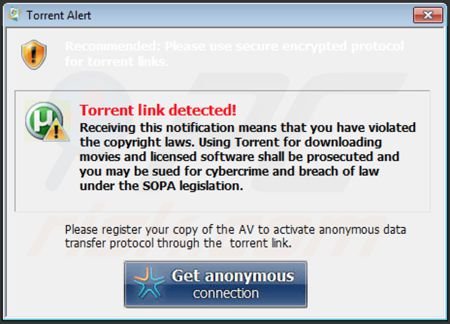
Instant automatic malware removal:
Manual threat removal might be a lengthy and complicated process that requires advanced IT skills. Combo Cleaner is a professional automatic malware removal tool that is recommended to get rid of malware. Download it by clicking the button below:
▼ DOWNLOAD Combo Cleaner
By downloading any software listed on this website you agree to our Privacy Policy and Terms of Use. To use full-featured product, you have to purchase a license for Combo Cleaner. 7 days free trial available. Combo Cleaner is owned and operated by Rcs Lt, the parent company of PCRisk.com read more.
Quick menu:
- What is Paramount Protection?
- STEP 1. Paramount Protection removal - deleting svc-[random letters].exe file.
- STEP 2. Remove Paramount Protection using a registration key.
- STEP 3. Remove Paramount Protection using Safe Mode with Networking.
Windows Paramount Protection removal:
Complete these steps to access your desktop:
1. Wait until Windows Paramount Protection completes the fake security scan and click "Settings" (at the top of the main window).
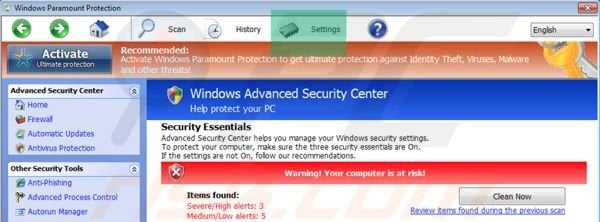
2. Select "Allow unprotected Startup".
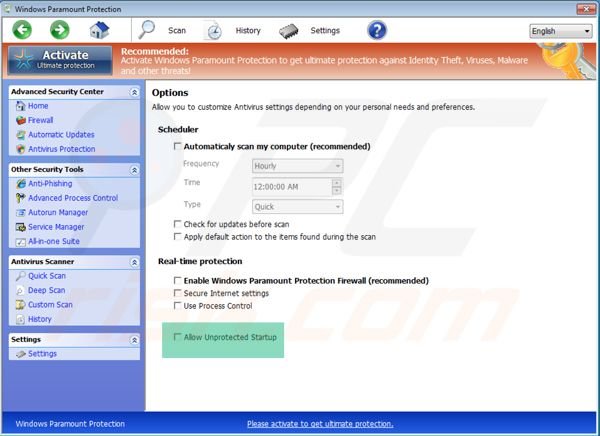
3. After selecting "Allow unprotected Startup", close Windows Paramount Protection.
4. Access "My Computer" - double click on the "My Computer" icon.

5. Navigate to C:\Users\[YOUR USER NAME]\AppData\Roaming
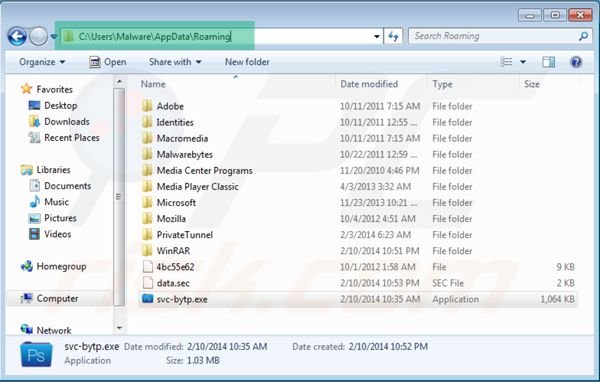
6. Locate a file named "svc-[random letters].exe" and click your right mouse button over this file.
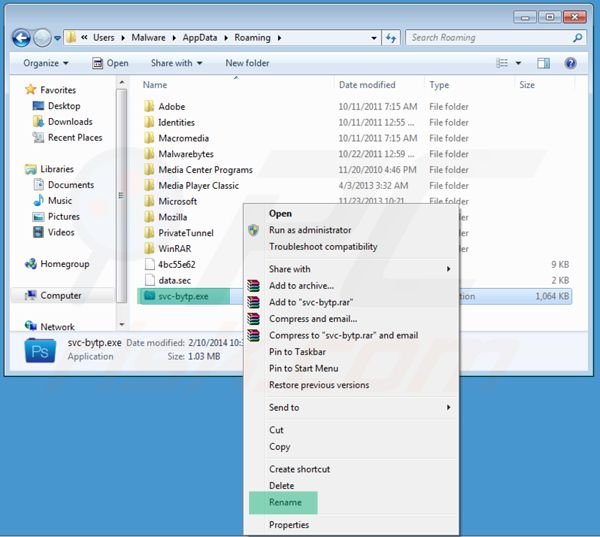
7. In the opened menu, select "Rename". Change the filename of "svc-[random letters].exe" to "fake.exe".
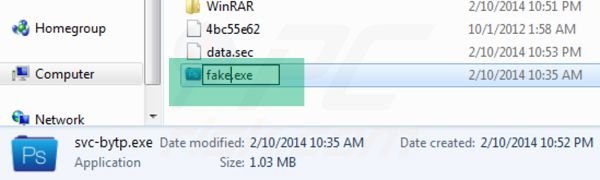
8. After renaming the "svc-[random letters].exe" file, restart your computer. Next time the operating system boots Windows Paramount Protection will be inactive and will not block access to the Internet.
6. Download legitimate anti-spyware software to completely remove this rogue antivirus program from your computer.
If you cannot download or run the spyware remover, try running the registry fix (link below). It enables execution of programs. Download the registryfix.reg file, double click it, click YES and then OK.
Windows Paramount Protection removal using a registry key:
1. Click the question mark icon (at the top of the main window of Windows Paramount Protection) and select "Register".
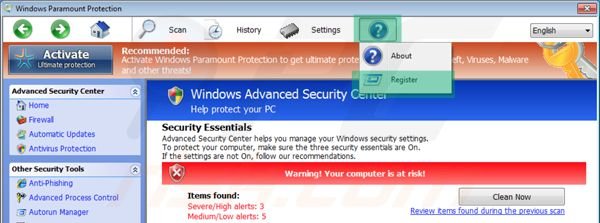
2. In the opened window, enter this registry key: 0W000-000B0-00T00-E0001
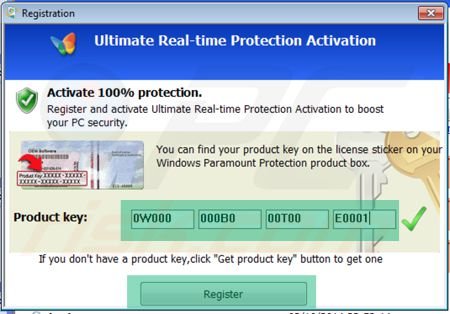
3. After entering this registry key, Windows Paramount Protection will imitate the removal of previously 'detected' security threats and allow execution of installed programs. Note that entering this registration key will not remove this rogue antivirus program - it simply makes the removal process less complicated.
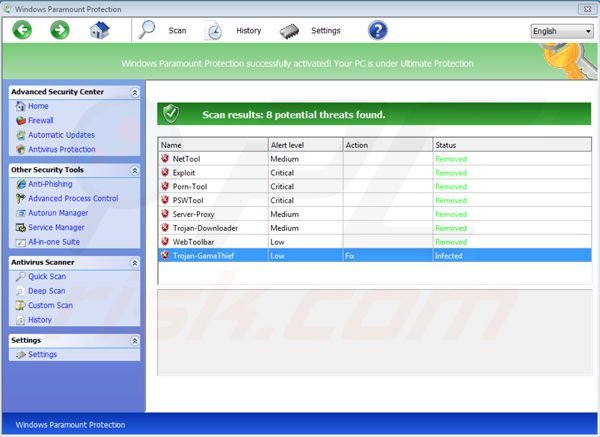
4. Download legitimate anti-spyware software to completely remove Windows Paramount Protection from your computer.
Windows Paramount Protection removal using Safe Mode with Networking:
Step 1
Start your computer in Safe Mode. Click Start, click Shut Down, click Restart, click OK. During your computer starting process press the F8 key on your keyboard multiple times until you see the Windows Advanced Option menu, then select Safe Mode with Networking from the list.

Video showing how to start Windows 7 in "Safe Mode with Networking":
Video showing how to start Windows XP in "Safe Mode with Networking":
Step 2
Remove proxy settings from Internet Explorer. This rogue antivirus adds a proxy to the user's Internet connection settings in order to display various errors when user attempt to access the Internet. To remove proxy settings: Open Internet Explorer and click the gear icon. In the opened menu, select "Internet Options".
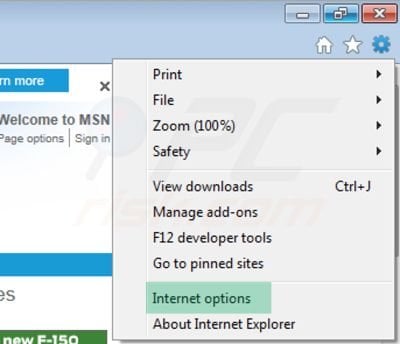
In the opened window select the "Connections" tab.
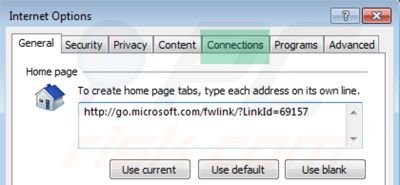
In the "Connections" tab, click on "LAN settings".
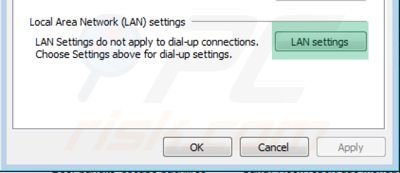
If "Use a proxy server for your LAN" is checked, uncheck it and click OK.
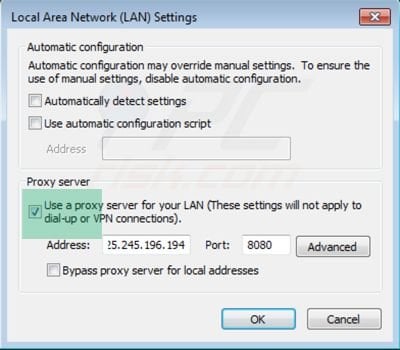
Step 3
Download legitimate anti-spyware software to completely remove this fake antivirus program from your computer.
Step 4
After removing this rogue software, reset your Hosts file. Do not skip this step since Windows Paramount Protection modifies your Hosts file and you will encounter browser redirect problems if malicious entries are not eliminated.
The Hosts file is used to resolve canonical names of websites to IP addresses. When it is changed, the user may be redirected to malicious sites, despite seeing legitimate URLs in address bar.
It is difficult to determine sites are genuine when the Hosts file is modified. To fix this, please download the Microsoft Fix It tool, that restores your Hosts file to the Windows default. Run this tool when downloaded and follow the on-screen instructions. Download link below:
Other tools known to remove Windows Paramount Protection:
Summary:
The fake antivirus programs (also known as "rogue antivirus programs" or "scareware") are applications that tries to lure computer users into paying for their non-existent full versions to remove the supposedly detected security infections (although the computer is actually clean). These bogus programs are created by cyber criminals who design them to look as legitimate antivirus software. Most commonly rogue antivirus programs infiltrate user's computer using poop-up windows or alerts which appear when users surf the Internet. These deceptive messages trick users into downloading a rogue antivirus program on their computers. Other known tactics used to spread scareware include exploit kits, infected email messages, online ad networks, drive-by downloads, or even direct calls to user's offering free support.
A computer that is infected with a fake antivirus program might also have other malware installed on it as rogue antivirus programs often are bundled with Trojans and exploit kits. Noteworthy that additional malware that infiltrates user's operating system remains on victim's computer regardless of whether a payment for a non-existent full version of a fake antivirus program is made. Here are some examples of fake security warning messages that are used in fake antivirus distribution:


Computer users who are dealing with a rogue security software shouldn't buy it's full version. By paying for a license key of a fake antivirus program users would send their money and banking information to cyber criminals. Users who have already entered their credit card number (or other sensitive information) when asked by such bogus software should inform their credit card company that they have been tricked into buying a rogue security software. Screenshot of a web page used to lure computer users into paying for a non-existent full version of windows paramount protection virus and other rogue antivirus programs:

To protect your computer from windows paramount protection virus and other rogue antivirus programs users should:
- Keep their operating system and all of the installed programs up-to-date.
- Use legitimate antivirus and anti-spyware programs.
- Use caution when clicking on links in social networking websites and email messages.
- Don't trust online pop-up messages which state that your computer is infected and offers you to download security software.
Symptoms indicating that your operating system is infected with a fake antivirus program:
- Intrusive security warning pop-up messages.
- Alerts asking to upgrade to a paid version of a program to remove the supposedly detected malware.
- Slow computer performance.
- Disabled Windows updates.
- Blocked Task Manager.
- Blocked Internet browsers or inability to visit legitimate antivirus vendor websites.
If you have additional information on windows paramount protection virus or it's removal please share your knowledge in the comments section below.

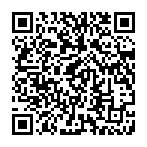
▼ Show Discussion