Windows Antibreach Suite
![]() Written by Tomas Meskauskas on (updated)
Written by Tomas Meskauskas on (updated)
What is Antibreach Suite?
Windows Antibreach Suite is a fake antivirus program, which mimics the detection of high-risk security threats in order to scare unsuspecting PC users into purchasing a 'full version' to supposedly eliminate 'detected' security infections. Be aware that this program should not be trusted - it is a scam created by cyber criminals.
These criminals make money from PC users who fall for the fake security warning messages and purchase a license key for this rogue antivirus program.
This bogus software infiltrates operating systems via hacked websites, which display fake a Microsoft Security Essentials alert message with the purpose of tricking Internet users into downloading and installing Windows Antibreach Suite.
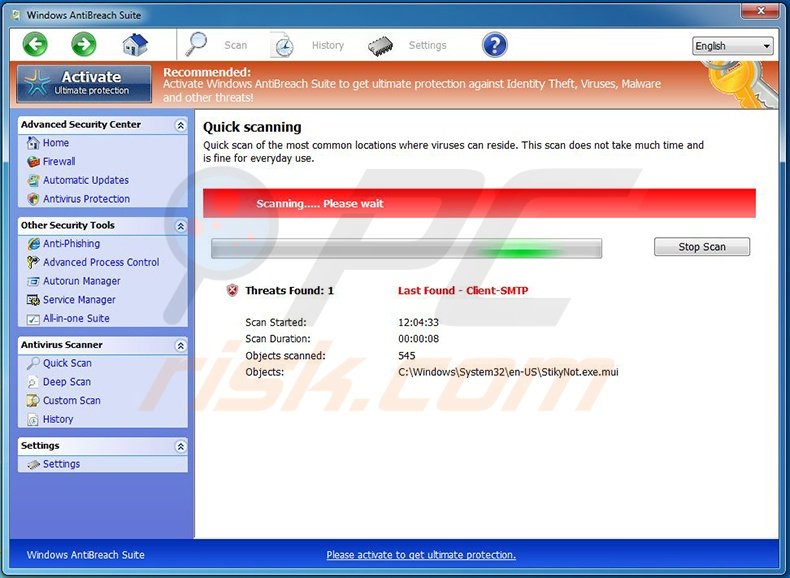
After successful infiltration, this rogue antivirus program modifies the registry entries of an affected operating system by disabling execution of installed software, blocking the Task Manager, and configuring itself to start automatically on every system Startup.
The main purpose of Windows Antibreach Suite is to make the operating system unusable so that the user purchases 'ultimate protection' (the 'full' version). Note that paying for this program is equivalent to sending your money and credit card information to cyber criminals. Do not buy this program - it is a scam.
Windows Antibreach Suite originates from a family of rogue antivirus programs called FakeVimes. Previous variants were named Windows Antibreach Tool, Windows Paramount Protection, and Windows Antivirus Master.
Cyber criminals responsible for developing these bogus programs maintain identical appearance and functionality of the software and simply distribute them under different names. To avoid system infection with fake antivirus programs such as these, keep your operating system and installed software up-to-date and use legitimate antivirus and anti-spyware programs.
Furthermore, Internet users should be aware that online security warning messages, which report security infections and offer download of antivirus programs to clear them are not genuine. These malicious pop-ups are employed by cyber criminals to distribute fake antivirus programs - do not trust these online messages.
PC users who observe Windows Antibreach Suite scanning their operating systems for security infections should use this removal guide to eliminate this scam from their computers.
Windows Antibreach Suite generating fake security warning messages:
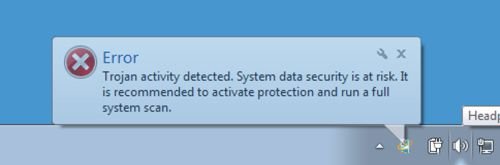
Instant automatic malware removal:
Manual threat removal might be a lengthy and complicated process that requires advanced IT skills. Combo Cleaner is a professional automatic malware removal tool that is recommended to get rid of malware. Download it by clicking the button below:
▼ DOWNLOAD Combo Cleaner
By downloading any software listed on this website you agree to our Privacy Policy and Terms of Use. To use full-featured product, you have to purchase a license for Combo Cleaner. 7 days free trial available. Combo Cleaner is owned and operated by Rcs Lt, the parent company of PCRisk.com read more.
Quick menu:
- What is Antibreach Suite?
- STEP 1. Antibreach Suite removal - deleting svc-[random letters].exe file.
- STEP 2. Remove Antibreach Suite using a registration key.
- STEP 3. Remove Antibreach Suite using Safe Mode with Networking.
Windows Antibreach Suite removal:
Complete these steps to access your desktop:
1. Wait until Windows Antibreach Suite completes the fake security scan and click "Settings" (at the top of the main window).
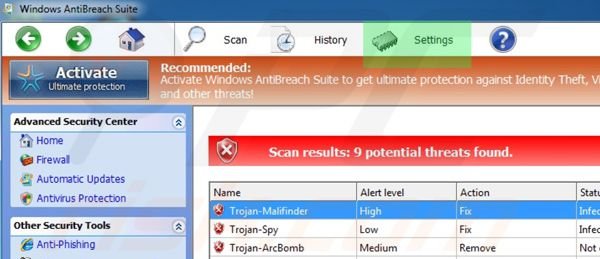
2. Select "Allow unprotected Startup".
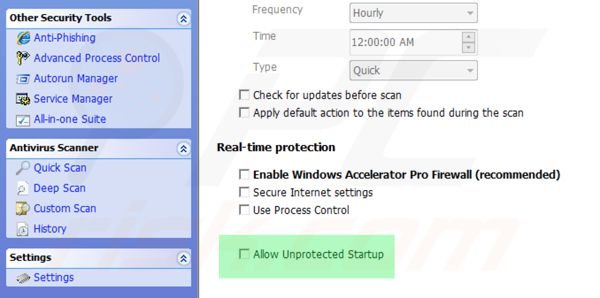
3. After selecting "Allow unprotected Startup", close Windows Antibreach Suite.
4. Access "My Computer" - double click on the "My Computer" icon.

5. Navigate to C:\Users\[YOUR USER NAME]\AppData\Roaming
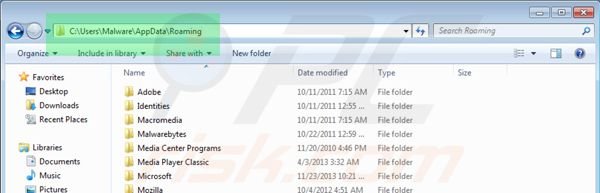
6. Locate a file named "svc-[random letters].exe" and click your right mouse button over this file.
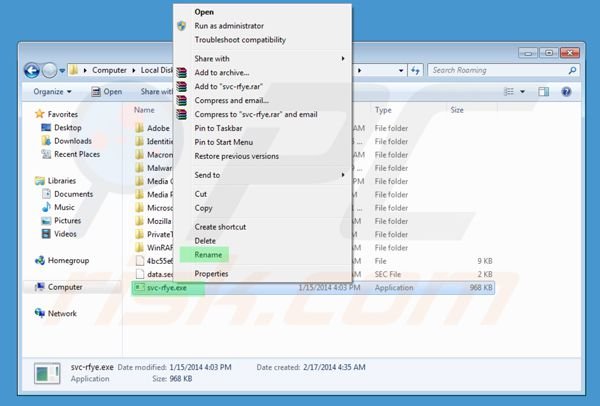
7. In the opened menu select "Rename". Change the filename of "svc-[random letters].exe" to "fake.exe".
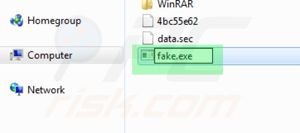
8. After renaming the "svc-[random letters].exe" file, restart your computer. Next time the operating system boots, Windows Antibreach Suite will be inactive and will not block access to Internet.
6. Download legitimate anti-spyware software to completely remove this rogue antivirus program from your computer.
If you cannot download or run the spyware remover try running the registry fix (link below). It enables execution of programs. Download the registryfix.reg file, double click it, click YES and then OK.
Windows Antibreach Suite removal using a registry key:
1. Click the question mark icon (at the top of the main window of Windows Antibreach Suite) and select "Register".
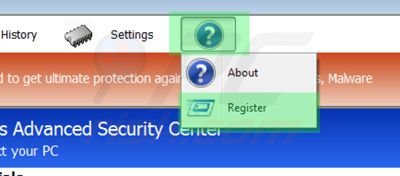
2. In the opened window enter this registry key: 0W000-000B0-00T00-E0001
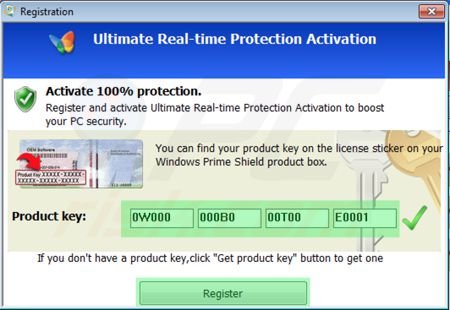
3. After entering this registry key, Windows Antibreach Suite imitates the removal of previously 'detected' security threats and allows execution of installed programs. Note that entering this registration key will not remove this rogue antivirus program - it simply makes the removal process less complicated.
4. Download legitimate anti-spyware software to completely remove Windows Antibreach Suite from your computer.
Windows Antibreach Suite removal using Safe Mode with Networking:
Step 1
Start your computer in Safe Mode. Click Start, click Shut Down, click Restart, click OK. During your computer starting process press the F8 key on your keyboard multiple times until you see the Windows Advanced Option menu, then select Safe Mode with Networking from the list.

Video showing how to start Windows 7 in "Safe Mode with Networking":
Video showing how to start Windows XP in "Safe Mode with Networking":
Step 2
Remove proxy settings from Internet Explorer. This rogue antivirus adds a proxy to the user's Internet connection settings to display various errors when the user attempts to access the Internet. To remove proxy settings: Open Internet Explorer and click the gear icon. In the opened menu select "Internet Options".
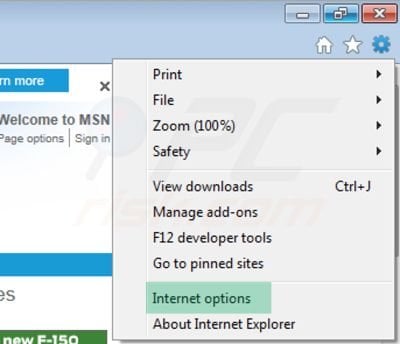
In the opened window select the "Connections" tab.
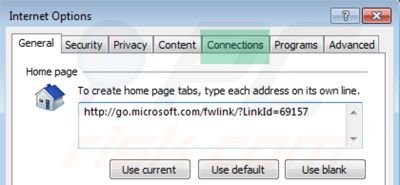
In the "Connections" tab, click on "LAN settings".
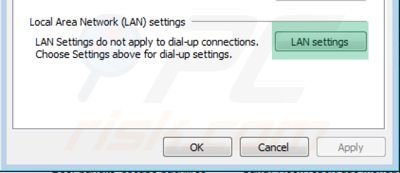
If "Use a proxy server for your LAN" is checked, uncheck it and click OK.
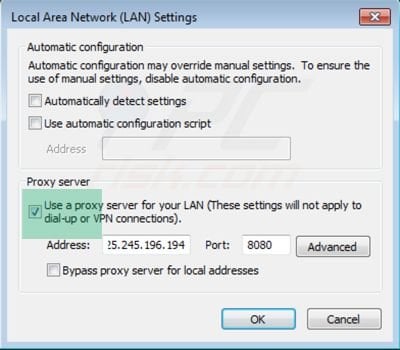
Step 3
Download legitimate anti-spyware software to completely remove this fake antivirus program from your computer.
Step 4
After removing this rogue software, you should reset your Hosts file. Do not skip this step since Windows Antibreach Suite modifies your Hosts file and you will encounter browser redirect problems if malicious entries are not eliminated.
The Hosts file is used to resolve canonical names of websites to IP addresses. When it is changed, the user may be redirected to malicious sites, despite seeing legitimate URLs in address bar.
It is difficult to determine sites are genuine when the Hosts file is modified. To fix this, please download the Microsoft Fix It tool, that restores your Hosts file to the Windows default. Run this tool when downloaded and follow the on-screen instructions. Download link below:
Other tools known to remove Windows Antibreach Suite:
Summary:
The fake antivirus programs (also known as "rogue antivirus programs" or "scareware") are applications that tries to lure computer users into paying for their non-existent full versions to remove the supposedly detected security infections (although the computer is actually clean). These bogus programs are created by cyber criminals who design them to look as legitimate antivirus software. Most commonly rogue antivirus programs infiltrate user's computer using poop-up windows or alerts which appear when users surf the Internet. These deceptive messages trick users into downloading a rogue antivirus program on their computers. Other known tactics used to spread scareware include exploit kits, infected email messages, online ad networks, drive-by downloads, or even direct calls to user's offering free support.
A computer that is infected with a fake antivirus program might also have other malware installed on it as rogue antivirus programs often are bundled with Trojans and exploit kits. Noteworthy that additional malware that infiltrates user's operating system remains on victim's computer regardless of whether a payment for a non-existent full version of a fake antivirus program is made. Here are some examples of fake security warning messages that are used in fake antivirus distribution:


Computer users who are dealing with a rogue security software shouldn't buy it's full version. By paying for a license key of a fake antivirus program users would send their money and banking information to cyber criminals. Users who have already entered their credit card number (or other sensitive information) when asked by such bogus software should inform their credit card company that they have been tricked into buying a rogue security software. Screenshot of a web page used to lure computer users into paying for a non-existent full version of windows antibreach suite scam and other rogue antivirus programs:

To protect your computer from windows antibreach suite scam and other rogue antivirus programs users should:
- Keep their operating system and all of the installed programs up-to-date.
- Use legitimate antivirus and anti-spyware programs.
- Use caution when clicking on links in social networking websites and email messages.
- Don't trust online pop-up messages which state that your computer is infected and offers you to download security software.
Symptoms indicating that your operating system is infected with a fake antivirus program:
- Intrusive security warning pop-up messages.
- Alerts asking to upgrade to a paid version of a program to remove the supposedly detected malware.
- Slow computer performance.
- Disabled Windows updates.
- Blocked Task Manager.
- Blocked Internet browsers or inability to visit legitimate antivirus vendor websites.
If you have additional information on windows antibreach suite scam or it's removal please share your knowledge in the comments section below.

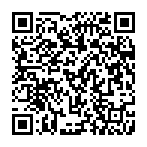
▼ Show Discussion