Mokiray Virus
![]() Written by Tomas Meskauskas on (updated)
Written by Tomas Meskauskas on (updated)
What is Mokiray?
Mokiray is a potentially unwanted browser plug-in claiming to improve the quality of users' Internet browsing experience by displaying website trust ratings, enabling coupons, comparison shopping, etc. This browser extension is developed by a company called SuperWeb LLC and is optimized for Internet Explorer, Mozilla Firefox, and Google Chrome.
Although functionality added by Mokiray may seem legitimate, Internet users should be aware that this plugin is considered to be adware.
This browser add-on installs on browsers using a deceptive software marketing method called 'bundling'. After successful installation, this adware generates various intrusive advertisements including text, banner, search, interstitial, transitional, and full page ads.
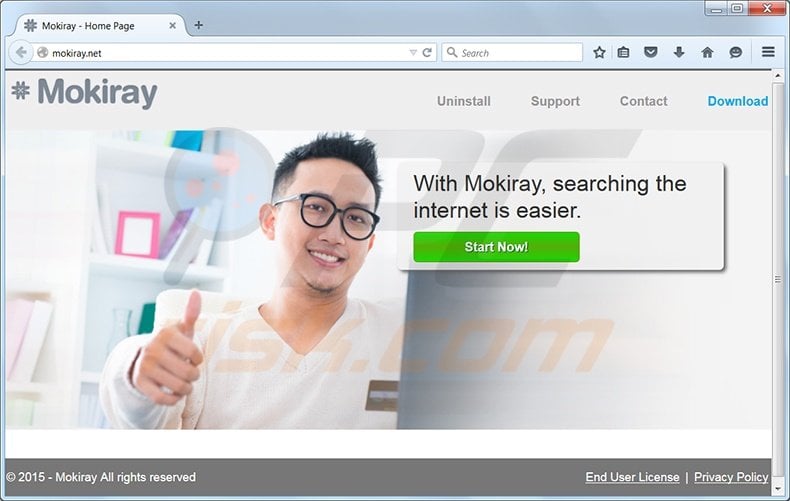
Furthermore, Mokiray tracks users' Internet browsing activity by recording various information, including IP addresses, unique identifier numbers, browser information, search queries, URLs visited, pages viewed, and other personal information. Having adware such as Mokiray on your computer may lead to serious privacy issues and malware infections.
This browser extension is identical to many other other rogue browser plug-ins created by SuperWeb LLC including Fralimbo, BrowseDen, and CommonShare.
This company releases identical rogue browser add-ons under different names to avoid detection by legitimate anti-spyware and anti-virus software. The main purpose of Mokiray, and other similar adware, is to generate revenue by displaying intrusive online advertisements.
Internet users should be aware that, today, most current freeware download websites (for example, download.com, softonic.com, and many others) use 'download clients' to monetize their free services, and therefore, reckless installation of freeware may have serious consequences.
Download clients are small programs offering installation of advertised browser add-ons together with the chosen program. By not paying close enough attention when downloading and installing freeware, you may inadvertently install various adware.
To avoid installation of Mokiray, or any other similar advertisements-generating browser extensions, study each installation step and decline installation of any bundled adware. When installing freeware, choose the 'Custom' or 'Advanced' installation settings, rather than 'Quick' or 'Typical' - this will allow you to opt-out of installation of bundled adware.
Users who already notice "Ads by Mokiray", "Mokiray Deals", and "Powered by Mokiray" when surfing the internet should follow this removal guide to remove this adware from their Internet browser/s.
Instant automatic malware removal:
Manual threat removal might be a lengthy and complicated process that requires advanced IT skills. Combo Cleaner is a professional automatic malware removal tool that is recommended to get rid of malware. Download it by clicking the button below:
▼ DOWNLOAD Combo Cleaner
By downloading any software listed on this website you agree to our Privacy Policy and Terms of Use. To use full-featured product, you have to purchase a license for Combo Cleaner. 7 days free trial available. Combo Cleaner is owned and operated by Rcs Lt, the parent company of PCRisk.com read more.
Quick menu:
- What is Mokiray?
- STEP 1. Uninstall Mokiray application using Control Panel.
- STEP 2. Remove Mokiray add-on from Internet Explorer.
- STEP 3. Remove Mokiray plugin from Google Chrome.
- STEP 4. Remove Mokiray extension from Mozilla Firefox.
- STEP 5. Remove Mokiray extension from Safari.
- STEP 6. Remove rogue plug-ins from Microsoft Edge.
Mokiray virus removal:
Windows 11 users:

Right-click on the Start icon, select Apps and Features. In the opened window search for the application you want to uninstall, after locating it, click on the three vertical dots and select Uninstall.
Windows 10 users:

Right-click in the lower left corner of the screen, in the Quick Access Menu select Control Panel. In the opened window choose Programs and Features.
Windows 7 users:

Click Start (Windows Logo at the bottom left corner of your desktop), choose Control Panel. Locate Programs and click Uninstall a program.
macOS (OSX) users:

Click Finder, in the opened screen select Applications. Drag the app from the Applications folder to the Trash (located in your Dock), then right click the Trash icon and select Empty Trash.
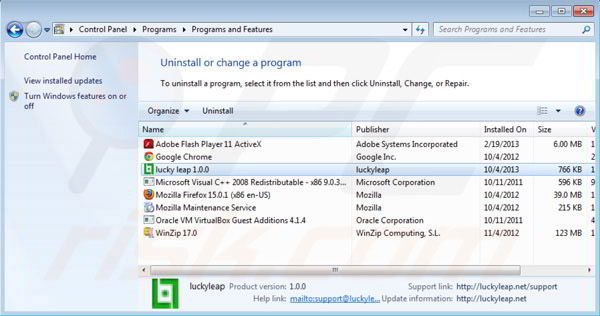
In the uninstall programs window, look for "Mokiray", select this entry and click "Uninstall" or "Remove".
After uninstalling the potentially unwanted program (which causes Mokiray ads), scan your computer for any remaining unwanted components or possible malware infections. To scan your computer, use recommended malware removal software.
Remove Mokiray virus from Internet browsers:
Video showing how to remove potentially unwanted browser add-ons:
 Remove malicious add-ons from Internet Explorer:
Remove malicious add-ons from Internet Explorer:
Click on the "gear" icon ![]() (at the top right corner of Internet Explorer) select "Manage Add-ons". Look for "Mokiray", select this entry and click "Remove".
(at the top right corner of Internet Explorer) select "Manage Add-ons". Look for "Mokiray", select this entry and click "Remove".
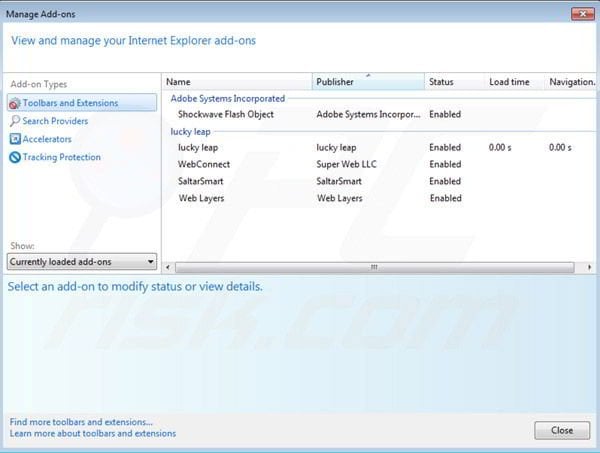
Optional method:
If you continue to have problems with removal of the mokiray ads, reset your Internet Explorer settings to default.
Windows XP users: Click Start, click Run, in the opened window type inetcpl.cpl In the opened window click the Advanced tab, then click Reset.

Windows Vista and Windows 7 users: Click the Windows logo, in the start search box type inetcpl.cpl and click enter. In the opened window click the Advanced tab, then click Reset.

Windows 8 users: Open Internet Explorer and click the gear icon. Select Internet Options.

In the opened window, select the Advanced tab.

Click the Reset button.

Confirm that you wish to reset Internet Explorer settings to default by clicking the Reset button.

 Remove malicious extensions from Google Chrome:
Remove malicious extensions from Google Chrome:
Click the Chrome menu icon ![]() (at the top right corner of Google Chrome) select "Tools" and click on "Extensions". Locate: "Mokiray", select this entry and click the trash can icon.
(at the top right corner of Google Chrome) select "Tools" and click on "Extensions". Locate: "Mokiray", select this entry and click the trash can icon.
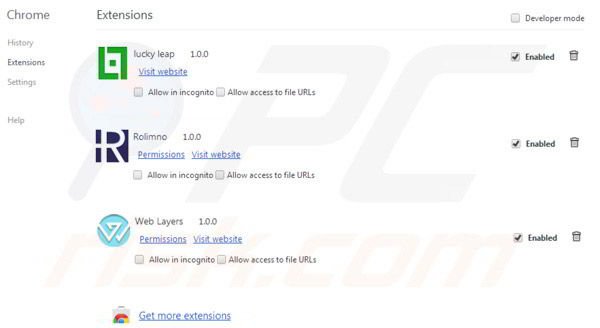
Optional method:
If you continue to have problems with removal of the mokiray ads, reset your Google Chrome browser settings. Click the Chrome menu icon ![]() (at the top right corner of Google Chrome) and select Settings. Scroll down to the bottom of the screen. Click the Advanced… link.
(at the top right corner of Google Chrome) and select Settings. Scroll down to the bottom of the screen. Click the Advanced… link.

After scrolling to the bottom of the screen, click the Reset (Restore settings to their original defaults) button.

In the opened window, confirm that you wish to reset Google Chrome settings to default by clicking the Reset button.

 Remove malicious plugins from Mozilla Firefox:
Remove malicious plugins from Mozilla Firefox:
Click on the Firefox menu ![]() (at the top right corner of the main window) select "Add-ons". Click on "Extensions", in the opened window remove "Mokiray".
(at the top right corner of the main window) select "Add-ons". Click on "Extensions", in the opened window remove "Mokiray".
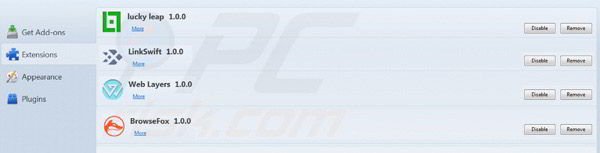
Optional method:
Computer users who have problems with mokiray ads removal can reset their Mozilla Firefox settings.
Open Mozilla Firefox, at the top right corner of the main window, click the Firefox menu, ![]() in the opened menu, click Help.
in the opened menu, click Help.

Select Troubleshooting Information.

In the opened window, click the Refresh Firefox button.

In the opened window, confirm that you wish to reset Mozilla Firefox settings to default by clicking the Refresh Firefox button.

 Remove malicious extensions from Safari:
Remove malicious extensions from Safari:

Make sure your Safari browser is active, click Safari menu, and select Preferences....

In the opened window click Extensions, locate any recently installed suspicious extension, select it and click Uninstall.
Optional method:
Make sure your Safari browser is active and click on Safari menu. From the drop down menu select Clear History and Website Data...

In the opened window select all history and click the Clear History button.

 Remove malicious extensions from Microsoft Edge:
Remove malicious extensions from Microsoft Edge:

Click the Edge menu icon ![]() (at the upper-right corner of Microsoft Edge), select "Extensions". Locate all recently-installed suspicious browser add-ons and click "Remove" below their names.
(at the upper-right corner of Microsoft Edge), select "Extensions". Locate all recently-installed suspicious browser add-ons and click "Remove" below their names.

Optional method:
If you continue to have problems with removal of the mokiray ads, reset your Microsoft Edge browser settings. Click the Edge menu icon ![]() (at the top right corner of Microsoft Edge) and select Settings.
(at the top right corner of Microsoft Edge) and select Settings.

In the opened settings menu select Reset settings.

Select Restore settings to their default values. In the opened window, confirm that you wish to reset Microsoft Edge settings to default by clicking the Reset button.

- If this did not help, follow these alternative instructions explaining how to reset the Microsoft Edge browser.
Summary:
 Commonly, adware or potentially unwanted applications infiltrate Internet browsers through free software downloads. Note that the safest source for downloading free software is via developers' websites only. To avoid installation of adware, be very attentive when downloading and installing free software. When installing previously-downloaded free programs, choose the custom or advanced installation options – this step will reveal any potentially unwanted applications listed for installation together with your chosen free program.
Commonly, adware or potentially unwanted applications infiltrate Internet browsers through free software downloads. Note that the safest source for downloading free software is via developers' websites only. To avoid installation of adware, be very attentive when downloading and installing free software. When installing previously-downloaded free programs, choose the custom or advanced installation options – this step will reveal any potentially unwanted applications listed for installation together with your chosen free program.
Post a comment:
If you have additional information on mokiray ads or it's removal please share your knowledge in the comments section below.
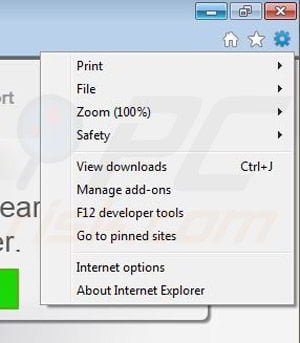
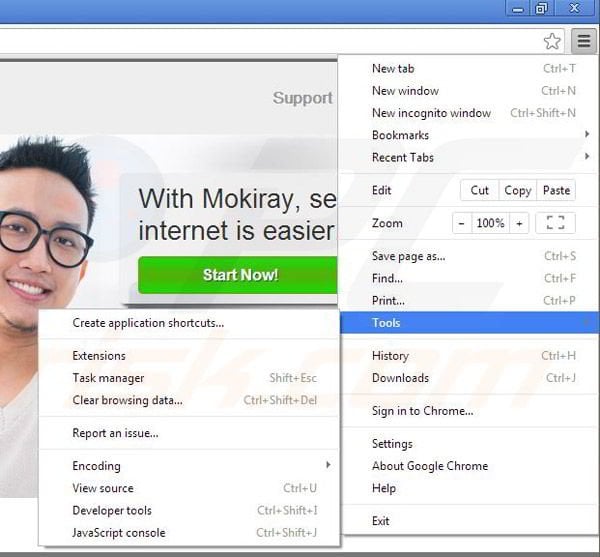
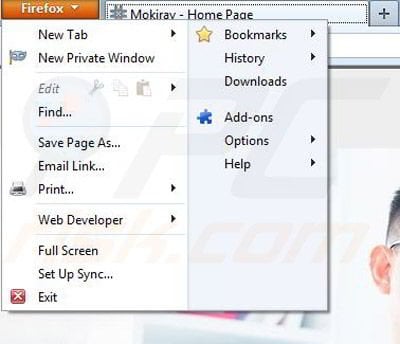

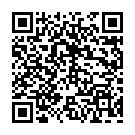
▼ Show Discussion