Windows Antivirus Booster
![]() Written by Tomas Meskauskas on (updated)
Written by Tomas Meskauskas on (updated)
What is Antivirus Booster?
Windows Antivirus Booster is a fake antivirus program, which infiltrates operating systems using fake online security warning messages. After successful installation, this rogue software blocks the desktop, performs fake security scans, and reports the 'detection' of various Trojans and high-risk malware infections.
PC users should be aware that none of the security threats indicated by Windows Antivirus Booster exist on their computers. This program is created by cyber criminals who make money from users who fall for the trickery displayed by this bogus program and go on to purchase the 'full version'.
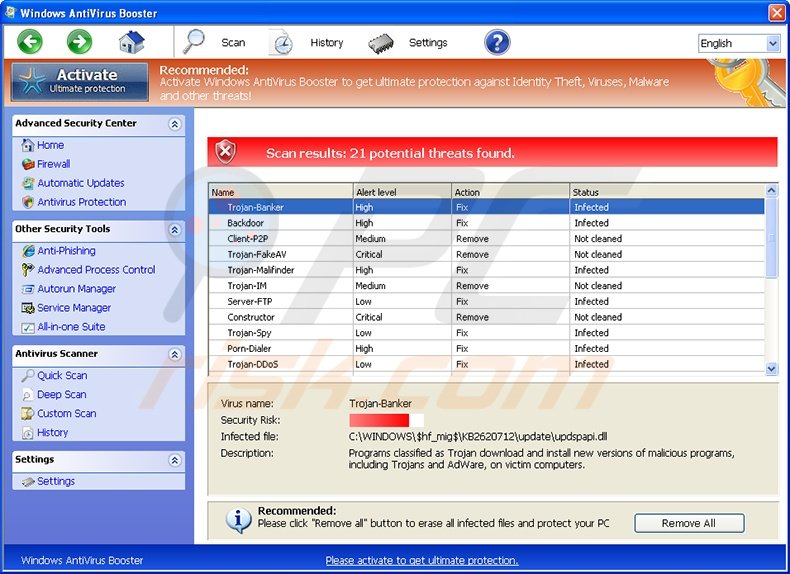
Note that paying for 'ultimate protection' (the 'full version') of Windows Antivirus Booster is equivalent to sending your money and credit card information to cyber criminals - you will lose your money and your credit card information could be used for further thefts.
Windows Antivirus Booster also modifies the registry entries of an infected operating system by blocking execution of installed programs and disabling the Task Manager. This program is a scam. Users who observe it on their systems should not trust it. The correct way to deal with Windows Antivirus Booster is to eliminate it from your operating system.
Windows Antivirus Booster originates from a family of fake antivirus programs called FakeVimes. Previous variants were named Windows Antivirus Helper and Windows Antivirus Tool. Cyber criminals responsible for releasing fake antivirus programs from this family employ identical user interfaces and functionality, merely changing the names of variants distributed.
To avoid computer infection by such fake antivirus programs, do not trust online security warning messages indicating security infections and offering installation of security software, supposedly to eliminate the security threats. Other safe computing tips include using antivirus and anti-spyware programs, and keeping installed programs and operating systems up-to-date.
Screenshot of Windows Antivirus Booster generating fake security warning messages:
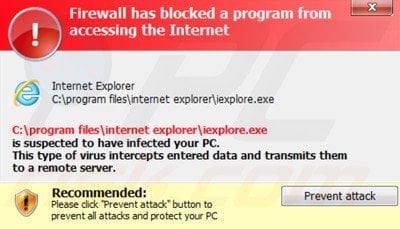
Screenshot of Windows Antivirus Booster generating fake copyright infringement pop-ups:
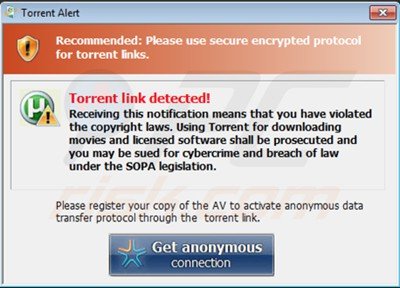
Screenshot of Windows Antivirus Booster demanding a payment of $99.9 for the 'full version':
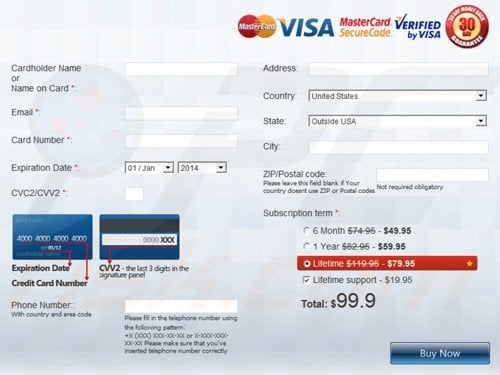
How does Windows Antivirus Booster infect user's computer?
This fake antivirus program infiltrates operating systems via fake online security warning messages. When landing on a malicious or hacked website, users are presented with the fake Microsoft Antivirus message: "Message from webpage - Microsoft Antivirus has found critical process activity on your PC. You need to clean your computer to prevent the system breakage".
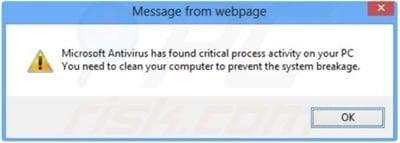
In the second step of this scam, users are presented with another fake message, which is supposedly derived from Microsoft Security Essentials: "Microsoft Security Essentials Alert. Microsoft Security Essentials detected potential threats that might compromise your privacy or damage your computer. You need to clean your computer immediately to prevent the system crash".
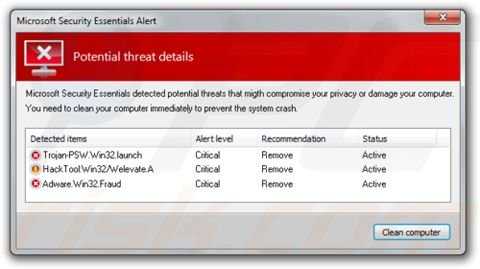
Clicking the "Clean computer" button downloads Windows Antivirus Booster on the victim's computer.

PC users who observe Windows Antivirus Booster scanning their computers for security infections should use this removal guide to eliminate this fake antivirus program from their computers.
Instant automatic malware removal:
Manual threat removal might be a lengthy and complicated process that requires advanced IT skills. Combo Cleaner is a professional automatic malware removal tool that is recommended to get rid of malware. Download it by clicking the button below:
▼ DOWNLOAD Combo Cleaner
By downloading any software listed on this website you agree to our Privacy Policy and Terms of Use. To use full-featured product, you have to purchase a license for Combo Cleaner. 7 days free trial available. Combo Cleaner is owned and operated by Rcs Lt, the parent company of PCRisk.com read more.
Quick menu:
- What is Antivirus Booster?
- STEP 1. Antivirus Booster removal - deleting svc-[random letters].exe file.
- STEP 2. Remove Antivirus Booster using a registration key.
- STEP 3. Remove Antivirus Booster using Safe Mode with Networking.
Windows Antivirus Booster removal:
Complete these steps to access your desktop:
1. Wait until Windows Antivirus Booster completes the fake security scan and click "Settings" (at the top of the main window).
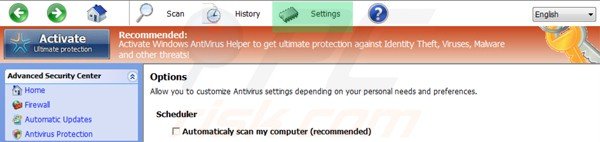
2. Select "Allow unprotected Startup".
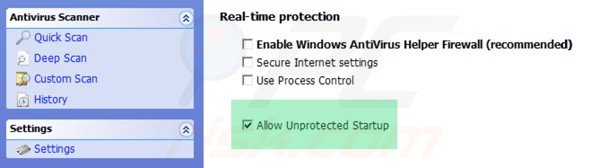
3. After selecting "Allow unprotected Startup", close Windows Antivirus Booster.
4. Access "My Computer". Double click the "My Computer" icon.

5. Navigate to C:\Users\[YOUR USER NAME]\AppData\Roaming
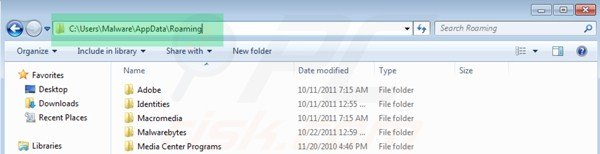
6. Locate a file named "svc-[random letters].exe" and click your right mouse button over this file.
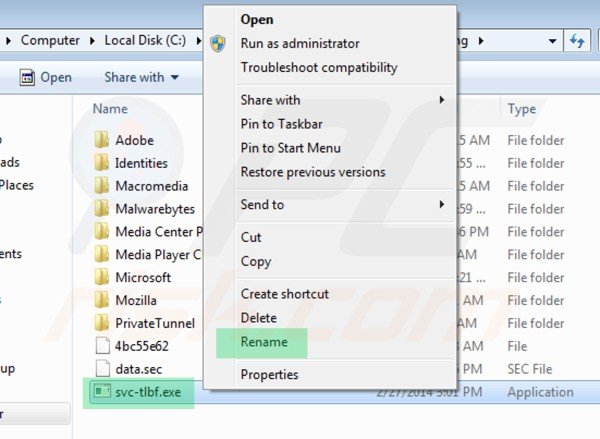
7. In the opened menu, select "Rename". Change the filename of "svc-[random letters].exe" to "fake.exe".
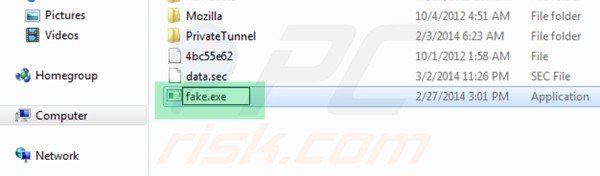
8. After renaming the "svc-[random letters].exe" file, restart your computer. Next time the operating system boots, Windows Antivirus Booster will be inactive and will not block access to the Internet.
6. Download legitimate anti-spyware software to completely remove this rogue antivirus program from your computer.
If you cannot download or run the spyware remover try running the registry fix (link below). It enables execution of programs. Download the registryfix.reg file, double click it, click YES and then OK.
Windows Antivirus Booster removal using a registry key:
1. Click the question mark icon (at the top of the main window of Windows Antivirus Booster) and select "Register".
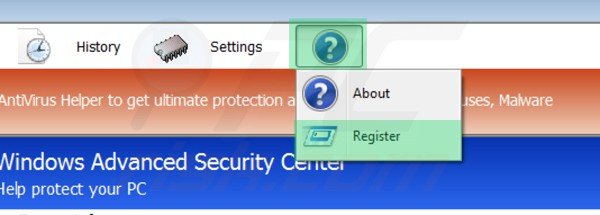
2. In the opened window enter this registry key: 0W000-000B0-00T00-E0021
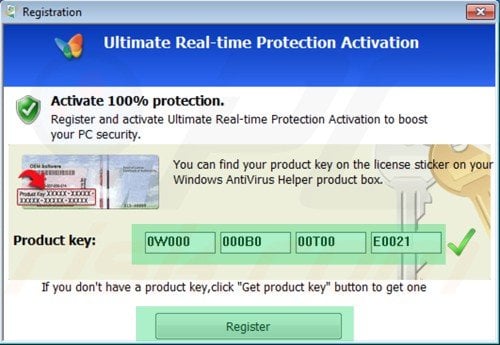
3. After entering this registry key, Windows Antivirus Booster imitates the removal of previously 'detected' security threats and allows execution of installed programs. Note that entering this registration key will not remove this rogue antivirus program - it simply makes the removal process less complicated.
4. Download legitimate anti-spyware software to completely remove Windows Antivirus Booster from your computer.
Windows Antivirus Booster removal using Safe Mode with Networking:
Step 1
Start your computer in Safe Mode. Click Start, click Shut Down, click Restart, click OK. During your computer starting process press the F8 key on your keyboard multiple times until you see the Windows Advanced Option menu, then select Safe Mode with Networking from the list.

Video showing how to start Windows 7 in "Safe Mode with Networking":
Video showing how to start Windows XP in "Safe Mode with Networking":
Step 2
Remove proxy settings from Internet Explorer. This rogue antivirus adds a proxy to the user's Internet connection settings to show various errors when the user attempts to access the Internet. To remove proxy settings: Open Internet Explorer and click the gear icon. In the opened menu select "Internet Options".
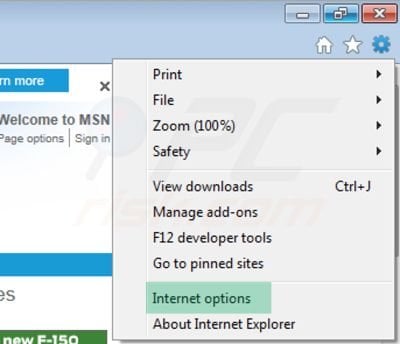
In the opened window select the "Connections" tab.
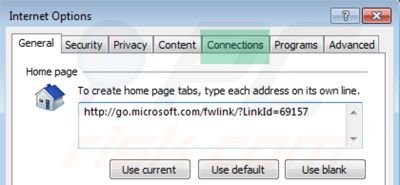
In the "Connections" tab, click on "LAN settings".
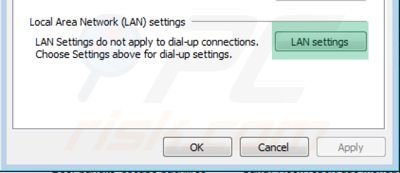
If "Use a proxy server for your LAN" is checked, uncheck it and click OK.
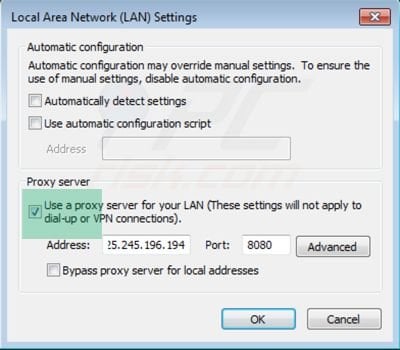
Step 3
Download legitimate anti-spyware software to completely remove this fake antivirus program from your computer.
Step 4
After removing this rogue software, reset your Hosts file. Do not skip this step since Windows Antivirus Booster modifies your Hosts files and you will encounter browser redirect problems if malicious entries are not eliminated.
The Hosts file is used to resolve canonical names of websites to IP addresses. When it is changed, the user may be redirected to malicious sites, despite seeing legitimate URLs in address bar.
It is difficult to determine sites are genuine when the Hosts file is modified. To fix this, please download the Microsoft Fix It tool, that restores your Hosts file to the Windows default. Run this tool when downloaded and follow the on-screen instructions. Download link below:
Other tools known to remove Windows Antivirus Booster:
Summary:
The fake antivirus programs (also known as "rogue antivirus programs" or "scareware") are applications that tries to lure computer users into paying for their non-existent full versions to remove the supposedly detected security infections (although the computer is actually clean). These bogus programs are created by cyber criminals who design them to look as legitimate antivirus software. Most commonly rogue antivirus programs infiltrate user's computer using poop-up windows or alerts which appear when users surf the Internet. These deceptive messages trick users into downloading a rogue antivirus program on their computers. Other known tactics used to spread scareware include exploit kits, infected email messages, online ad networks, drive-by downloads, or even direct calls to user's offering free support.
A computer that is infected with a fake antivirus program might also have other malware installed on it as rogue antivirus programs often are bundled with Trojans and exploit kits. Noteworthy that additional malware that infiltrates user's operating system remains on victim's computer regardless of whether a payment for a non-existent full version of a fake antivirus program is made. Here are some examples of fake security warning messages that are used in fake antivirus distribution:


Computer users who are dealing with a rogue security software shouldn't buy it's full version. By paying for a license key of a fake antivirus program users would send their money and banking information to cyber criminals. Users who have already entered their credit card number (or other sensitive information) when asked by such bogus software should inform their credit card company that they have been tricked into buying a rogue security software. Screenshot of a web page used to lure computer users into paying for a non-existent full version of windows antivirus booster scam and other rogue antivirus programs:

To protect your computer from windows antivirus booster scam and other rogue antivirus programs users should:
- Keep their operating system and all of the installed programs up-to-date.
- Use legitimate antivirus and anti-spyware programs.
- Use caution when clicking on links in social networking websites and email messages.
- Don't trust online pop-up messages which state that your computer is infected and offers you to download security software.
Symptoms indicating that your operating system is infected with a fake antivirus program:
- Intrusive security warning pop-up messages.
- Alerts asking to upgrade to a paid version of a program to remove the supposedly detected malware.
- Slow computer performance.
- Disabled Windows updates.
- Blocked Task Manager.
- Blocked Internet browsers or inability to visit legitimate antivirus vendor websites.
If you have additional information on windows antivirus booster scam or it's removal please share your knowledge in the comments section below.

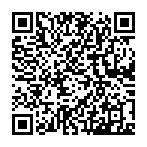
▼ Show Discussion