How to remove the SafeWeb adware from your operating system
![]() Written by Tomas Meskauskas on (updated)
Written by Tomas Meskauskas on (updated)
What is SafeWeb?
The SafeWeb browser add-on claims to enhance users' Internet browsing experience by enabling comparison shopping and displaying special offers when users visit online shopping websites. While such functionality may seem legitimate, Internet users should be aware that the SafeWeb plugin is categorized as adware or a potentially unwanted application.
The developers of this browser plugin use a deceptive software marketing method called 'bundling', thus, many computer users install this browser add-on inadvertently without their consent. After successful infiltration, SafeWeb generates intrusive banner, interstitial, full-screen, and text link ads.
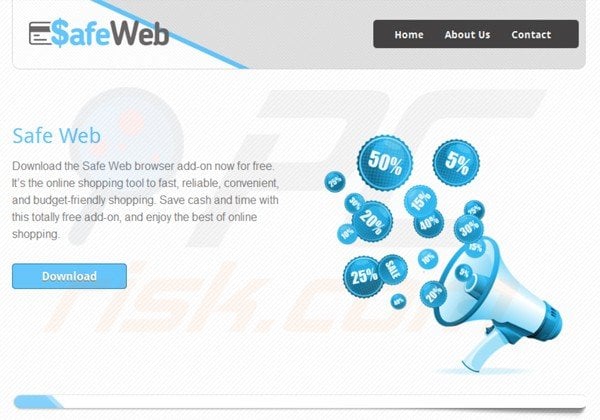
Furthermore, this add-on tracks users' Internet browsing activity by recording web pages visited, activity on these pages, impressions, clicks, and search terms. This information can be personally identifiable, and therefore, the presence of the SafeWeb browser plugin on your system can lead to identity theft.
While this browser extension is not technically a virus or malware, it can lead to malware infections and serious privacy issues and you are advised to eliminate SafeWeb from your browsers (Internet Explorer, Google Chrome, and Mozilla Firefox).
At time of research, this potentially unwanted application was distributed using deceptive free software 'installers', which trick computer users into installing this adware on their Internet browsers.
The SafeWeb App plugin is similar to other adware, which infiltrates browsers through free software downloads. Examples include CostMin, Shopping Helper Smartbar, and Quiknowledge. These browser extensions install on browsers when downloading or installing free software.
While they claim to enhance users' Internet browsing experience by adding various useful features, in fact, they add no real value. The main purpose of these browser plug-ins is to generate revenue from intrusive ads and user tracking. To avoid installation of such adware, be attentive when downloading and installing freeware.
When downloading free software, inspect each step and decline installation of advertised browser extensions. When installing downloaded free programs, choose the 'Advanced' or 'Custom' installation options - this will reveal any intended installation of bundled adware.
Computer users who observe ads generated by SafeWeb should use this removal guide to eliminate adware from their Internet browser/s.
Deceptive free software installer used to distribute SafeWeb App adware:
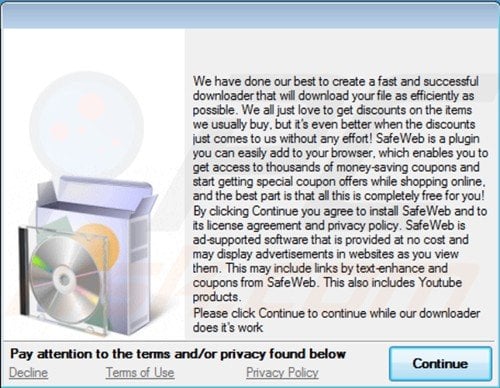
Instant automatic malware removal:
Manual threat removal might be a lengthy and complicated process that requires advanced IT skills. Combo Cleaner is a professional automatic malware removal tool that is recommended to get rid of malware. Download it by clicking the button below:
▼ DOWNLOAD Combo Cleaner
By downloading any software listed on this website you agree to our Privacy Policy and Terms of Use. To use full-featured product, you have to purchase a license for Combo Cleaner. 7 days free trial available. Combo Cleaner is owned and operated by Rcs Lt, the parent company of PCRisk.com read more.
Quick menu:
- What is SafeWeb?
- STEP 1. Uninstall SafeWeb application using Control Panel.
- STEP 2. Remove SafeWeb add-on from Internet Explorer.
- STEP 3. Remove SafeWeb plugin from Google Chrome.
- STEP 4. Remove SafeWeb extension from Mozilla Firefox.
- STEP 5. Remove SafeWeb extension from Safari.
- STEP 6. Remove rogue plug-ins from Microsoft Edge.
SafeWeb virus removal:
Windows 11 users:

Right-click on the Start icon, select Apps and Features. In the opened window search for the application you want to uninstall, after locating it, click on the three vertical dots and select Uninstall.
Windows 10 users:

Right-click in the lower left corner of the screen, in the Quick Access Menu select Control Panel. In the opened window choose Programs and Features.
Windows 7 users:

Click Start (Windows Logo at the bottom left corner of your desktop), choose Control Panel. Locate Programs and click Uninstall a program.
macOS (OSX) users:

Click Finder, in the opened screen select Applications. Drag the app from the Applications folder to the Trash (located in your Dock), then right click the Trash icon and select Empty Trash.
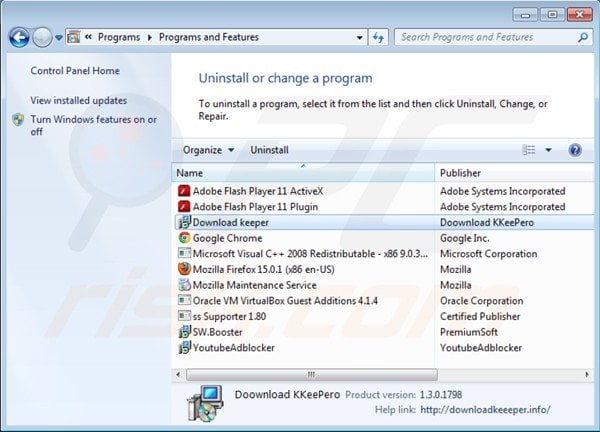
In the uninstall programs window, look for "Download keeper", "ss Supporter", "SW.Booster", and "YoutubeAdblocker", select these entries and click "Uninstall" or "Remove".
After uninstalling the potentially unwanted programs (which cause SafeWeb ads), scan your computer for any remaining unwanted components or possible malware infections. To scan your computer, use recommended malware removal software.
Remove SafeWeb virus from Internet browsers:
Video showing how to remove potentially unwanted browser add-ons:
 Remove malicious add-ons from Internet Explorer:
Remove malicious add-ons from Internet Explorer:

Click on the "gear" icon ![]() (at the top right corner of Internet Explorer) select "Manage Add-ons". Look for "Download keeper" and "YoutubeAdblocker", select these entries and click "Remove".
(at the top right corner of Internet Explorer) select "Manage Add-ons". Look for "Download keeper" and "YoutubeAdblocker", select these entries and click "Remove".
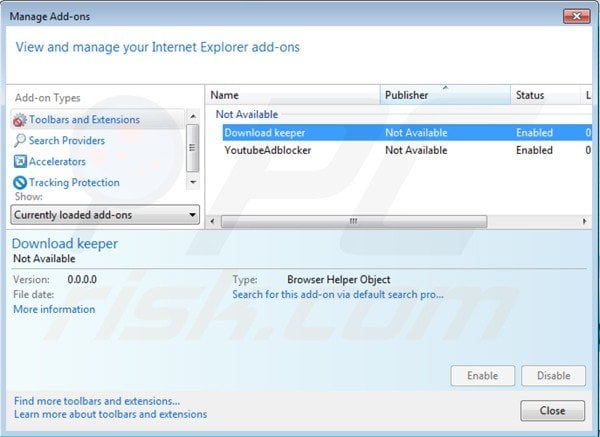
Optional method:
If you continue to have problems with removal of the safe web app, reset your Internet Explorer settings to default.
Windows XP users: Click Start, click Run, in the opened window type inetcpl.cpl In the opened window click the Advanced tab, then click Reset.

Windows Vista and Windows 7 users: Click the Windows logo, in the start search box type inetcpl.cpl and click enter. In the opened window click the Advanced tab, then click Reset.

Windows 8 users: Open Internet Explorer and click the gear icon. Select Internet Options.

In the opened window, select the Advanced tab.

Click the Reset button.

Confirm that you wish to reset Internet Explorer settings to default by clicking the Reset button.

 Remove malicious extensions from Google Chrome:
Remove malicious extensions from Google Chrome:
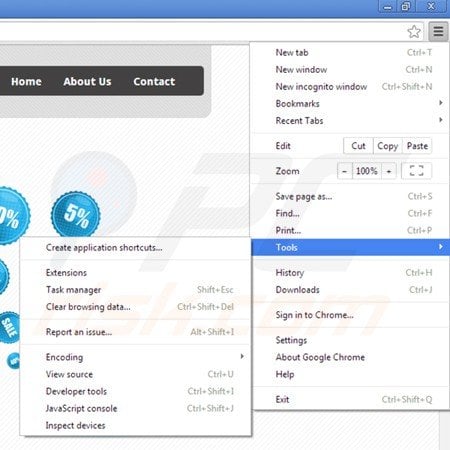
Click the Chrome menu icon ![]() (at the top right corner of Google Chrome) select "Tools" and click on "Extensions". Locate: "Download keeper", "Keep Me", "ssafeweb", and "YoutubeAdblocker", select these entries and click the trash can icon.
(at the top right corner of Google Chrome) select "Tools" and click on "Extensions". Locate: "Download keeper", "Keep Me", "ssafeweb", and "YoutubeAdblocker", select these entries and click the trash can icon.
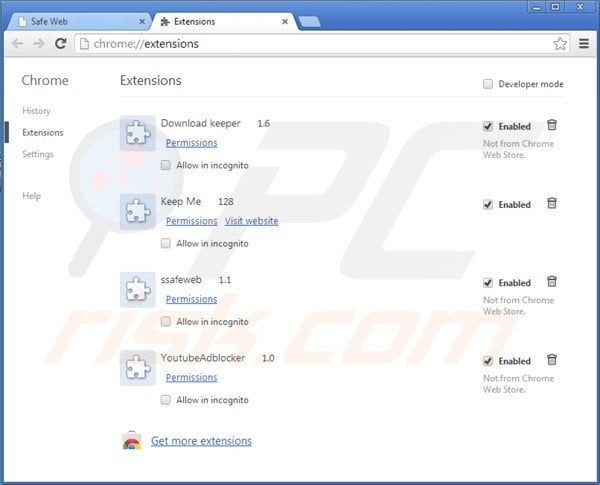
Optional method:
If you continue to have problems with removal of the safe web app, reset your Google Chrome browser settings. Click the Chrome menu icon ![]() (at the top right corner of Google Chrome) and select Settings. Scroll down to the bottom of the screen. Click the Advanced… link.
(at the top right corner of Google Chrome) and select Settings. Scroll down to the bottom of the screen. Click the Advanced… link.

After scrolling to the bottom of the screen, click the Reset (Restore settings to their original defaults) button.

In the opened window, confirm that you wish to reset Google Chrome settings to default by clicking the Reset button.

If any of the extensions you are trying to remove are greyed-out and you cannot remove them ("This extension is managed and cannot be removed of disabled"), follow this removal guide - how to remove a managed Google Chrome extension?
 Remove malicious plugins from Mozilla Firefox:
Remove malicious plugins from Mozilla Firefox:
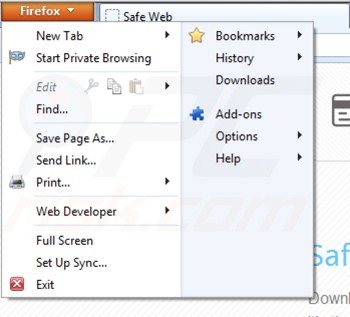
Click on the Firefox menu ![]() (at the top right corner of the main window) select "Add-ons". Click on "Extensions", in the opened window remove "Download keeper", "ssafeweb", and "YoutubeAdblocker".
(at the top right corner of the main window) select "Add-ons". Click on "Extensions", in the opened window remove "Download keeper", "ssafeweb", and "YoutubeAdblocker".
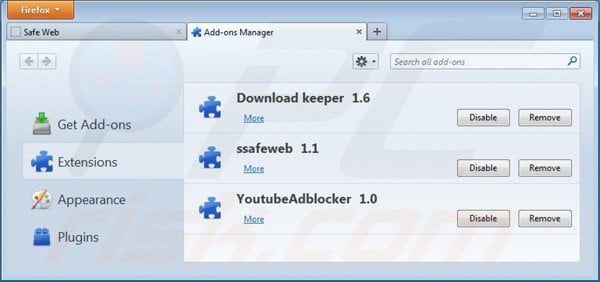
Optional method:
Computer users who have problems with safe web app removal can reset their Mozilla Firefox settings.
Open Mozilla Firefox, at the top right corner of the main window, click the Firefox menu, ![]() in the opened menu, click Help.
in the opened menu, click Help.

Select Troubleshooting Information.

In the opened window, click the Refresh Firefox button.

In the opened window, confirm that you wish to reset Mozilla Firefox settings to default by clicking the Refresh Firefox button.

 Remove malicious extensions from Safari:
Remove malicious extensions from Safari:

Make sure your Safari browser is active, click Safari menu, and select Preferences....

In the opened window click Extensions, locate any recently installed suspicious extension, select it and click Uninstall.
Optional method:
Make sure your Safari browser is active and click on Safari menu. From the drop down menu select Clear History and Website Data...

In the opened window select all history and click the Clear History button.

 Remove malicious extensions from Microsoft Edge:
Remove malicious extensions from Microsoft Edge:

Click the Edge menu icon ![]() (at the upper-right corner of Microsoft Edge), select "Extensions". Locate all recently-installed suspicious browser add-ons and click "Remove" below their names.
(at the upper-right corner of Microsoft Edge), select "Extensions". Locate all recently-installed suspicious browser add-ons and click "Remove" below their names.

Optional method:
If you continue to have problems with removal of the safe web app, reset your Microsoft Edge browser settings. Click the Edge menu icon ![]() (at the top right corner of Microsoft Edge) and select Settings.
(at the top right corner of Microsoft Edge) and select Settings.

In the opened settings menu select Reset settings.

Select Restore settings to their default values. In the opened window, confirm that you wish to reset Microsoft Edge settings to default by clicking the Reset button.

- If this did not help, follow these alternative instructions explaining how to reset the Microsoft Edge browser.
Summary:
 Commonly, adware or potentially unwanted applications infiltrate Internet browsers through free software downloads. Note that the safest source for downloading free software is via developers' websites only. To avoid installation of adware, be very attentive when downloading and installing free software. When installing previously-downloaded free programs, choose the custom or advanced installation options – this step will reveal any potentially unwanted applications listed for installation together with your chosen free program.
Commonly, adware or potentially unwanted applications infiltrate Internet browsers through free software downloads. Note that the safest source for downloading free software is via developers' websites only. To avoid installation of adware, be very attentive when downloading and installing free software. When installing previously-downloaded free programs, choose the custom or advanced installation options – this step will reveal any potentially unwanted applications listed for installation together with your chosen free program.
Post a comment:
If you have additional information on safe web app or it's removal please share your knowledge in the comments section below.
Frequently Asked Questions (FAQ)
What harm can adware cause?
Adware can diminish the browsing experience and system performance. It delivers advertisements that endorse content capable of causing severe issues (e.g., system infections, financial losses, etc.). Advertising-supported software is also considered to be a privacy threat, as it usually has data-tracking abilities.
What does adware do?
Adware stands for advertising-supported software. It is designed to run intrusive advertisement campaigns. Primary functions can include displaying ads on various interfaces, generating redirects, and gathering private information.
How do adware developers generate revenue?
Adware developers profit primarily through affiliate programs by endorsing various websites, software, products, services, and other content.
Will Combo Cleaner remove SafeWeb adware?
Yes, Combo Cleaner will scan your device and eliminate detected adware-type applications. Note that manual removal (performed without the aid of security software) might not be a perfect solution. File leftovers can stay hidden within the system following manual removal. The remnants may continue to run and cause problems. Hence, it is paramount to eliminate adware thoroughly.

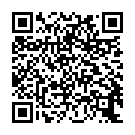
▼ Show Discussion