Znoo.net Redirect
![]() Written by Tomas Meskauskas on (updated)
Written by Tomas Meskauskas on (updated)
What is Znoo.net?
The Znoo.net browser hijacker infiltrates Internet browsers through free software downloads. Developers of this plugin use a deceptive software marketing method called 'bundling', thus, most users install this browser hijacker inadvertently without their consent when downloading or installing freeware.
After successful infiltration, this adware modifies browser (Internet Explorer, Google Chrome, and Mozilla Firefox) settings by assigning the homepage, default search engine, and default tab fields to the Znoo.net website.
Computer users should be aware that, as well as applying browser redirects, this browser hijacker tracks users' Internet browsing activity by recording IP addresses, search terms, and other information.
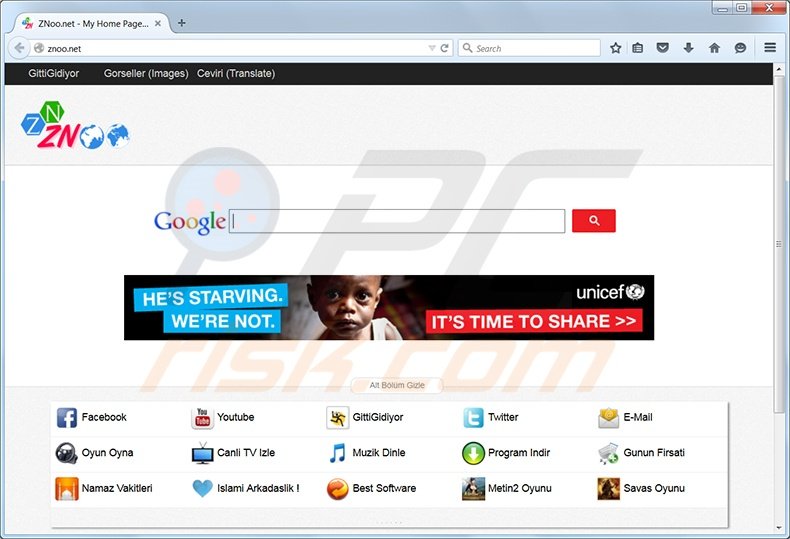
At time of research, this adware was distributed using deceptive free software 'download clients' and fake downloads (such as fake Java downloads and fake browser update downloads). The Znoo.net browser hijacker is especially rogue since it modifies the shortcut targets of Internet browsers, thus blocking user attempts to change the homepage and default search engine settings.
While this potentially unwanted program is not technically a virus, its behavior is similar to malware infections. Therefore, you are advised to eliminate it from your computer.
The Znoo.net browser hijacker is similar to other browser settings-changing adware including, for example, Yandex Bar, Shopping Helper Smartbar, Shopathome, and Inbox toolbar. To avoid installation of potentially unwanted programs such as these, express caution when downloading free software.
Today, most freeware download websites use deceptive download clients to trick computer users into installing advertised browser plug-ins together with the chosen free software. In most cases, advertised browser extensions add no real value, and moreover, cause browser redirects and generate intrusive ads.
When downloading free programs, closely inspect each step and decline installation of any promoted browser plug-ins. When installing downloaded freeware, use the 'Advanced' or 'Custom' installation options - this will reveal any intended installations of bundled adware.
Computer users who experience browser redirects to hxxp://www.znoo.net should use this removal guide to eliminate Znoo.net adware from their Internet browser/s.
Instant automatic malware removal:
Manual threat removal might be a lengthy and complicated process that requires advanced IT skills. Combo Cleaner is a professional automatic malware removal tool that is recommended to get rid of malware. Download it by clicking the button below:
▼ DOWNLOAD Combo Cleaner
By downloading any software listed on this website you agree to our Privacy Policy and Terms of Use. To use full-featured product, you have to purchase a license for Combo Cleaner. 7 days free trial available. Combo Cleaner is owned and operated by Rcs Lt, the parent company of PCRisk.com read more.
Quick menu:
- What is Znoo.net?
- STEP 1. Uninstall Znoo toolbar application using Control Panel.
- STEP 2. Remove Znoo.net redirect from Internet Explorer.
- STEP 3. Remove Znoo.net browser hijacker from Google Chrome.
- STEP 4. Remove Znoo.net homepage and default search engine from Mozilla Firefox.
- STEP 5. Remove Znoo.net redirect from Safari.
- STEP 6. Remove rogue plug-ins from Microsoft Edge.
Znoo.net redirect removal:
Windows 11 users:

Right-click on the Start icon, select Apps and Features. In the opened window search for the application you want to uninstall, after locating it, click on the three vertical dots and select Uninstall.
Windows 10 users:

Right-click in the lower left corner of the screen, in the Quick Access Menu select Control Panel. In the opened window choose Programs and Features.
Windows 7 users:

Click Start (Windows Logo at the bottom left corner of your desktop), choose Control Panel. Locate Programs and click Uninstall a program.
macOS (OSX) users:

Click Finder, in the opened screen select Applications. Drag the app from the Applications folder to the Trash (located in your Dock), then right click the Trash icon and select Empty Trash.
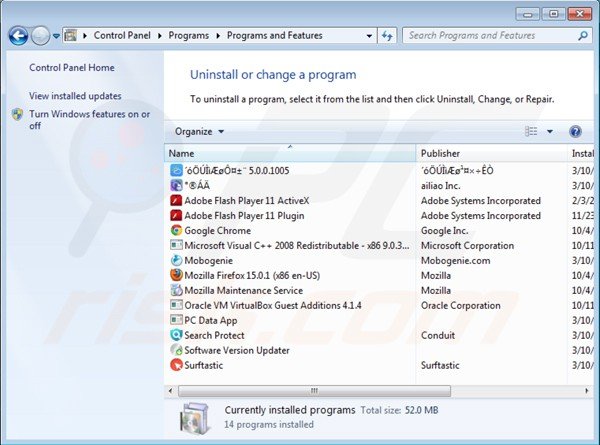
In the uninstall programs window: look for "Znoo toolbar", select this entry and click "Uninstall" or "Remove". At time of research, this browser hijacker installed together with Mobogenie, PC Data App, Search Protect, Software Version Updater, and Surftastic. You can safely uninstall these programs.
After uninstalling potentially unwanted programs (which cause browser redirects to the Znoo.net website), scan your computer for any remaining unwanted components. To scan your computer, use recommended malware removal software.
Znoo.net removal from Internet browsers:
Video showing how to remove browser hijackers:
 Remove malicious add-ons from Internet Explorer:
Remove malicious add-ons from Internet Explorer:
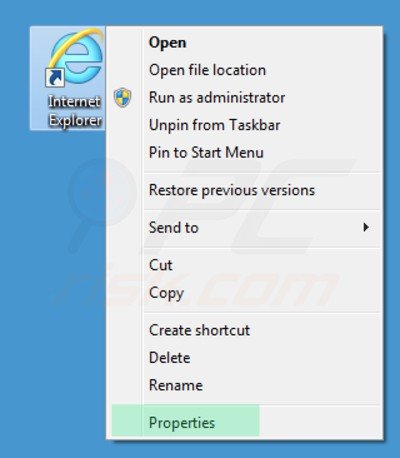
Fix Internet Explorer shortcut target:
This browser hijacker modifies the "Target" field of the Internet Explorer shortcut. To fix this, locate the Internet Explorer shortcut on your Desktop and click the right mouse button over it. In the opened menu choose "Properties". In the opened window locate the Target field and eliminate the text (hxxp://www.znoo.net/...), which is entered after "C:\Program Files\Internet Explorer\iexplore.exe".
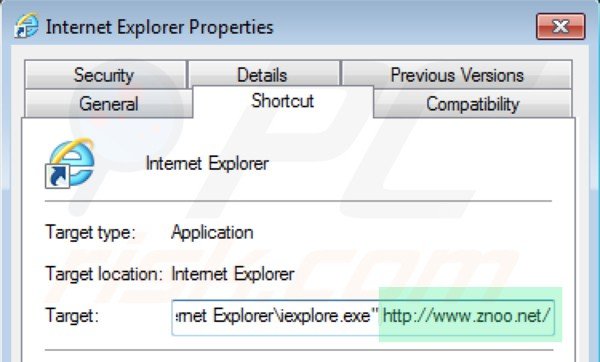
Remove Znoo.net related Internet Explorer extensions:
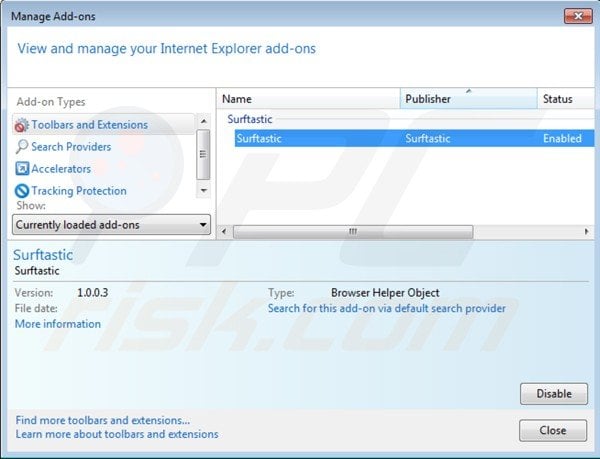
Click on the "gear" icon ![]() (at the top right corner of Internet Explorer) select "Manage Add-ons". Look for "Surftastic", select this entry and click "Remove".
(at the top right corner of Internet Explorer) select "Manage Add-ons". Look for "Surftastic", select this entry and click "Remove".
If you continue to have problems with browser redirects to hxxp://www.znoo.net, reset your Internet Explorer settings to default.
Optional method:
If you continue to have problems with removal of the znoo.net virus, reset your Internet Explorer settings to default.
Windows XP users: Click Start, click Run, in the opened window type inetcpl.cpl In the opened window click the Advanced tab, then click Reset.

Windows Vista and Windows 7 users: Click the Windows logo, in the start search box type inetcpl.cpl and click enter. In the opened window click the Advanced tab, then click Reset.

Windows 8 users: Open Internet Explorer and click the gear icon. Select Internet Options.

In the opened window, select the Advanced tab.

Click the Reset button.

Confirm that you wish to reset Internet Explorer settings to default by clicking the Reset button.

 Remove malicious extensions from Google Chrome:
Remove malicious extensions from Google Chrome:
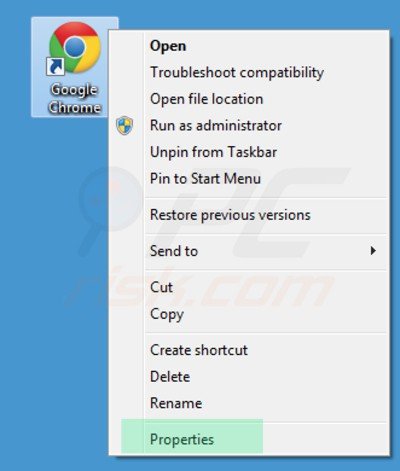
Fix Google Chrome shortcut target:
This browser hijacker modifies the "Target" field of the Google Chrome shortcut. To fix this, locate the Google Chrome shortcut on your Desktop and click the right mouse button over it. In the opened menu choose "Properties". In the opened window locate the Target field and eliminate all text (hxxp://www.znoo.net/...), which is entered after "C:\Program Files\Google\Chrome\Application\chrome.exe"
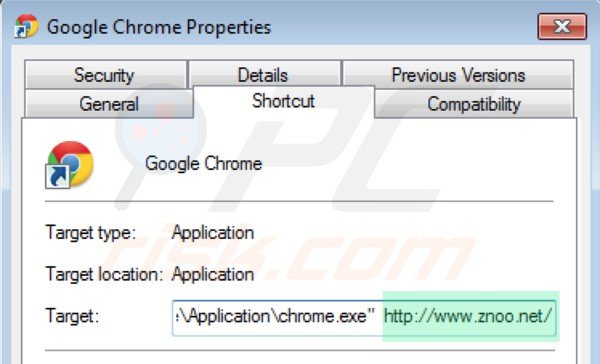 Remove Znoo.net related Google Chrome extensions:
Remove Znoo.net related Google Chrome extensions:
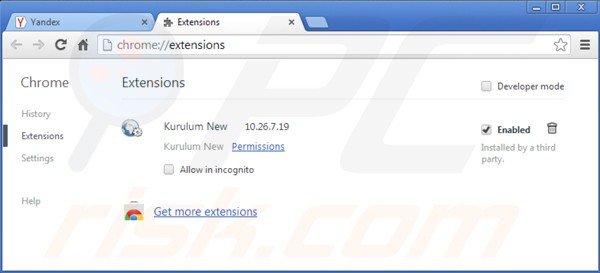
Click the Chrome menu icon ![]() (at the top right corner of Google Chrome) select "Tools" and click on "Extensions". Locate "Kurulum New", select it and click the trash can icon.
(at the top right corner of Google Chrome) select "Tools" and click on "Extensions". Locate "Kurulum New", select it and click the trash can icon.
Optional method:
If you continue to have problems with removal of the znoo.net virus, reset your Google Chrome browser settings. Click the Chrome menu icon ![]() (at the top right corner of Google Chrome) and select Settings. Scroll down to the bottom of the screen. Click the Advanced… link.
(at the top right corner of Google Chrome) and select Settings. Scroll down to the bottom of the screen. Click the Advanced… link.

After scrolling to the bottom of the screen, click the Reset (Restore settings to their original defaults) button.

In the opened window, confirm that you wish to reset Google Chrome settings to default by clicking the Reset button.

 Remove malicious plugins from Mozilla Firefox:
Remove malicious plugins from Mozilla Firefox:
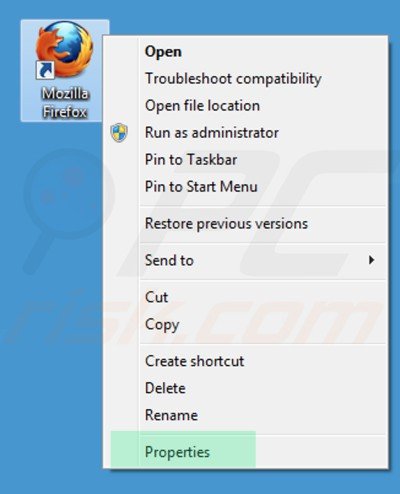
Fix Mozilla Firefox shortcut target:
This browser hijacker changes the "Target" field of the Mozilla Firefox shortcut. To fix this, locate the Mozilla Firefox shortcut on your Desktop and click the right mouse button over it. In the opened menu choose "Properties". In the opened window locate the Target field and eliminate all text (hxxp://www.znoo.net/...), which is entered after "C:\Program Files\Mozilla Firefox\firefox.exe"
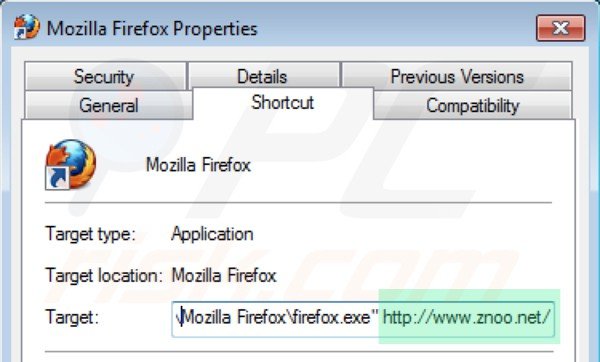
Remove Znoo.net related Mozilla Firefox extensions:
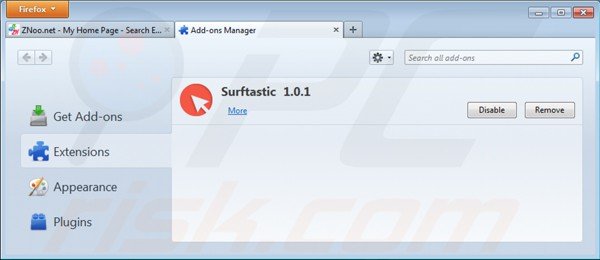
Click on the Firefox menu ![]() (at the top right corner of the main window) select "Add-ons". Click on "Extensions" and remove "Surftastic".
(at the top right corner of the main window) select "Add-ons". Click on "Extensions" and remove "Surftastic".
Optional method:
Computer users who have problems with znoo.net virus removal can reset their Mozilla Firefox settings.
Open Mozilla Firefox, at the top right corner of the main window, click the Firefox menu, ![]() in the opened menu, click Help.
in the opened menu, click Help.

Select Troubleshooting Information.

In the opened window, click the Refresh Firefox button.

In the opened window, confirm that you wish to reset Mozilla Firefox settings to default by clicking the Refresh Firefox button.

 Remove malicious extensions from Safari:
Remove malicious extensions from Safari:

Make sure your Safari browser is active and click Safari menu, then select Preferences...

In the preferences window select the Extensions tab. Look for any recently installed suspicious extensions and uninstall them.

In the preferences window select General tab and make sure that your homepage is set to a preferred URL, if its altered by a browser hijacker - change it.

In the preferences window select Search tab and make sure that your preferred Internet search engine is selected.
Optional method:
Make sure your Safari browser is active and click on Safari menu. From the drop down menu select Clear History and Website Data...

In the opened window select all history and click the Clear History button.

 Remove malicious extensions from Microsoft Edge:
Remove malicious extensions from Microsoft Edge:

Click the Edge menu icon ![]() (at the top right corner of Microsoft Edge), select "Extensions". Locate any recently-installed suspicious browser add-ons, and remove them.
(at the top right corner of Microsoft Edge), select "Extensions". Locate any recently-installed suspicious browser add-ons, and remove them.
Change your homepage and new tab settings:

Click the Edge menu icon ![]() (at the top right corner of Microsoft Edge), select "Settings". In the "On startup" section look for the name of the browser hijacker and click "Disable".
(at the top right corner of Microsoft Edge), select "Settings". In the "On startup" section look for the name of the browser hijacker and click "Disable".
Change your default Internet search engine:

To change your default search engine in Microsoft Edge: Click the Edge menu icon ![]() (at the top right corner of Microsoft Edge), select "Privacy and services", scroll to bottom of the page and select "Address bar". In the "Search engines used in address bar" section look for the name of the unwanted Internet search engine, when located click the "Disable" button near it. Alternatively you can click on "Manage search engines", in the opened menu look for unwanted Internet search engine. Click on the puzzle icon
(at the top right corner of Microsoft Edge), select "Privacy and services", scroll to bottom of the page and select "Address bar". In the "Search engines used in address bar" section look for the name of the unwanted Internet search engine, when located click the "Disable" button near it. Alternatively you can click on "Manage search engines", in the opened menu look for unwanted Internet search engine. Click on the puzzle icon ![]() near it and select "Disable".
near it and select "Disable".
Optional method:
If you continue to have problems with removal of the znoo.net virus, reset your Microsoft Edge browser settings. Click the Edge menu icon ![]() (at the top right corner of Microsoft Edge) and select Settings.
(at the top right corner of Microsoft Edge) and select Settings.

In the opened settings menu select Reset settings.

Select Restore settings to their default values. In the opened window, confirm that you wish to reset Microsoft Edge settings to default by clicking the Reset button.

- If this did not help, follow these alternative instructions explaining how to reset the Microsoft Edge browser.
Summary:
 A browser hijacker is a type of adware infection that modifies Internet browser settings by assigning the homepage and default Internet search engine settings to some other (unwanted) website URL. Commonly, this type of adware infiltrates operating systems through free software downloads. If your download is managed by a download client, ensure that you decline offers to install advertised toolbars or applications that seek to change your homepage and default Internet search engine settings.
A browser hijacker is a type of adware infection that modifies Internet browser settings by assigning the homepage and default Internet search engine settings to some other (unwanted) website URL. Commonly, this type of adware infiltrates operating systems through free software downloads. If your download is managed by a download client, ensure that you decline offers to install advertised toolbars or applications that seek to change your homepage and default Internet search engine settings.
Post a comment:
If you have additional information on znoo.net virus or it's removal please share your knowledge in the comments section below.

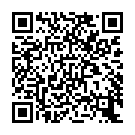
▼ Show Discussion