Utop.it Virus
![]() Written by Tomas Meskauskas on (updated)
Written by Tomas Meskauskas on (updated)
What is Utop.it?
The utop.it virus is a potentially unwanted application, which modifies Internet browser (Internet Explorer, Google Chrome, and Mozilla Firefox) settings by assigning the homepage and default search engine fields to the utop.it website. Computer users commonly install utop.it adware inadvertently without their consent together with free software downloaded from the Internet.
While this browser extension claims to make users' Internet browsing experience more productive (by providing search results from the major search engines via a single search), it adds no significant value. Furthermore, the adware causes unwanted browser redirects, tracks users' Internet browsing activity, and generates intrusive ads.
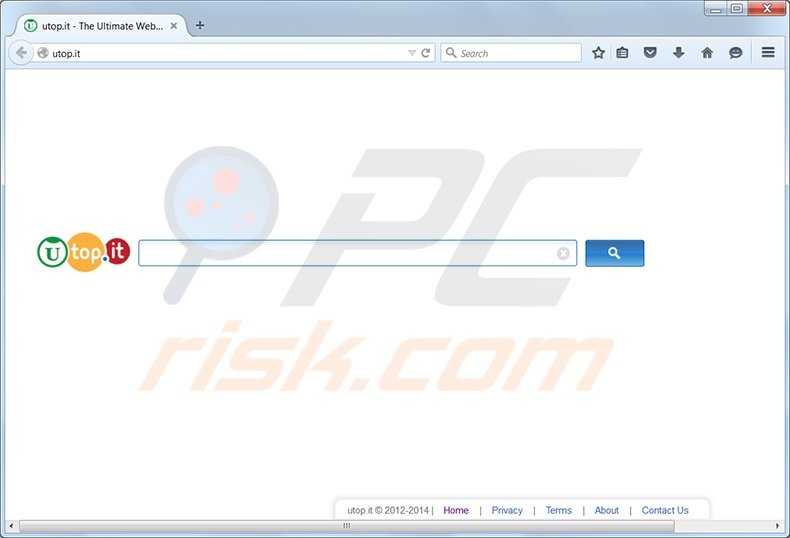
Following successful infiltration, the utop.it browser hijacker tracks users' Internet browsing activity by recording Internet Protocol (IP) addresses, browser and platform types, browser language, search terms, and links clicked.
The utop.it website presents users with a deceptive Internet search engine crowded with dubious sponsored search results - clicking these can lead to high-risk malware and virus infections. If your Internet browsers redirect you to this website, your computer is infected with adware and you are advised to eliminate this browser hijacker from your Internet browser/s.
The utop.it browser hijacker is similar to other adware, which installs without users' consent and causes browser redirects.
Examples include Safehomepage.com, istart.webssearches.com, and Awesomehp.com While this potentially unwanted application appears to be a low-risk security threat, be aware that creators of this adware are able to redirect the utop.it website to other malicious sources at any time, leading to system infection with various malware and Trojans.
To avoid installation of utop.it adware, express caution when downloading free software since, today, most free software download websites employ 'download clients' - small programs offering installation of advertised browser plug-ins. Reckless freeware downloading can result in adware infections.
When downloading free software, opt-out of installation of promoted browser extensions by clicking the 'decline' button. If your Internet browsers redirect you to the utop.it website, use the removal guide provided to eliminate this browser hijacker from your computer.
At time of research, this browser hijacker redirected computer users to the following websites:
| wow.utop.it utorrent4chrome.utop.it pluginext.utop.it downloadext.utop.it bluetech.utop.it suchmaschine24.utop.it |
chromebookmark.utop.it myserp.utop.it srchz.utop.it tabplus.utop.it lyricsplus.utop.it ezyoutubedownloader.utop.it |
Instant automatic malware removal:
Manual threat removal might be a lengthy and complicated process that requires advanced IT skills. Combo Cleaner is a professional automatic malware removal tool that is recommended to get rid of malware. Download it by clicking the button below:
▼ DOWNLOAD Combo Cleaner
By downloading any software listed on this website you agree to our Privacy Policy and Terms of Use. To use full-featured product, you have to purchase a license for Combo Cleaner. 7 days free trial available. Combo Cleaner is owned and operated by Rcs Lt, the parent company of PCRisk.com read more.
Quick menu:
- Utop.it?
- STEP 1. Uninstall Utop.it using Control Panel.
- STEP 2. Remove Utop.it redirect from Internet Explorer.
- STEP 3. Remove Utop.it browser hijacker from Google Chrome.
- STEP 4. Remove Utop.it homepage and default search engine from Mozilla Firefox.
- STEP 5. Remove Utop.it redirect from Safari.
- STEP 6. Remove rogue plug-ins from Microsoft Edge.
Utop.it virus removal:
Windows 11 users:

Right-click on the Start icon, select Apps and Features. In the opened window search for the application you want to uninstall, after locating it, click on the three vertical dots and select Uninstall.
Windows 10 users:

Right-click in the lower left corner of the screen, in the Quick Access Menu select Control Panel. In the opened window choose Programs and Features.
Windows 7 users:

Click Start (Windows Logo at the bottom left corner of your desktop), choose Control Panel. Locate Programs and click Uninstall a program.
macOS (OSX) users:

Click Finder, in the opened screen select Applications. Drag the app from the Applications folder to the Trash (located in your Dock), then right click the Trash icon and select Empty Trash.
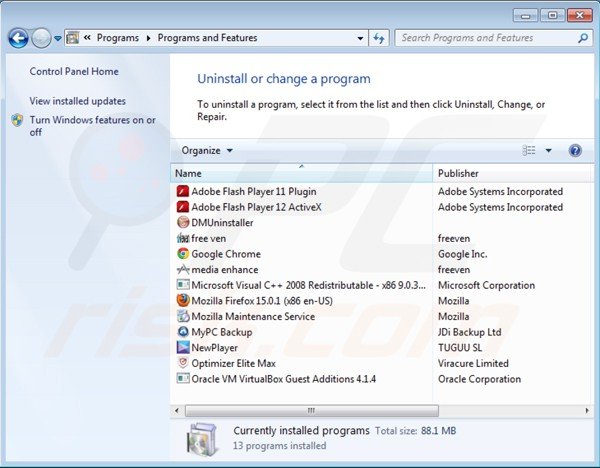
In the uninstall programs window: look for "Plugins", "Download", or "High Solution", select this (these) entries and click "Uninstall" or "Remove".
At time of research, the utop.it browser hijacker installed with other potentially unwanted applications: "DMUninstaller", "free ven", "media enhance", "NewPlayer", and "Optimizer Elite Max". You are advised to uninstall these programs.
After uninstalling potentially unwanted programs (which cause browser redirects to the utop.it website), scan your computer for any remaining unwanted components. To scan your computer, use recommended malware removal software.
Utop.it homepage and default search engine removal from Internet browsers:
Video showing how to remove browser hijackers:
 Remove malicious add-ons from Internet Explorer:
Remove malicious add-ons from Internet Explorer:
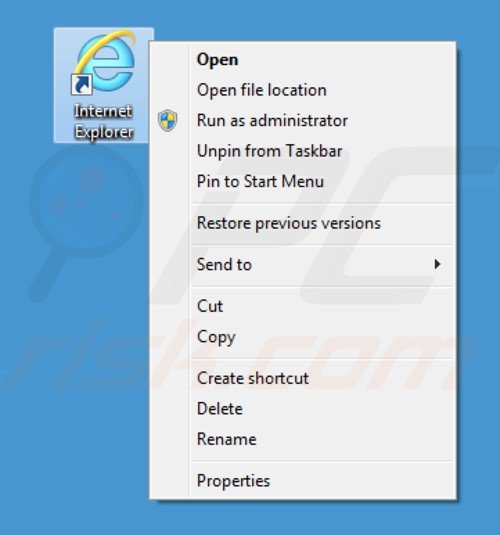
Fix Internet Explorer shortcut target:
This browser hijacker modifies the "Target" field of the Internet Explorer shortcut. To fix this, locate the Internet Explorer shortcut on your Desktop and click the right mouse button over it. In the opened menu, choose "Properties". In the opened window, locate the Target field and eliminate the text (hxxp://www.utop.it/...), which is entered after "C:\Program Files\Internet Explorer\iexplore.exe"
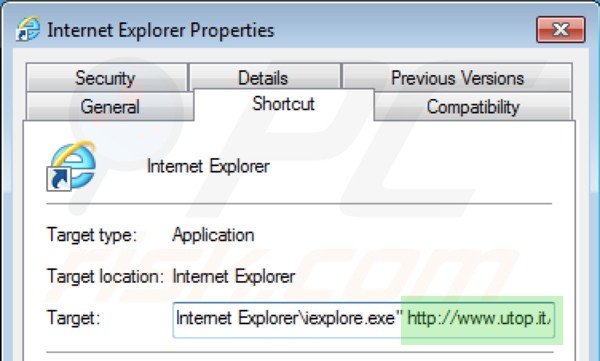
Remove utop.it related Internet Explorer extensions:
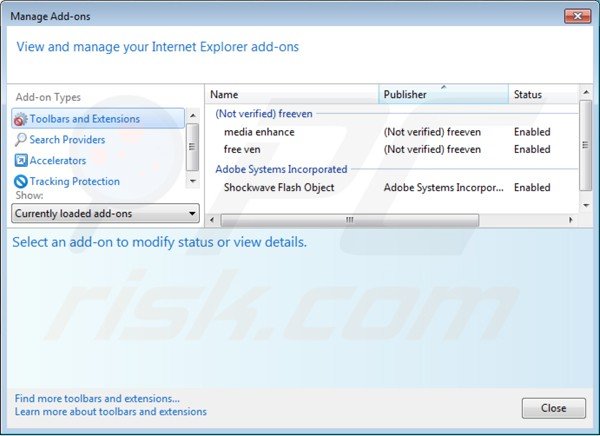
Click on the "gear" icon ![]() (at the top right corner of Internet Explorer) select "Manage Add-ons" Look for recently-installed browser plugins (such as "plugins", "download", or "high solution"), select these entries and click "Remove".
(at the top right corner of Internet Explorer) select "Manage Add-ons" Look for recently-installed browser plugins (such as "plugins", "download", or "high solution"), select these entries and click "Remove".
Change your homepage:
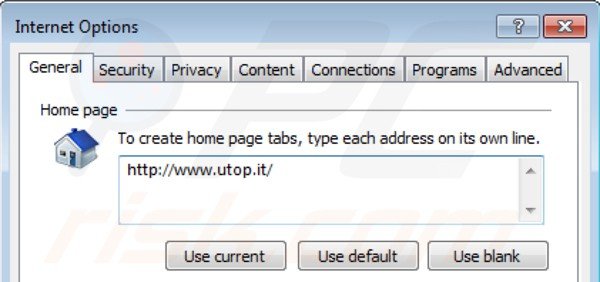
Click on the "gear" icon ![]() (at the top right corner of Internet Explorer) select "Internet Options", in the opened window remove hxxp://www.utop.it and enter your preferred domain, which will open each time you launch Internet Explorer.
(at the top right corner of Internet Explorer) select "Internet Options", in the opened window remove hxxp://www.utop.it and enter your preferred domain, which will open each time you launch Internet Explorer.
Change your default search engine:

Click on the "gear" icon ![]() (at the top right corner of Internet Explorer) select "Manage Add-ons". In the opened window, select "Search Providers", set "Google", "Bing", or any other preferred search engine as your default, then remove "utop.it".
(at the top right corner of Internet Explorer) select "Manage Add-ons". In the opened window, select "Search Providers", set "Google", "Bing", or any other preferred search engine as your default, then remove "utop.it".
Optional method:
If you continue to have problems with removal of the utop.it browser hijacker, reset your Internet Explorer settings to default.
Windows XP users: Click Start, click Run, in the opened window type inetcpl.cpl In the opened window click the Advanced tab, then click Reset.

Windows Vista and Windows 7 users: Click the Windows logo, in the start search box type inetcpl.cpl and click enter. In the opened window click the Advanced tab, then click Reset.

Windows 8 users: Open Internet Explorer and click the gear icon. Select Internet Options.

In the opened window, select the Advanced tab.

Click the Reset button.

Confirm that you wish to reset Internet Explorer settings to default by clicking the Reset button.

 Remove malicious extensions from Google Chrome:
Remove malicious extensions from Google Chrome:
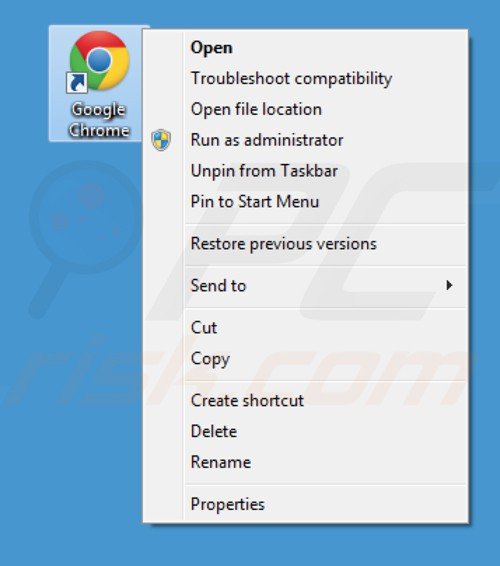
Fix Google Chrome shortcut target:
This browser hijacker modifies the "Target" field of the Google Chrome shortcut. To fix this, locate the Google Chrome shortcut on your Desktop and click the right mouse button over it. In the opened menu choose "Properties". In the opened window locate the Target field and eliminate all text (hxxp://www.utop.it/...), which is entered after "C:\Program Files\Google\Chrome\Application\chrome.exe"
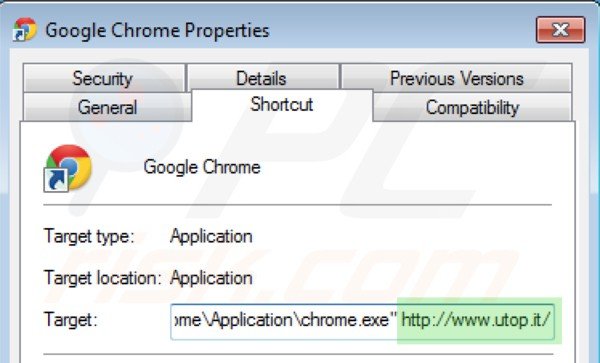
Remove utop.it related browser extensions:
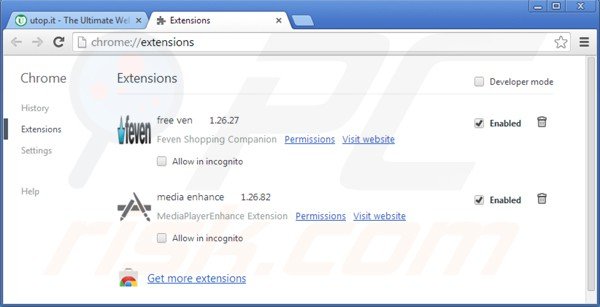
Click the Chrome menu icon ![]() (at the top right corner of Google Chrome) select "Tools" and click on "Extensions". Locate recently-installed potentially unwanted applications (such as "plugins", "download", or "high solution"), select these entries and click the trash can icon.
(at the top right corner of Google Chrome) select "Tools" and click on "Extensions". Locate recently-installed potentially unwanted applications (such as "plugins", "download", or "high solution"), select these entries and click the trash can icon.
Change your homepage:
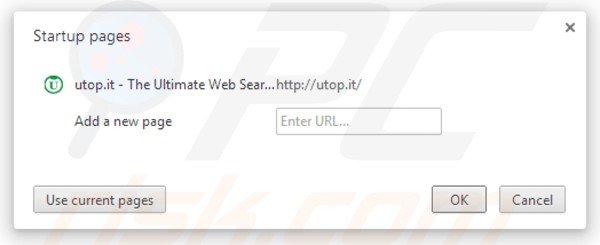
Click the Chrome menu icon ![]() (at the top right corner of Google Chrome) select "Settings". In the "On startup" section, click "set pages", hover your mouse over hxxp://www.utop.it and click the x symbol. Now, you can add your preferred website as your homepage.
(at the top right corner of Google Chrome) select "Settings". In the "On startup" section, click "set pages", hover your mouse over hxxp://www.utop.it and click the x symbol. Now, you can add your preferred website as your homepage.
Change your default search engine:
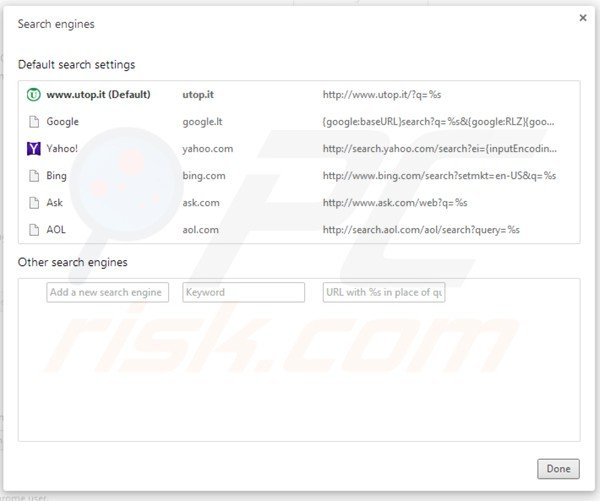
To change your default search engine in Google Chrome: Click the "Bars" icon (at the top right corner of Google Chrome), select "Settings", in the "Search" section, click "Manage Search Engines...", remove "utop.it" and add or select your preferred Internet search engine.
Optional method:
If you continue to have problems with removal of the utop.it browser hijacker, reset your Google Chrome browser settings. Click the Chrome menu icon ![]() (at the top right corner of Google Chrome) and select Settings. Scroll down to the bottom of the screen. Click the Advanced… link.
(at the top right corner of Google Chrome) and select Settings. Scroll down to the bottom of the screen. Click the Advanced… link.

After scrolling to the bottom of the screen, click the Reset (Restore settings to their original defaults) button.

In the opened window, confirm that you wish to reset Google Chrome settings to default by clicking the Reset button.

 Remove malicious plugins from Mozilla Firefox:
Remove malicious plugins from Mozilla Firefox:
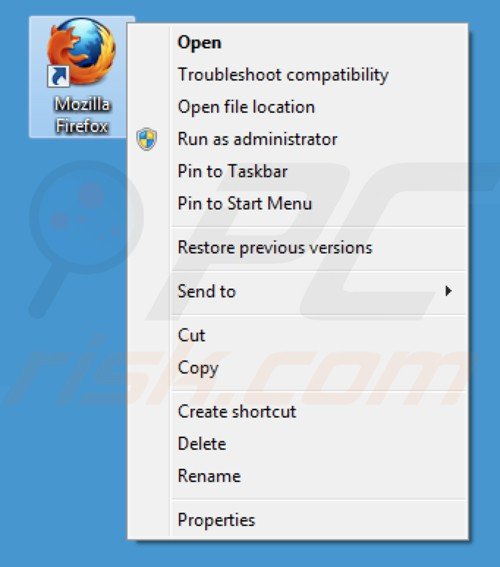
This browser hijacker modifies the "Target" field of the Mozilla Firefox shortcut. To fix this, locate the Mozilla Firefox shortcut on your Desktop and click the right mouse button over it. In the opened menu, choose "Properties". In the opened window, locate the Target field and eliminate all text (hxxp://www.utop.it/...), which is entered after "C:\Program Files\Mozilla Firefox\firefox.exe"
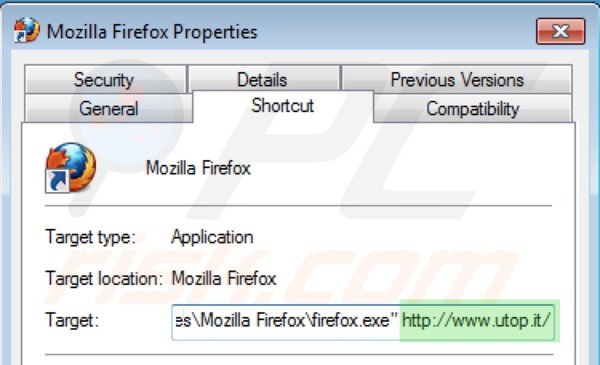
Change your homepage:
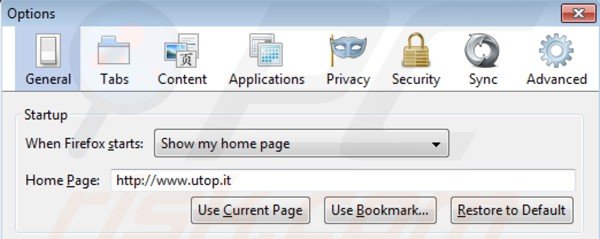
To reset your homepage, click on the Firefox menu ![]() (at the top right corner of the main window) then select "Options", in the opened window remove hxxp://www.utop.it and enter your preferred domain, which will open each time you start Mozilla Firefox.
(at the top right corner of the main window) then select "Options", in the opened window remove hxxp://www.utop.it and enter your preferred domain, which will open each time you start Mozilla Firefox.
Remove utop.it related Mozilla Firefox extensions:
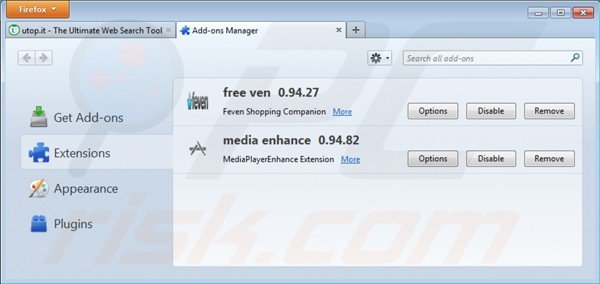
Click on the Firefox menu ![]() (at the top right corner of the main window) select "Add-ons". Click on "Extensions", in the opened window, remove recently-installed potentially unwanted applications (such as "plugins", "download", or "high solution").
(at the top right corner of the main window) select "Add-ons". Click on "Extensions", in the opened window, remove recently-installed potentially unwanted applications (such as "plugins", "download", or "high solution").
Change default search engine:
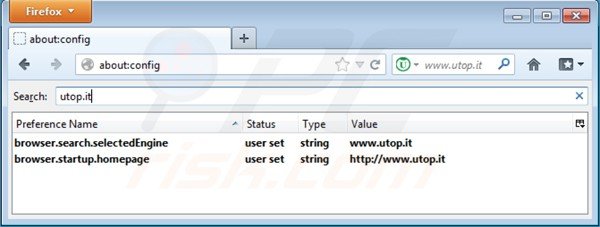
In the URL address bar, type about:config and press Enter.
Click "I'll be careful, I promise!".
In the search filter at the top, type: "utop.it"
Right-click on the found preferences and select "Reset" to restore default values.
Optional method:
Computer users who have problems with utop.it browser hijacker removal can reset their Mozilla Firefox settings.
Open Mozilla Firefox, at the top right corner of the main window, click the Firefox menu, ![]() in the opened menu, click Help.
in the opened menu, click Help.

Select Troubleshooting Information.

In the opened window, click the Refresh Firefox button.

In the opened window, confirm that you wish to reset Mozilla Firefox settings to default by clicking the Refresh Firefox button.

 Remove malicious extensions from Safari:
Remove malicious extensions from Safari:

Make sure your Safari browser is active and click Safari menu, then select Preferences...

In the preferences window select the Extensions tab. Look for any recently installed suspicious extensions and uninstall them.

In the preferences window select General tab and make sure that your homepage is set to a preferred URL, if its altered by a browser hijacker - change it.

In the preferences window select Search tab and make sure that your preferred Internet search engine is selected.
Optional method:
Make sure your Safari browser is active and click on Safari menu. From the drop down menu select Clear History and Website Data...

In the opened window select all history and click the Clear History button.

 Remove malicious extensions from Microsoft Edge:
Remove malicious extensions from Microsoft Edge:

Click the Edge menu icon ![]() (at the top right corner of Microsoft Edge), select "Extensions". Locate any recently-installed suspicious browser add-ons, and remove them.
(at the top right corner of Microsoft Edge), select "Extensions". Locate any recently-installed suspicious browser add-ons, and remove them.
Change your homepage and new tab settings:

Click the Edge menu icon ![]() (at the top right corner of Microsoft Edge), select "Settings". In the "On startup" section look for the name of the browser hijacker and click "Disable".
(at the top right corner of Microsoft Edge), select "Settings". In the "On startup" section look for the name of the browser hijacker and click "Disable".
Change your default Internet search engine:

To change your default search engine in Microsoft Edge: Click the Edge menu icon ![]() (at the top right corner of Microsoft Edge), select "Privacy and services", scroll to bottom of the page and select "Address bar". In the "Search engines used in address bar" section look for the name of the unwanted Internet search engine, when located click the "Disable" button near it. Alternatively you can click on "Manage search engines", in the opened menu look for unwanted Internet search engine. Click on the puzzle icon
(at the top right corner of Microsoft Edge), select "Privacy and services", scroll to bottom of the page and select "Address bar". In the "Search engines used in address bar" section look for the name of the unwanted Internet search engine, when located click the "Disable" button near it. Alternatively you can click on "Manage search engines", in the opened menu look for unwanted Internet search engine. Click on the puzzle icon ![]() near it and select "Disable".
near it and select "Disable".
Optional method:
If you continue to have problems with removal of the utop.it browser hijacker, reset your Microsoft Edge browser settings. Click the Edge menu icon ![]() (at the top right corner of Microsoft Edge) and select Settings.
(at the top right corner of Microsoft Edge) and select Settings.

In the opened settings menu select Reset settings.

Select Restore settings to their default values. In the opened window, confirm that you wish to reset Microsoft Edge settings to default by clicking the Reset button.

- If this did not help, follow these alternative instructions explaining how to reset the Microsoft Edge browser.
Summary:
 A browser hijacker is a type of adware infection that modifies Internet browser settings by assigning the homepage and default Internet search engine settings to some other (unwanted) website URL. Commonly, this type of adware infiltrates operating systems through free software downloads. If your download is managed by a download client, ensure that you decline offers to install advertised toolbars or applications that seek to change your homepage and default Internet search engine settings.
A browser hijacker is a type of adware infection that modifies Internet browser settings by assigning the homepage and default Internet search engine settings to some other (unwanted) website URL. Commonly, this type of adware infiltrates operating systems through free software downloads. If your download is managed by a download client, ensure that you decline offers to install advertised toolbars or applications that seek to change your homepage and default Internet search engine settings.
Post a comment:
If you have additional information on utop.it browser hijacker or it's removal please share your knowledge in the comments section below.

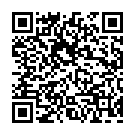
▼ Show Discussion