Trolatunt Virus
![]() Written by Tomas Meskauskas on (updated)
Written by Tomas Meskauskas on (updated)
What is Trolatunt?
Trolatunt is a rogue browser extension created by SuperWeb LLC. It promises to enhance user's Internet browsing experience by enabling coupons, comparison shopping, and adding other useful functionality. Even though Trolatunt may seem as a legitimate add-on, users should be aware that it is considered as an adware or a potentially unwanted application.
Trolatunt uses a delusive software marketing method called bundling to install on user's Internet browsers (Internet Explorer, Mozilla Firefox, Google Chrome) without a permission.
After a successful infiltration Trolatunt starts monitoring user's Internet browsing by recording information like URL's visited, entered search queries, pages viewed, IP address, unique identifier number, and other similar software and hardware information.
Moreover, this potentially unwanted browser extension generates various types of obtrusive online advertisement, such as: text-link, banner, search, transitional, interstitial, and full page ads.
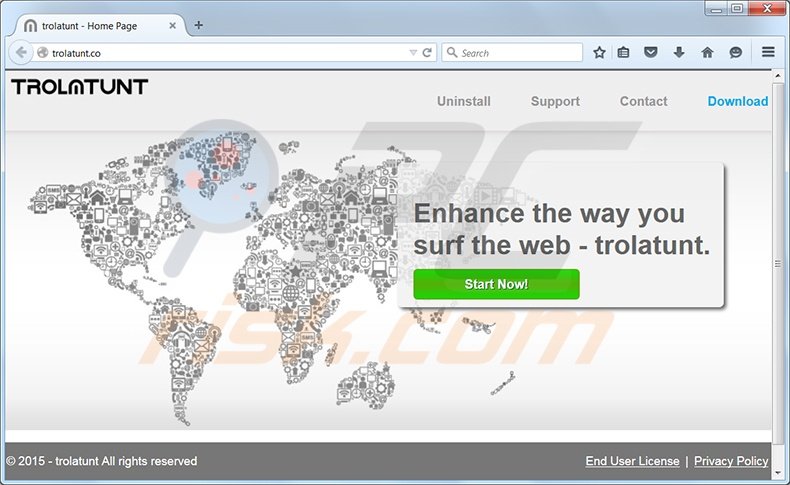
Having an adware like Trolatunt on one's computer may lead to serious privacy issues or malware infections. The developers of this browser add-on (SuperWeb LLC) have released more than a hundred of rogue browser extensions, that are identical to Trolatunt (e.g., SugarSearch, SiteSimple, Traxxen).
SuperWeb LLC is releasing identical, differently named browser plug-ins with an intention of avoiding the detection by legitimate anti-spyware and anti-virus programs. None of these plugins add any true value for the user, their actual purpose is to generate income by showing intrusive online advertisements.
A large part of adware like Trolatunt is distributed via download clients in freeware download websites, like download.com, softonic.com, soft32.com, and many other. Noteworthy that most of the current freeware download websites are using small download programs (download clients) to monetize their free services.
These programs offer users to install advertised browser extensions together with the chosen free software. By recklessly downloading and installing freeware, users risk to infect their PC's with adware or malware.
To prevent installation of Trolatunt or any other similar adware Internet users should always pay close attention when downloading free software and never accept the offered installation of additional applications.
When installing the already downloaded software, always choose "Advanced" or "Custom" installation options, instead of "Regular" or "Quick", this way you'll reveal all the applications that are trying to secretly install and you'll be able to decline their installation.
Users who have already installed Trolatunt and see "Powered by Trolatunt", "Trolatunt Deals" and "Ads by Trolatunt" advertisements when browsing the Internet should follow this removal guide and uninstall Trolatunt adware from their Internet browsers.
Deceptive free software installer used in Trolatunt adware distribution:
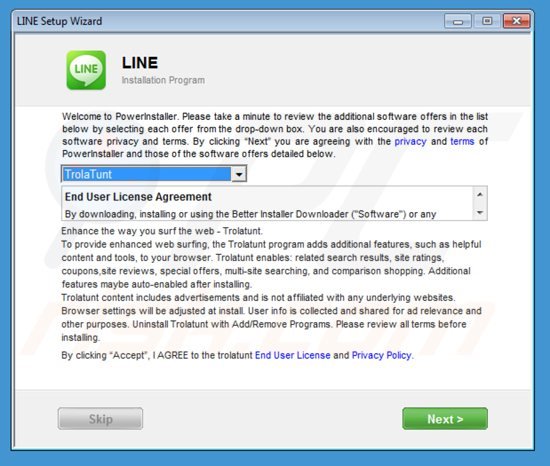
Instant automatic malware removal:
Manual threat removal might be a lengthy and complicated process that requires advanced IT skills. Combo Cleaner is a professional automatic malware removal tool that is recommended to get rid of malware. Download it by clicking the button below:
▼ DOWNLOAD Combo Cleaner
By downloading any software listed on this website you agree to our Privacy Policy and Terms of Use. To use full-featured product, you have to purchase a license for Combo Cleaner. 7 days free trial available. Combo Cleaner is owned and operated by Rcs Lt, the parent company of PCRisk.com read more.
Quick menu:
- What is Trolatunt?
- STEP 1. Uninstall Trolatunt application using Control Panel.
- STEP 2. Remove Trolatunt add-on from Internet Explorer.
- STEP 3. Remove Trolatunt plugin from Google Chrome.
- STEP 4. Remove Trolatunt extension from Mozilla Firefox.
- STEP 5. Remove Trolatunt extension from Safari.
- STEP 6. Remove rogue plug-ins from Microsoft Edge.
Trolatunt virus removal:
Windows 11 users:

Right-click on the Start icon, select Apps and Features. In the opened window search for the application you want to uninstall, after locating it, click on the three vertical dots and select Uninstall.
Windows 10 users:

Right-click in the lower left corner of the screen, in the Quick Access Menu select Control Panel. In the opened window choose Programs and Features.
Windows 7 users:

Click Start (Windows Logo at the bottom left corner of your desktop), choose Control Panel. Locate Programs and click Uninstall a program.
macOS (OSX) users:

Click Finder, in the opened screen select Applications. Drag the app from the Applications folder to the Trash (located in your Dock), then right click the Trash icon and select Empty Trash.
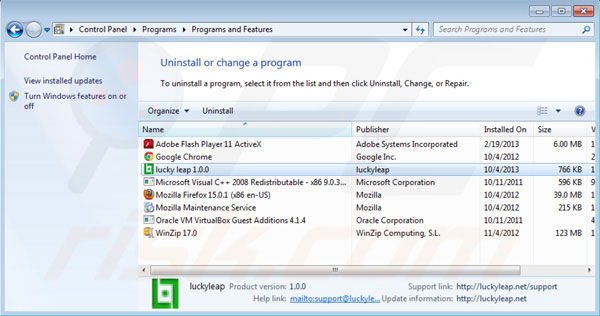
In the uninstall programs window, look for "Trolatunt", select this entry and click "Uninstall" or "Remove".
After uninstalling the potentially unwanted program which causes Trolatunt Ads scan your computer for any left unwanted components or possible malware infections. To scan your computer use recommended malware removal software.
Remove Trolatunt virus from Internet browsers:
Video showing how to remove potentially unwanted browser add-ons:
 Remove malicious add-ons from Internet Explorer:
Remove malicious add-ons from Internet Explorer:
Click on the "gear" icon ![]() (at the top right corner of Internet Explorer), select "Manage Add-ons." Look for "Trolatunt" select this entry and click "Remove".
(at the top right corner of Internet Explorer), select "Manage Add-ons." Look for "Trolatunt" select this entry and click "Remove".
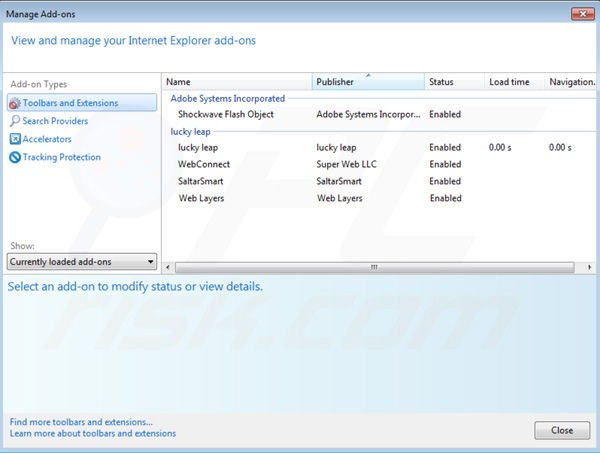
Optional method:
If you continue to have problems with removal of the trolatunt ads, reset your Internet Explorer settings to default.
Windows XP users: Click Start, click Run, in the opened window type inetcpl.cpl In the opened window click the Advanced tab, then click Reset.

Windows Vista and Windows 7 users: Click the Windows logo, in the start search box type inetcpl.cpl and click enter. In the opened window click the Advanced tab, then click Reset.

Windows 8 users: Open Internet Explorer and click the gear icon. Select Internet Options.

In the opened window, select the Advanced tab.

Click the Reset button.

Confirm that you wish to reset Internet Explorer settings to default by clicking the Reset button.

 Remove malicious extensions from Google Chrome:
Remove malicious extensions from Google Chrome:
Click the Chrome menu icon ![]() (at the top right corner of Google Chrome), select "Tools" and click on "Extensions". Locate: "Trolatunt" select this entry and click on a trash can icon.
(at the top right corner of Google Chrome), select "Tools" and click on "Extensions". Locate: "Trolatunt" select this entry and click on a trash can icon.
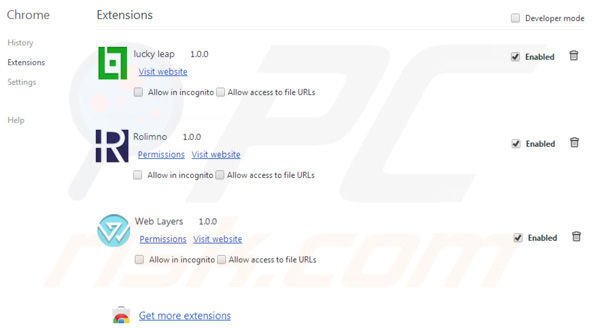
Optional method:
If you continue to have problems with removal of the trolatunt ads, reset your Google Chrome browser settings. Click the Chrome menu icon ![]() (at the top right corner of Google Chrome) and select Settings. Scroll down to the bottom of the screen. Click the Advanced… link.
(at the top right corner of Google Chrome) and select Settings. Scroll down to the bottom of the screen. Click the Advanced… link.

After scrolling to the bottom of the screen, click the Reset (Restore settings to their original defaults) button.

In the opened window, confirm that you wish to reset Google Chrome settings to default by clicking the Reset button.

 Remove malicious plugins from Mozilla Firefox:
Remove malicious plugins from Mozilla Firefox:
Click on the Firefox menu ![]() (at the top right corner of the main window), select "Add-ons." Click on "Extensions," in the opened window remove "Trolatunt".
(at the top right corner of the main window), select "Add-ons." Click on "Extensions," in the opened window remove "Trolatunt".
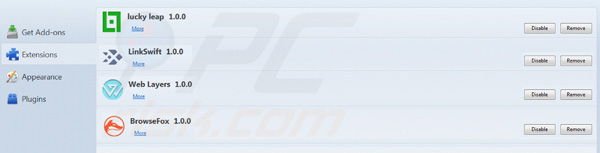
Optional method:
Computer users who have problems with trolatunt ads removal can reset their Mozilla Firefox settings.
Open Mozilla Firefox, at the top right corner of the main window, click the Firefox menu, ![]() in the opened menu, click Help.
in the opened menu, click Help.

Select Troubleshooting Information.

In the opened window, click the Refresh Firefox button.

In the opened window, confirm that you wish to reset Mozilla Firefox settings to default by clicking the Refresh Firefox button.

 Remove malicious extensions from Safari:
Remove malicious extensions from Safari:

Make sure your Safari browser is active, click Safari menu, and select Preferences....

In the opened window click Extensions, locate any recently installed suspicious extension, select it and click Uninstall.
Optional method:
Make sure your Safari browser is active and click on Safari menu. From the drop down menu select Clear History and Website Data...

In the opened window select all history and click the Clear History button.

 Remove malicious extensions from Microsoft Edge:
Remove malicious extensions from Microsoft Edge:

Click the Edge menu icon ![]() (at the upper-right corner of Microsoft Edge), select "Extensions". Locate all recently-installed suspicious browser add-ons and click "Remove" below their names.
(at the upper-right corner of Microsoft Edge), select "Extensions". Locate all recently-installed suspicious browser add-ons and click "Remove" below their names.

Optional method:
If you continue to have problems with removal of the trolatunt ads, reset your Microsoft Edge browser settings. Click the Edge menu icon ![]() (at the top right corner of Microsoft Edge) and select Settings.
(at the top right corner of Microsoft Edge) and select Settings.

In the opened settings menu select Reset settings.

Select Restore settings to their default values. In the opened window, confirm that you wish to reset Microsoft Edge settings to default by clicking the Reset button.

- If this did not help, follow these alternative instructions explaining how to reset the Microsoft Edge browser.
Summary:
 Commonly, adware or potentially unwanted applications infiltrate Internet browsers through free software downloads. Note that the safest source for downloading free software is via developers' websites only. To avoid installation of adware, be very attentive when downloading and installing free software. When installing previously-downloaded free programs, choose the custom or advanced installation options – this step will reveal any potentially unwanted applications listed for installation together with your chosen free program.
Commonly, adware or potentially unwanted applications infiltrate Internet browsers through free software downloads. Note that the safest source for downloading free software is via developers' websites only. To avoid installation of adware, be very attentive when downloading and installing free software. When installing previously-downloaded free programs, choose the custom or advanced installation options – this step will reveal any potentially unwanted applications listed for installation together with your chosen free program.
Post a comment:
If you have additional information on trolatunt ads or it's removal please share your knowledge in the comments section below.
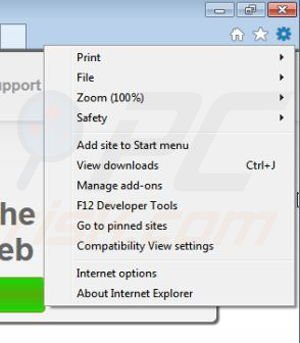
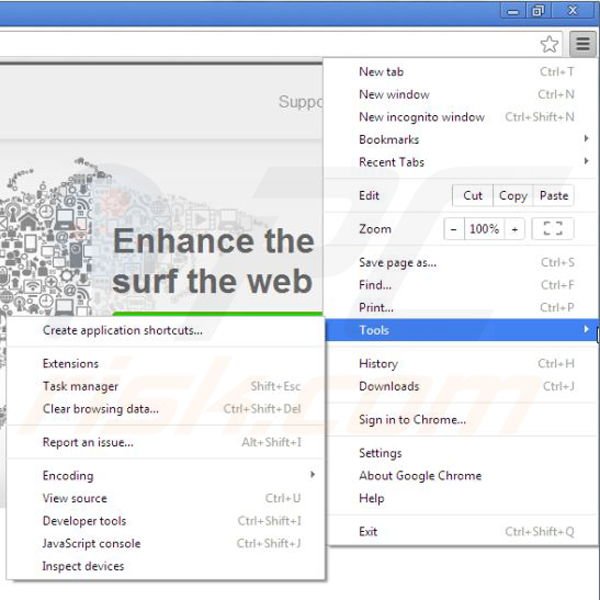
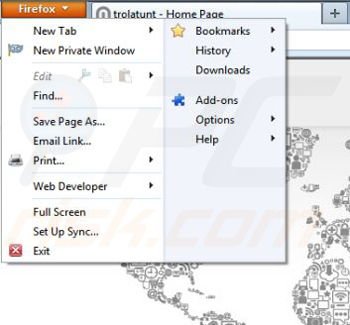

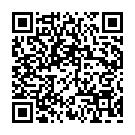
▼ Show Discussion