Deal4me Virus
![]() Written by Tomas Meskauskas on (updated)
Written by Tomas Meskauskas on (updated)
What is Deal4me?
Deal4me is a potentially unwanted application, which installs on Internet Explorer, Google Chrome, and Mozilla Firefox. This rogue browser extension employs a deceptive software marketing method called 'bundling' to install on these Internet browsers without users' permission.
Following successful infiltration, Deal4me collects personal information such as names, email address IDs, credit cards, and other similar information. In addition, it generates various intrusive advertisements including in-text, interstitial, and banner ads. This behavior can lead to serious privacy issues, identity theft, or high-risk malware infections.
Deal4me claims to enhance users' Internet browsing experience by scanning the web for available discounts, coupons, deals, and enabling comparison shopping.
Although this functionality may seem legitimate, be aware that the Deal4me plugin is categorized as adware, which causes random intrusive advertisements and diminishes browser performance rather than adding any real value for the user.
Having adware such as Deal4me installed on your computer may lead to serious privacy issues or high-risk computer infections, and therefore, you are strongly advised to remove it from your Internet browsers.
Most Internet users install applications such as Deal4me, Save On, Sliding Sales, Coupon Clipster, or other similar adware when downloading free software from freeware download websites (for example, download.com, softonic.com, and soft32.com).
These websites commonly employ small download programs called 'download managers' to monetize their free services by offering installation of promoted browser extensions together with the chosen software. Thus, reckless download and installation of freeware often leads to adware or malware infections.
This situation can be prevented by closely inspecting each step during the download of free software and clicking the 'Decline' button when installation of advertised applications is offered.
If you are installing downloaded software, choose the 'Custom' or 'Advanced' installation options, rather than 'Typical' or 'Quick' - this will reveal any bundled applications listed for installation and you will be able to decline them.
Users who have already installed Deal4me and observe unwanted online advertisements when surfing the Internet, should follow this removal guide to eliminate it from their Internet browsers immediately.
Instant automatic malware removal:
Manual threat removal might be a lengthy and complicated process that requires advanced IT skills. Combo Cleaner is a professional automatic malware removal tool that is recommended to get rid of malware. Download it by clicking the button below:
▼ DOWNLOAD Combo Cleaner
By downloading any software listed on this website you agree to our Privacy Policy and Terms of Use. To use full-featured product, you have to purchase a license for Combo Cleaner. 7 days free trial available. Combo Cleaner is owned and operated by Rcs Lt, the parent company of PCRisk.com read more.
Quick menu:
- What is Deal4me?
- STEP 1. Uninstall Deal4me virus using Control Panel.
- STEP 2. Remove Deal4me add-on from Internet Explorer.
- STEP 3. Remove Deal4me plugin from Google Chrome.
- STEP 4. Remove Deal4me extension from Mozilla Firefox.
- STEP 5. Remove Deal4me extension from Safari.
- STEP 6. Remove rogue plug-ins from Microsoft Edge.
Deal4me removal:
Windows 11 users:

Right-click on the Start icon, select Apps and Features. In the opened window search for the application you want to uninstall, after locating it, click on the three vertical dots and select Uninstall.
Windows 10 users:

Right-click in the lower left corner of the screen, in the Quick Access Menu select Control Panel. In the opened window choose Programs and Features.
Windows 7 users:

Click Start (Windows Logo at the bottom left corner of your desktop), choose Control Panel. Locate Programs and click Uninstall a program.
macOS (OSX) users:

Click Finder, in the opened screen select Applications. Drag the app from the Applications folder to the Trash (located in your Dock), then right click the Trash icon and select Empty Trash.
In the uninstall programs window, look for "Deal4me", select this entry and click "Uninstall" or "Remove".
After uninstalling the potentially unwanted program (which causes Deal4me ads), scan your computer for any remaining unwanted components or possible malware infections. To scan your computer, use recommended malware removal software.
Remove Deal4me add-on from Internet browsers:
Video showing how to remove potentially unwanted browser add-ons:
 Remove malicious add-ons from Internet Explorer:
Remove malicious add-ons from Internet Explorer:
Click the "gear" icon ![]() (at the top right corner of Internet Explorer), select "Manage Add-ons". Look for "Deal4me", select this entry and click "Remove".
(at the top right corner of Internet Explorer), select "Manage Add-ons". Look for "Deal4me", select this entry and click "Remove".
Optional method:
If you continue to have problems with removal of the deal4me ads, reset your Internet Explorer settings to default.
Windows XP users: Click Start, click Run, in the opened window type inetcpl.cpl In the opened window click the Advanced tab, then click Reset.

Windows Vista and Windows 7 users: Click the Windows logo, in the start search box type inetcpl.cpl and click enter. In the opened window click the Advanced tab, then click Reset.

Windows 8 users: Open Internet Explorer and click the gear icon. Select Internet Options.

In the opened window, select the Advanced tab.

Click the Reset button.

Confirm that you wish to reset Internet Explorer settings to default by clicking the Reset button.

 Remove malicious extensions from Google Chrome:
Remove malicious extensions from Google Chrome:
Click the Chrome menu icon ![]() (at the top right corner of Google Chrome), select "Tools" and click on "Extensions". Locate: "Deal4me", select this entry and click the trash can icon.
(at the top right corner of Google Chrome), select "Tools" and click on "Extensions". Locate: "Deal4me", select this entry and click the trash can icon.
Optional method:
If you continue to have problems with removal of the deal4me ads, reset your Google Chrome browser settings. Click the Chrome menu icon ![]() (at the top right corner of Google Chrome) and select Settings. Scroll down to the bottom of the screen. Click the Advanced… link.
(at the top right corner of Google Chrome) and select Settings. Scroll down to the bottom of the screen. Click the Advanced… link.

After scrolling to the bottom of the screen, click the Reset (Restore settings to their original defaults) button.

In the opened window, confirm that you wish to reset Google Chrome settings to default by clicking the Reset button.

 Remove malicious plugins from Mozilla Firefox:
Remove malicious plugins from Mozilla Firefox:
Click the Firefox menu ![]() (at the top right corner of the main window), select "Add-ons". Click on "Extensions", in the opened window remove "Deal4me".
(at the top right corner of the main window), select "Add-ons". Click on "Extensions", in the opened window remove "Deal4me".
Optional method:
Computer users who have problems with deal4me ads removal can reset their Mozilla Firefox settings.
Open Mozilla Firefox, at the top right corner of the main window, click the Firefox menu, ![]() in the opened menu, click Help.
in the opened menu, click Help.

Select Troubleshooting Information.

In the opened window, click the Refresh Firefox button.

In the opened window, confirm that you wish to reset Mozilla Firefox settings to default by clicking the Refresh Firefox button.

 Remove malicious extensions from Safari:
Remove malicious extensions from Safari:

Make sure your Safari browser is active, click Safari menu, and select Preferences....

In the opened window click Extensions, locate any recently installed suspicious extension, select it and click Uninstall.
Optional method:
Make sure your Safari browser is active and click on Safari menu. From the drop down menu select Clear History and Website Data...

In the opened window select all history and click the Clear History button.

 Remove malicious extensions from Microsoft Edge:
Remove malicious extensions from Microsoft Edge:

Click the Edge menu icon ![]() (at the upper-right corner of Microsoft Edge), select "Extensions". Locate all recently-installed suspicious browser add-ons and click "Remove" below their names.
(at the upper-right corner of Microsoft Edge), select "Extensions". Locate all recently-installed suspicious browser add-ons and click "Remove" below their names.

Optional method:
If you continue to have problems with removal of the deal4me ads, reset your Microsoft Edge browser settings. Click the Edge menu icon ![]() (at the top right corner of Microsoft Edge) and select Settings.
(at the top right corner of Microsoft Edge) and select Settings.

In the opened settings menu select Reset settings.

Select Restore settings to their default values. In the opened window, confirm that you wish to reset Microsoft Edge settings to default by clicking the Reset button.

- If this did not help, follow these alternative instructions explaining how to reset the Microsoft Edge browser.
Summary:
 Commonly, adware or potentially unwanted applications infiltrate Internet browsers through free software downloads. Note that the safest source for downloading free software is via developers' websites only. To avoid installation of adware, be very attentive when downloading and installing free software. When installing previously-downloaded free programs, choose the custom or advanced installation options – this step will reveal any potentially unwanted applications listed for installation together with your chosen free program.
Commonly, adware or potentially unwanted applications infiltrate Internet browsers through free software downloads. Note that the safest source for downloading free software is via developers' websites only. To avoid installation of adware, be very attentive when downloading and installing free software. When installing previously-downloaded free programs, choose the custom or advanced installation options – this step will reveal any potentially unwanted applications listed for installation together with your chosen free program.
Post a comment:
If you have additional information on deal4me ads or it's removal please share your knowledge in the comments section below.

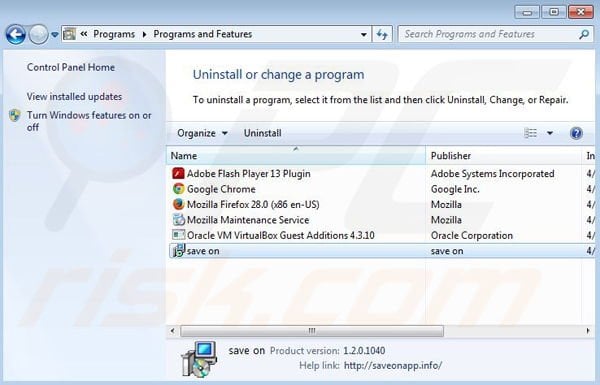
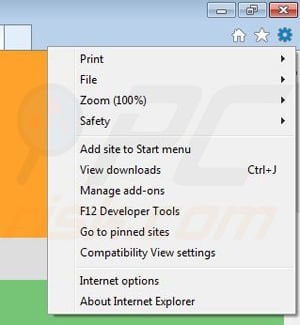
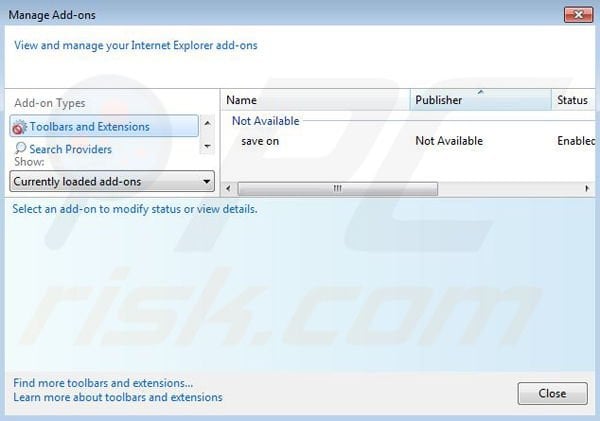
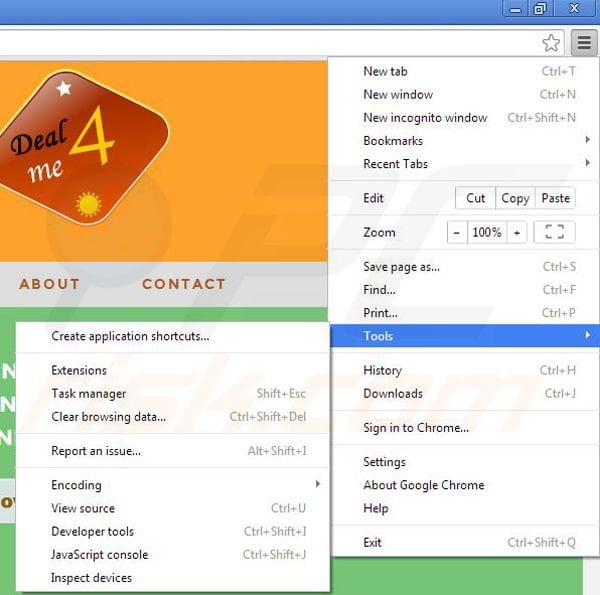
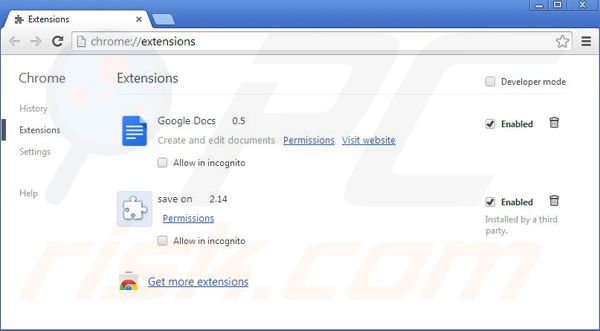
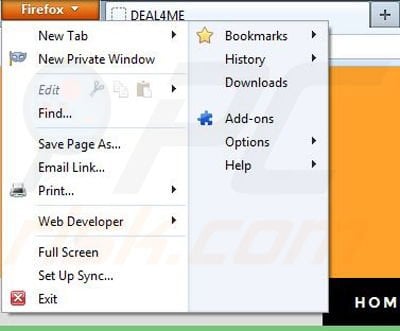
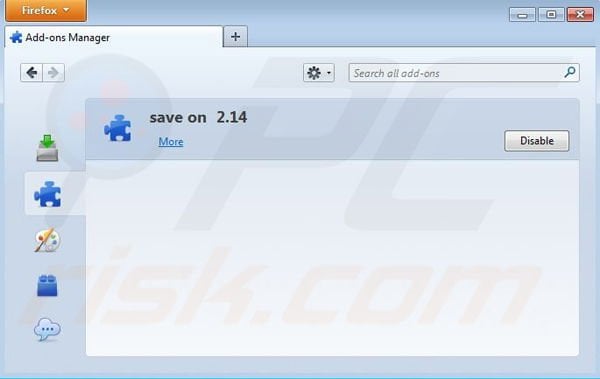

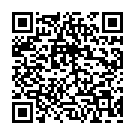
▼ Show Discussion