Ads by TheBestDeals
![]() Written by Tomas Meskauskas on (updated)
Written by Tomas Meskauskas on (updated)
What is TheBestDeals?
TheBestDeals is a rogue browser extension created by a company called 'BetterDeals'. The developers of this browser plug-in employ a deceptive software marketing method called 'bundling' to install TheBestDeals on Internet browsers without users' consent.
The bundling method stealthily installs additional programs together with the chosen software, and for this reason, most users inadvertently install TheBestDeals during download of free software. This dubious browser add-on claims to save time and money by enabling comparison shopping, coupons, and displaying special deals/discounts available within shopping websites.
Although this functionality may seems useful and legitimate, be aware that TheBestDeals is categorized as adware or a potentially unwanted program (PUP). Following successful infiltration on Internet Explorer, Mozilla Firefox, and Google Chrome, this PUP generates intrusive online advertisements and tracks users' Internet browsing activity.
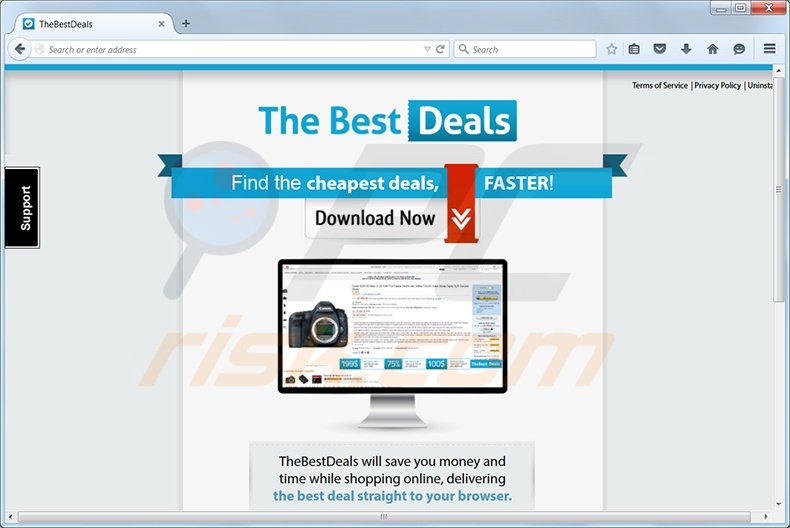
These intrusive online advertisements include banner, pop-up/under, price comparison, inline text, and full-page ads. It is highly probable that clicking these advertisements will cause high-risk adware or malware infections.
In addition, users' Internet browsing activity is continually monitored, since this potentially unwanted program records various information such as Internet Protocol (IP) addresses, geographic locations, default search engines, website URLs visited, pages viewed, browser and operating system types, unique identifier numbers, and other similar details that may be personally identifiable.
This behavior may result in serious privacy issues or even identity theft, and therefore, you are strongly advised to eliminate TheBestDeals from your Internet browsers.
Commonly, users install TheBestDeals, or other similar adware (for example, Amazon Deal Finder, Buy4Less, Itsarealdeal, etc.), when downloading free software via small programs called 'download managers' on freeware download websites including download.com, soft32.com, softonic.com, and many others.
Download managers are used by these websites as a free service monetization tool since they offer installation of advertised (according to the developers, '100% virus-free') browser plug-ins together with the chosen free software. Thus, reckless download and installation of freeware often results in adware or malware infections.
To avoid installation of TheBestDeals adware, or other PUPs, be attentive when downloading free software and click the 'Decline' button if installation of any additional applications is offered.
If you are installing downloaded software, select the 'Custom' or 'Advanced' installation options, rather than 'Regular' or 'Quick' - this will reveal any bundled applications listed for installation and allow you to decline them.
If you have already installed TheBestDeals, and observe intrusive online advertisements while surfing the Internet, follow this removal guide to eliminate this adware from your Internet browsers.
Deceptive free software installers used in "TheBestDeals" adware distribution:
TheBestDeals adware generating intrusive coupons (and other) ads:
Instant automatic malware removal:
Manual threat removal might be a lengthy and complicated process that requires advanced IT skills. Combo Cleaner is a professional automatic malware removal tool that is recommended to get rid of malware. Download it by clicking the button below:
▼ DOWNLOAD Combo Cleaner
By downloading any software listed on this website you agree to our Privacy Policy and Terms of Use. To use full-featured product, you have to purchase a license for Combo Cleaner. 7 days free trial available. Combo Cleaner is owned and operated by Rcs Lt, the parent company of PCRisk.com read more.
Quick menu:
- What is TheBestDeals?
- STEP 1. Uninstall TheBestDeals application using Control Panel.
- STEP 2. Remove TheBestDeals ads from Internet Explorer.
- STEP 3. Remove TheBestDeals advertisements from Google Chrome.
- STEP 4. Remove Ads by TheBestDeals from Mozilla Firefox.
- STEP 5. Remove TheBestDeals extension from Safari.
- STEP 6. Remove rogue plug-ins from Microsoft Edge.
TheBestDeals adware removal:
Windows 11 users:

Right-click on the Start icon, select Apps and Features. In the opened window search for the application you want to uninstall, after locating it, click on the three vertical dots and select Uninstall.
Windows 10 users:

Right-click in the lower left corner of the screen, in the Quick Access Menu select Control Panel. In the opened window choose Programs and Features.
Windows 7 users:

Click Start (Windows Logo at the bottom left corner of your desktop), choose Control Panel. Locate Programs and click Uninstall a program.
macOS (OSX) users:

Click Finder, in the opened screen select Applications. Drag the app from the Applications folder to the Trash (located in your Dock), then right click the Trash icon and select Empty Trash.
In the uninstall programs window, look for "TheBestDeals", select this entry and click "Uninstall" or "Remove".
After uninstalling the potentially unwanted program (which causes TheBestDeals ads), scan your computer for any remaining unwanted components or possible malware infections. To scan your computer, use recommended malware removal software.
Remove TheBestDeals adware from Internet browsers:
Video showing how to remove potentially unwanted browser add-ons:
 Remove malicious add-ons from Internet Explorer:
Remove malicious add-ons from Internet Explorer:
Click the "gear" icon ![]() (at the top right corner of Internet Explorer), select "Manage Add-ons". Look for "TheBestDeals", select this entry and click "Remove". Note that TheBestDeals ads can be caused by other adware. In the Manage Add-ons window, remove all suspicious browser add-ons.
(at the top right corner of Internet Explorer), select "Manage Add-ons". Look for "TheBestDeals", select this entry and click "Remove". Note that TheBestDeals ads can be caused by other adware. In the Manage Add-ons window, remove all suspicious browser add-ons.
Optional method:
If you continue to have problems with removal of the thebestdeals adware, reset your Internet Explorer settings to default.
Windows XP users: Click Start, click Run, in the opened window type inetcpl.cpl In the opened window click the Advanced tab, then click Reset.

Windows Vista and Windows 7 users: Click the Windows logo, in the start search box type inetcpl.cpl and click enter. In the opened window click the Advanced tab, then click Reset.

Windows 8 users: Open Internet Explorer and click the gear icon. Select Internet Options.

In the opened window, select the Advanced tab.

Click the Reset button.

Confirm that you wish to reset Internet Explorer settings to default by clicking the Reset button.

 Remove malicious extensions from Google Chrome:
Remove malicious extensions from Google Chrome:
Click the Chrome menu icon ![]() (at the top right corner of Google Chrome), select "Tools" and click on "Extensions". Locate: "TheBestDeals", select this entry and click the trash can icon. Note that TheBestDeals ads can be caused by other adware. In the "extensions" window of Google Chrome, remove all suspicious browser extensions.
(at the top right corner of Google Chrome), select "Tools" and click on "Extensions". Locate: "TheBestDeals", select this entry and click the trash can icon. Note that TheBestDeals ads can be caused by other adware. In the "extensions" window of Google Chrome, remove all suspicious browser extensions.
Optional method:
If you continue to have problems with removal of the thebestdeals adware, reset your Google Chrome browser settings. Click the Chrome menu icon ![]() (at the top right corner of Google Chrome) and select Settings. Scroll down to the bottom of the screen. Click the Advanced… link.
(at the top right corner of Google Chrome) and select Settings. Scroll down to the bottom of the screen. Click the Advanced… link.

After scrolling to the bottom of the screen, click the Reset (Restore settings to their original defaults) button.

In the opened window, confirm that you wish to reset Google Chrome settings to default by clicking the Reset button.

 Remove malicious plugins from Mozilla Firefox:
Remove malicious plugins from Mozilla Firefox:
Click the Firefox menu ![]() (at the top right corner of the main window), select "Add-ons". Click on "Extensions", in the opened window remove "TheBestDeals". Note that TheBestDeals ads can be generated by other adware. In the "Add-ons Manager" window, remove all suspicious browser add-ons.
(at the top right corner of the main window), select "Add-ons". Click on "Extensions", in the opened window remove "TheBestDeals". Note that TheBestDeals ads can be generated by other adware. In the "Add-ons Manager" window, remove all suspicious browser add-ons.
Optional method:
Computer users who have problems with thebestdeals adware removal can reset their Mozilla Firefox settings.
Open Mozilla Firefox, at the top right corner of the main window, click the Firefox menu, ![]() in the opened menu, click Help.
in the opened menu, click Help.

Select Troubleshooting Information.

In the opened window, click the Refresh Firefox button.

In the opened window, confirm that you wish to reset Mozilla Firefox settings to default by clicking the Refresh Firefox button.

 Remove malicious extensions from Safari:
Remove malicious extensions from Safari:

Make sure your Safari browser is active, click Safari menu, and select Preferences....

In the opened window click Extensions, locate any recently installed suspicious extension, select it and click Uninstall.
Optional method:
Make sure your Safari browser is active and click on Safari menu. From the drop down menu select Clear History and Website Data...

In the opened window select all history and click the Clear History button.

 Remove malicious extensions from Microsoft Edge:
Remove malicious extensions from Microsoft Edge:

Click the Edge menu icon ![]() (at the upper-right corner of Microsoft Edge), select "Extensions". Locate all recently-installed suspicious browser add-ons and click "Remove" below their names.
(at the upper-right corner of Microsoft Edge), select "Extensions". Locate all recently-installed suspicious browser add-ons and click "Remove" below their names.

Optional method:
If you continue to have problems with removal of the thebestdeals adware, reset your Microsoft Edge browser settings. Click the Edge menu icon ![]() (at the top right corner of Microsoft Edge) and select Settings.
(at the top right corner of Microsoft Edge) and select Settings.

In the opened settings menu select Reset settings.

Select Restore settings to their default values. In the opened window, confirm that you wish to reset Microsoft Edge settings to default by clicking the Reset button.

- If this did not help, follow these alternative instructions explaining how to reset the Microsoft Edge browser.
Summary:
 Commonly, adware or potentially unwanted applications infiltrate Internet browsers through free software downloads. Note that the safest source for downloading free software is via developers' websites only. To avoid installation of adware, be very attentive when downloading and installing free software. When installing previously-downloaded free programs, choose the custom or advanced installation options – this step will reveal any potentially unwanted applications listed for installation together with your chosen free program.
Commonly, adware or potentially unwanted applications infiltrate Internet browsers through free software downloads. Note that the safest source for downloading free software is via developers' websites only. To avoid installation of adware, be very attentive when downloading and installing free software. When installing previously-downloaded free programs, choose the custom or advanced installation options – this step will reveal any potentially unwanted applications listed for installation together with your chosen free program.
Post a comment:
If you have additional information on thebestdeals adware or it's removal please share your knowledge in the comments section below.
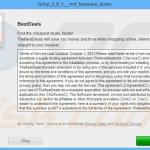
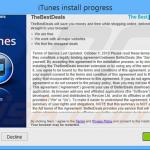
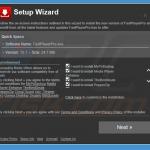
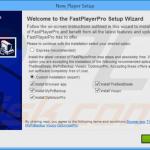

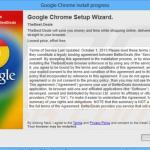
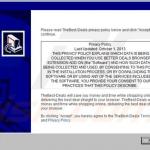
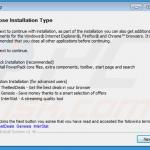
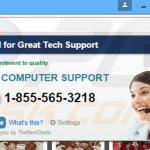
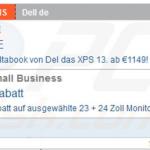
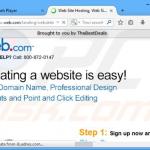

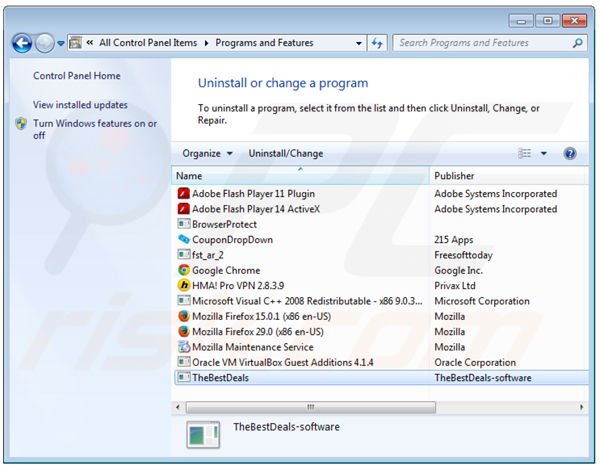
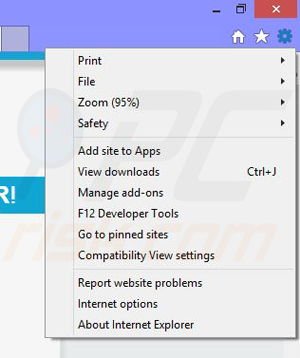
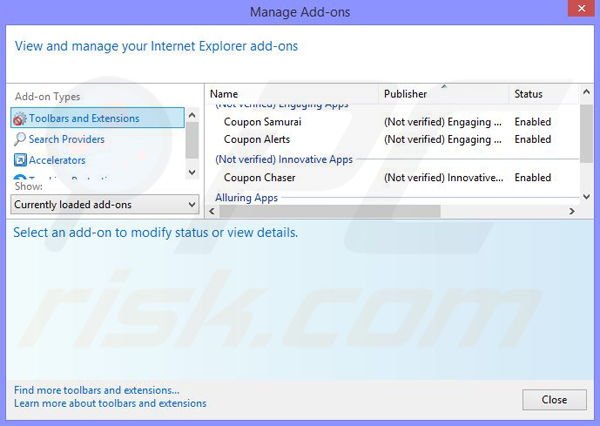
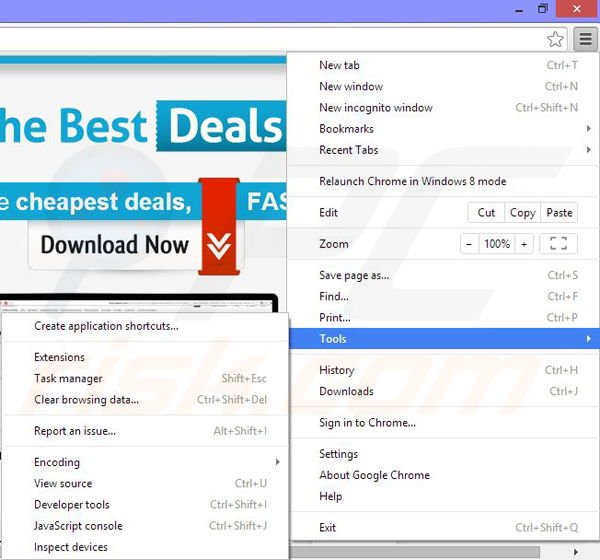
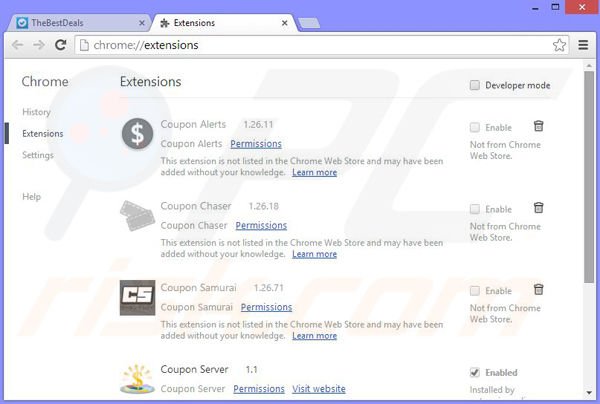
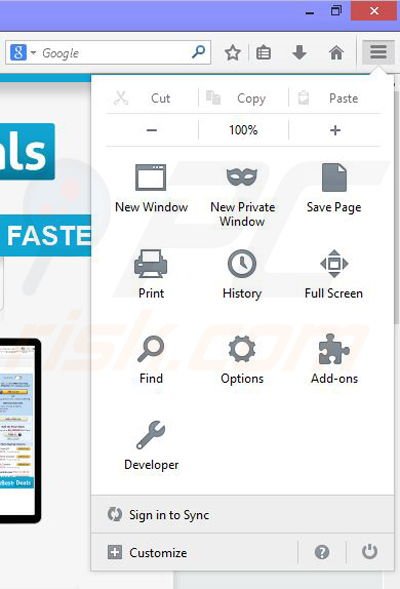
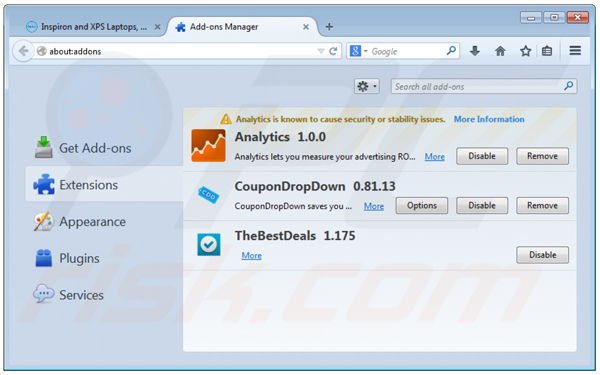

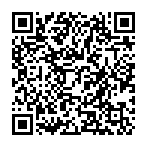
▼ Show Discussion