CustomSearchPlus.com Browser Hijacker
![]() Written by Tomas Meskauskas on (updated)
Written by Tomas Meskauskas on (updated)
What is customsearchplus.com?
Developed by BeeStripe LLC, CustomSearch+ is a potentially unwanted browser extension compatible with Internet Explorer and Mozilla Firefox. It claims to improve users' Internet browsing experience by displaying advanced search results.
While CustomSearch+ may seem to deliver useful and legitimate functionality, be aware that it is categorized as a redirect virus or browser hijacker. This association is made since this dubious application employs a deceptive software marketing method called 'bundling' to install on Internet browsers without users' permission.
Bundling is a way to stealthily distribute applications together with other software, and therefore, users often inadvertently install CustomSearch+ when downloading free software from freeware download websites.
Today, most popular freeware download websites including download.com, soft32.com, softonic.com use small 'download programs' to monetize their free services. Download programs promote installation of widgets, toolbars, and other similar browser extensions together with the chosen free software.
Although it is stated that these advertised browser plug-ins are legitimate and '100% virus-free', reckless download and installation of freeware usually results in adware or malware infections. These infections frequently cause intrusive online advertisements, serious privacy issues, or in the case of customsearchplus.com, unwanted browser redirects.
The list of dubious browser add-ons similar to CustomSearch+ includes Astromenda, SearchShock, Yahoo Community SmartBar, and many others. Rather than providing any real value for the user, these PUPs generate intrusive online advertisements and modify Internet browser settings.
Although customsearchplus.com poses no direct virus or malware threats, redirection to this website is made without users' consent.
Furthermore, this rogue browser add-on continually tracks users' Internet browsing activity by recording various software and hardware information including Internet Protocol (IP) addresses, operating systems and browser types, cookies, website URLs visited, pages viewed, and other similar details that are likely to be personally identifiable.
If your default search engine, homepage, and URL settings for new tabs have been assigned to customsearchplus.com without your consent, follow the removal instructions provided to eliminate this browser hijacker from your Internet browsers.
Instant automatic malware removal:
Manual threat removal might be a lengthy and complicated process that requires advanced IT skills. Combo Cleaner is a professional automatic malware removal tool that is recommended to get rid of malware. Download it by clicking the button below:
▼ DOWNLOAD Combo Cleaner
By downloading any software listed on this website you agree to our Privacy Policy and Terms of Use. To use full-featured product, you have to purchase a license for Combo Cleaner. 7 days free trial available. Combo Cleaner is owned and operated by Rcs Lt, the parent company of PCRisk.com read more.
Quick menu:
- What is Customsearchplus.com?
- STEP 1. Uninstall CustomSearch+ Home & Search application using Control Panel.
- STEP 2. Remove customsearchplus.com redirect from Internet Explorer.
- STEP 3. Remove customsearchplus.com homepage and default search engine from Mozilla Firefox.
- STEP 5. Remove customsearchplus.com redirect from Safari.
- STEP 6. Remove rogue plug-ins from Microsoft Edge.
Customsearchplus.com browser hijacker removal:
Windows 11 users:

Right-click on the Start icon, select Apps and Features. In the opened window search for the application you want to uninstall, after locating it, click on the three vertical dots and select Uninstall.
Windows 10 users:

Right-click in the lower left corner of the screen, in the Quick Access Menu select Control Panel. In the opened window choose Programs and Features.
Windows 7 users:

Click Start (Windows Logo at the bottom left corner of your desktop), choose Control Panel. Locate Programs and click Uninstall a program.
macOS (OSX) users:

Click Finder, in the opened screen select Applications. Drag the app from the Applications folder to the Trash (located in your Dock), then right click the Trash icon and select Empty Trash.
In the uninstall programs window: look for "CustomSearch+ Home & Search", select this entry and click "Uninstall" or "Remove".
After uninstalling the potentially unwanted program (that causes browser redirects to the Customsearchplus.com website), scan your computer for any remaining unwanted components. To scan your computer, use recommended malware removal software.
Customsearchplus.com homepage and default Internet search engine removal from Internet browsers:
Video showing how to remove browser hijackers:
 Remove malicious add-ons from Internet Explorer:
Remove malicious add-ons from Internet Explorer:
Remove customsearchplus.com related Internet Explorer add-ons:
Click the "gears" icon ![]() (at the top right corner of Internet Explorer), select "Manage Add-ons". Look for any recently-installed suspicious browser extensions ("CS+ Home & Search"), select these entries and click "Remove".
(at the top right corner of Internet Explorer), select "Manage Add-ons". Look for any recently-installed suspicious browser extensions ("CS+ Home & Search"), select these entries and click "Remove".
Change your homepage:
Click the "gear" icon ![]() (at the top right corner of Internet Explorer), select "Internet Options", in the opened window remove hxxp://www.customsearchplus.com and enter your preferred domain, which will open each time you launch Internet Explorer.
(at the top right corner of Internet Explorer), select "Internet Options", in the opened window remove hxxp://www.customsearchplus.com and enter your preferred domain, which will open each time you launch Internet Explorer.
Change your default search engine:
Click the "gear" icon ![]() (at the top right corner of Internet Explorer), select "Manage Add-ons". In the opened window, select "Search Providers", set "Google", "Bing", or any other preferred search engine as your default, then remove "CustomSearch+".
(at the top right corner of Internet Explorer), select "Manage Add-ons". In the opened window, select "Search Providers", set "Google", "Bing", or any other preferred search engine as your default, then remove "CustomSearch+".
Optional method:
If you continue to have problems with removal of the customsearch+ virus, reset your Internet Explorer settings to default.
Windows XP users: Click Start, click Run, in the opened window type inetcpl.cpl In the opened window click the Advanced tab, then click Reset.

Windows Vista and Windows 7 users: Click the Windows logo, in the start search box type inetcpl.cpl and click enter. In the opened window click the Advanced tab, then click Reset.

Windows 8 users: Open Internet Explorer and click the gear icon. Select Internet Options.

In the opened window, select the Advanced tab.

Click the Reset button.

Confirm that you wish to reset Internet Explorer settings to default by clicking the Reset button.

 Remove malicious plugins from Mozilla Firefox:
Remove malicious plugins from Mozilla Firefox:
Remove customsearchplus.com related Mozilla Firefox add-ons:
Click the Firefox menu ![]() (at the top right corner of the main window), select "Add-ons". Click on "Extensions", in the opened window remove any recently-installed suspicious browser plug-ins ("CustomSearch+").
(at the top right corner of the main window), select "Add-ons". Click on "Extensions", in the opened window remove any recently-installed suspicious browser plug-ins ("CustomSearch+").
Change your homepage:
To reset your homepage click on the Firefox menu ![]() (at the top right corner of the main window), then select "Options", in the opened window, remove hxxp://www.customsearchplus.com and enter your preferred domain, which will open each time you start Mozilla Firefox.
(at the top right corner of the main window), then select "Options", in the opened window, remove hxxp://www.customsearchplus.com and enter your preferred domain, which will open each time you start Mozilla Firefox.
Change default search engine:
In the URL address bar, type about:config and press Enter.
Click "I'll be careful, I promise!".
In the search filter at the top, type: "CustomSearch+"
Right-click on the found preferences and select "Reset" to restore default values.
Optional method:
Computer users who have problems with customsearch+ virus removal can reset their Mozilla Firefox settings.
Open Mozilla Firefox, at the top right corner of the main window, click the Firefox menu, ![]() in the opened menu, click Help.
in the opened menu, click Help.

Select Troubleshooting Information.

In the opened window, click the Refresh Firefox button.

In the opened window, confirm that you wish to reset Mozilla Firefox settings to default by clicking the Refresh Firefox button.

 Remove malicious extensions from Safari:
Remove malicious extensions from Safari:

Make sure your Safari browser is active and click Safari menu, then select Preferences...

In the preferences window select the Extensions tab. Look for any recently installed suspicious extensions and uninstall them.

In the preferences window select General tab and make sure that your homepage is set to a preferred URL, if its altered by a browser hijacker - change it.

In the preferences window select Search tab and make sure that your preferred Internet search engine is selected.
Optional method:
Make sure your Safari browser is active and click on Safari menu. From the drop down menu select Clear History and Website Data...

In the opened window select all history and click the Clear History button.

 Remove malicious extensions from Microsoft Edge:
Remove malicious extensions from Microsoft Edge:

Click the Edge menu icon ![]() (at the top right corner of Microsoft Edge), select "Extensions". Locate any recently-installed suspicious browser add-ons, and remove them.
(at the top right corner of Microsoft Edge), select "Extensions". Locate any recently-installed suspicious browser add-ons, and remove them.
Change your homepage and new tab settings:

Click the Edge menu icon ![]() (at the top right corner of Microsoft Edge), select "Settings". In the "On startup" section look for the name of the browser hijacker and click "Disable".
(at the top right corner of Microsoft Edge), select "Settings". In the "On startup" section look for the name of the browser hijacker and click "Disable".
Change your default Internet search engine:

To change your default search engine in Microsoft Edge: Click the Edge menu icon ![]() (at the top right corner of Microsoft Edge), select "Privacy and services", scroll to bottom of the page and select "Address bar". In the "Search engines used in address bar" section look for the name of the unwanted Internet search engine, when located click the "Disable" button near it. Alternatively you can click on "Manage search engines", in the opened menu look for unwanted Internet search engine. Click on the puzzle icon
(at the top right corner of Microsoft Edge), select "Privacy and services", scroll to bottom of the page and select "Address bar". In the "Search engines used in address bar" section look for the name of the unwanted Internet search engine, when located click the "Disable" button near it. Alternatively you can click on "Manage search engines", in the opened menu look for unwanted Internet search engine. Click on the puzzle icon ![]() near it and select "Disable".
near it and select "Disable".
Optional method:
If you continue to have problems with removal of the customsearch+ virus, reset your Microsoft Edge browser settings. Click the Edge menu icon ![]() (at the top right corner of Microsoft Edge) and select Settings.
(at the top right corner of Microsoft Edge) and select Settings.

In the opened settings menu select Reset settings.

Select Restore settings to their default values. In the opened window, confirm that you wish to reset Microsoft Edge settings to default by clicking the Reset button.

- If this did not help, follow these alternative instructions explaining how to reset the Microsoft Edge browser.
Summary:
 A browser hijacker is a type of adware infection that modifies Internet browser settings by assigning the homepage and default Internet search engine settings to some other (unwanted) website URL. Commonly, this type of adware infiltrates operating systems through free software downloads. If your download is managed by a download client, ensure that you decline offers to install advertised toolbars or applications that seek to change your homepage and default Internet search engine settings.
A browser hijacker is a type of adware infection that modifies Internet browser settings by assigning the homepage and default Internet search engine settings to some other (unwanted) website URL. Commonly, this type of adware infiltrates operating systems through free software downloads. If your download is managed by a download client, ensure that you decline offers to install advertised toolbars or applications that seek to change your homepage and default Internet search engine settings.
Post a comment:
If you have additional information on customsearch+ virus or it's removal please share your knowledge in the comments section below.
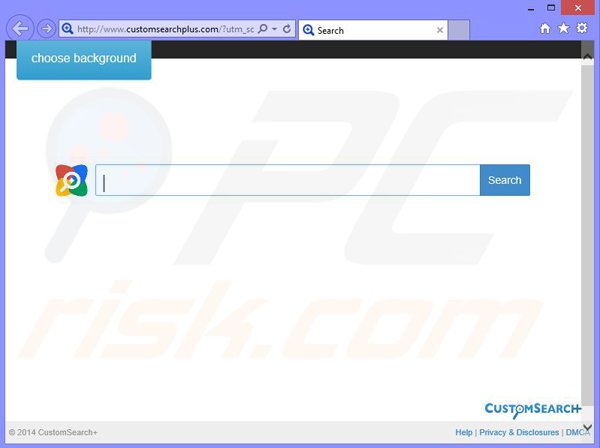
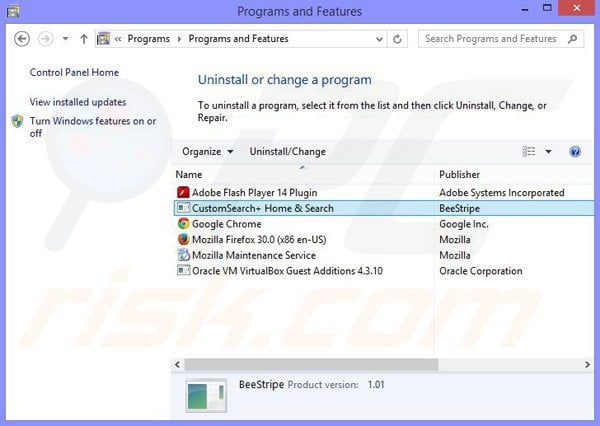
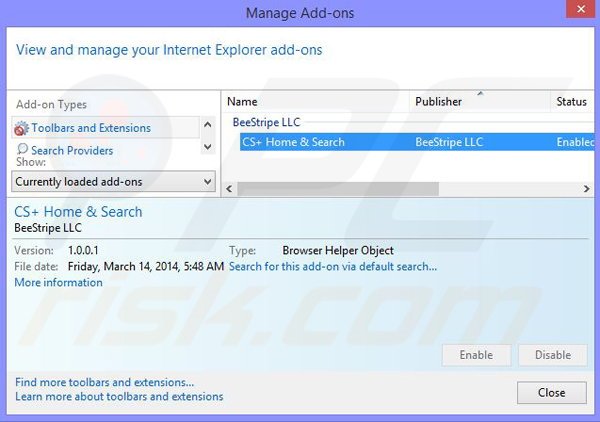
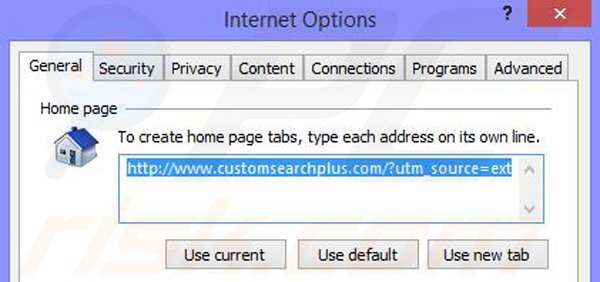
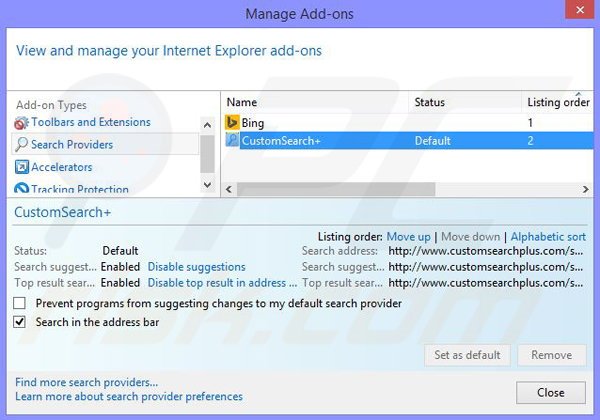
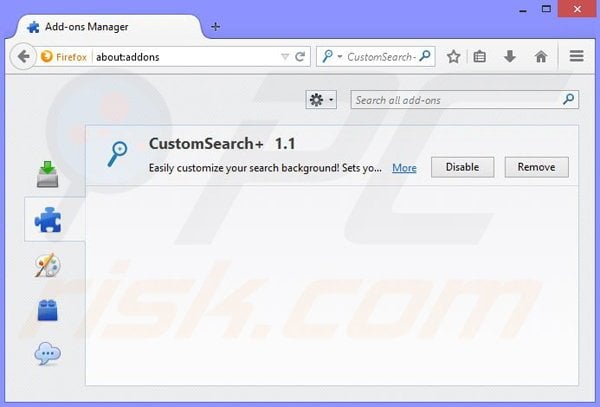
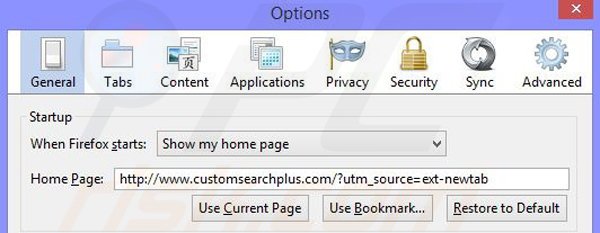
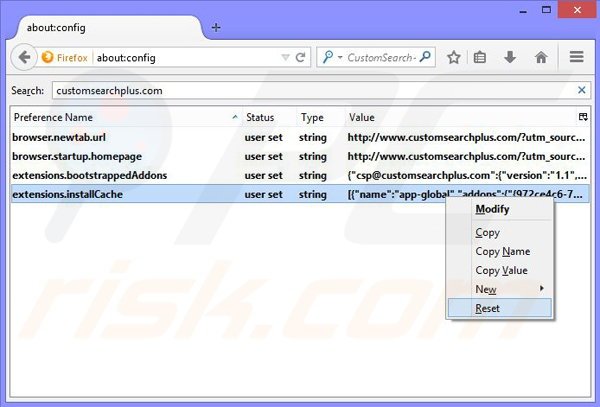

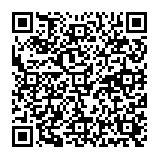
▼ Show Discussion