Monkeytize Ads
![]() Written by Tomas Meskauskas on (updated)
Written by Tomas Meskauskas on (updated)
What is Monkeytize?
Monkeytize ads are caused by potentially unwanted applications created by Shefa Media Ltd (and other companies). These apps cause unwanted ads that appear when browsing the Internet. Furthermore, Monkeytize ads can be implemented by various software developers to monetize their free applications or browser plug-ins.
The developers of this browser plug-in employ a deceptive software marketing method called 'bundling', and therefore, most computer users install these browser add-ons inadvertently without their consent. After successful infiltration, these PUPs generate intrusive banner, interstitial, full-screen, and text link ads.
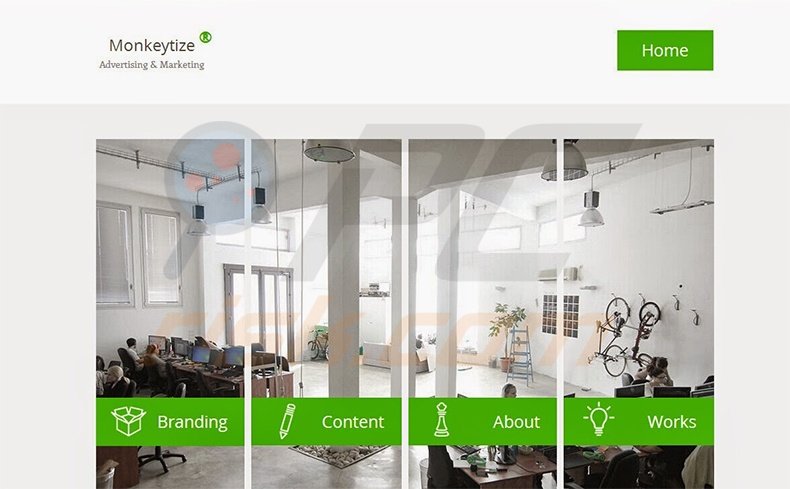
Furthermore Monkeytize-related plug-ins are known to track users' Internet browsing activity by recording IP addresses, browser types, Internet service providers, web pages visited, and other information. Although browser extensions such as these are not technically viruses or malware, their presence on your system can lead to malware infections and privacy issues.
Therefore, you are advised to eliminate any Monkeytize ads-generating applications from your computer. At time of research, these potentially unwanted applications were distributed using freeware downloads (via deceptive free software 'download clients') and via fake downloads (fake Java updates, browser updates, etc.)
The Monkeytize advertising platform is similar to Adworld, GridMonetize, Aducky, DailyOfferService, OnlineBrowserAdvertising, InterYield, Nav-links, and "Ads not by this site" adware. These platforms propagate intrusive ads that appear within any sites visited and are bundled with third-party browser add-ons.
These rogue browser add-ons employ a virtual graphic layer over any existing web page. To avoid installation of potentially unwanted applications causing Monkeytize ads, be attentive when downloading free software.
If your download is managed by a 'download client', look for the 'decline' button and opt-out of installation of any promoted programs or browser add-ons. If you experience random Monkeytize online ads, use the removal guide provided to eliminate adware causing them.
'Monkeytize' ads appearing in various websites (by presenting a virtual graphic layer over any existing web page):
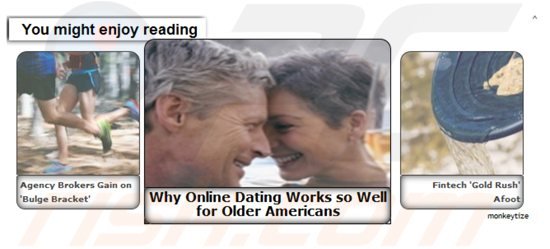
Instant automatic malware removal:
Manual threat removal might be a lengthy and complicated process that requires advanced IT skills. Combo Cleaner is a professional automatic malware removal tool that is recommended to get rid of malware. Download it by clicking the button below:
▼ DOWNLOAD Combo Cleaner
By downloading any software listed on this website you agree to our Privacy Policy and Terms of Use. To use full-featured product, you have to purchase a license for Combo Cleaner. 7 days free trial available. Combo Cleaner is owned and operated by Rcs Lt, the parent company of PCRisk.com read more.
Quick menu:
- What is Adworld?
- STEP 1. Uninstall potentially unwanted applications using Control Panel.
- STEP 2. Remove Monkeytize ads from Internet Explorer.
- STEP 3. Remove Monkeytize advertisements from Google Chrome.
- STEP 4. Remove Monkeytize pop-ups from Mozilla Firefox.
- STEP 5. Remove Monkeytize extension from Safari.
- STEP 6. Remove rogue plug-ins from Microsoft Edge.
Monkeytize adware removal:
Windows 11 users:

Right-click on the Start icon, select Apps and Features. In the opened window search for the application you want to uninstall, after locating it, click on the three vertical dots and select Uninstall.
Windows 10 users:

Right-click in the lower left corner of the screen, in the Quick Access Menu select Control Panel. In the opened window choose Programs and Features.
Windows 7 users:

Click Start (Windows Logo at the bottom left corner of your desktop), choose Control Panel. Locate Programs and click Uninstall a program.
macOS (OSX) users:

Click Finder, in the opened screen select Applications. Drag the app from the Applications folder to the Trash (located in your Dock), then right click the Trash icon and select Empty Trash.
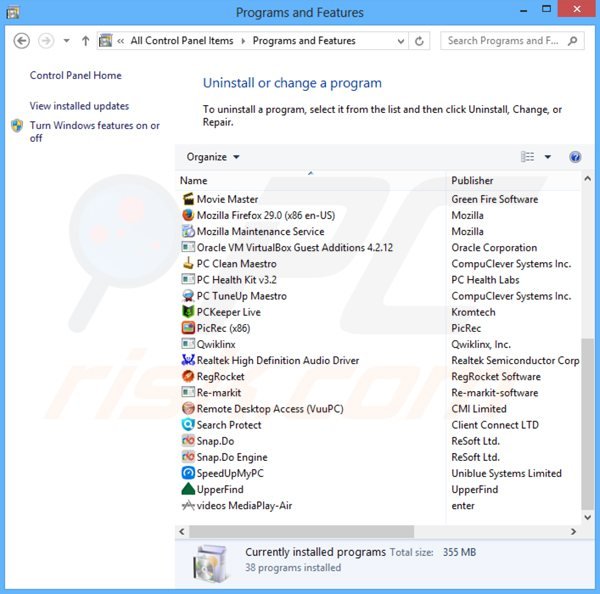
In the uninstall programs window: look for any recently-installed suspicious applications, select these entries and click "Uninstall" or "Remove".
After uninstalling the potentially unwanted programs (which cause Monkeytize ads), scan your computer for any remaining unwanted components or possible malware infections. To scan your computer, use recommended malware removal software.
Remove Adworld adware from Internet browsers:
At time of research, Monkeytize ads were caused by applications that did not install browser plug-ins on Internet Explorer, Google Chrome, or Mozilla Firefox, however, they were bundled with other adware. Therefore, you are advised to remove all potentially unwanted browser add-ons from your Internet browsers.
Video showing how to remove potentially unwanted browser add-ons:
 Remove malicious add-ons from Internet Explorer:
Remove malicious add-ons from Internet Explorer:
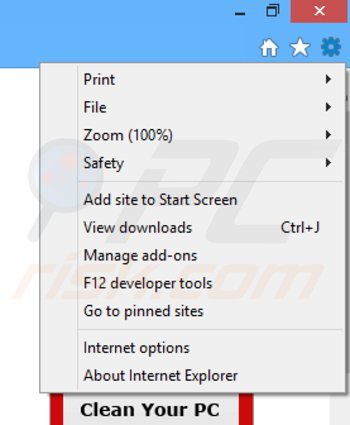
Click the "gear" icon ![]() (at the top right corner of Internet Explorer), select "Manage Add-ons". Look for any recently-installed browser add-ons and remove them. Note that by default, there should be no browser extensions.
(at the top right corner of Internet Explorer), select "Manage Add-ons". Look for any recently-installed browser add-ons and remove them. Note that by default, there should be no browser extensions.
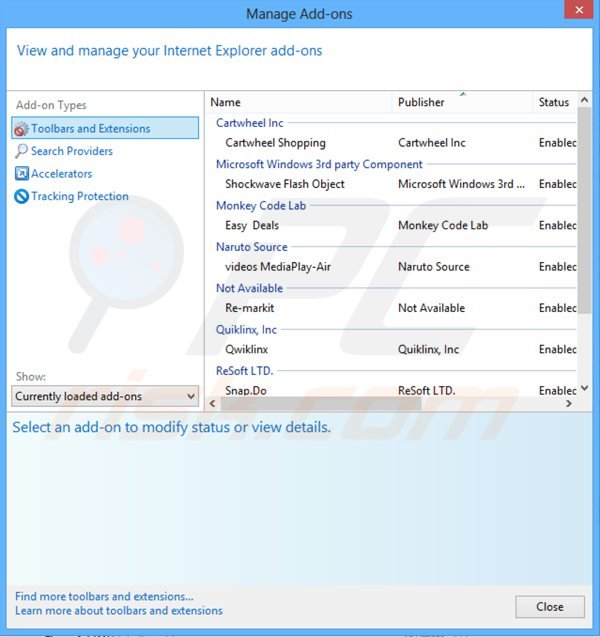
Optional method:
If you continue to have problems with removal of the ads by monkeytize, reset your Internet Explorer settings to default.
Windows XP users: Click Start, click Run, in the opened window type inetcpl.cpl In the opened window click the Advanced tab, then click Reset.

Windows Vista and Windows 7 users: Click the Windows logo, in the start search box type inetcpl.cpl and click enter. In the opened window click the Advanced tab, then click Reset.

Windows 8 users: Open Internet Explorer and click the gear icon. Select Internet Options.

In the opened window, select the Advanced tab.

Click the Reset button.

Confirm that you wish to reset Internet Explorer settings to default by clicking the Reset button.

 Remove malicious extensions from Google Chrome:
Remove malicious extensions from Google Chrome:
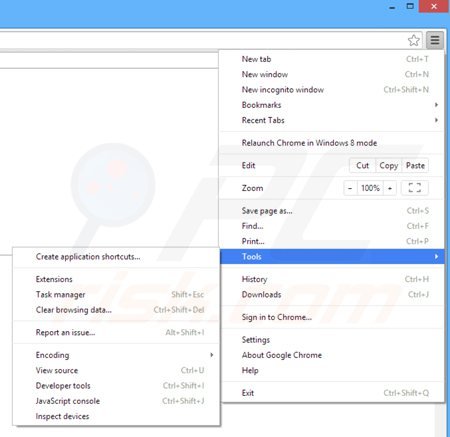
Click the Chrome icon ![]() (at the top right corner of Google Chrome), select "Tools" and click on "Extensions". Locate any recently-installed (potentially unwanted) browser add-ons and click the trash can icon.
(at the top right corner of Google Chrome), select "Tools" and click on "Extensions". Locate any recently-installed (potentially unwanted) browser add-ons and click the trash can icon.
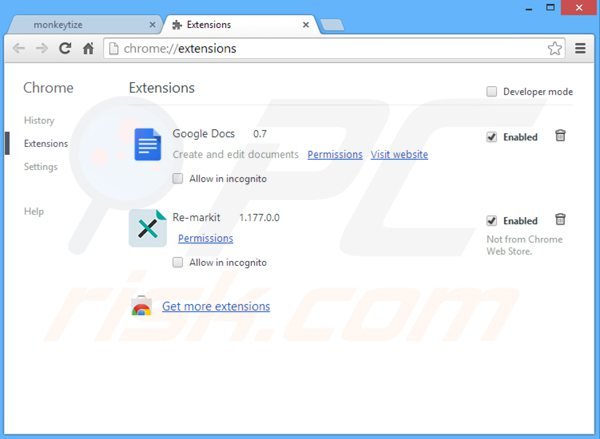
Optional method:
If you continue to have problems with removal of the ads by monkeytize, reset your Google Chrome browser settings. Click the Chrome menu icon ![]() (at the top right corner of Google Chrome) and select Settings. Scroll down to the bottom of the screen. Click the Advanced… link.
(at the top right corner of Google Chrome) and select Settings. Scroll down to the bottom of the screen. Click the Advanced… link.

After scrolling to the bottom of the screen, click the Reset (Restore settings to their original defaults) button.

In the opened window, confirm that you wish to reset Google Chrome settings to default by clicking the Reset button.

 Remove malicious plugins from Mozilla Firefox:
Remove malicious plugins from Mozilla Firefox:
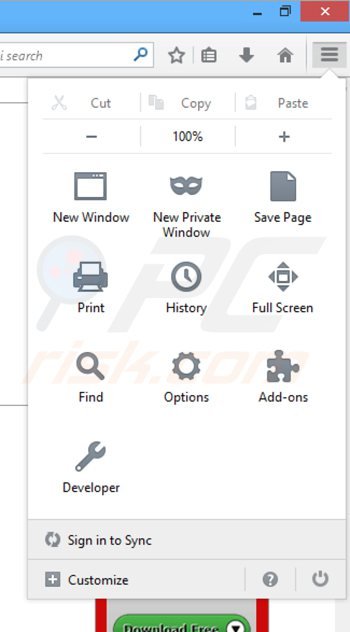
Click the Firefox menu ![]() (at the top right corner of the main window), select "Add-ons". Click on "Extensions", in the opened window remove any recently-installed add-ons. Note that by default, the extensions list in Firefox is empty.
(at the top right corner of the main window), select "Add-ons". Click on "Extensions", in the opened window remove any recently-installed add-ons. Note that by default, the extensions list in Firefox is empty.
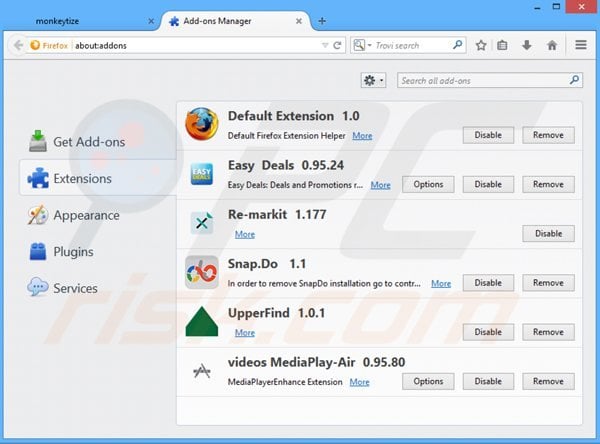
Optional method:
Computer users who have problems with ads by monkeytize removal can reset their Mozilla Firefox settings.
Open Mozilla Firefox, at the top right corner of the main window, click the Firefox menu, ![]() in the opened menu, click Help.
in the opened menu, click Help.

Select Troubleshooting Information.

In the opened window, click the Refresh Firefox button.

In the opened window, confirm that you wish to reset Mozilla Firefox settings to default by clicking the Refresh Firefox button.

 Remove malicious extensions from Safari:
Remove malicious extensions from Safari:

Make sure your Safari browser is active, click Safari menu, and select Preferences....

In the opened window click Extensions, locate any recently installed suspicious extension, select it and click Uninstall.
Optional method:
Make sure your Safari browser is active and click on Safari menu. From the drop down menu select Clear History and Website Data...

In the opened window select all history and click the Clear History button.

 Remove malicious extensions from Microsoft Edge:
Remove malicious extensions from Microsoft Edge:

Click the Edge menu icon ![]() (at the upper-right corner of Microsoft Edge), select "Extensions". Locate all recently-installed suspicious browser add-ons and click "Remove" below their names.
(at the upper-right corner of Microsoft Edge), select "Extensions". Locate all recently-installed suspicious browser add-ons and click "Remove" below their names.

Optional method:
If you continue to have problems with removal of the ads by monkeytize, reset your Microsoft Edge browser settings. Click the Edge menu icon ![]() (at the top right corner of Microsoft Edge) and select Settings.
(at the top right corner of Microsoft Edge) and select Settings.

In the opened settings menu select Reset settings.

Select Restore settings to their default values. In the opened window, confirm that you wish to reset Microsoft Edge settings to default by clicking the Reset button.

- If this did not help, follow these alternative instructions explaining how to reset the Microsoft Edge browser.
Summary:
 Commonly, adware or potentially unwanted applications infiltrate Internet browsers through free software downloads. Note that the safest source for downloading free software is via developers' websites only. To avoid installation of adware, be very attentive when downloading and installing free software. When installing previously-downloaded free programs, choose the custom or advanced installation options – this step will reveal any potentially unwanted applications listed for installation together with your chosen free program.
Commonly, adware or potentially unwanted applications infiltrate Internet browsers through free software downloads. Note that the safest source for downloading free software is via developers' websites only. To avoid installation of adware, be very attentive when downloading and installing free software. When installing previously-downloaded free programs, choose the custom or advanced installation options – this step will reveal any potentially unwanted applications listed for installation together with your chosen free program.
Post a comment:
If you have additional information on ads by monkeytize or it's removal please share your knowledge in the comments section below.

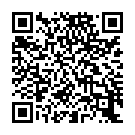
▼ Show Discussion