PopToTop Adware
![]() Written by Tomas Meskauskas on (updated)
Written by Tomas Meskauskas on (updated)
What is PopToTop?
Created by Virtue Interactive Ltd, PopToTop is a rogue browser extension claiming to improve the quality of users' Internet browsing experience by enabling web scrolling-related functions. On initial inspection, this functionality may seem legitimate and useful, however, be aware that PopToTop is categorized as adware or a potentially unwanted program.
These associations are made due to a deceptive software marketing method called 'bundling' employed by PopToTop to install on Internet browsers without users' permission.
Bundling is a way to stealthily distribute applications together with other software, and therefore, most users inadvertently install PopToTop when downloading free software from freeware download websites.
Following successful infiltration on Internet Explorer, Google Chrome, and Mozilla Firefox, PopToTop generates intrusive online advertisements such as coupon, banner, price comparison, and pop-up ads. Clicking advertisements generated by PopToTop is likely to cause high-risk adware or malware infections.
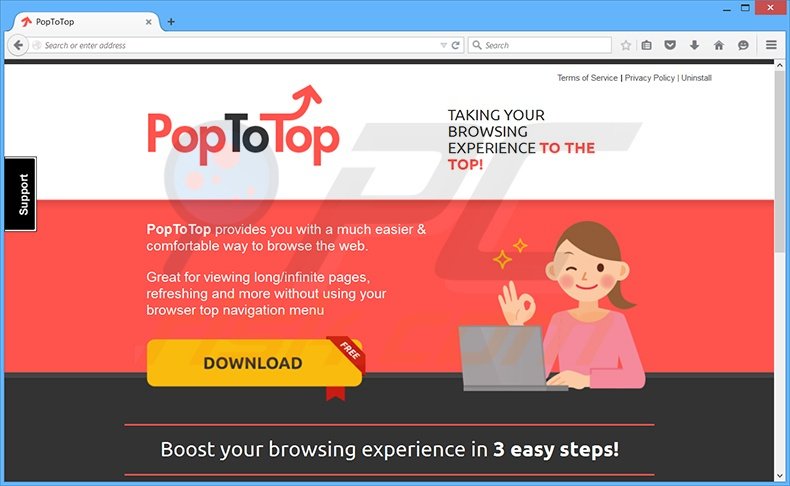
Furthermore, PopToTop continually monitors users' Internet browsing activity by recording various software and hardware information including operating system and browser types, IP addresses, geo-locations, website URLs visited, pages viewed, search queries entered, cookies, unique identifier numbers, and other similar details.
This information tracking may result in serious privacy issues or even identity theft. PopToTop is similar to other potentially unwanted programs that employ bundling as an installation method. Examples include SpeedCheck, PassShow, and clicknmark among many others.
These browser plug-ins are useless to the user - their purpose is to generate revenue by the display of intrusive online advertisements and forcing unwanted browser redirects. Internet users are strongly advised to eliminate PopToTop from their Internet browsers.
Research shows that most adware is distributed via small programs called 'download clients' on freeware download websites such as download.com, softonic.com, and soft32.com.
Download clients are used by these websites as free service and traffic monetization tools since they offer installation of promoted (according to the developers, '100% legitimate') browser plug-ins together with the chosen free software. Thus, careless download and installation of freeware risks system infection with adware or malware.
This situation can be prevented by closely observing each step of the free software download procedure and clicking 'Decline' if installation of any additional programs is offered.
Furthermore, all software downloaded from the Internet should be installed using the 'Custom' or 'Advanced' installation options, rather than 'Typical' or 'Quick' - this will reveal any bundled applications listed for installation and allow you to decline them. If you have installed PopToTop, read the removal instructions provided and uninstall this adware from your Internet browsers.
Instant automatic malware removal:
Manual threat removal might be a lengthy and complicated process that requires advanced IT skills. Combo Cleaner is a professional automatic malware removal tool that is recommended to get rid of malware. Download it by clicking the button below:
▼ DOWNLOAD Combo Cleaner
By downloading any software listed on this website you agree to our Privacy Policy and Terms of Use. To use full-featured product, you have to purchase a license for Combo Cleaner. 7 days free trial available. Combo Cleaner is owned and operated by Rcs Lt, the parent company of PCRisk.com read more.
Quick menu:
- What is PopToTop?
- STEP 1. Uninstall PopToTop application using Control Panel.
- STEP 2. Remove PopToTop ads from Internet Explorer.
- STEP 3. Remove PopToTop advertisements from Google Chrome.
- STEP 4. Remove Ads by PopToTop from Mozilla Firefox.
- STEP 5. Remove PopToTop extension from Safari.
- STEP 6. Remove rogue plug-ins from Microsoft Edge.
PopToTop adware removal:
Windows 11 users:

Right-click on the Start icon, select Apps and Features. In the opened window search for the application you want to uninstall, after locating it, click on the three vertical dots and select Uninstall.
Windows 10 users:

Right-click in the lower left corner of the screen, in the Quick Access Menu select Control Panel. In the opened window choose Programs and Features.
Windows 7 users:

Click Start (Windows Logo at the bottom left corner of your desktop), choose Control Panel. Locate Programs and click Uninstall a program.
macOS (OSX) users:

Click Finder, in the opened screen select Applications. Drag the app from the Applications folder to the Trash (located in your Dock), then right click the Trash icon and select Empty Trash.
In the uninstall programs window, look for "PopToTop", select this entry and click "Uninstall" or "Remove".
After uninstalling the potentially unwanted program (which causes PopToTop ads), scan your computer for any remaining unwanted components or possible malware infections. To scan your computer, use recommended malware removal software.
Remove PopToTop adware from Internet browsers:
Video showing how to remove potentially unwanted browser add-ons:
 Remove malicious add-ons from Internet Explorer:
Remove malicious add-ons from Internet Explorer:
Click the "gear" icon ![]() (at the top right corner of Internet Explorer), select "Manage Add-ons". Look for "PopToTop", select this entry and click "Remove".
(at the top right corner of Internet Explorer), select "Manage Add-ons". Look for "PopToTop", select this entry and click "Remove".
Optional method:
If you continue to have problems with removal of the ads by poptotop, reset your Internet Explorer settings to default.
Windows XP users: Click Start, click Run, in the opened window type inetcpl.cpl In the opened window click the Advanced tab, then click Reset.

Windows Vista and Windows 7 users: Click the Windows logo, in the start search box type inetcpl.cpl and click enter. In the opened window click the Advanced tab, then click Reset.

Windows 8 users: Open Internet Explorer and click the gear icon. Select Internet Options.

In the opened window, select the Advanced tab.

Click the Reset button.

Confirm that you wish to reset Internet Explorer settings to default by clicking the Reset button.

 Remove malicious extensions from Google Chrome:
Remove malicious extensions from Google Chrome:
Click the Chrome menu icon ![]() (at the top right corner of Google Chrome), select "Tools" and click on "Extensions". Locate: "PopToTop", select this entry and click the trash can icon.
(at the top right corner of Google Chrome), select "Tools" and click on "Extensions". Locate: "PopToTop", select this entry and click the trash can icon.
Optional method:
If you continue to have problems with removal of the ads by poptotop, reset your Google Chrome browser settings. Click the Chrome menu icon ![]() (at the top right corner of Google Chrome) and select Settings. Scroll down to the bottom of the screen. Click the Advanced… link.
(at the top right corner of Google Chrome) and select Settings. Scroll down to the bottom of the screen. Click the Advanced… link.

After scrolling to the bottom of the screen, click the Reset (Restore settings to their original defaults) button.

In the opened window, confirm that you wish to reset Google Chrome settings to default by clicking the Reset button.

 Remove malicious plugins from Mozilla Firefox:
Remove malicious plugins from Mozilla Firefox:
Click the Firefox menu ![]() (at the top right corner of the main window), select "Add-ons". Click on "Extensions", in the opened window remove "PopToTop".
(at the top right corner of the main window), select "Add-ons". Click on "Extensions", in the opened window remove "PopToTop".
Optional method:
Computer users who have problems with ads by poptotop removal can reset their Mozilla Firefox settings.
Open Mozilla Firefox, at the top right corner of the main window, click the Firefox menu, ![]() in the opened menu, click Help.
in the opened menu, click Help.

Select Troubleshooting Information.

In the opened window, click the Refresh Firefox button.

In the opened window, confirm that you wish to reset Mozilla Firefox settings to default by clicking the Refresh Firefox button.

 Remove malicious extensions from Safari:
Remove malicious extensions from Safari:

Make sure your Safari browser is active, click Safari menu, and select Preferences....

In the opened window click Extensions, locate any recently installed suspicious extension, select it and click Uninstall.
Optional method:
Make sure your Safari browser is active and click on Safari menu. From the drop down menu select Clear History and Website Data...

In the opened window select all history and click the Clear History button.

 Remove malicious extensions from Microsoft Edge:
Remove malicious extensions from Microsoft Edge:

Click the Edge menu icon ![]() (at the upper-right corner of Microsoft Edge), select "Extensions". Locate all recently-installed suspicious browser add-ons and click "Remove" below their names.
(at the upper-right corner of Microsoft Edge), select "Extensions". Locate all recently-installed suspicious browser add-ons and click "Remove" below their names.

Optional method:
If you continue to have problems with removal of the ads by poptotop, reset your Microsoft Edge browser settings. Click the Edge menu icon ![]() (at the top right corner of Microsoft Edge) and select Settings.
(at the top right corner of Microsoft Edge) and select Settings.

In the opened settings menu select Reset settings.

Select Restore settings to their default values. In the opened window, confirm that you wish to reset Microsoft Edge settings to default by clicking the Reset button.

- If this did not help, follow these alternative instructions explaining how to reset the Microsoft Edge browser.
Summary:
 Commonly, adware or potentially unwanted applications infiltrate Internet browsers through free software downloads. Note that the safest source for downloading free software is via developers' websites only. To avoid installation of adware, be very attentive when downloading and installing free software. When installing previously-downloaded free programs, choose the custom or advanced installation options – this step will reveal any potentially unwanted applications listed for installation together with your chosen free program.
Commonly, adware or potentially unwanted applications infiltrate Internet browsers through free software downloads. Note that the safest source for downloading free software is via developers' websites only. To avoid installation of adware, be very attentive when downloading and installing free software. When installing previously-downloaded free programs, choose the custom or advanced installation options – this step will reveal any potentially unwanted applications listed for installation together with your chosen free program.
Post a comment:
If you have additional information on ads by poptotop or it's removal please share your knowledge in the comments section below.
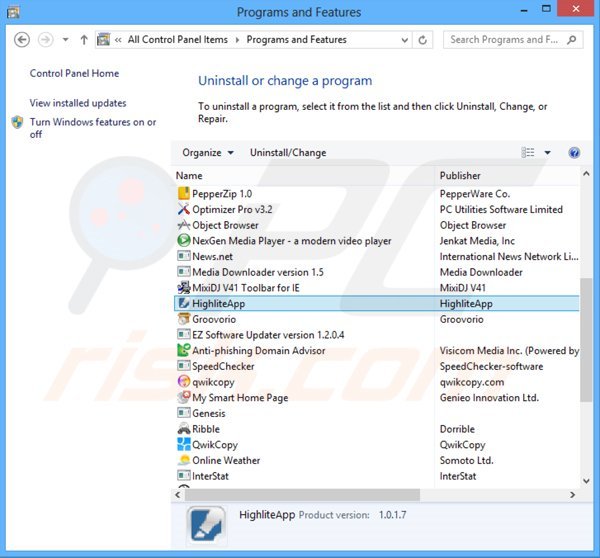
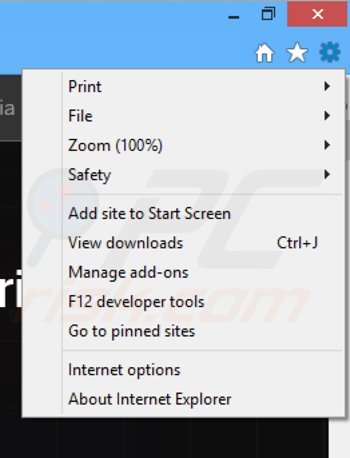
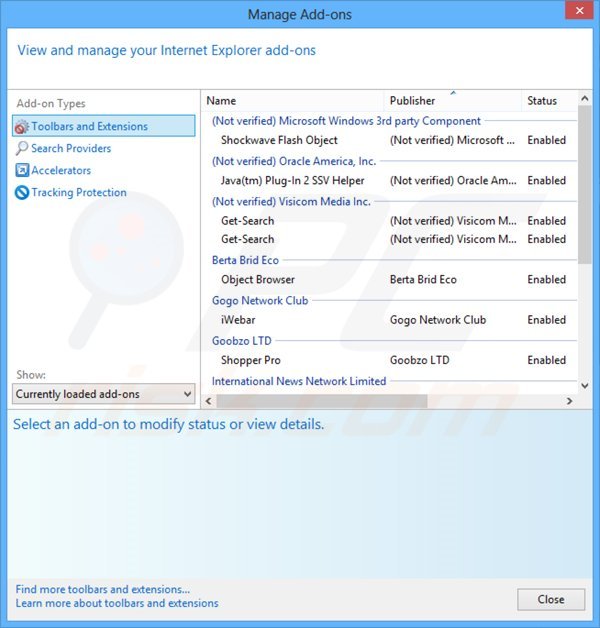
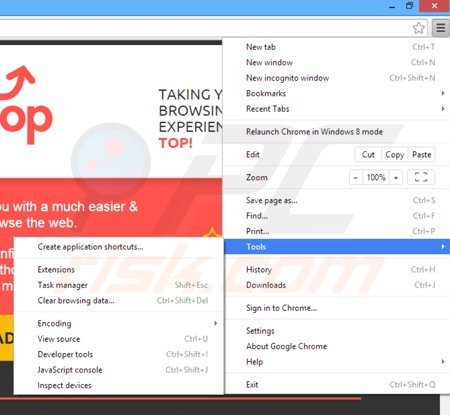
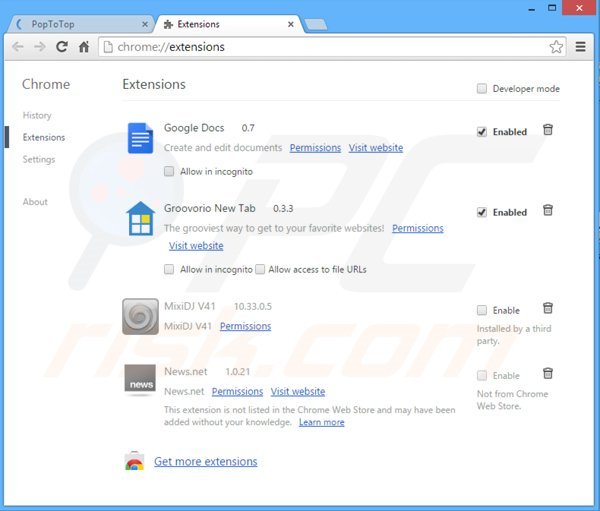
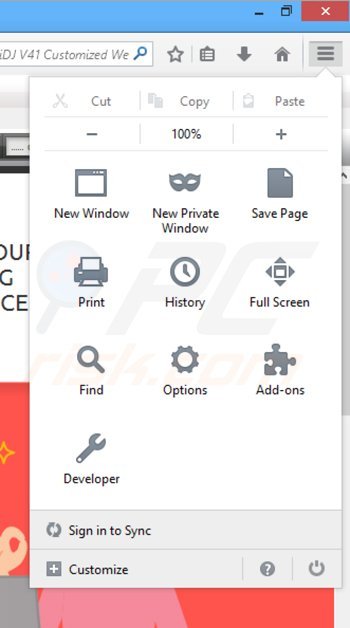
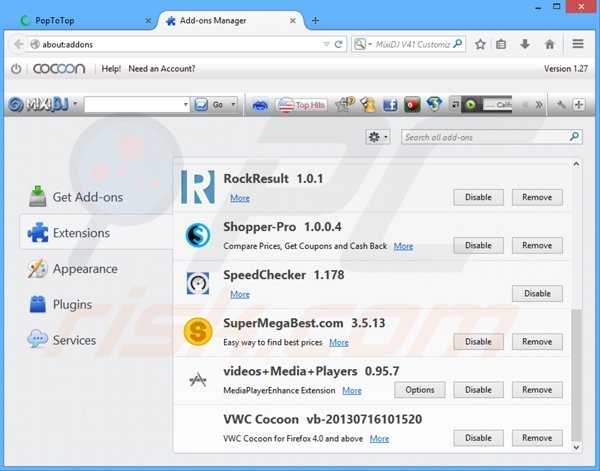

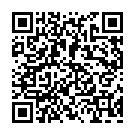
▼ Show Discussion