Ads by Platamoose
![]() Written by Tomas Meskauskas on (updated)
Written by Tomas Meskauskas on (updated)
What is platamoose?
Created by SuperWeb LLC, platamoose is a rogue browser extension claiming to improve users' Internet browsing experience by enabling coupons, comparison shopping, and other functions.
While this browser plug-in may seem legitimate and useful, be aware that platamoose is categorized as adware or a potentially unwanted program (PUP) since it employs a deceptive software marketing method called 'bundling' (stealth installation of additional programs together with the chosen free software) to install on Internet browsers without users' consent.
After successful infiltration on Internet Explorer, Mozilla Firefox, and Google Chrome, platamoose generates various intrusive online advertisements such as banner, search, interstitial, transitional, and full-page ads. Clicking advertisements generated by this rogue browser plug-in is likely to cause high-risk adware or malware infections.
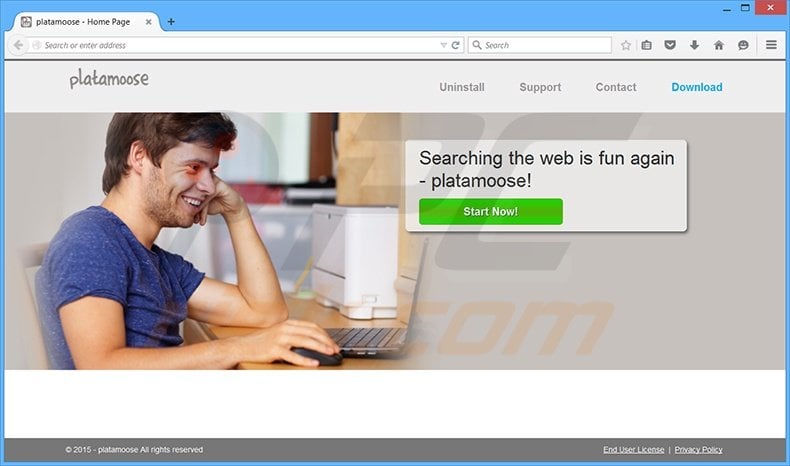
Furthermore, this PUP continually monitors users' Internet browsing activity by recording various software and hardware information including Internet Protocol (IP) addresses, unique identifier numbers, website URLs visited, pages viewed, search queries entered into search engines, and other similar details that may be personally identifiable.
This information tracking may result in serious privacy issues or identity theft. SuperWeb LLC has released several hundred potentially unwanted programs identical to platamoose. Some examples are Framed Display, AdvanceElite, and Malt Mark among many others.
None of these rogue browser extensions are useful to the user. This company intentionally releases identical browser plug-ins under different names to avoid detection by legitimate anti-spyware and anti-virus software - the actual purpose of these plug-ins is to generate revenue by the display of intrusive online ads and enforcing unwanted browser redirects. You are strongly advised to eliminate platamoose from your Internet browsers.
Research shows that most users infect their computers with adware when downloading free software via small programs called 'download managers' on freeware download websites such as download.com, softonic.com, and soft32.com.
Download managers are used to monetize these websites' free services and traffic by offering installation of promoted '100% legitimate' browser plug-ins together with the chosen free software. Thus, reckless download and installation of freeware often results in adware or malware infections.
This situation can be prevented by closely observing each step of the free software download procedure and clicking 'Decline' if installation of any additional applications is offered.
Furthermore, all software downloaded from the Internet should be installed using the 'Custom' or 'Advanced' installation options - this option will reveal any bundled applications listed for installation and allow you to opt-out.
If your system is infected with platamoose, and you observe 'Ads by platamoose', 'platamoose deals', and 'Powered by platamoose' advertisements, read the removal instructions provided and eliminate this adware from your Internet browsers.
Deceptive installer used in Platamoose adware distribution:
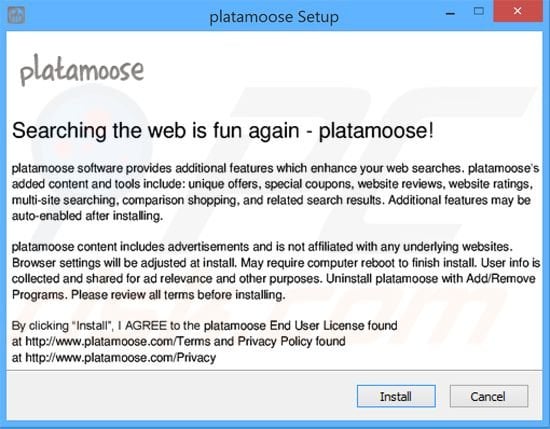
Instant automatic malware removal:
Manual threat removal might be a lengthy and complicated process that requires advanced IT skills. Combo Cleaner is a professional automatic malware removal tool that is recommended to get rid of malware. Download it by clicking the button below:
▼ DOWNLOAD Combo Cleaner
By downloading any software listed on this website you agree to our Privacy Policy and Terms of Use. To use full-featured product, you have to purchase a license for Combo Cleaner. 7 days free trial available. Combo Cleaner is owned and operated by Rcs Lt, the parent company of PCRisk.com read more.
Quick menu:
- What is platamoose?
- STEP 1. Uninstall platamoose application using Control Panel.
- STEP 2. Remove platamoose plug-in from Internet Explorer.
- STEP 3. Remove platamoose add-on from Google Chrome.
- STEP 4. Remove platamoose extension from Mozilla Firefox.
- STEP 5. Remove platamoose extension from Safari.
- STEP 6. Remove rogue plug-ins from Microsoft Edge.
Platamoose adware removal:
Windows 11 users:

Right-click on the Start icon, select Apps and Features. In the opened window search for the application you want to uninstall, after locating it, click on the three vertical dots and select Uninstall.
Windows 10 users:

Right-click in the lower left corner of the screen, in the Quick Access Menu select Control Panel. In the opened window choose Programs and Features.
Windows 7 users:

Click Start (Windows Logo at the bottom left corner of your desktop), choose Control Panel. Locate Programs and click Uninstall a program.
macOS (OSX) users:

Click Finder, in the opened screen select Applications. Drag the app from the Applications folder to the Trash (located in your Dock), then right click the Trash icon and select Empty Trash.
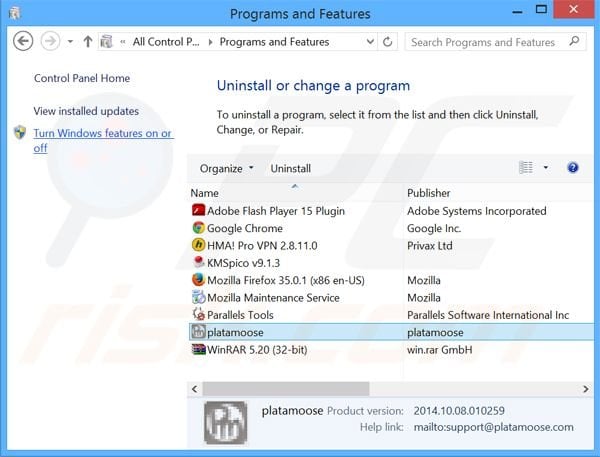
In the uninstall programs window: look for "platamoose", select this entry and click "Uninstall" or "Remove".
After uninstalling the potentially unwanted program (which causes platamoose ads), scan your computer for any remaining unwanted components or possible malware infections. To scan your computer, use recommended malware removal software.
Remove Platamoose adware from Internet browsers:
Video showing how to remove potentially unwanted browser add-ons:
 Remove malicious add-ons from Internet Explorer:
Remove malicious add-ons from Internet Explorer:
Click the "gear" icon ![]() (at the top right corner of Internet Explorer), select "Manage Add-ons". Look for "platamoose", select this entry and click "Remove".
(at the top right corner of Internet Explorer), select "Manage Add-ons". Look for "platamoose", select this entry and click "Remove".
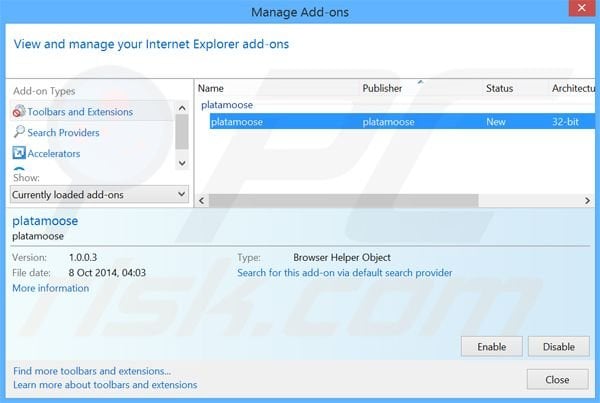
Optional method:
If you continue to have problems with removal of the platamoose adware, reset your Internet Explorer settings to default.
Windows XP users: Click Start, click Run, in the opened window type inetcpl.cpl In the opened window click the Advanced tab, then click Reset.

Windows Vista and Windows 7 users: Click the Windows logo, in the start search box type inetcpl.cpl and click enter. In the opened window click the Advanced tab, then click Reset.

Windows 8 users: Open Internet Explorer and click the gear icon. Select Internet Options.

In the opened window, select the Advanced tab.

Click the Reset button.

Confirm that you wish to reset Internet Explorer settings to default by clicking the Reset button.

 Remove malicious extensions from Google Chrome:
Remove malicious extensions from Google Chrome:
Click the Chrome menu icon ![]() (at the top right corner of Google Chrome), select "Tools" and click on "Extensions". Locate: "platamoose", select this entry and click the trash can icon.
(at the top right corner of Google Chrome), select "Tools" and click on "Extensions". Locate: "platamoose", select this entry and click the trash can icon.
Optional method:
If you continue to have problems with removal of the platamoose adware, reset your Google Chrome browser settings. Click the Chrome menu icon ![]() (at the top right corner of Google Chrome) and select Settings. Scroll down to the bottom of the screen. Click the Advanced… link.
(at the top right corner of Google Chrome) and select Settings. Scroll down to the bottom of the screen. Click the Advanced… link.

After scrolling to the bottom of the screen, click the Reset (Restore settings to their original defaults) button.

In the opened window, confirm that you wish to reset Google Chrome settings to default by clicking the Reset button.

 Remove malicious plugins from Mozilla Firefox:
Remove malicious plugins from Mozilla Firefox:
Click on the Firefox menu ![]() (at the top right corner of the main window), select "Add-ons". Click on "Extensions", in the opened window, remove "platamoose".
(at the top right corner of the main window), select "Add-ons". Click on "Extensions", in the opened window, remove "platamoose".
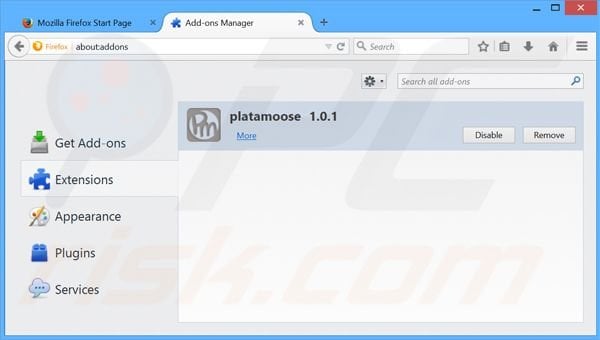
Optional method:
Computer users who have problems with platamoose adware removal can reset their Mozilla Firefox settings.
Open Mozilla Firefox, at the top right corner of the main window, click the Firefox menu, ![]() in the opened menu, click Help.
in the opened menu, click Help.

Select Troubleshooting Information.

In the opened window, click the Refresh Firefox button.

In the opened window, confirm that you wish to reset Mozilla Firefox settings to default by clicking the Refresh Firefox button.

 Remove malicious extensions from Safari:
Remove malicious extensions from Safari:

Make sure your Safari browser is active, click Safari menu, and select Preferences....

In the opened window click Extensions, locate any recently installed suspicious extension, select it and click Uninstall.
Optional method:
Make sure your Safari browser is active and click on Safari menu. From the drop down menu select Clear History and Website Data...

In the opened window select all history and click the Clear History button.

 Remove malicious extensions from Microsoft Edge:
Remove malicious extensions from Microsoft Edge:

Click the Edge menu icon ![]() (at the upper-right corner of Microsoft Edge), select "Extensions". Locate all recently-installed suspicious browser add-ons and click "Remove" below their names.
(at the upper-right corner of Microsoft Edge), select "Extensions". Locate all recently-installed suspicious browser add-ons and click "Remove" below their names.

Optional method:
If you continue to have problems with removal of the platamoose adware, reset your Microsoft Edge browser settings. Click the Edge menu icon ![]() (at the top right corner of Microsoft Edge) and select Settings.
(at the top right corner of Microsoft Edge) and select Settings.

In the opened settings menu select Reset settings.

Select Restore settings to their default values. In the opened window, confirm that you wish to reset Microsoft Edge settings to default by clicking the Reset button.

- If this did not help, follow these alternative instructions explaining how to reset the Microsoft Edge browser.
Summary:
 Commonly, adware or potentially unwanted applications infiltrate Internet browsers through free software downloads. Note that the safest source for downloading free software is via developers' websites only. To avoid installation of adware, be very attentive when downloading and installing free software. When installing previously-downloaded free programs, choose the custom or advanced installation options – this step will reveal any potentially unwanted applications listed for installation together with your chosen free program.
Commonly, adware or potentially unwanted applications infiltrate Internet browsers through free software downloads. Note that the safest source for downloading free software is via developers' websites only. To avoid installation of adware, be very attentive when downloading and installing free software. When installing previously-downloaded free programs, choose the custom or advanced installation options – this step will reveal any potentially unwanted applications listed for installation together with your chosen free program.
Post a comment:
If you have additional information on platamoose adware or it's removal please share your knowledge in the comments section below.
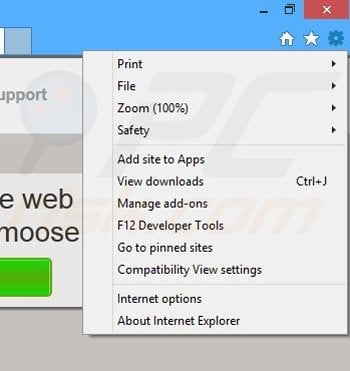
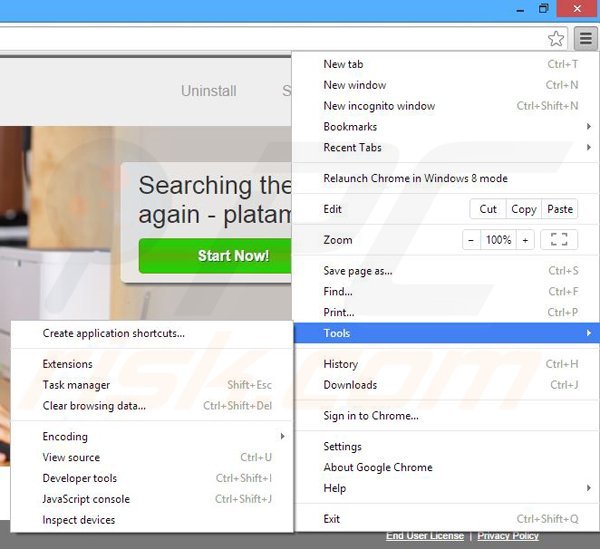
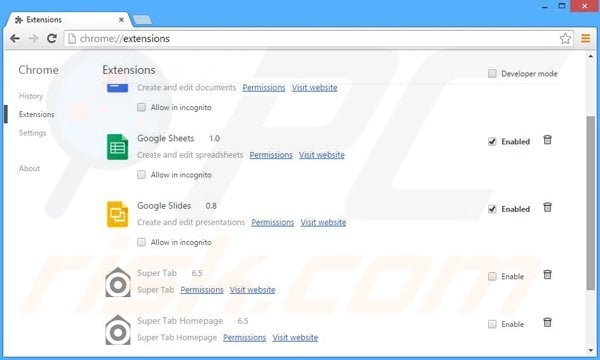
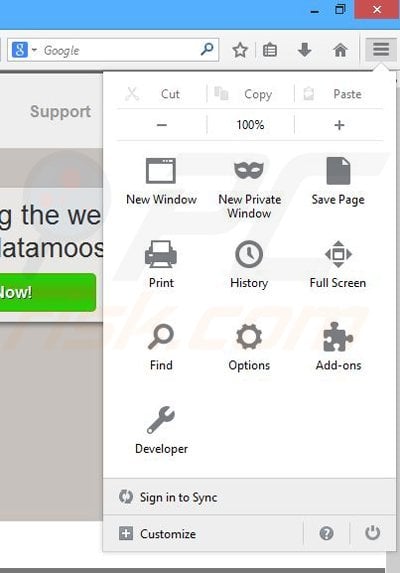

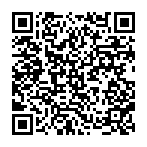
▼ Show Discussion