Ads by Celebrity Alert
![]() Written by Tomas Meskauskas on (updated)
Written by Tomas Meskauskas on (updated)
What is Celebrity Alert?
Developed by Rational Thought Solutions, Celebrity Alert is a potentially unwanted program claiming to provide updates on all celebrity-related news. This may seem to be a legitimate and useful browser extension, however, be aware that Celebrity Alert is considered to be adware.
The developers of this PUP employ a deceptive software marketing method called 'bundling' (stealth installation of additional programs together with the chosen software) to install Celebrity Alert on Internet browsers (Internet Explorer, Mozilla Firefox, and Google Chrome) without users' permission.
Following successful infiltration, Celebrity Alert generates various intrusive online advertisements such as banner, text, pop-under, in-text, interstitial, and pop-up ads. There is a high probability that clicking these advertisements will lead to high-risk adware or malware infections.
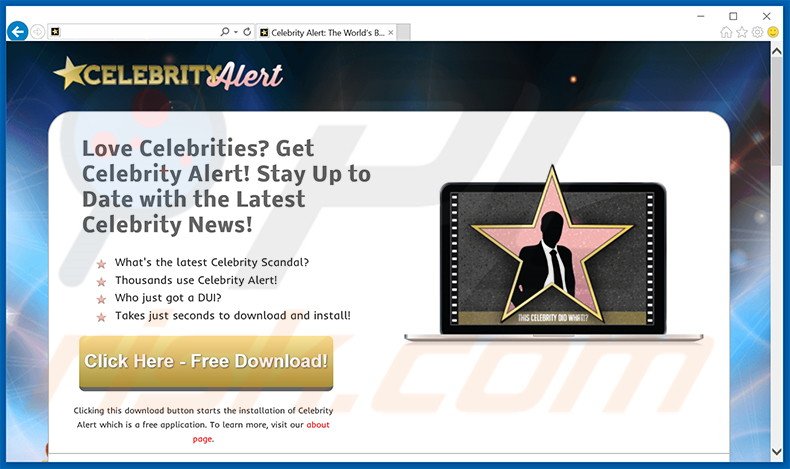
Furthermore, users' Internet browsing activity is continually monitored, since Celebrity Alert records various software and hardware information including IP addresses, geographic locations, operating system type, device identifiers, browser type and data (cookies, website URLs visited, browsing history, search queries entered, pages viewed), and other similar details that are likely to be personally identifiable.
Information tracking such as this may lead to serious privacy issues or even identity theft. Celebrity Alert is similar to adware-type applications that employ bundling as an installation method. Some examples are Storm Alert, GeniusBox, and Ad Blaster among many others.
Neither Celebrity Alert, nor any of these other applications, provide any real value for the user - their purpose is to generate revenue by delivering intrusive online ads and sharing collected information with third parties. For these reasons, you are strongly advised to eliminate this adware from your Internet browsers.
Research shows that most adware such as Celebrity Alert is distributed via small programs called 'download managers' on freeware download websites including download.com, soft32.com, softonic.com, and many others.
Download managers are used to monetize these websites' free services and traffic by offering installation of promoted (according to developers '100% legitimate and virus-free') browser add-ons together with the chosen software. Thus, reckless download and installation of freeware often leads to adware or malware infections.
This situation can be prevented by closely observing each step of the free software download procedure and clicking 'Decline' if installation of any additional applications is offered.
Furthermore, when installing downloaded software, select the 'Custom' or 'Advanced' installation options - this will reveal any hidden applications listed for installation and allow you to decline them. If you have installed Celebrity Alert, read the removal instructions provided and eliminate this adware from your Internet browsers.
Celebrity Alert generating intrusive online advertisements:
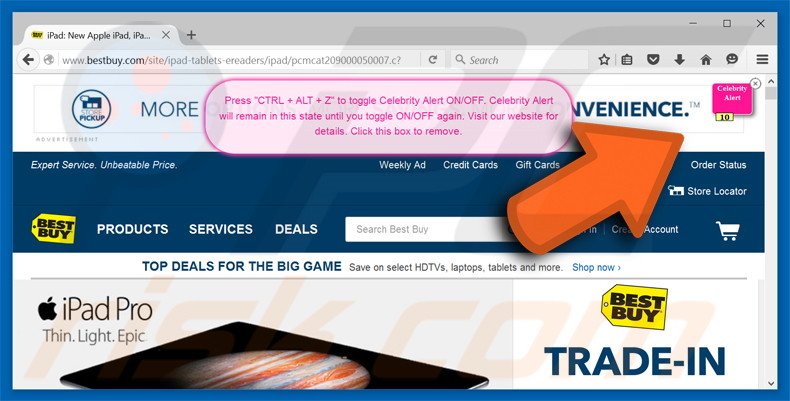
Deceptive free software installers used in Celebrity Alert adware distribution:
Instant automatic malware removal:
Manual threat removal might be a lengthy and complicated process that requires advanced IT skills. Combo Cleaner is a professional automatic malware removal tool that is recommended to get rid of malware. Download it by clicking the button below:
▼ DOWNLOAD Combo Cleaner
By downloading any software listed on this website you agree to our Privacy Policy and Terms of Use. To use full-featured product, you have to purchase a license for Combo Cleaner. 7 days free trial available. Combo Cleaner is owned and operated by Rcs Lt, the parent company of PCRisk.com read more.
Quick menu:
- What is Celebrity Alert?
- STEP 1. Uninstall Celebrity Alert application using Control Panel.
- STEP 2. Remove Celebrity Alert adware from Internet Explorer.
- STEP 3. Remove Celebrity Alert ads from Google Chrome.
- STEP 4. Remove 'Ads by Celebrity Alert' from Mozilla Firefox.
- STEP 5. Remove Celebrity Alert extension from Safari.
- STEP 6. Remove rogue plug-ins from Microsoft Edge.
Celebrity Alert adware removal:
Windows 11 users:

Right-click on the Start icon, select Apps and Features. In the opened window search for the application you want to uninstall, after locating it, click on the three vertical dots and select Uninstall.
Windows 10 users:

Right-click in the lower left corner of the screen, in the Quick Access Menu select Control Panel. In the opened window choose Programs and Features.
Windows 7 users:

Click Start (Windows Logo at the bottom left corner of your desktop), choose Control Panel. Locate Programs and click Uninstall a program.
macOS (OSX) users:

Click Finder, in the opened screen select Applications. Drag the app from the Applications folder to the Trash (located in your Dock), then right click the Trash icon and select Empty Trash.
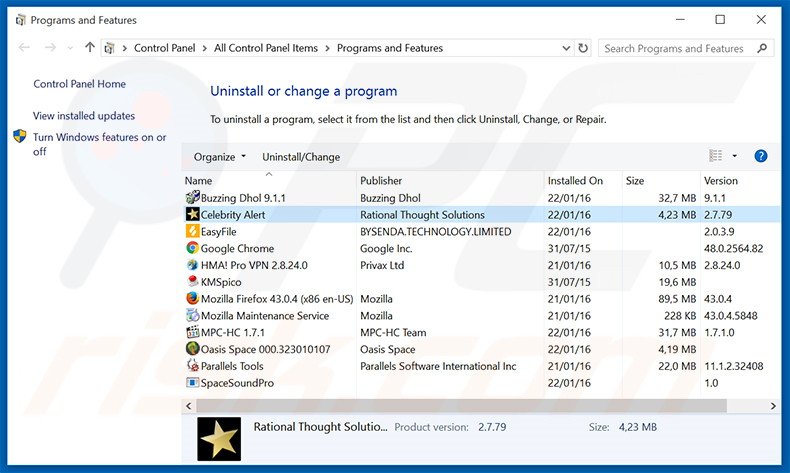
In the uninstall programs window, look for "Celebrity Alert", select this entry and click "Uninstall" or "Remove".
After uninstalling the potentially unwanted program (which causes Celebrity Alert ads), scan your computer for any remaining unwanted components or possible malware infections. To scan your computer, use recommended malware removal software.
Remove Celebrity Alert adware from Internet browsers:
At time of research, Celebrity Alert did not install its browser plug-ins on Internet Explorer, Google Chrome, or Mozilla Firefox, however, it was bundled with other adware. Therefore, you are advised to remove all potentially unwanted browser add-ons from your Internet browsers.
Video showing how to remove potentially unwanted browser add-ons:
 Remove malicious add-ons from Internet Explorer:
Remove malicious add-ons from Internet Explorer:
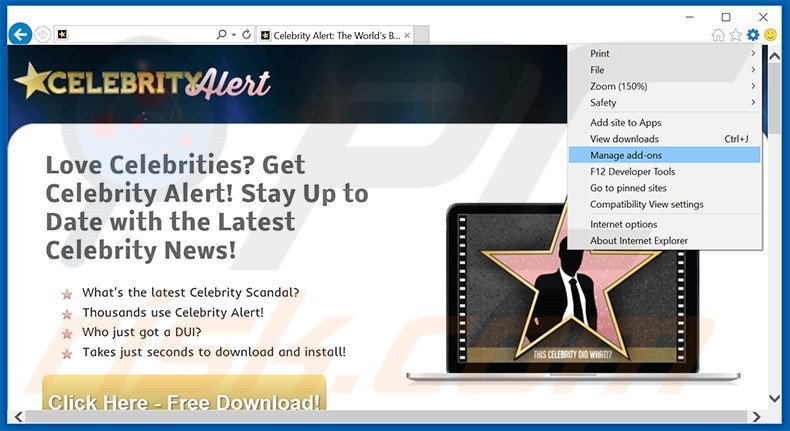
Click the "gear" icon ![]() (at the top right corner of Internet Explorer), select "Manage Add-ons". Look for any recently-installed suspicious browser extensions, select these entries and click "Remove".
(at the top right corner of Internet Explorer), select "Manage Add-ons". Look for any recently-installed suspicious browser extensions, select these entries and click "Remove".
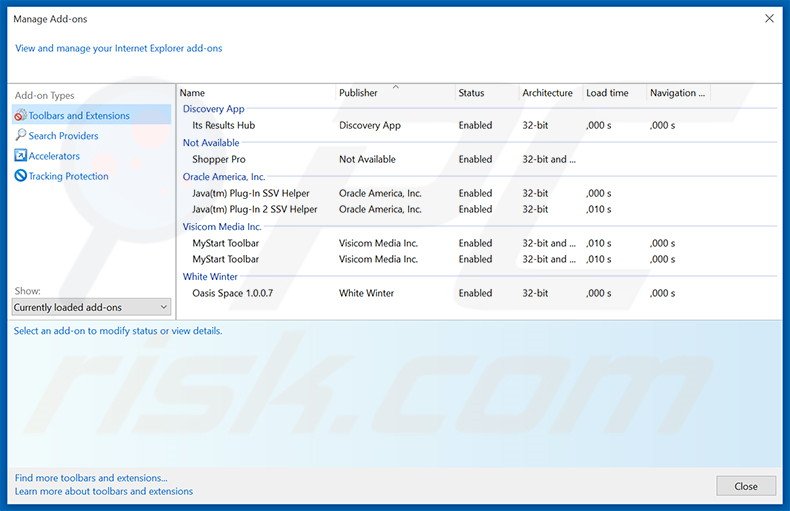
Optional method:
If you continue to have problems with removal of the celebrity alert adware, reset your Internet Explorer settings to default.
Windows XP users: Click Start, click Run, in the opened window type inetcpl.cpl In the opened window click the Advanced tab, then click Reset.

Windows Vista and Windows 7 users: Click the Windows logo, in the start search box type inetcpl.cpl and click enter. In the opened window click the Advanced tab, then click Reset.

Windows 8 users: Open Internet Explorer and click the gear icon. Select Internet Options.

In the opened window, select the Advanced tab.

Click the Reset button.

Confirm that you wish to reset Internet Explorer settings to default by clicking the Reset button.

 Remove malicious extensions from Google Chrome:
Remove malicious extensions from Google Chrome:
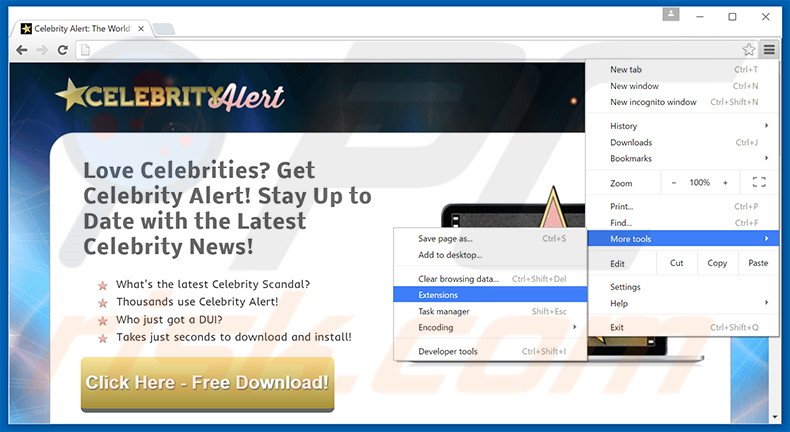
Click the Chrome menu icon ![]() (at the top right corner of Google Chrome), select "Tools" and click on "Extensions". Locate: all recently-installed suspicious browser add-ons, select these entries and click the trash can icon.
(at the top right corner of Google Chrome), select "Tools" and click on "Extensions". Locate: all recently-installed suspicious browser add-ons, select these entries and click the trash can icon.
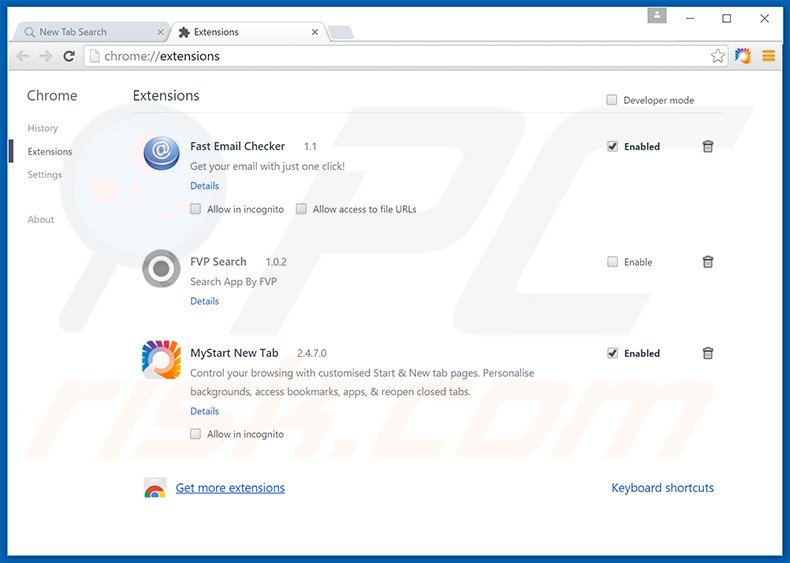
Optional method:
If you continue to have problems with removal of the celebrity alert adware, reset your Google Chrome browser settings. Click the Chrome menu icon ![]() (at the top right corner of Google Chrome) and select Settings. Scroll down to the bottom of the screen. Click the Advanced… link.
(at the top right corner of Google Chrome) and select Settings. Scroll down to the bottom of the screen. Click the Advanced… link.

After scrolling to the bottom of the screen, click the Reset (Restore settings to their original defaults) button.

In the opened window, confirm that you wish to reset Google Chrome settings to default by clicking the Reset button.

 Remove malicious plugins from Mozilla Firefox:
Remove malicious plugins from Mozilla Firefox:
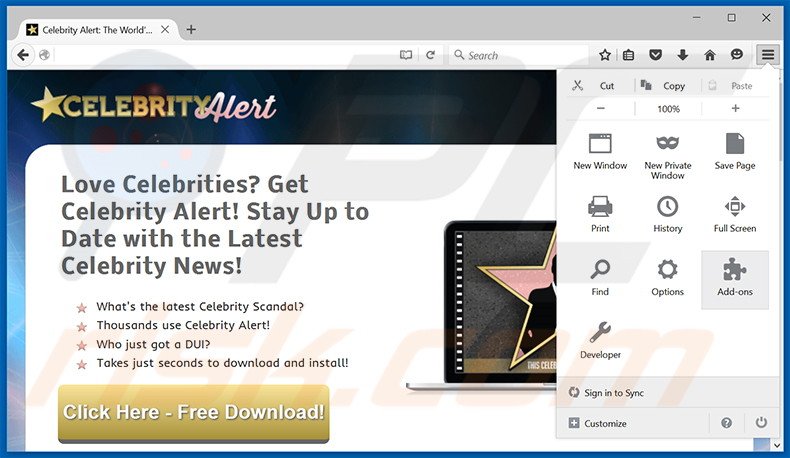
Click the Firefox menu ![]() (at the top right corner of the main window), select "Add-ons". Click on "Extensions", in the opened window remove all recently-installed suspicious browser plug-ins.
(at the top right corner of the main window), select "Add-ons". Click on "Extensions", in the opened window remove all recently-installed suspicious browser plug-ins.
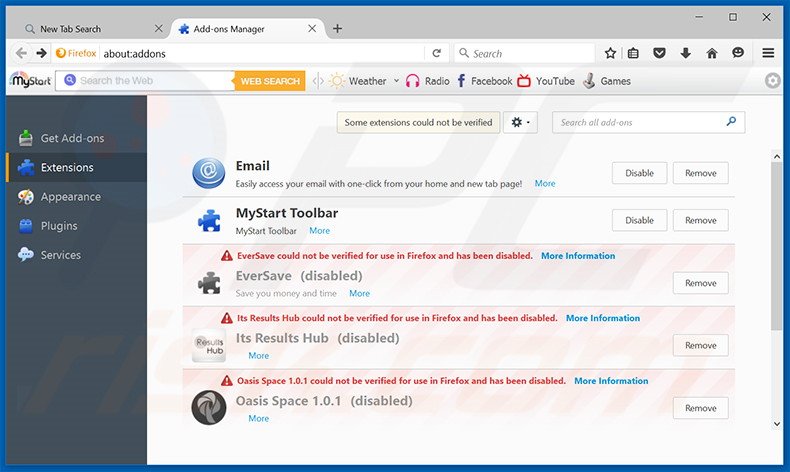
Optional method:
Computer users who have problems with celebrity alert adware removal can reset their Mozilla Firefox settings.
Open Mozilla Firefox, at the top right corner of the main window, click the Firefox menu, ![]() in the opened menu, click Help.
in the opened menu, click Help.

Select Troubleshooting Information.

In the opened window, click the Refresh Firefox button.

In the opened window, confirm that you wish to reset Mozilla Firefox settings to default by clicking the Refresh Firefox button.

 Remove malicious extensions from Safari:
Remove malicious extensions from Safari:

Make sure your Safari browser is active, click Safari menu, and select Preferences....

In the opened window click Extensions, locate any recently installed suspicious extension, select it and click Uninstall.
Optional method:
Make sure your Safari browser is active and click on Safari menu. From the drop down menu select Clear History and Website Data...

In the opened window select all history and click the Clear History button.

 Remove malicious extensions from Microsoft Edge:
Remove malicious extensions from Microsoft Edge:

Click the Edge menu icon ![]() (at the upper-right corner of Microsoft Edge), select "Extensions". Locate all recently-installed suspicious browser add-ons and click "Remove" below their names.
(at the upper-right corner of Microsoft Edge), select "Extensions". Locate all recently-installed suspicious browser add-ons and click "Remove" below their names.

Optional method:
If you continue to have problems with removal of the celebrity alert adware, reset your Microsoft Edge browser settings. Click the Edge menu icon ![]() (at the top right corner of Microsoft Edge) and select Settings.
(at the top right corner of Microsoft Edge) and select Settings.

In the opened settings menu select Reset settings.

Select Restore settings to their default values. In the opened window, confirm that you wish to reset Microsoft Edge settings to default by clicking the Reset button.

- If this did not help, follow these alternative instructions explaining how to reset the Microsoft Edge browser.
Summary:
 Commonly, adware or potentially unwanted applications infiltrate Internet browsers through free software downloads. Note that the safest source for downloading free software is via developers' websites only. To avoid installation of adware, be very attentive when downloading and installing free software. When installing previously-downloaded free programs, choose the custom or advanced installation options – this step will reveal any potentially unwanted applications listed for installation together with your chosen free program.
Commonly, adware or potentially unwanted applications infiltrate Internet browsers through free software downloads. Note that the safest source for downloading free software is via developers' websites only. To avoid installation of adware, be very attentive when downloading and installing free software. When installing previously-downloaded free programs, choose the custom or advanced installation options – this step will reveal any potentially unwanted applications listed for installation together with your chosen free program.
Post a comment:
If you have additional information on celebrity alert adware or it's removal please share your knowledge in the comments section below.
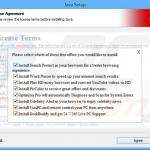


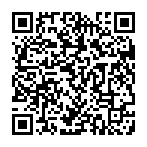
▼ Show Discussion