Ads by Fun For me
![]() Written by Tomas Meskauskas on (updated)
Written by Tomas Meskauskas on (updated)
What is Fun For me?
Created by Jabuticaba Tech Ltd, the Fun For me browser add-on claims to enhance users' Internet browsing experience by enabling comparison shopping and displaying special offers when users visit online shopping websites. While this functionality may seem legitimate, be aware that the Fun For me plug-in is categorized as adware or a potentially unwanted application.
The developers of this browser plug-in employ a deceptive software marketing method called 'bundling', and therefore, most computer users install this add-on inadvertently without their consent. After successful infiltration, Fun For me generates intrusive banner, interstitial, full-screen, and text link ads (marked as 'Ads by Fun For me' or 'Powered by Fun For me').
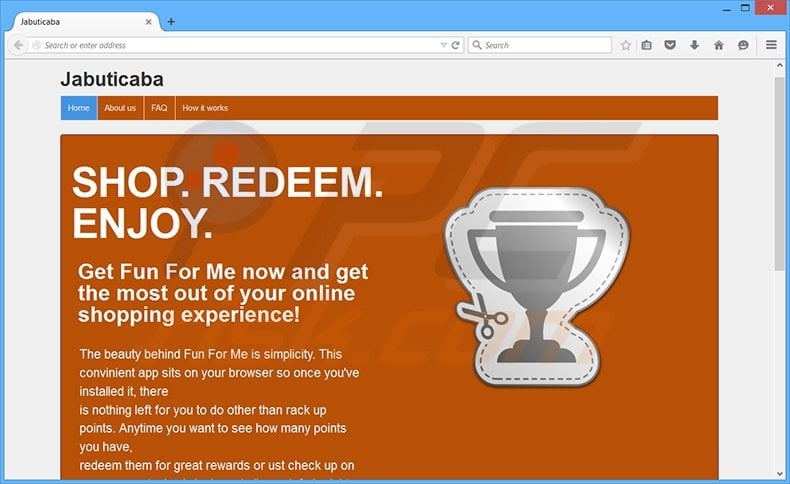
Furthermore, this add-on tracks users' Internet browsing activity by recording IP addresses, browser types, web pages visited, and other information. While this browser extension is not technically a virus or malware, its presence on your system can lead to malware infections and privacy issues.
Therefore, you are advised to eliminate Fun For me from your Internet browsers (Internet Explorer, Google Chrome, and Mozilla Firefox). At time of research, this potentially unwanted application was distributed using freeware downloads (via deceptive free software 'download clients') and fake downloads (via fake Java updates, browser updates, etc.)
Internet browsers infected with Fun For me adware generate InterYield and DailyOfferService ads. This plug-in is similar to other adware that infiltrates browsers through free software downloads. For example: v-bates, shopperz, and smartofferdisplay among many others.
These browser extensions install on browsers when downloading or installing free software, and although they claim to enhance Internet browsing by adding various useful features, in fact, add no real value. The purpose of these browser plug-ins is to generate revenue from intrusive ads and user tracking.
To avoid installation of this adware, be attentive when downloading and installing freeware. When downloading free software, inspect each step and decline installation of any advertised browser extensions.
When installing downloaded free programs, choose the 'Advanced' or 'Custom' installation options - this will reveal any bundled adware listed for installation and allow you to opt-out. Computer users who observe ads generated by Fun For me should use this removal guide to eliminate adware from their Internet browsers.
Deceptive free software installer used in Fun For me adware distribution:
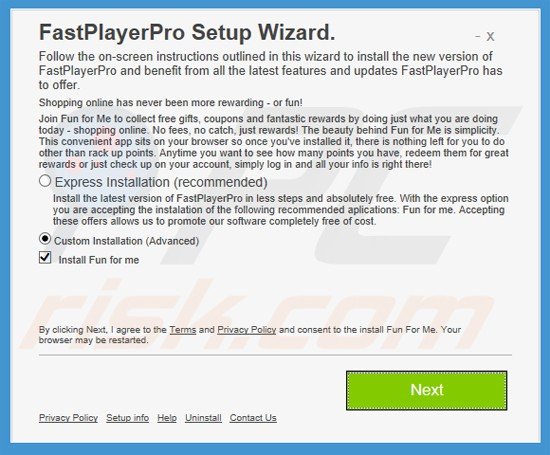
Instant automatic malware removal:
Manual threat removal might be a lengthy and complicated process that requires advanced IT skills. Combo Cleaner is a professional automatic malware removal tool that is recommended to get rid of malware. Download it by clicking the button below:
▼ DOWNLOAD Combo Cleaner
By downloading any software listed on this website you agree to our Privacy Policy and Terms of Use. To use full-featured product, you have to purchase a license for Combo Cleaner. 7 days free trial available. Combo Cleaner is owned and operated by Rcs Lt, the parent company of PCRisk.com read more.
Quick menu:
- What is Fun For me?
- STEP 1. Uninstall Fun For me application using Control Panel.
- STEP 2. Remove Fun For me ads from Internet Explorer.
- STEP 3. Remove Fun For me adware from Google Chrome.
- STEP 4. Remove 'Ads by Fun For me' from Mozilla Firefox.
- STEP 5. Remove Fun For me extension from Safari.
- STEP 6. Remove rogue plug-ins from Microsoft Edge.
Fun For me adware removal:
Windows 11 users:

Right-click on the Start icon, select Apps and Features. In the opened window search for the application you want to uninstall, after locating it, click on the three vertical dots and select Uninstall.
Windows 10 users:

Right-click in the lower left corner of the screen, in the Quick Access Menu select Control Panel. In the opened window choose Programs and Features.
Windows 7 users:

Click Start (Windows Logo at the bottom left corner of your desktop), choose Control Panel. Locate Programs and click Uninstall a program.
macOS (OSX) users:

Click Finder, in the opened screen select Applications. Drag the app from the Applications folder to the Trash (located in your Dock), then right click the Trash icon and select Empty Trash.
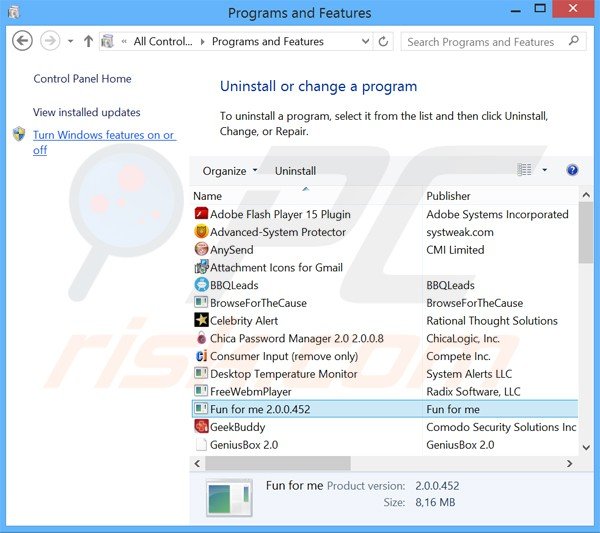
In the uninstall programs window, look for "Fun for me", select this entry and click "Uninstall" or "Remove".
After uninstalling the potentially unwanted program that causes Fun For me ads, scan your computer for any remaining unwanted components or possible malware infections. To scan your computer, use recommended malware removal software.
Remove Fun For me adware from Internet browsers:
Video showing how to remove potentially unwanted browser add-ons:
 Remove malicious add-ons from Internet Explorer:
Remove malicious add-ons from Internet Explorer:
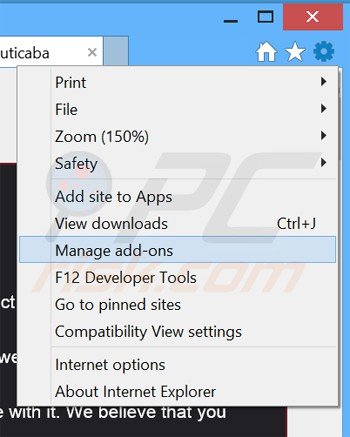
Click the "gear" icon ![]() (at the top right corner of Internet Explorer), select "Manage Add-ons". Look for "Fun for me", select this entry and click "Remove".
(at the top right corner of Internet Explorer), select "Manage Add-ons". Look for "Fun for me", select this entry and click "Remove".
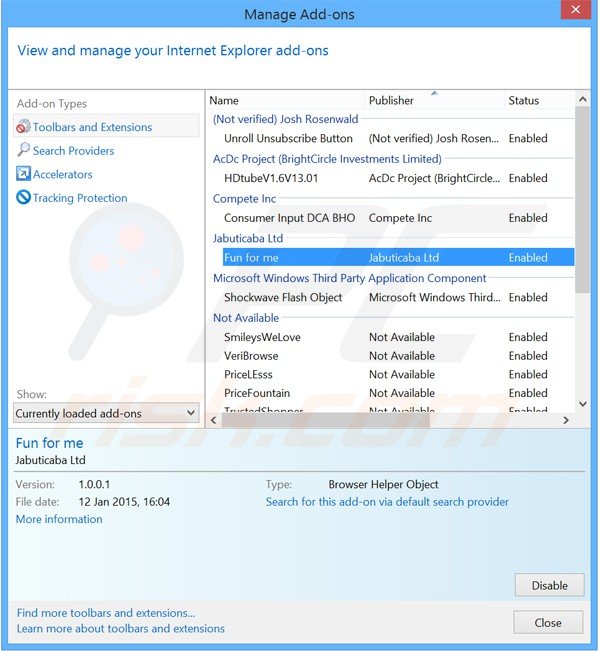
Optional method:
If you continue to have problems with removal of the fun for me adware, reset your Internet Explorer settings to default.
Windows XP users: Click Start, click Run, in the opened window type inetcpl.cpl In the opened window click the Advanced tab, then click Reset.

Windows Vista and Windows 7 users: Click the Windows logo, in the start search box type inetcpl.cpl and click enter. In the opened window click the Advanced tab, then click Reset.

Windows 8 users: Open Internet Explorer and click the gear icon. Select Internet Options.

In the opened window, select the Advanced tab.

Click the Reset button.

Confirm that you wish to reset Internet Explorer settings to default by clicking the Reset button.

 Remove malicious extensions from Google Chrome:
Remove malicious extensions from Google Chrome:
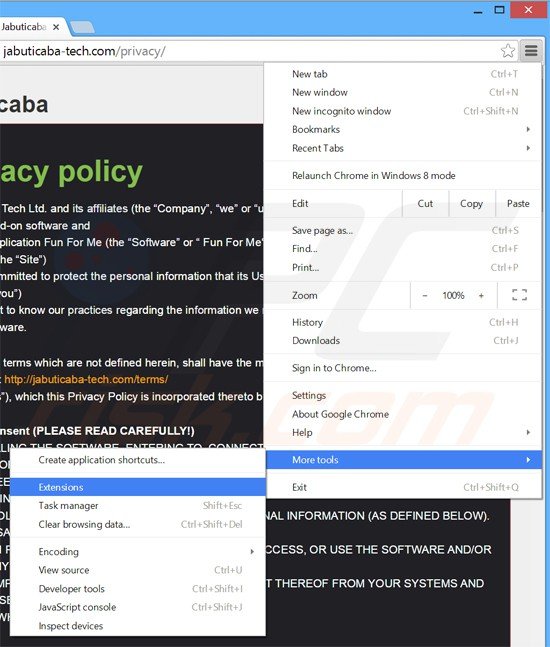
Click the Chrome menu icon ![]() (at the top right corner of Google Chrome), select "Tools" and click "Extensions". Locate: "Fun for me", select this entry and click the trash can icon.
(at the top right corner of Google Chrome), select "Tools" and click "Extensions". Locate: "Fun for me", select this entry and click the trash can icon.
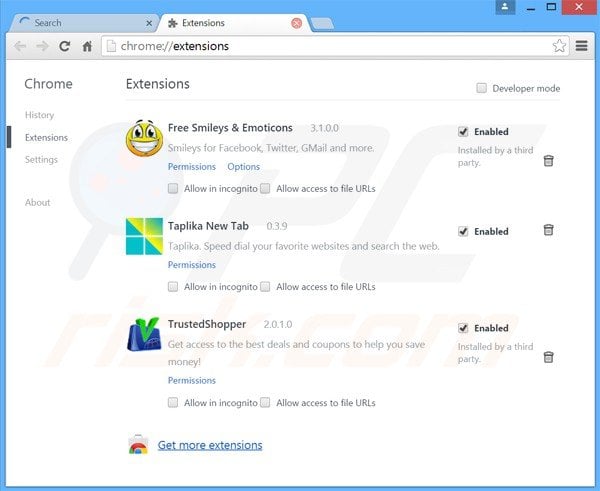
Optional method:
If you continue to have problems with removal of the fun for me adware, reset your Google Chrome browser settings. Click the Chrome menu icon ![]() (at the top right corner of Google Chrome) and select Settings. Scroll down to the bottom of the screen. Click the Advanced… link.
(at the top right corner of Google Chrome) and select Settings. Scroll down to the bottom of the screen. Click the Advanced… link.

After scrolling to the bottom of the screen, click the Reset (Restore settings to their original defaults) button.

In the opened window, confirm that you wish to reset Google Chrome settings to default by clicking the Reset button.

 Remove malicious plugins from Mozilla Firefox:
Remove malicious plugins from Mozilla Firefox:
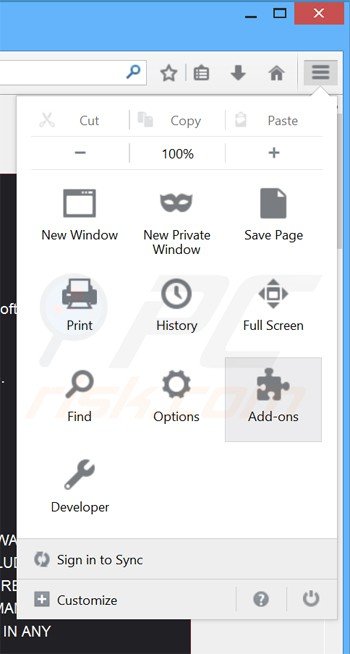
Click the Firefox menu ![]() (at the top right corner of the main window), select "Add-ons". Click "Extensions", in the opened window, remove "Fun for me".
(at the top right corner of the main window), select "Add-ons". Click "Extensions", in the opened window, remove "Fun for me".
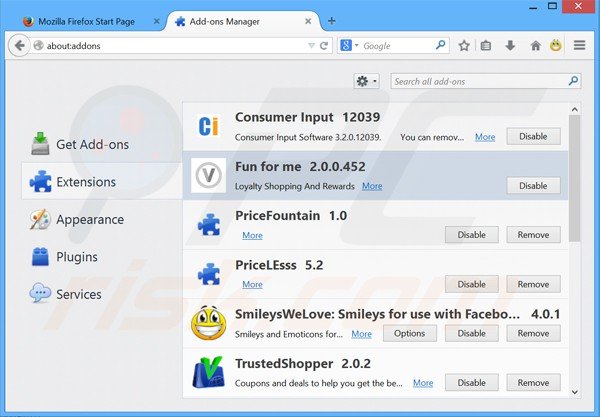
Optional method:
Computer users who have problems with fun for me adware removal can reset their Mozilla Firefox settings.
Open Mozilla Firefox, at the top right corner of the main window, click the Firefox menu, ![]() in the opened menu, click Help.
in the opened menu, click Help.

Select Troubleshooting Information.

In the opened window, click the Refresh Firefox button.

In the opened window, confirm that you wish to reset Mozilla Firefox settings to default by clicking the Refresh Firefox button.

 Remove malicious extensions from Safari:
Remove malicious extensions from Safari:

Make sure your Safari browser is active, click Safari menu, and select Preferences....

In the opened window click Extensions, locate any recently installed suspicious extension, select it and click Uninstall.
Optional method:
Make sure your Safari browser is active and click on Safari menu. From the drop down menu select Clear History and Website Data...

In the opened window select all history and click the Clear History button.

 Remove malicious extensions from Microsoft Edge:
Remove malicious extensions from Microsoft Edge:

Click the Edge menu icon ![]() (at the upper-right corner of Microsoft Edge), select "Extensions". Locate all recently-installed suspicious browser add-ons and click "Remove" below their names.
(at the upper-right corner of Microsoft Edge), select "Extensions". Locate all recently-installed suspicious browser add-ons and click "Remove" below their names.

Optional method:
If you continue to have problems with removal of the fun for me adware, reset your Microsoft Edge browser settings. Click the Edge menu icon ![]() (at the top right corner of Microsoft Edge) and select Settings.
(at the top right corner of Microsoft Edge) and select Settings.

In the opened settings menu select Reset settings.

Select Restore settings to their default values. In the opened window, confirm that you wish to reset Microsoft Edge settings to default by clicking the Reset button.

- If this did not help, follow these alternative instructions explaining how to reset the Microsoft Edge browser.
Summary:
 Commonly, adware or potentially unwanted applications infiltrate Internet browsers through free software downloads. Note that the safest source for downloading free software is via developers' websites only. To avoid installation of adware, be very attentive when downloading and installing free software. When installing previously-downloaded free programs, choose the custom or advanced installation options – this step will reveal any potentially unwanted applications listed for installation together with your chosen free program.
Commonly, adware or potentially unwanted applications infiltrate Internet browsers through free software downloads. Note that the safest source for downloading free software is via developers' websites only. To avoid installation of adware, be very attentive when downloading and installing free software. When installing previously-downloaded free programs, choose the custom or advanced installation options – this step will reveal any potentially unwanted applications listed for installation together with your chosen free program.
Post a comment:
If you have additional information on fun for me adware or it's removal please share your knowledge in the comments section below.

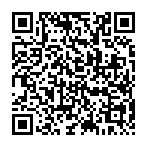
▼ Show Discussion