Searchpagefix.com Redirect
![]() Written by Tomas Meskauskas on (updated)
Written by Tomas Meskauskas on (updated)
What is searchpagefix.com?
Searchpagefix.com is a dubious search website that contains fake search results and intrusive ads. Users are continually redirected to this website by a rogue application called LookSafe, which claims to enhance Internet browsing protection by scanning websites and preventing access if any potential threat is detected.
Although this may seem legitimate and useful functionality, be aware that LookSafe is considered to be adware or a potentially unwanted program (PUP).
The developers (LookSafe LLC) employ a deceptive software marketing method called 'bundling' as a way to install LookSafe without users' permission. Following successful installation, LookSafe scans websites visited, and if they are deemed 'dangerous', redirects users to searchpagefix.com.
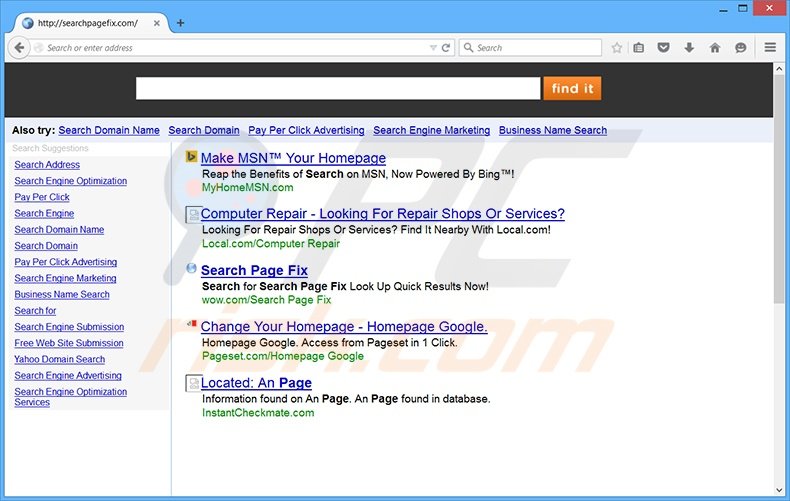
Searchpagefix.com is a rogue website full of intrusive online advertisements such as search, in-text, transitional, etc. Be aware that these displayed search results and generated advertisements may lead to high-risk adware or malware infections and can cause serious privacy issues.
There are many rogue websites that behave in a similar way and cause similar problems. Examples include swellsearch.info, allsearches.info, and searchfix.info.
Websites such as searchpagefix.com are developed to generate revenue by redirecting users to various websites, displaying intrusive ads, and collecting software and hardware information, which is subsequently shared with third parties.
You are strongly advised not to use searchpagefix.com as your preferred search page and to eliminate the application that causes redirects to this site.
Today, most popular freeware download websites (for example: download.com, soft32.com, softonic.com, etc.) use small programs called 'download managers' to monetize their free services and traffic.
Download managers offer installation of additional (according to the developers, '100% legitimate and virus-free') programs together with the chosen free software, however, careless download and installation of freeware risks computer infection with adware or malware.
To prevent installation of adware-type applications, closely follow each step of the free software download procedure and click 'Decline' if installation of any additional programs is offered.
Furthermore, software downloaded from the Internet should be installed using the 'Custom' or 'Advanced' installation options, rather than 'Quick' or 'Typical' - this will reveal any hidden applications listed for installation and allow you to opt-out.
If you have installed LookSafe, and your browser continually redirects you to searchpagefix.com without your consent, read the removal instructions provided and eliminate this adware from your system.
Instant automatic malware removal:
Manual threat removal might be a lengthy and complicated process that requires advanced IT skills. Combo Cleaner is a professional automatic malware removal tool that is recommended to get rid of malware. Download it by clicking the button below:
▼ DOWNLOAD Combo Cleaner
By downloading any software listed on this website you agree to our Privacy Policy and Terms of Use. To use full-featured product, you have to purchase a license for Combo Cleaner. 7 days free trial available. Combo Cleaner is owned and operated by Rcs Lt, the parent company of PCRisk.com read more.
Quick menu:
- What is searchpagefix.com?
- STEP 1. Uninstall looksafe application using Control Panel.
- STEP 2. Remove searchpagefix.com redirect from Internet Explorer.
- STEP 3. Remove searchpagefix.com browser hijacker from Google Chrome.
- STEP 4. Remove searchpagefix.com redirect from Mozilla Firefox.
- STEP 5. Remove searchpagefix.com redirect from Safari.
- STEP 6. Remove rogue plug-ins from Microsoft Edge.
Searchpagefix.com browser hijacker removal:
Windows 11 users:

Right-click on the Start icon, select Apps and Features. In the opened window search for the application you want to uninstall, after locating it, click on the three vertical dots and select Uninstall.
Windows 10 users:

Right-click in the lower left corner of the screen, in the Quick Access Menu select Control Panel. In the opened window choose Programs and Features.
Windows 7 users:

Click Start (Windows Logo at the bottom left corner of your desktop), choose Control Panel. Locate Programs and click Uninstall a program.
macOS (OSX) users:

Click Finder, in the opened screen select Applications. Drag the app from the Applications folder to the Trash (located in your Dock), then right click the Trash icon and select Empty Trash.
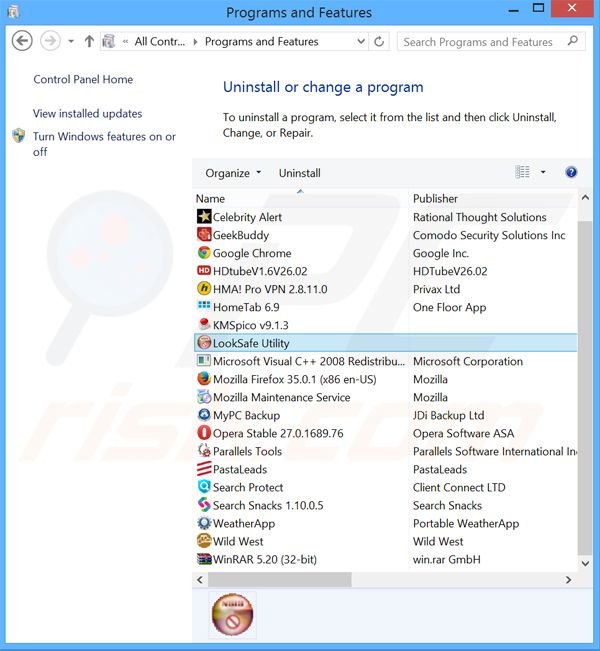
In the uninstall programs window, look for "LooksSafe Utility", select this entry and click "Uninstall" or "Remove".
After uninstalling the potentially unwanted program that causes searchpagefix.com redirects, scan your computer for any remaining unwanted components or possible malware infections. To scan your computer, use recommended malware removal software.
Remove searchpagefix.com browser hijacker from Internet browsers:
At time of research, LookSafe did not install its browser plug-ins on Internet Explorer, Google Chrome, Mozilla Firefox, or Safari, however, it was bundled with other adware. Therefore, you are advised to remove all potentially unwanted browser add-ons from your Internet browsers.
Video showing how to remove potentially unwanted browser add-ons:
 Remove malicious add-ons from Internet Explorer:
Remove malicious add-ons from Internet Explorer:
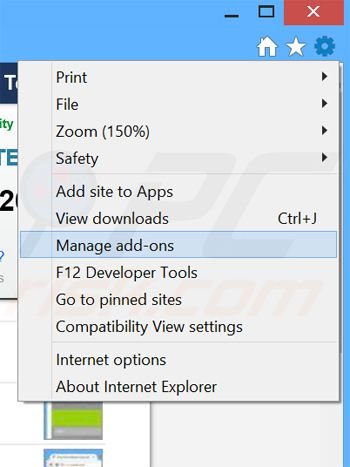
Click the "gear" icon ![]() (at the top right corner of Internet Explorer), select "Manage Add-ons". Look for any recently-installed suspicious browser extensions, select these entries and click "Remove".
(at the top right corner of Internet Explorer), select "Manage Add-ons". Look for any recently-installed suspicious browser extensions, select these entries and click "Remove".
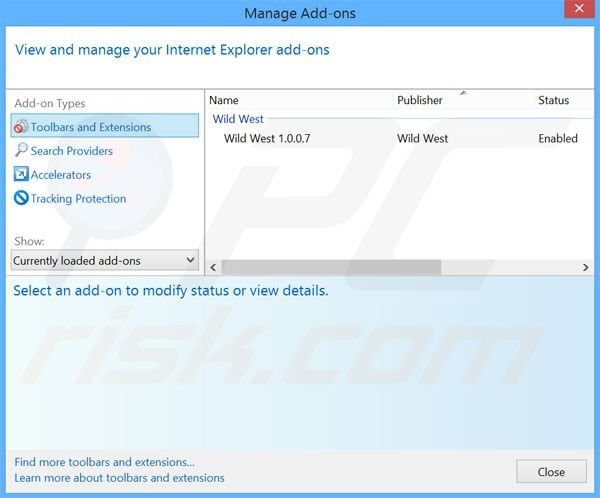
Optional method:
If you continue to have problems with removal of the searchpagefix.com browser hijacker, reset your Internet Explorer settings to default.
Windows XP users: Click Start, click Run, in the opened window type inetcpl.cpl In the opened window click the Advanced tab, then click Reset.

Windows Vista and Windows 7 users: Click the Windows logo, in the start search box type inetcpl.cpl and click enter. In the opened window click the Advanced tab, then click Reset.

Windows 8 users: Open Internet Explorer and click the gear icon. Select Internet Options.

In the opened window, select the Advanced tab.

Click the Reset button.

Confirm that you wish to reset Internet Explorer settings to default by clicking the Reset button.

 Remove malicious extensions from Google Chrome:
Remove malicious extensions from Google Chrome:
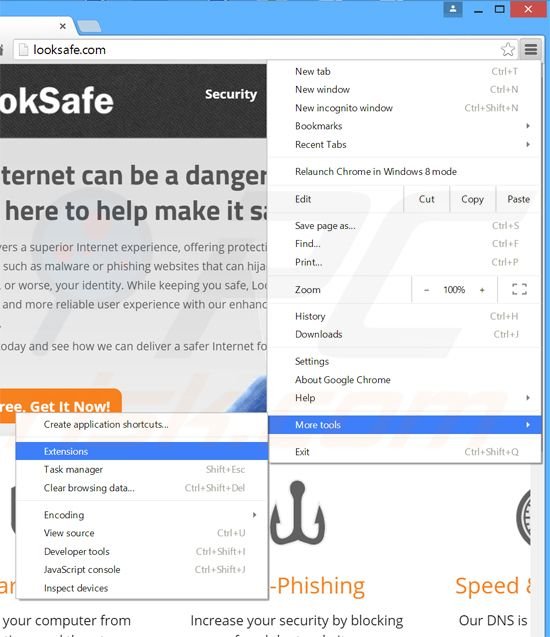
Click the Chrome menu icon ![]() (at the top right corner of Google Chrome), select "Tools" and click "Extensions". Locate: all recently-installed suspicious browser add-ons, select these entries and click the trash can icon.
(at the top right corner of Google Chrome), select "Tools" and click "Extensions". Locate: all recently-installed suspicious browser add-ons, select these entries and click the trash can icon.
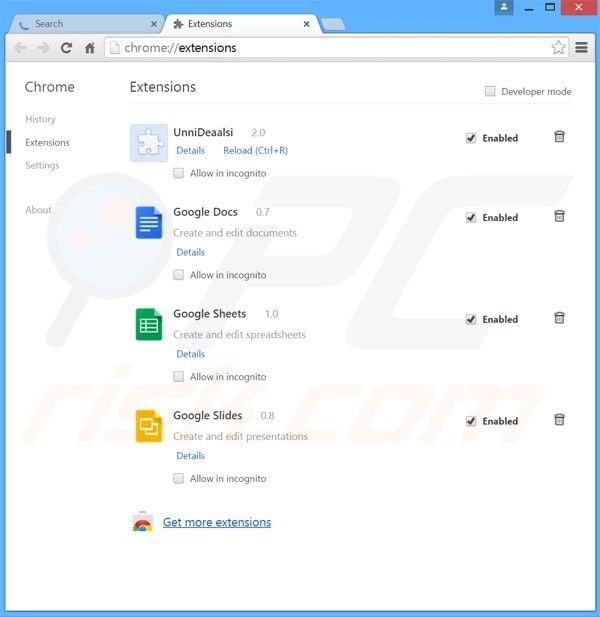
Optional method:
If you continue to have problems with removal of the searchpagefix.com browser hijacker, reset your Google Chrome browser settings. Click the Chrome menu icon ![]() (at the top right corner of Google Chrome) and select Settings. Scroll down to the bottom of the screen. Click the Advanced… link.
(at the top right corner of Google Chrome) and select Settings. Scroll down to the bottom of the screen. Click the Advanced… link.

After scrolling to the bottom of the screen, click the Reset (Restore settings to their original defaults) button.

In the opened window, confirm that you wish to reset Google Chrome settings to default by clicking the Reset button.

 Remove malicious plugins from Mozilla Firefox:
Remove malicious plugins from Mozilla Firefox:
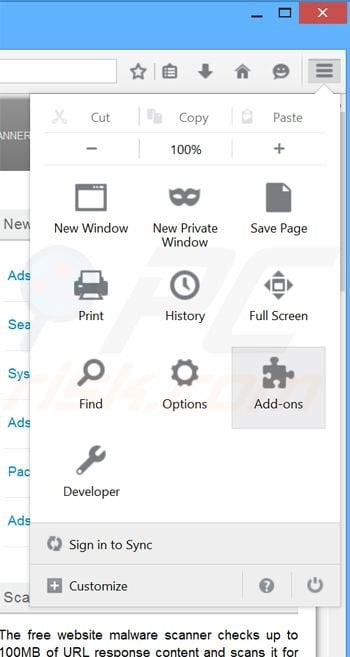
Click the Firefox menu ![]() (at the top right corner of the main window), select "Add-ons". Click "Extensions", in the opened window, remove all recently-installed suspicious browser plug-ins.
(at the top right corner of the main window), select "Add-ons". Click "Extensions", in the opened window, remove all recently-installed suspicious browser plug-ins.
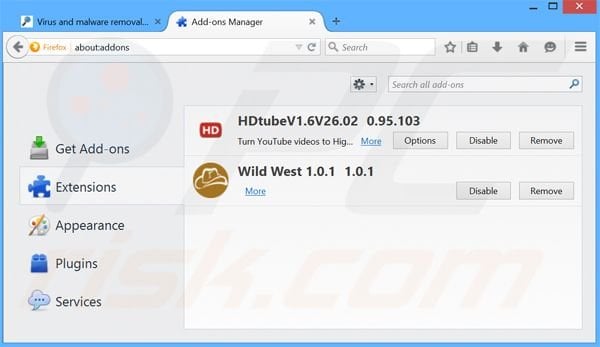
Optional method:
Computer users who have problems with searchpagefix.com browser hijacker removal can reset their Mozilla Firefox settings.
Open Mozilla Firefox, at the top right corner of the main window, click the Firefox menu, ![]() in the opened menu, click Help.
in the opened menu, click Help.

Select Troubleshooting Information.

In the opened window, click the Refresh Firefox button.

In the opened window, confirm that you wish to reset Mozilla Firefox settings to default by clicking the Refresh Firefox button.

 Remove malicious extensions from Safari:
Remove malicious extensions from Safari:

Make sure your Safari browser is active, click Safari menu, and select Preferences....

In the opened window click Extensions, locate any recently installed suspicious extension, select it and click Uninstall.
Optional method:
Make sure your Safari browser is active and click on Safari menu. From the drop down menu select Clear History and Website Data...

In the opened window select all history and click the Clear History button.

 Remove malicious extensions from Microsoft Edge:
Remove malicious extensions from Microsoft Edge:

Click the Edge menu icon ![]() (at the upper-right corner of Microsoft Edge), select "Extensions". Locate all recently-installed suspicious browser add-ons and click "Remove" below their names.
(at the upper-right corner of Microsoft Edge), select "Extensions". Locate all recently-installed suspicious browser add-ons and click "Remove" below their names.

Optional method:
If you continue to have problems with removal of the searchpagefix.com browser hijacker, reset your Microsoft Edge browser settings. Click the Edge menu icon ![]() (at the top right corner of Microsoft Edge) and select Settings.
(at the top right corner of Microsoft Edge) and select Settings.

In the opened settings menu select Reset settings.

Select Restore settings to their default values. In the opened window, confirm that you wish to reset Microsoft Edge settings to default by clicking the Reset button.

- If this did not help, follow these alternative instructions explaining how to reset the Microsoft Edge browser.
Summary:
 Commonly, adware or potentially unwanted applications infiltrate Internet browsers through free software downloads. Note that the safest source for downloading free software is via developers' websites only. To avoid installation of adware, be very attentive when downloading and installing free software. When installing previously-downloaded free programs, choose the custom or advanced installation options – this step will reveal any potentially unwanted applications listed for installation together with your chosen free program.
Commonly, adware or potentially unwanted applications infiltrate Internet browsers through free software downloads. Note that the safest source for downloading free software is via developers' websites only. To avoid installation of adware, be very attentive when downloading and installing free software. When installing previously-downloaded free programs, choose the custom or advanced installation options – this step will reveal any potentially unwanted applications listed for installation together with your chosen free program.
Post a comment:
If you have additional information on searchpagefix.com browser hijacker or it's removal please share your knowledge in the comments section below.

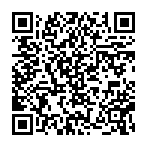
▼ Show Discussion