TeslaCrypt ransomware virus - removal and decryption options
![]() Written by Tomas Meskauskas on (updated)
Written by Tomas Meskauskas on (updated)
What kind of malware is TeslaCrypt?
TeslaCrypt is a malicious program that encrypts users' files using AES encryption. Malware of this type is called ransomware. Once the files are encrypted, payment for a private key (used to decrypt files) is demanded.
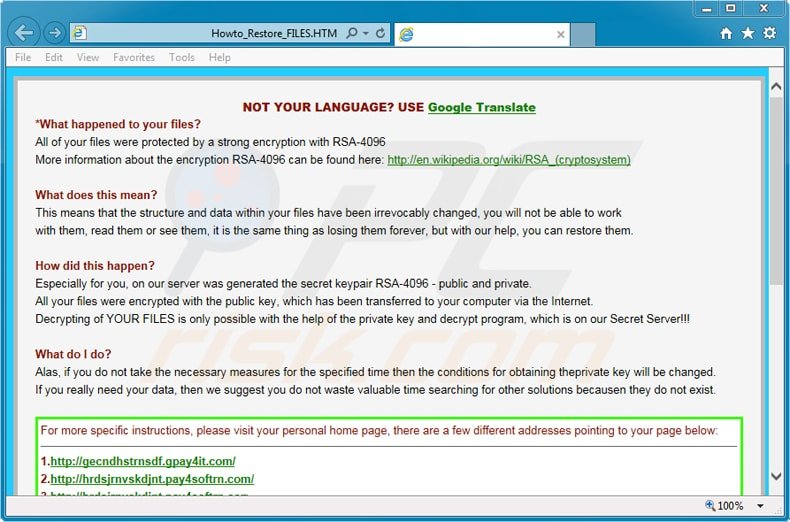
More about TeslaCrypt ransomware
TeslaCrypt differs from typical file encrypting ransomware (which targets videos, documents, application databases, images, etc.) in that it also encrypts video game-related files. There are over 40 different video games targeted by TeslaCrypt including, for example, MineCraft, World of Warcraft, StarCraft, World of Tanks, Dragon Age, RPG Maker, and Steam.
Another significant difference is that this ransomware accepts ransom payments via PayPal My Cash cards and BitCoin. PayPal My Cash cards can be purchased at popular US chain stores and pre-loaded with money for later transfer to a PayPal account using the card's PIN code.
Paying with BitCoins costs $US500, which is half the cost of using PayPal cards. The reason for this is most likely to be the high risk of any illegal gains being confiscated by PayPal.
| Name | Teslacrypt virus |
| Threat Type | Ransomware, Crypto Virus, Files locker |
| Encrypted Files Extension | .AAA, .ABC, .CCC, .VVV, .EZZ, .ECC, .EXX, .MICRO, .VVV, .XXX, .XYZ, .ZZZ, .ZZZ, or .TTT (depending on the variant). |
| Ransom Demanding Message | HELP_TO_DECRYPT_YOUR_FILES.txt, _ReCoVeRy_.TXT and _ReCoVeRy_.HTML, or _how_recover_.HTML, _how_recover_.TXT, Howto_Restore_FILES.BMP, Howto_Restore_FILES.TXT, and how_recover + mln.html, or !RecoveR!-[random]++.HTML, !RecoveR!-[random]++.TXT and !RecoveR!-[random]++.PNG. |
| Free Decryptor Available? | Depending on the TeslaCrypt variant, files can be decrypted with a too downloaded from these three sites: first site, second site, third site, and fourth site. |
| Detection Names | Avast (Win32:TeslaCrypt-E [Trj]), Combo Cleaner (Trojan.EmotetU.Gen.Bq0@hqMEbkoi), ESET-NOD32 (Win32/Filecoder.TeslaCrypt.I), Kaspersky (UDS:Trojan-Ransom.Win32.Agent.zcw), Microsoft (Ransom:Win32/Tescrypt!rfn), Full List Of Detections (VirusTotal) |
| Symptoms | Cannot open files stored on your computer, previously functional files now have a different extension (for example, my.docx.locked). A ransom demand message is displayed on your desktop. Cyber criminals demand payment of a ransom (usually in bitcoins) to unlock your files. |
| Distribution methods | Infected email attachments (macros), torrent websites, malicious ads. |
| Damage | All files are encrypted and cannot be opened without paying a ransom. Additional password-stealing trojans and malware infections can be installed together with a ransomware infection. |
| Malware Removal (Windows) | To eliminate possible malware infections, scan your computer with legitimate antivirus software. Our security researchers recommend using Combo Cleaner. |
Ransom note overview
Furthermore, TeslaCrypt will change your desktop background and create a file called HELP_TO_DECRYPT_YOUR_FILES.txt (or _how_recover_.HTML, _how_recover_.TXT, Howto_Restore_FILES.BMP, Howto_Restore_FILES.TXT, and how_recover + mln.html) on the desktop.
A lock screen stating that you must make payment within three days will then appear. The lock screen contains buttons, which allow users to check their payment status, enter decryption keys, and provide a link to a TOR payment website where a free file decryption test can be performed.
Update 18 May 2016 - The developers of TeslaCrypt ransomware have decided to end their rogue business and released a master may which can be used to decrypt the files compromised by this ransomware for free. Here’s a screenshot of a TeslaCrypt payment site that now contains a master key used to decrypt the files encrypted by this ransomware:
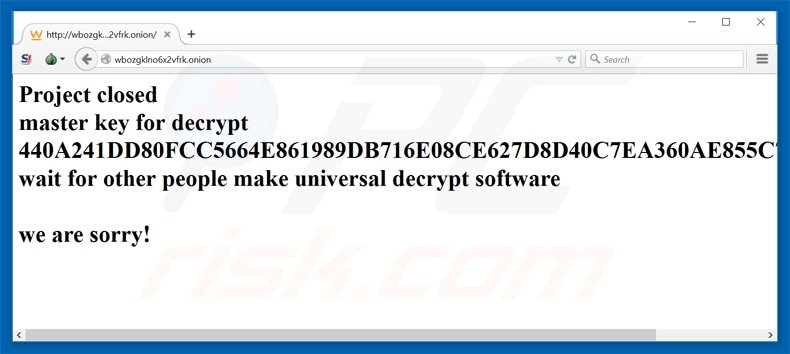
Thanks to BloodDolly the master key released by Cyber criminals are now implemented into the TeslaDecoder tool that can be used to decrypt victim’s files for free. You can download it HERE. Victims of TeslaCrypt ransomware should follow these instructions to decrypt their files for free:
Step 1. Download and launch the TeslaDecoder tool.
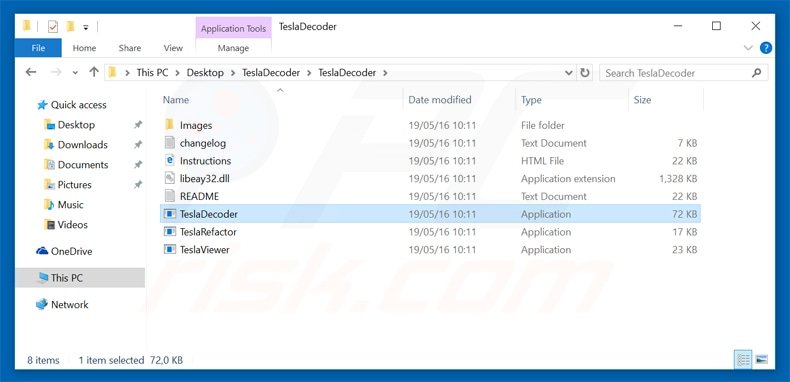
Step 2. Click “Set Key” button and select the extension of your encrypted files (for example .ecc, .ezz etc.)
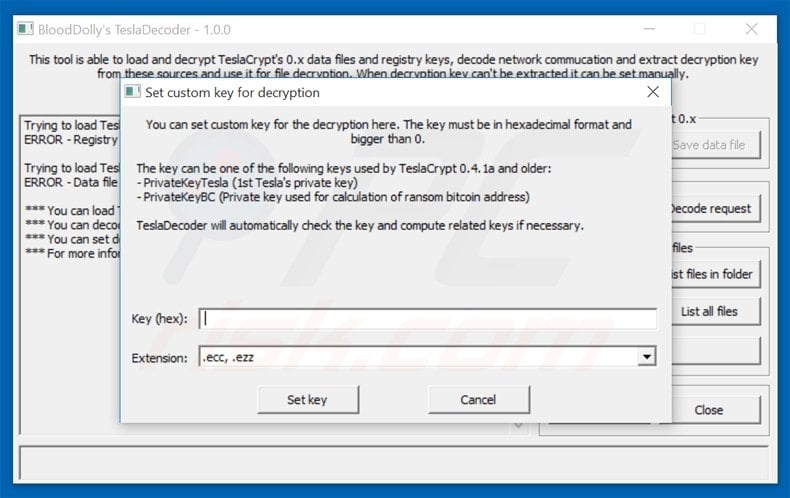
Step 3. The last step is to click “Decrypt all” button and wait for this tool to decrypt all your compromised files.
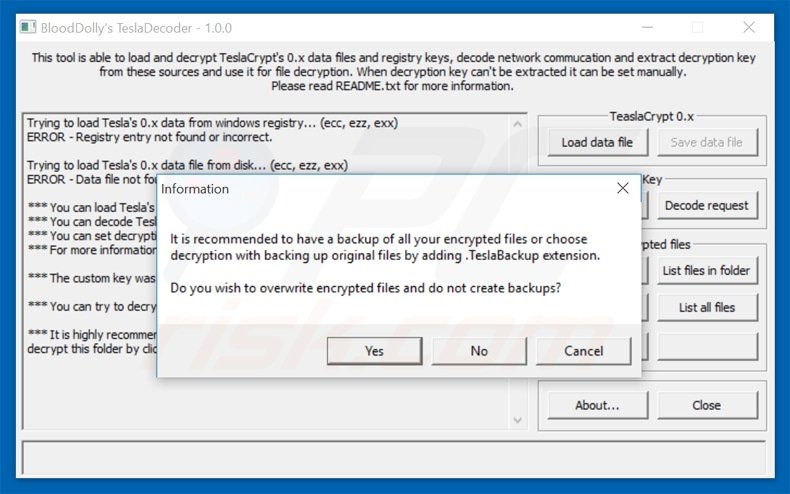
Victims of TeslaCrypt can also try using a decrypter created by ESET. More information on how to use this tool HERE.
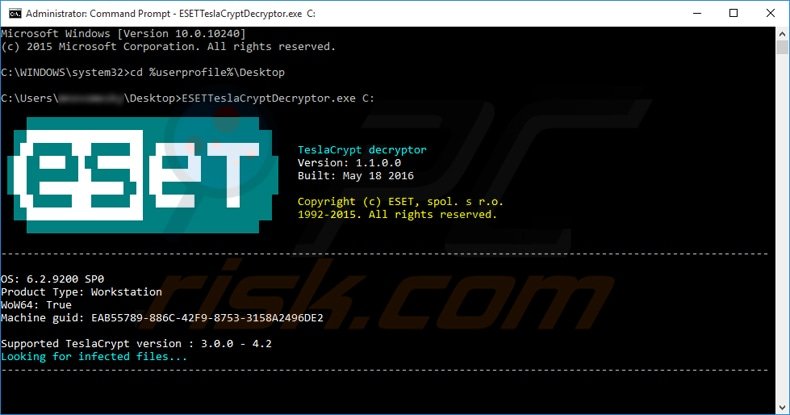
Examples of spam email messages containing infected attachments spreading TeslaCrypt ransomware:
Screenshots of Howto_Restore_FILES.TXT and Howto_Restore_FILES.BMP files:
Update 15 July, 2015 - New variant of TeslaCrypt (version 2.0.0) now opens an HTML page (rather than its own window) that is fully copied from another ransomware program called CryptoWall 3.0:
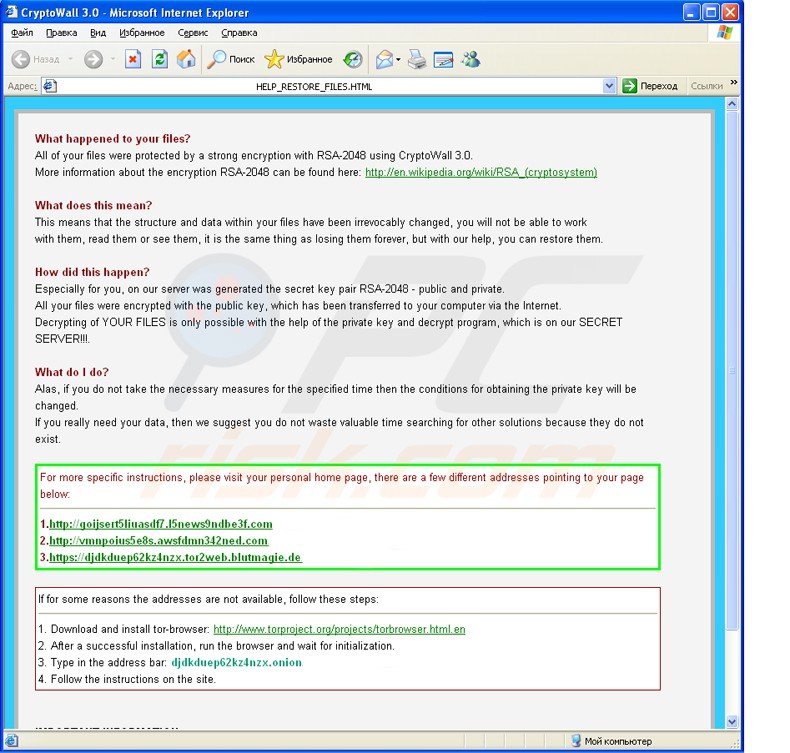
TeslaCrypt demanding ransom payment to decrypt files:
NOT YOUR LANGUAGE? USE Google Translate
What happened to your files?
All of your files were protected by a strong encryption with RSA-4096
More information about the encryption RSA-4096 can be found here: http://en.wikipedia.org/wiki/RSA_(cryptosystem)What does this mean?
This means that the structure and data within your files have been irrevocably changed, you will not be able to work with them, read them or see them, it is the same thing as losing them forever, but with our help, you can restore them.How did this happen?
Especially for your, on our server was generated the secret key pair RSA-4096 - public and private. All your files were encrypted with the public key, which has been transferred to your computer via the Internet. Decrypting of YOUR FILES is only possible with the help of the private hey and decrypt program, which is on our Secret Server!!!What do I do?
Alas, if you do not take the necessary measures for the specified time then the conditions of obtaining the private key will be changed. If you really need your data, them we suggest you do not waste valuable time searching for other solutions because they do not exist.
At the time of research, the TeslaCrypt virus distribution method was unknown, however, following successful infiltration on computer systems, the software scans all drives and encrypts certain file types using AES encryption. Encrypted files will have the .ECC, .VVV, .ZZZ, .TTT , .MICRO or .XXX extensions applied to the file names.
File types encrypted by the TeslaCrypt ransomware:
.unity3d, .blob, .wma, .avi, .rar, .DayZProfile, .doc, .odb, .asset, ,forge, .cas, .map, .mcgame, .rgss3a, .big, .wotreplay, .xxx, .m3u, .png, .jpeg, .txt, .crt, .x3f, .ai, .eps, .pdf, .lvl, .sis, .gdb, .7z, .apk, .asset, .avi, .bak, .bik, .bsa, .csv, .d3dbsp, .das, .forge, .iwi, .lbf, .litemod, .litesql, .ltx, .m4a, .mp4, .rar, .re4, .sav, .slm, .sql, .tiff, .upk, .wma, .wmv, and .wallet.
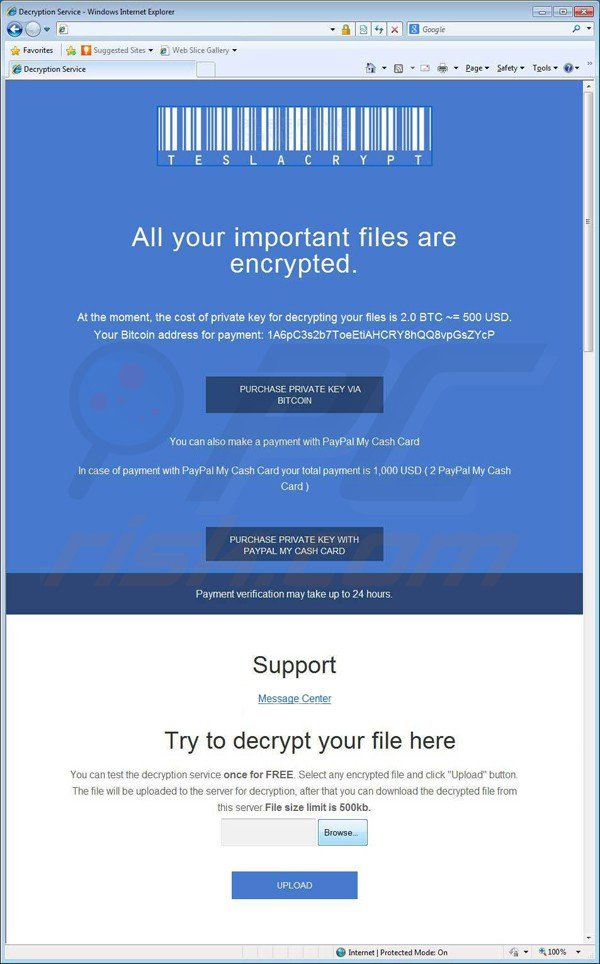
Ransom payment information presented in TeslaCrypt:
How to pay us in bitcoins:
Useful site: howtobuybitcoins.info (find exchanges in your country)
1. Visit one of the sites below to buy bitcoins (or find one yourself using the site given above)
(2. Login or create an account if necessary.)
3. Buy the amount of bitcoins you need to pay and send them to the address given in this window.
(4. You can go to blockchain.info and search for your address to see whether the bitcoins are received.)
5. If the bitcoins are on the address, click ‘check payment and receive keys’.
6. Your keys are now received, press ‘decrypt using keys’.
7. Your files will be restored and the program will delete itself.
Note that at time of writing, there were no known tools capable of decrypting files encrypted by TeslaCrypt without paying the ransom (try restoring your files from Shadow copies).
By following this removal guide, you will be able to remove this ransomware from your computer, however, the affected files will remain encrypted. We will update this article as soon as there is more information available regarding decryption of compromised files.
Update 28 April 2015 - Cisco Talos Group has released a TeslaDecrypt tool - try using this application to regain control of your encrypted files. More information on how to use this tool here.
Update 27 October 2015 - A new variant of TeslaCrypt ransomware now adds a .ecc, .ezz, .exx, .xyz, .zzz, .aaa, .abc, .ccc, .vvv file extension to the encrypted files.
Update 30 December 2015 - Cyber criminals responsible for creating TeslaCrypt ransomware have slightly changed the ransom demanding text:
What happened to your files?
All of your files were protected by a strong encryption with RSA-4096. More information about the encryption keys using RSA-4096 can be found here: http://en.wikipedia.org/wiki/RSA_(cryptosystem)
How did this happen?
Specially for your PC was generated personal RSA-4096 KEY, both public and private. ALL YOUR FILES were encrypted with the public key, which has been transferred to your computer via the Internet. Decrypting of your files is only possible with the help of the private key and decrypt program, which is on our secret server.
What do I do?
so, there are two ways you can choose: wait for a miracle and get your price doubled, or start obtaining BTC NOW, and restore your data easy way. If you have really valuable data, you better not waste your time, because there is no other way to get your files, except make a payment.
Update 21 January 2016 - Due to a discovered flaw in TeslaCrypt ransomware security researchers were able develop a decryption tool to regain control of the compromised data. Download it HERE.
This decryption tool works with older versions of TeslaCrypt ransomware (the ones that add .AAA, .ABC, .CCC, .VVV, .ECC, .EZZ, .EXX, .XYZ, .ZZZ file extensions to the encrypted files). Unfortunately victims of the newer version of this ransomware (encrypted files utilize .TTT, .XXX, and .MICRO file extensions) won’t be able to decrypt their files for free using this decrypter.
Update 13 February 2016 - A new variant of TeslaCrypt now adds .mp3 extension to the encrypted files.
The files with the ransom message has also changed their names - now the ransom messages are presented in _H_e_l_p_RECOVER_INSTRUCTIONS.png, _H_e_l_p_RECOVER_INSTRUCTIONS.txt, _H_e_l_p_RECOVER_INSTRUCTIONS.HTML files.
Notice that at the time of writing this message there were no tools available to decrypt the compromised files without paying the ransom.
Update 7 March 2016 - An updated variant of TeslaCrypt generates _ReCoVeRy_.TXT, _ReCoVeRy_.HTML, and _ReCoVeRy_.PNG files in every folder containing encrypted data.
Update 15 March 2016 - Cyber criminals have updated TeslaCrypt ransomware (security researchers call it TeslaCrypt 4 - now it adds .jpg extension to the encrypted files (notice that other variants doesn't change or add any new file extension - the original is left in place).
The ransom payment instructions are now stored in RECOVER[5 ransom letters].png, RECOVER[5 random letters].txt, and RECOVER[5 random letters].html files that are located in each directory containing compromised data.
Here's a screenshot of an updated ransom demanding message:
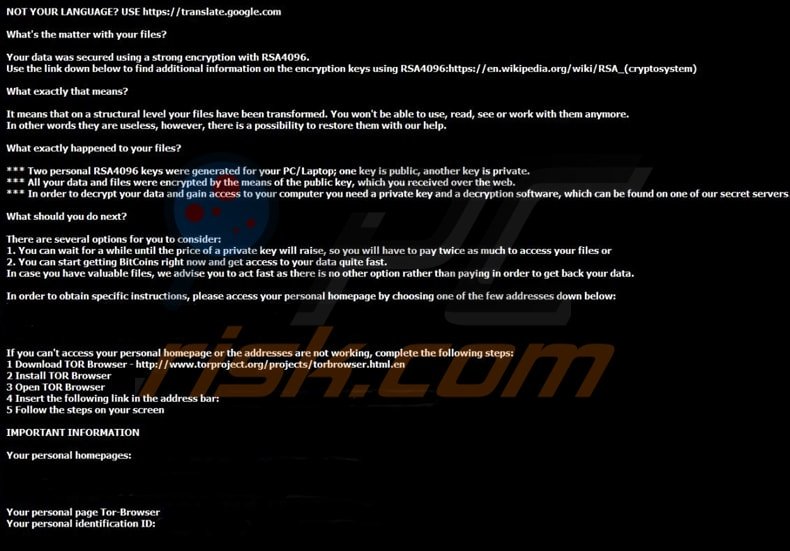
Text presented in the updated ransom demanding message:
What’s the matter with you files?
Your data was secured using a strong encryption with RSA4096. Use the link down below to find additional information on the encryption keys using RSA4096
What exactly that means?
It means that in a structural level your files have been transformed. You won’t be able to use, read, see or work with them anymore. In other words they are useless, however, there is a possibility to restore them with our help.
What exactly happened to your files?
*** Two personal RSA4096 keys were generated for you PC/Laptop; one key is public, another key is private.
*** All your data and files were encrypted by the means of the public key, which you received over the web.
*** In order to decrypt your data and gain access to your computer you need a private key and a decryption software, which can be found on one of our secret servers.What should you do next?
There are several options for you to consider:
1. You can wait for a while until the price of a private key will raise, so you will have to pay twice as much to access your files or
2. You can start getting BitCoins right now and get access to your data quite fast.
In case you have valuable files, we advise you to act fast as there is no other option rather than paying in order to get back your data.
Update 29 March 2016 - Some variants of Teslacrypt ransomware started dropping the ransom demanding messages in {RecOveR}, +REcovER+.txt and !RecOveR!.txt files and changed the ransom demanding message. It’s now copied from another ransomware called Locky. Here’s a screenshot of the updated ransom demanding message:
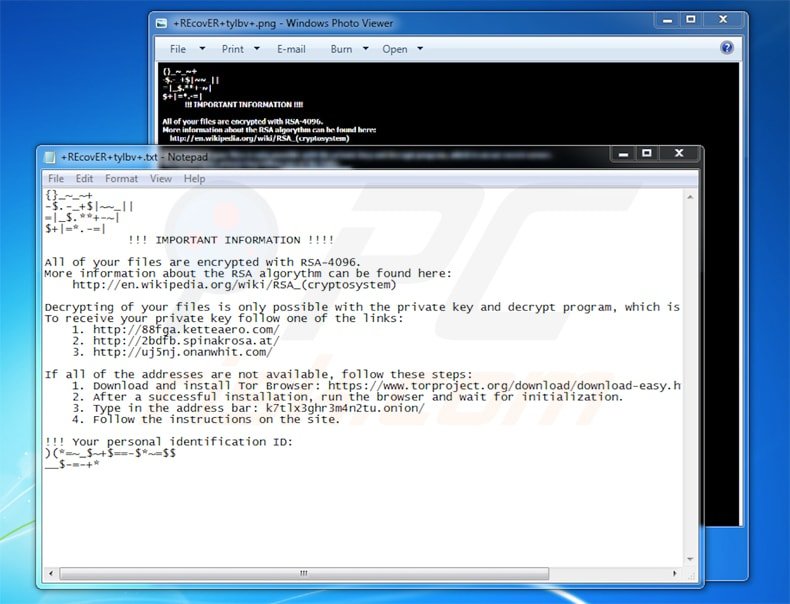
Ransom demanding text presented in +REcovER+.txt files:
!!! IMPORTANT INFORMATION !!!
All of your files are encrypted with RSA-4096.
More information about the RSA algorithm can be found here:
http://en.wikipedia.org/wiki/RSA_(cryptosystem)Decrypting of your files is only possible with the private keyu and decrypt program which is on our secret server. To receive your private key follow one of the links:
1. http://88fga.ketteaero.com/
2. http://2bdfb.spinakrosa.at/
3. http://uj5nj.onanwhit.com/If all of the addresses are not available, follow these steps:
1. Download and install Tor Browser
2. After a successful installation, run the browser and wait for initialization.
3. Type in the address bar: k7tlx3ghr3m4n2tu.onion
4. Follow the instructions on the site.
Update 28 April 2016 - Cyber criminals have updated TeslaCrypt ransomware with a new ransom demanding message. Some security experts call it TeslaCrypt version 4.2.
The messages are still presented in !RecoveR!-[random]++.HTML, !RecoveR!-[random]++.TXT and !RecoveR!-[random]++.PNG files however the ransom demanding message is stripped down and now contains very little text compared to the previous variants.
Screenshot of a ransom demanding message in TeslaCrypt 4.2:
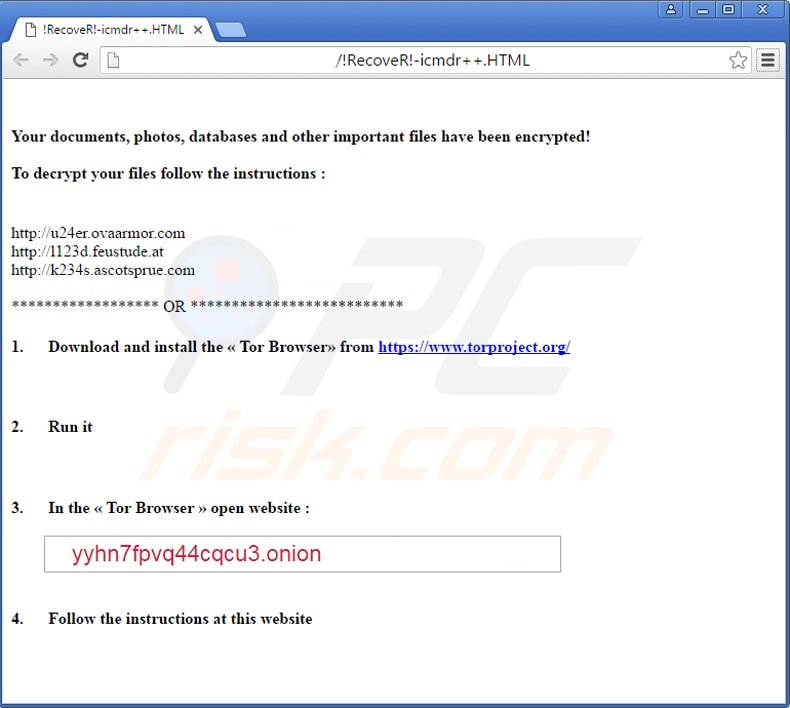
Text presented in !RecoveR!-[random]++.HTML:
Your documents, photos, databases and other important files have been encrypted!
To decrypt your files follow the instructions:
http://u24er.ovaarmor.com
http://1123d.feustude.at
http://k234s.ascotsprue.com********************OR********************
1. Download and install the from https://www.torproject.org/
2. Run it
3. In the open website:
yyhn7fpvq44cqcu3.onion/-
4. Follow the instructions at this website.
TeslaCrypt ransomware removal:
Instant automatic malware removal:
Manual threat removal might be a lengthy and complicated process that requires advanced IT skills. Combo Cleaner is a professional automatic malware removal tool that is recommended to get rid of malware. Download it by clicking the button below:
▼ DOWNLOAD Combo Cleaner
By downloading any software listed on this website you agree to our Privacy Policy and Terms of Use. To use full-featured product, you have to purchase a license for Combo Cleaner. 7 days free trial available. Combo Cleaner is owned and operated by Rcs Lt, the parent company of PCRisk.com read more.
Video suggesting what steps should be taken in case of a ransomware infection:
Quick menu:
- What is Teslacrypt virus?
- STEP 1. Reporting ransomware to authorities.
- STEP 2. Isolating the infected device.
- STEP 3. Identifying the ransomware infection.
- STEP 4. Searching for ransomware decryption tools.
- STEP 5. Restoring files with data recovery tools.
- STEP 6. Creating data backups.
If you are a victim of a ransomware attack we recommend reporting this incident to authorities. By providing information to law enforcement agencies you will help track cybercrime and potentially assist in the prosecution of the attackers. Here's a list of authorities where you should report a ransomware attack. For the complete list of local cybersecurity centers and information on why you should report ransomware attacks, read this article.
List of local authorities where ransomware attacks should be reported (choose one depending on your residence address):
USA - Internet Crime Complaint Centre IC3
United Kingdom - Action Fraud
Spain - Policía Nacional
France - Ministère de l'Intérieur
Germany - Polizei
Italy - Polizia di Stato
The Netherlands - Politie
Poland - Policja
Portugal - Polícia Judiciária
Isolating the infected device:
Some ransomware-type infections are designed to encrypt files within external storage devices, infect them, and even spread throughout the entire local network. For this reason, it is very important to isolate the infected device (computer) as soon as possible.
Step 1: Disconnect from the internet.
The easiest way to disconnect a computer from the internet is to unplug the Ethernet cable from the motherboard, however, some devices are connected via a wireless network and for some users (especially those who are not particularly tech-savvy), disconnecting cables may seem troublesome. Therefore, you can also disconnect the system manually via Control Panel:
Navigate to the "Control Panel", click the search bar in the upper-right corner of the screen, enter "Network and Sharing Center" and select search result: 
Click the "Change adapter settings" option in the upper-left corner of the window: 
Right-click on each connection point and select "Disable". Once disabled, the system will no longer be connected to the internet. To re-enable the connection points, simply right-click again and select "Enable". 
Step 2: Unplug all storage devices.
As mentioned above, ransomware might encrypt data and infiltrate all storage devices that are connected to the computer. For this reason, all external storage devices (flash drives, portable hard drives, etc.) should be disconnected immediately, however, we strongly advise you to eject each device before disconnecting to prevent data corruption:
Navigate to "My Computer", right-click on each connected device, and select "Eject": 
Step 3: Log-out of cloud storage accounts.
Some ransomware-type might be able to hijack software that handles data stored within "the Cloud". Therefore, the data could be corrupted/encrypted. For this reason, you should log-out of all cloud storage accounts within browsers and other related software. You should also consider temporarily uninstalling the cloud-management software until the infection is completely removed.
Identify the ransomware infection:
To properly handle an infection, one must first identify it. Some ransomware infections use ransom-demand messages as an introduction (see the WALDO ransomware text file below).

This, however, is rare. In most cases, ransomware infections deliver more direct messages simply stating that data is encrypted and that victims must pay some sort of ransom. Note that ransomware-type infections typically generate messages with different file names (for example, "_readme.txt", "READ-ME.txt", "DECRYPTION_INSTRUCTIONS.txt", "DECRYPT_FILES.html", etc.). Therefore, using the name of a ransom message may seem like a good way to identify the infection. The problem is that most of these names are generic and some infections use the same names, even though the delivered messages are different and the infections themselves are unrelated. Therefore, using the message filename alone can be ineffective and even lead to permanent data loss (for example, by attempting to decrypt data using tools designed for different ransomware infections, users are likely to end up permanently damaging files and decryption will no longer be possible even with the correct tool).
Another way to identify a ransomware infection is to check the file extension, which is appended to each encrypted file. Ransomware infections are often named by the extensions they append (see files encrypted by Qewe ransomware below).

This method is only effective, however, when the appended extension is unique - many ransomware infections append a generic extension (for example, ".encrypted", ".enc", ".crypted", ".locked", etc.). In these cases, identifying ransomware by its appended extension becomes impossible.
One of the easiest and quickest ways to identify a ransomware infection is to use the ID Ransomware website. This service supports most existing ransomware infections. Victims simply upload a ransom message and/or one encrypted file (we advise you to upload both if possible).

The ransomware will be identified within seconds and you will be provided with various details, such as the name of the malware family to which the infection belongs, whether it is decryptable, and so on.
Example 1 (Qewe [Stop/Djvu] ransomware):

Example 2 (.iso [Phobos] ransomware):

If your data happens to be encrypted by ransomware that is not supported by ID Ransomware, you can always try searching the internet by using certain keywords (for example, a ransom message title, file extension, provided contact emails, crypto wallet addresses, etc.).
Search for ransomware decryption tools:
Encryption algorithms used by most ransomware-type infections are extremely sophisticated and, if the encryption is performed properly, only the developer is capable of restoring data. This is because decryption requires a specific key, which is generated during the encryption. Restoring data without the key is impossible. In most cases, cybercriminals store keys on a remote server, rather than using the infected machine as a host. Dharma (CrySis), Phobos, and other families of high-end ransomware infections are virtually flawless, and thus restoring data encrypted without the developers' involvement is simply impossible. Despite this, there are dozens of ransomware-type infections that are poorly developed and contain a number of flaws (for example, the use of identical encryption/decryption keys for each victim, keys stored locally, etc.). Therefore, always check for available decryption tools for any ransomware that infiltrates your computer.
Finding the correct decryption tool on the internet can be very frustrating. For this reason, we recommend that you use the No More Ransom Project and this is where identifying the ransomware infection is useful. The No More Ransom Project website contains a "Decryption Tools" section with a search bar. Enter the name of the identified ransomware, and all available decryptors (if there are any) will be listed.

Restore files with data recovery tools:
Depending on the situation (quality of ransomware infection, type of encryption algorithm used, etc.), restoring data with certain third-party tools might be possible. Therefore, we advise you to use the Recuva tool developed by CCleaner. This tool supports over a thousand data types (graphics, video, audio, documents, etc.) and it is very intuitive (little knowledge is necessary to recover data). In addition, the recovery feature is completely free.
Step 1: Perform a scan.
Run the Recuva application and follow the wizard. You will be prompted with several windows allowing you to choose what file types to look for, which locations should be scanned, etc. All you need to do is select the options you're looking for and start the scan. We advise you to enable the "Deep Scan" before starting, otherwise, the application's scanning capabilities will be restricted.

Wait for Recuva to complete the scan. The scanning duration depends on the volume of files (both in quantity and size) that you are scanning (for example, several hundred gigabytes could take over an hour to scan). Therefore, be patient during the scanning process. We also advise against modifying or deleting existing files, since this might interfere with the scan. If you add additional data (for example, downloading files/content) while scanning, this will prolong the process:

Step 2: Recover data.
Once the process is complete, select the folders/files you wish to restore and simply click "Recover". Note that some free space on your storage drive is necessary to restore data:

Create data backups:
Proper file management and creating backups is essential for data security. Therefore, always be very careful and think ahead.
Partition management: We recommend that you store your data in multiple partitions and avoid storing important files within the partition that contains the entire operating system. If you fall into a situation whereby you cannot boot the system and are forced to format the disk on which the operating system is installed (in most cases, this is where malware infections hide), you will lose all data stored within that drive. This is the advantage of having multiple partitions: if you have the entire storage device assigned to a single partition, you will be forced to delete everything, however, creating multiple partitions and allocating the data properly allows you to prevent such problems. You can easily format a single partition without affecting the others - therefore, one will be cleaned and the others will remain untouched, and your data will be saved. Managing partitions is quite simple and you can find all the necessary information on Microsoft's documentation web page.
Data backups: One of the most reliable backup methods is to use an external storage device and keep it unplugged. Copy your data to an external hard drive, flash (thumb) drive, SSD, HDD, or any other storage device, unplug it and store it in a dry place away from the sun and extreme temperatures. This method is, however, quite inefficient, since data backups and updates need to be made regularly. You can also use a cloud service or remote server. Here, an internet connection is required and there is always the chance of a security breach, although it's a really rare occasion.
We recommend using Microsoft OneDrive for backing up your files. OneDrive lets you store your personal files and data in the cloud, sync files across computers and mobile devices, allowing you to access and edit your files from all of your Windows devices. OneDrive lets you save, share and preview files, access download history, move, delete, and rename files, as well as create new folders, and much more.
You can back up your most important folders and files on your PC (your Desktop, Documents, and Pictures folders). Some of OneDrive’s more notable features include file versioning, which keeps older versions of files for up to 30 days. OneDrive features a recycling bin in which all of your deleted files are stored for a limited time. Deleted files are not counted as part of the user’s allocation.
The service is built using HTML5 technologies and allows you to upload files up to 300 MB via drag and drop into the web browser or up to 10 GB via the OneDrive desktop application. With OneDrive, you can download entire folders as a single ZIP file with up to 10,000 files, although it can’t exceed 15 GB per single download.
OneDrive comes with 5 GB of free storage out of the box, with an additional 100 GB, 1 TB, and 6 TB storage options available for a subscription-based fee. You can get one of these storage plans by either purchasing additional storage separately or with Office 365 subscription.
Creating a data backup:
The backup process is the same for all file types and folders. Here’s how you can back up your files using Microsoft OneDrive
Step 1: Choose the files/folders you want to backup.

Click the OneDrive cloud icon to open the OneDrive menu. While in this menu, you can customize your file backup settings.

Click Help & Settings and then select Settings from the drop-down menu.

Go to the Backup tab and click Manage backup.

In this menu, you can choose to backup the Desktop and all of the files on it, and Documents and Pictures folders, again, with all of the files in them. Click Start backup.
Now, when you add a file or folder in the Desktop and Documents and Pictures folders, they will be automatically backed up on OneDrive.
To add folders and files, not in the locations shown above, you have to add them manually.

Open File Explorer and navigate to the location of the folder/file you want to backup. Select the item, right-click it, and click Copy.

Then, navigate to OneDrive, right-click anywhere in the window and click Paste. Alternatively, you can just drag and drop a file into OneDrive. OneDrive will automatically create a backup of the folder/file.

All of the files added to the OneDrive folder are backed up in the cloud automatically. The green circle with the checkmark in it indicates that the file is available both locally and on OneDrive and that the file version is the same on both. The blue cloud icon indicates that the file has not been synced and is available only on OneDrive. The sync icon indicates that the file is currently syncing.

To access files only located on OneDrive online, go to the Help & Settings drop-down menu and select View online.

Step 2: Restore corrupted files.
OneDrive makes sure that the files stay in sync, so the version of the file on the computer is the same version on the cloud. However, if ransomware has encrypted your files, you can take advantage of OneDrive’s Version history feature that will allow you to restore the file versions prior to encryption.
Microsoft 365 has a ransomware detection feature that notifies you when your OneDrive files have been attacked and guide you through the process of restoring your files. It must be noted, however, that if you don’t have a paid Microsoft 365 subscription, you only get one detection and file recovery for free.
If your OneDrive files get deleted, corrupted, or infected by malware, you can restore your entire OneDrive to a previous state. Here’s how you can restore your entire OneDrive:

1. If you're signed in with a personal account, click the Settings cog at the top of the page. Then, click Options and select Restore your OneDrive.
If you're signed in with a work or school account, click the Settings cog at the top of the page. Then, click Restore your OneDrive.
2. On the Restore your OneDrive page, select a date from the drop-down list. Note that if you're restoring your files after automatic ransomware detection, a restore date will be selected for you.
3. After configuring all of the file restoration options, click Restore to undo all the activities you selected.
The best way to avoid damage from ransomware infections is to maintain regular up-to-date backups.
Frequently Asked Questions (FAQ)
How was my computer hacked and how did hackers encrypt my files?
It is known that TeslaCrypt is distributed via email (malicious email attachments). It is also common for ransomware to be distributed via Trojans, websites hosting pirated software, P2P networks, free file hosting pages, third-party downloaders, etc. Cybercriminals succeed when users download and execute ransomware by themselves.
How to open encrypted files?
Encrypted files cannot be opened. They have to be decrypted first.
Where should I look for free decryption tools for TeslaCrypt ransomware?
Files encrypted by this ransomware can be decrypted using tools downloaded from these sites: first site, second site, third site, and fourth site.
I can pay you a lot of money, can you decrypt files for me?
We do not provide a decryption service. Free decryption tools that can decrypt files encrypted by TeslaCrypt ransomware are available online. Third parties offering paid decryption will either act as a man-in-the-middle or try to scam you.
Will Combo Cleaner help me remove TeslaCrypt ransomware?
Yes, Combo Cleaner will scan the operating system for threats and eliminate ransomware. However, it will not decrypt files (antivirus software cannot decrypt encrypted files). It is important to remove ransomware because doing so prevents more data loss.
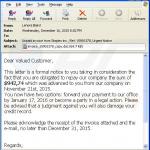

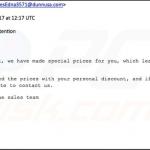



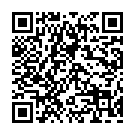
▼ Show Discussion