Jewel Quest Solitaire Adware
![]() Written by Tomas Meskauskas on (updated)
Written by Tomas Meskauskas on (updated)
What is Jewel Quest Solitaire?
Rapid Advance, developers of the Jewel Quest Solitaire app (not related to the original Jewel Quest game), present this application as an addictive arcade game.
This functionality may seem legitimate and useful, however, be aware that Jewel Quest Solitaire is classed as adware or a potentially unwanted program (PUP), since the developers employ a deceptive software marketing method called 'bundling' (stealth installation of third party applications together with the regular software) to install this app without users' permission.
After infiltration on Internet browsers, Jewel Quest Solitaire generates intrusive online advertisements including banner, pop-up, pop-under, interstitial, in-text, and other similar ads. Be aware that some of these advertisements can redirect to bogus websites containing dubious content, and therefore, clicking them exposes your computer to risk of infection.
Furthermore, this adware-type application records various Internet browsing-related information such as websites visited, activity on web pages, browsing history, IP addresses, and other collected details that may be personally identifiable. Therefore, the presence of Jewel Quest Solitaire can result in serious privacy issues or even identity theft.
There are many adware-type applications similar to Jewel Quest Solitaire including GlobeGator, Plants Vs Zombies, Record Page, and Coupon Alert - these are just some examples.
None of these adware applications provide any significant value to the user. Jewel Quest Solitaire, and other similar apps, are developed simply to generate revenue by the display of ads and sharing collected data with third parties. For these reasons, you should remove this application from your system immediately.
At time of research, most adware (including Jewel Quest Solitaire) was distributed using small programs called 'download managers' on freeware download websites including soft32.com, softonic.com, download.com, and many others.
Download managers are employed to monetize these websites' free services and traffic by offering installation of promoted (according to the developers, '100% legitimate and virus-free') applications and browser extensions together with the chosen software.
These PUPs are often hidden within the 'Advanced' or 'Custom' installation options, and although often described as legitimate, most are categorized as adware or malware. To avoid computer infections of this type, closely analyse each step of the free software download procedure and never accept offers to install additional programs.
Furthermore, software downloaded from the Internet should be installed using the 'Advanced' or 'Custom' installation options - this will reveal any hidden applications listed for installation and allow you to opt-out. If you have installed Jewel Quest Solitaire, the following instructions will guide you through the removal of this adware from your system.
Jewel Quest Solitaire adware installer set-up:
Screenshot of Jewel Quest Solitaire arcade game:
Instant automatic malware removal:
Manual threat removal might be a lengthy and complicated process that requires advanced IT skills. Combo Cleaner is a professional automatic malware removal tool that is recommended to get rid of malware. Download it by clicking the button below:
▼ DOWNLOAD Combo Cleaner
By downloading any software listed on this website you agree to our Privacy Policy and Terms of Use. To use full-featured product, you have to purchase a license for Combo Cleaner. 7 days free trial available. Combo Cleaner is owned and operated by Rcs Lt, the parent company of PCRisk.com read more.
Quick menu:
- What is Jewel Quest Solitaire?
- STEP 1. Uninstall Jewel Quest Solitaire application using Control Panel.
- STEP 2. Remove Jewel Quest Solitaire adware from Internet Explorer.
- STEP 3. Remove Jewel Quest Solitaire ads from Google Chrome.
- STEP 4. Remove 'Ads by Jewel Quest Solitaire' from Mozilla Firefox.
- STEP 5. Remove Jewel Quest Solitaire ads from Safari.
- STEP 6. Remove rogue plug-ins from Microsoft Edge.
Jewel Quest Solitaire adware removal:
Windows 11 users:

Right-click on the Start icon, select Apps and Features. In the opened window search for the application you want to uninstall, after locating it, click on the three vertical dots and select Uninstall.
Windows 10 users:

Right-click in the lower left corner of the screen, in the Quick Access Menu select Control Panel. In the opened window choose Programs and Features.
Windows 7 users:

Click Start (Windows Logo at the bottom left corner of your desktop), choose Control Panel. Locate Programs and click Uninstall a program.
macOS (OSX) users:

Click Finder, in the opened screen select Applications. Drag the app from the Applications folder to the Trash (located in your Dock), then right click the Trash icon and select Empty Trash.
In the uninstall programs window, look for "JQSolitaire3", select this entry and click "Uninstall" or "Remove".
After uninstalling the potentially unwanted program that causes Jewel Quest Solitaire ads, scan your computer for any remaining unwanted components or possible malware infections. To scan your computer, use recommended malware removal software.
Remove Jewel Quest Solitaire adware from Internet browsers:
At time of research, Jewel Quest Solitaire did not install its browser plug-ins on Internet Explorer, Google Chrome, or Mozilla Firefox, however, it was bundled with other adware. Therefore, you are advised to remove all potentially unwanted browser add-ons from your Internet browsers.
Video showing how to remove potentially unwanted browser add-ons:
 Remove malicious add-ons from Internet Explorer:
Remove malicious add-ons from Internet Explorer:
Click the "gear" icon ![]() (at the top right corner of Internet Explorer), select "Manage Add-ons". Look for any recently-installed suspicious browser extensions, select these entries and click "Remove".
(at the top right corner of Internet Explorer), select "Manage Add-ons". Look for any recently-installed suspicious browser extensions, select these entries and click "Remove".
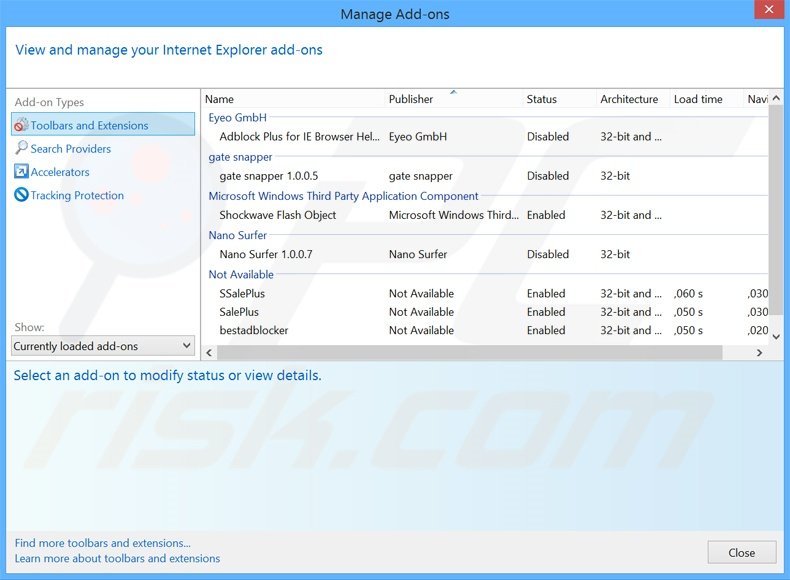
Optional method:
If you continue to have problems with removal of the ads by jewel quest solitaire, reset your Internet Explorer settings to default.
Windows XP users: Click Start, click Run, in the opened window type inetcpl.cpl In the opened window click the Advanced tab, then click Reset.

Windows Vista and Windows 7 users: Click the Windows logo, in the start search box type inetcpl.cpl and click enter. In the opened window click the Advanced tab, then click Reset.

Windows 8 users: Open Internet Explorer and click the gear icon. Select Internet Options.

In the opened window, select the Advanced tab.

Click the Reset button.

Confirm that you wish to reset Internet Explorer settings to default by clicking the Reset button.

 Remove malicious extensions from Google Chrome:
Remove malicious extensions from Google Chrome:
Click the Chrome menu icon ![]() (at the top right corner of Google Chrome), select "Tools" and click "Extensions". Locate all recently-installed suspicious browser add-ons, select these entries and click the trash can icon.
(at the top right corner of Google Chrome), select "Tools" and click "Extensions". Locate all recently-installed suspicious browser add-ons, select these entries and click the trash can icon.
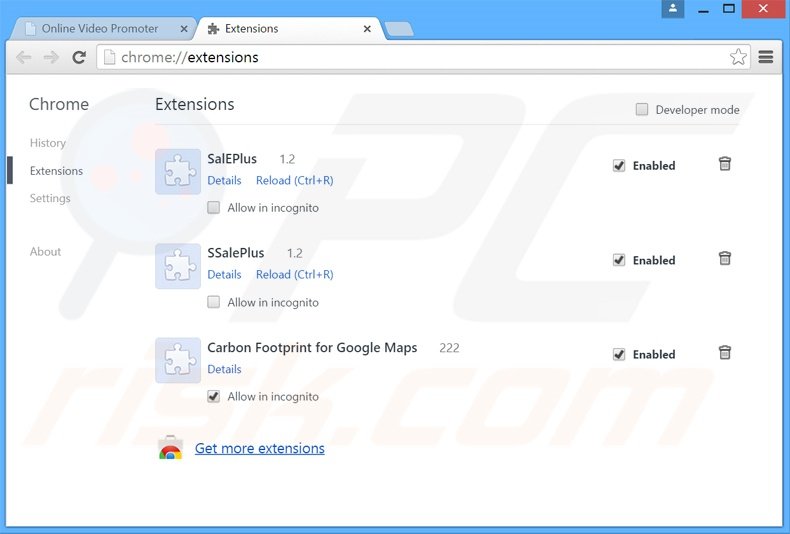
Optional method:
If you continue to have problems with removal of the ads by jewel quest solitaire, reset your Google Chrome browser settings. Click the Chrome menu icon ![]() (at the top right corner of Google Chrome) and select Settings. Scroll down to the bottom of the screen. Click the Advanced… link.
(at the top right corner of Google Chrome) and select Settings. Scroll down to the bottom of the screen. Click the Advanced… link.

After scrolling to the bottom of the screen, click the Reset (Restore settings to their original defaults) button.

In the opened window, confirm that you wish to reset Google Chrome settings to default by clicking the Reset button.

 Remove malicious plugins from Mozilla Firefox:
Remove malicious plugins from Mozilla Firefox:
Click the Firefox menu ![]() (at the top right corner of the main window), select "Add-ons". Click "Extensions", in the opened window, remove all recently-installed suspicious browser plug-ins.
(at the top right corner of the main window), select "Add-ons". Click "Extensions", in the opened window, remove all recently-installed suspicious browser plug-ins.
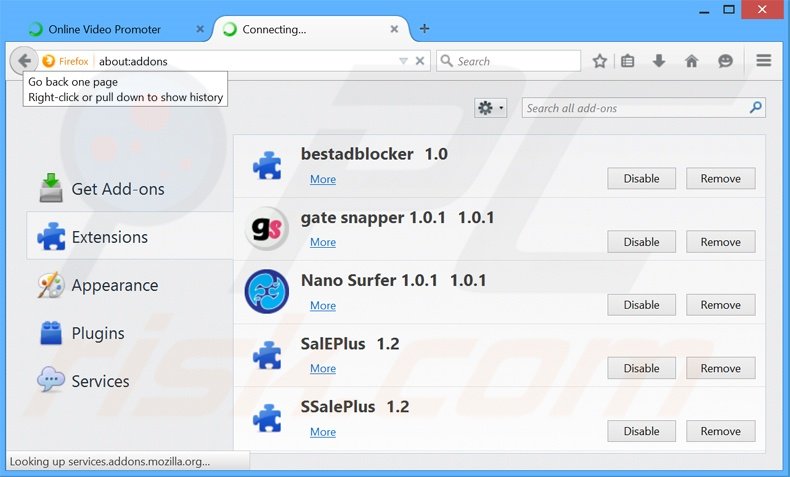
Optional method:
Computer users who have problems with ads by jewel quest solitaire removal can reset their Mozilla Firefox settings.
Open Mozilla Firefox, at the top right corner of the main window, click the Firefox menu, ![]() in the opened menu, click Help.
in the opened menu, click Help.

Select Troubleshooting Information.

In the opened window, click the Refresh Firefox button.

In the opened window, confirm that you wish to reset Mozilla Firefox settings to default by clicking the Refresh Firefox button.

 Remove malicious extensions from Safari:
Remove malicious extensions from Safari:

Make sure your Safari browser is active, click Safari menu, and select Preferences....

In the opened window click Extensions, locate any recently installed suspicious extension, select it and click Uninstall.
Optional method:
Make sure your Safari browser is active and click on Safari menu. From the drop down menu select Clear History and Website Data...

In the opened window select all history and click the Clear History button.

 Remove malicious extensions from Microsoft Edge:
Remove malicious extensions from Microsoft Edge:

Click the Edge menu icon ![]() (at the upper-right corner of Microsoft Edge), select "Extensions". Locate all recently-installed suspicious browser add-ons and click "Remove" below their names.
(at the upper-right corner of Microsoft Edge), select "Extensions". Locate all recently-installed suspicious browser add-ons and click "Remove" below their names.

Optional method:
If you continue to have problems with removal of the ads by jewel quest solitaire, reset your Microsoft Edge browser settings. Click the Edge menu icon ![]() (at the top right corner of Microsoft Edge) and select Settings.
(at the top right corner of Microsoft Edge) and select Settings.

In the opened settings menu select Reset settings.

Select Restore settings to their default values. In the opened window, confirm that you wish to reset Microsoft Edge settings to default by clicking the Reset button.

- If this did not help, follow these alternative instructions explaining how to reset the Microsoft Edge browser.
Summary:
 Commonly, adware or potentially unwanted applications infiltrate Internet browsers through free software downloads. Note that the safest source for downloading free software is via developers' websites only. To avoid installation of adware, be very attentive when downloading and installing free software. When installing previously-downloaded free programs, choose the custom or advanced installation options – this step will reveal any potentially unwanted applications listed for installation together with your chosen free program.
Commonly, adware or potentially unwanted applications infiltrate Internet browsers through free software downloads. Note that the safest source for downloading free software is via developers' websites only. To avoid installation of adware, be very attentive when downloading and installing free software. When installing previously-downloaded free programs, choose the custom or advanced installation options – this step will reveal any potentially unwanted applications listed for installation together with your chosen free program.
Post a comment:
If you have additional information on ads by jewel quest solitaire or it's removal please share your knowledge in the comments section below.
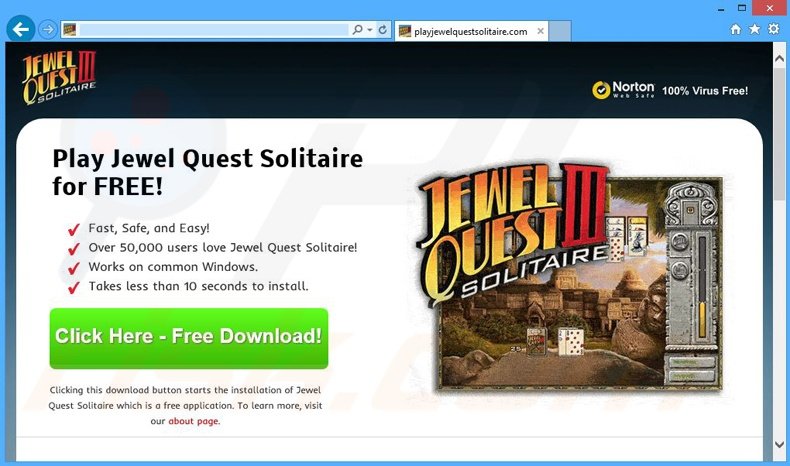
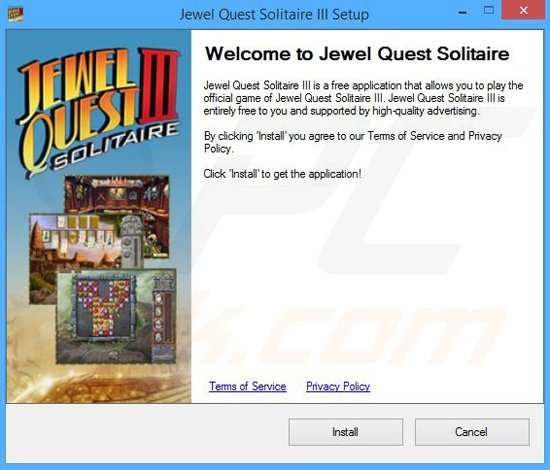

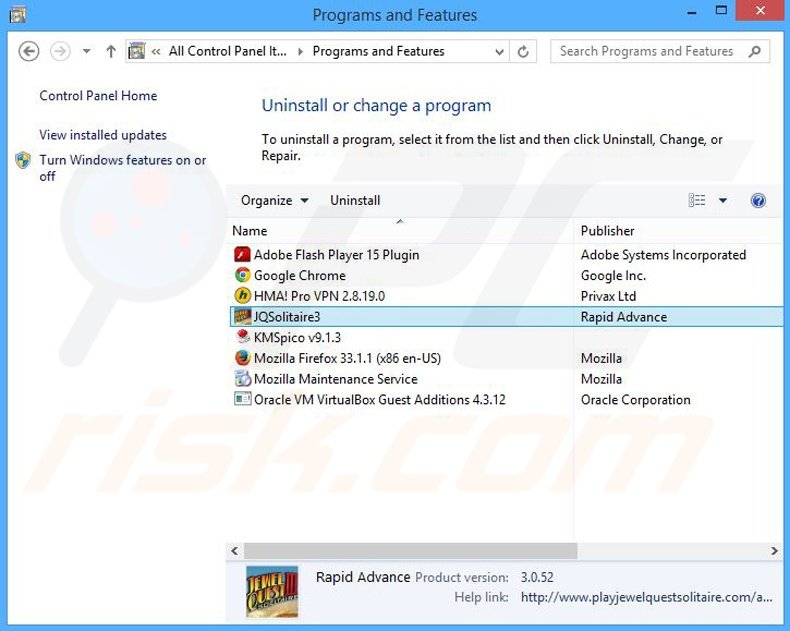
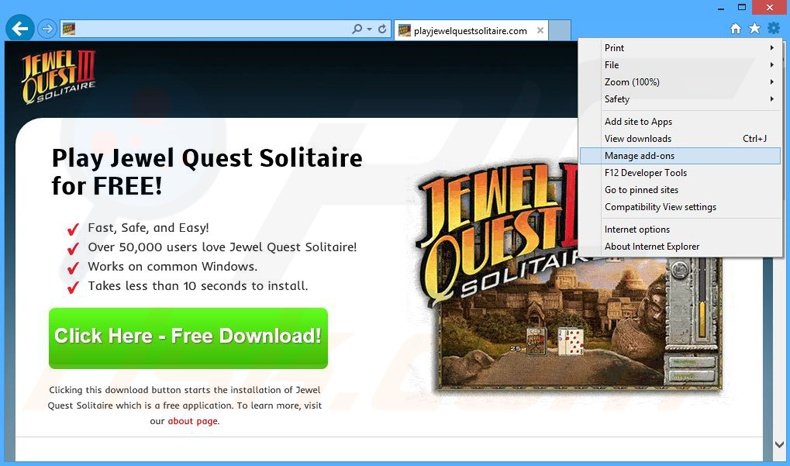
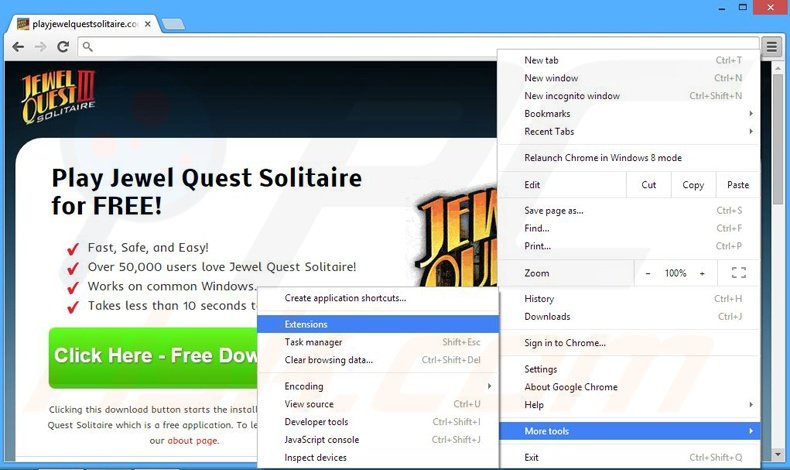
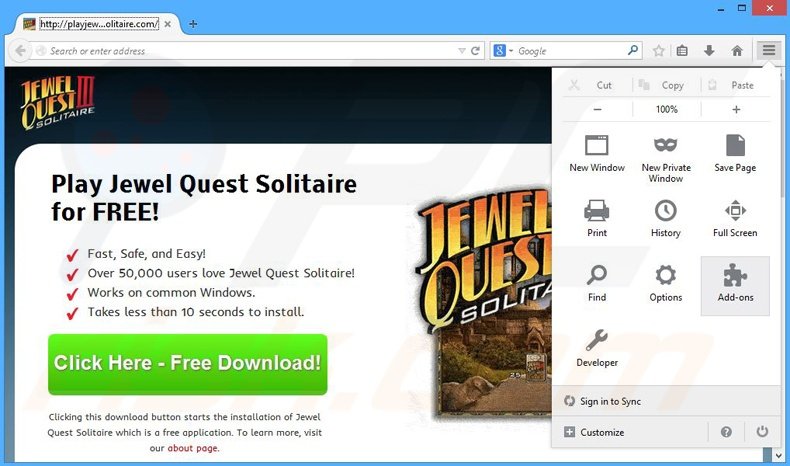

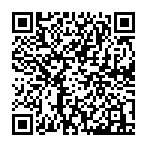
▼ Show Discussion