Ads by Sale Charger
![]() Written by Tomas Meskauskas on (updated)
Written by Tomas Meskauskas on (updated)
What is Sale Charger?
Sale Charger is a dubious browser plug-in created by SuperWeb LLC. The developers claim that this plug-in improves the Internet browsing experience by enabling various useful features such as comparison shopping and other similar functions.
Although some users may find this browser add-on legitimate and useful, Sale Charger is categorized as a potentially unwanted program (PUP) or adware. Sale Charger is distributed using a deceptive software marketing method called 'bundling' (stealth installation of third party apps together with regular software), which is one of the reasons for these negative associations.
After installation on Internet browsers (Internet Explorer, Google Chrome, and Mozilla Firefox) without users' consent, Sale Charger generates numerous intrusive online advertisements including banners, pop-ups, interstitial, transitional, full-page, and search ads.
On initial inspection, these ads may seem harmless, however, they often redirect to bogus websites, thereby exposing your computer to infection.
Sale Charger monitors users' Internet browsing activity and records various software and hardware information including IP addresses, unique identifier numbers, search queries, URLs visited, pages viewed, and other types of collected data that may contain personally identifiable details.
Therefore, having this rogue plug-in installed on your system can lead to serious privacy issues or even identity theft. Sale Charger is not the only adware developed by this company. SuperWeb LLC has released hundreds of identical browser extensions under different names to avoid detection by legitimate anti-spyware and anti-virus suites.
Plug-ins such as Glass Bottle, Number Ascend, Knowledge Gains, and Package Return are similar or identical to Sale Charger, and none provide any significant value.
All applications developed by this company are designed to generate revenue by the display of ads and sharing collected data with third parties. For these reasons, you are strongly advised to uninstall Sale Charger from your system immediately.
At time of research, Sale Charger was distributed via small programs called 'download clients' (also called 'download managers', 'installers', etc.) on freeware download websites such as softonic.com, soft32.com, and many others.
Download clients supposedly ease the download process, however, they are in fact used to monetize freeware download websites' free services and traffic by offering installation of additional programs/browser extensions together with the chosen software.
Promoted apps are presented as legitimate and virus-free, however, most are categorized as adware or malware. To avoid these computer infections, carefully study each step during the free software download procedure and ensure that no additional applications are included.
Furthermore, after downloading software, select the 'Custom' or 'Advanced' installation options - this will reveal any hidden apps listed for installation and allow you to opt-out. The following instructions will guide you through removal of Sale Charger adware from your system.
Deceptive free software installers used in sale charger adware distribution:
Sale Charger adware generating intrusive online ads ('Ads by sale charger'):
Instant automatic malware removal:
Manual threat removal might be a lengthy and complicated process that requires advanced IT skills. Combo Cleaner is a professional automatic malware removal tool that is recommended to get rid of malware. Download it by clicking the button below:
▼ DOWNLOAD Combo Cleaner
By downloading any software listed on this website you agree to our Privacy Policy and Terms of Use. To use full-featured product, you have to purchase a license for Combo Cleaner. 7 days free trial available. Combo Cleaner is owned and operated by Rcs Lt, the parent company of PCRisk.com read more.
Quick menu:
- What is Sale Charger?
- STEP 1. Uninstall Sale Charger application using Control Panel.
- STEP 2. Remove Sale Charger adware from Internet Explorer.
- STEP 3. Remove Sale Charger ads from Google Chrome.
- STEP 4. Remove 'Ads by Sale Charger' from Mozilla Firefox.
- STEP 5. Remove Sale Charger extension from Safari.
- STEP 6. Remove rogue plug-ins from Microsoft Edge.
Sale Charger adware removal:
Windows 11 users:

Right-click on the Start icon, select Apps and Features. In the opened window search for the application you want to uninstall, after locating it, click on the three vertical dots and select Uninstall.
Windows 10 users:

Right-click in the lower left corner of the screen, in the Quick Access Menu select Control Panel. In the opened window choose Programs and Features.
Windows 7 users:

Click Start (Windows Logo at the bottom left corner of your desktop), choose Control Panel. Locate Programs and click Uninstall a program.
macOS (OSX) users:

Click Finder, in the opened screen select Applications. Drag the app from the Applications folder to the Trash (located in your Dock), then right click the Trash icon and select Empty Trash.
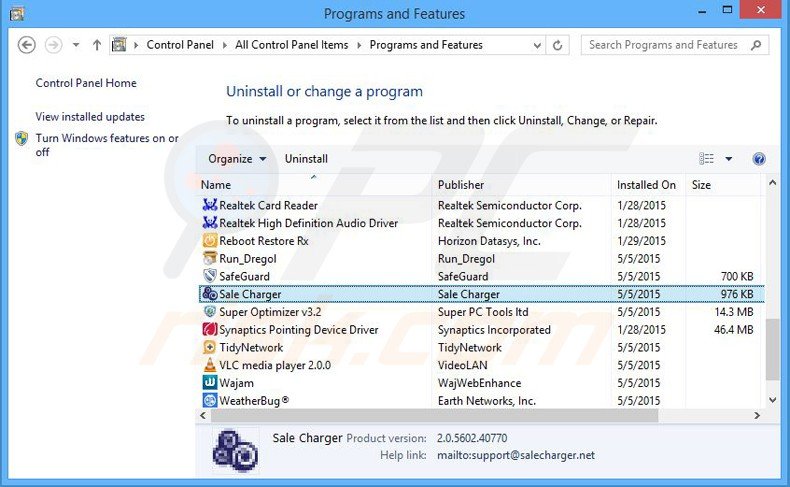
In the uninstall programs window, look for "Sale Charger", select this entry and click "Uninstall" or "Remove".
After uninstalling the potentially unwanted program that causes Sale Charger ads, scan your computer for any remaining unwanted components or possible malware infections. To scan your computer, use recommended malware removal software.
Remove Sale Charger adware from Internet browsers:
Video showing how to remove potentially unwanted browser add-ons:
 Remove malicious add-ons from Internet Explorer:
Remove malicious add-ons from Internet Explorer:
Click the "gear" icon ![]() (at the top right corner of Internet Explorer), select "Manage Add-ons". Look for "Sale Charger", select this entry and click "Remove".
(at the top right corner of Internet Explorer), select "Manage Add-ons". Look for "Sale Charger", select this entry and click "Remove".
Optional method:
If you continue to have problems with removal of the sale charger adware, reset your Internet Explorer settings to default.
Windows XP users: Click Start, click Run, in the opened window type inetcpl.cpl In the opened window click the Advanced tab, then click Reset.

Windows Vista and Windows 7 users: Click the Windows logo, in the start search box type inetcpl.cpl and click enter. In the opened window click the Advanced tab, then click Reset.

Windows 8 users: Open Internet Explorer and click the gear icon. Select Internet Options.

In the opened window, select the Advanced tab.

Click the Reset button.

Confirm that you wish to reset Internet Explorer settings to default by clicking the Reset button.

 Remove malicious extensions from Google Chrome:
Remove malicious extensions from Google Chrome:
Click the Chrome menu icon ![]() (at the top right corner of Google Chrome), select "Tools" and click "Extensions". Locate "Sale Charger", select this entry and click the trash can icon.
(at the top right corner of Google Chrome), select "Tools" and click "Extensions". Locate "Sale Charger", select this entry and click the trash can icon.
Optional method:
If you continue to have problems with removal of the sale charger adware, reset your Google Chrome browser settings. Click the Chrome menu icon ![]() (at the top right corner of Google Chrome) and select Settings. Scroll down to the bottom of the screen. Click the Advanced… link.
(at the top right corner of Google Chrome) and select Settings. Scroll down to the bottom of the screen. Click the Advanced… link.

After scrolling to the bottom of the screen, click the Reset (Restore settings to their original defaults) button.

In the opened window, confirm that you wish to reset Google Chrome settings to default by clicking the Reset button.

 Remove malicious plugins from Mozilla Firefox:
Remove malicious plugins from Mozilla Firefox:
Click the Firefox menu ![]() (at the top right corner of the main window), select "Add-ons". Click "Extensions", in the opened window, remove "Sale Charger".
(at the top right corner of the main window), select "Add-ons". Click "Extensions", in the opened window, remove "Sale Charger".
Optional method:
Computer users who have problems with sale charger adware removal can reset their Mozilla Firefox settings.
Open Mozilla Firefox, at the top right corner of the main window, click the Firefox menu, ![]() in the opened menu, click Help.
in the opened menu, click Help.

Select Troubleshooting Information.

In the opened window, click the Refresh Firefox button.

In the opened window, confirm that you wish to reset Mozilla Firefox settings to default by clicking the Refresh Firefox button.

 Remove malicious extensions from Safari:
Remove malicious extensions from Safari:

Make sure your Safari browser is active, click Safari menu, and select Preferences....

In the opened window click Extensions, locate any recently installed suspicious extension, select it and click Uninstall.
Optional method:
Make sure your Safari browser is active and click on Safari menu. From the drop down menu select Clear History and Website Data...

In the opened window select all history and click the Clear History button.

 Remove malicious extensions from Microsoft Edge:
Remove malicious extensions from Microsoft Edge:

Click the Edge menu icon ![]() (at the upper-right corner of Microsoft Edge), select "Extensions". Locate all recently-installed suspicious browser add-ons and click "Remove" below their names.
(at the upper-right corner of Microsoft Edge), select "Extensions". Locate all recently-installed suspicious browser add-ons and click "Remove" below their names.

Optional method:
If you continue to have problems with removal of the sale charger adware, reset your Microsoft Edge browser settings. Click the Edge menu icon ![]() (at the top right corner of Microsoft Edge) and select Settings.
(at the top right corner of Microsoft Edge) and select Settings.

In the opened settings menu select Reset settings.

Select Restore settings to their default values. In the opened window, confirm that you wish to reset Microsoft Edge settings to default by clicking the Reset button.

- If this did not help, follow these alternative instructions explaining how to reset the Microsoft Edge browser.
Summary:
 Commonly, adware or potentially unwanted applications infiltrate Internet browsers through free software downloads. Note that the safest source for downloading free software is via developers' websites only. To avoid installation of adware, be very attentive when downloading and installing free software. When installing previously-downloaded free programs, choose the custom or advanced installation options – this step will reveal any potentially unwanted applications listed for installation together with your chosen free program.
Commonly, adware or potentially unwanted applications infiltrate Internet browsers through free software downloads. Note that the safest source for downloading free software is via developers' websites only. To avoid installation of adware, be very attentive when downloading and installing free software. When installing previously-downloaded free programs, choose the custom or advanced installation options – this step will reveal any potentially unwanted applications listed for installation together with your chosen free program.
Post a comment:
If you have additional information on sale charger adware or it's removal please share your knowledge in the comments section below.
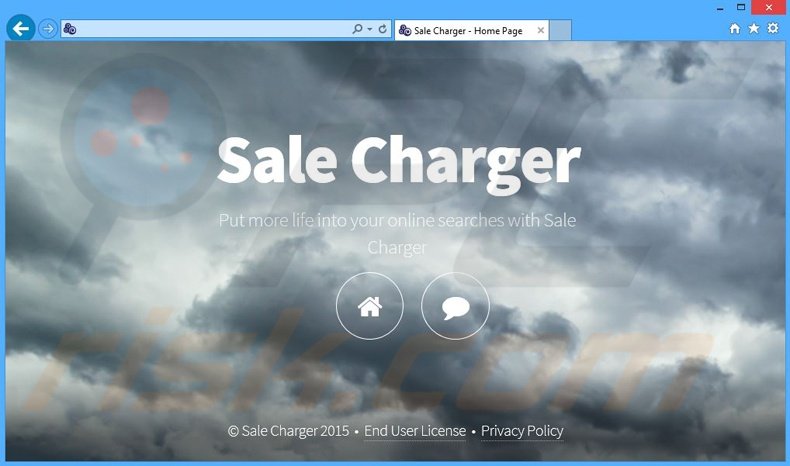
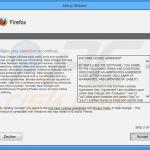
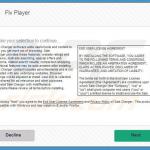
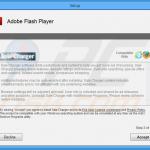
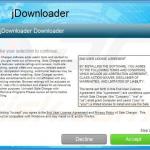
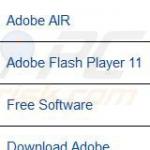


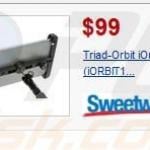
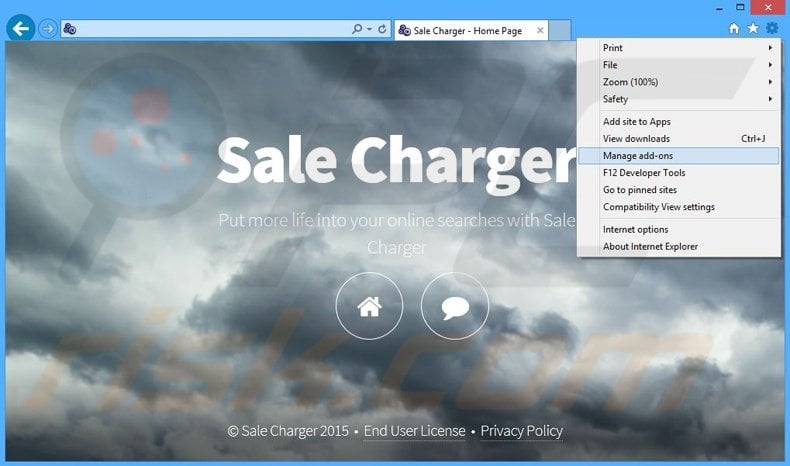

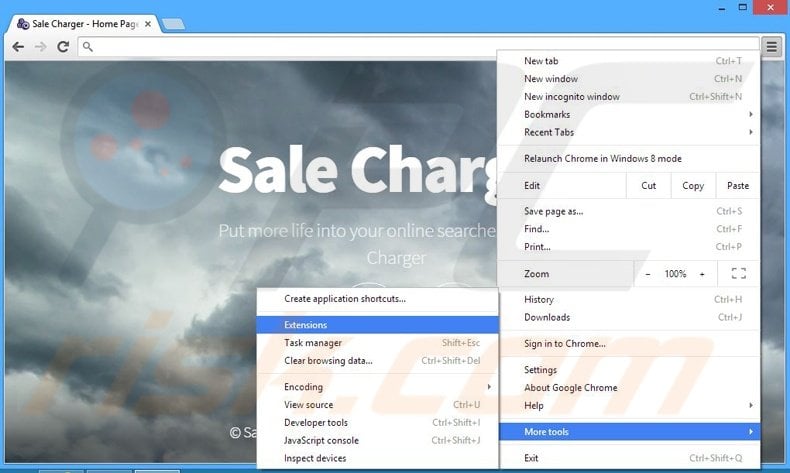
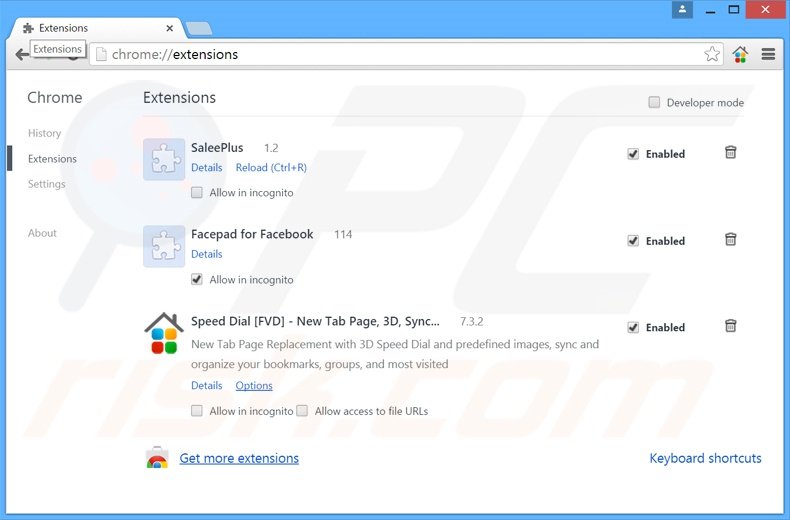
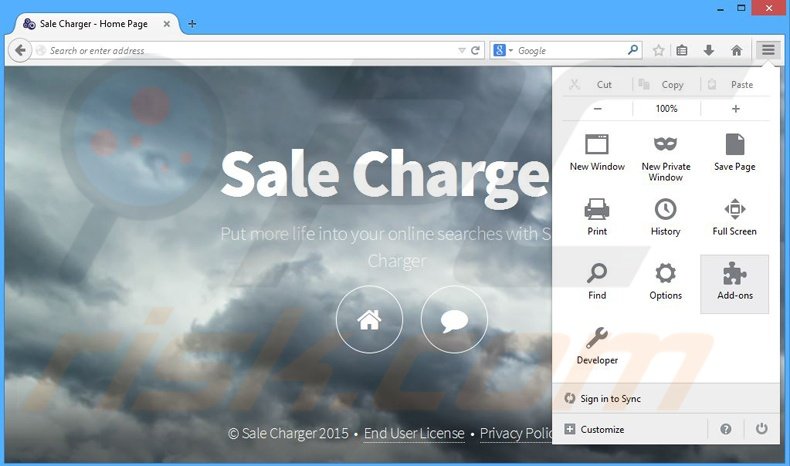
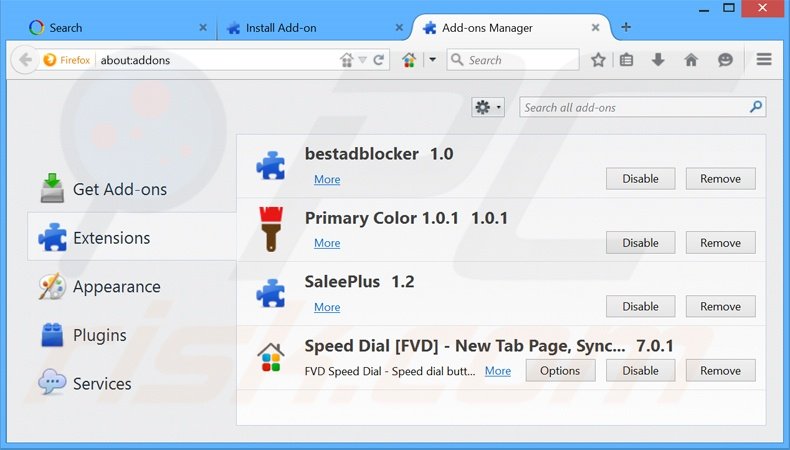

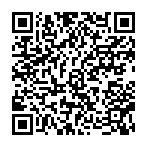
▼ Show Discussion