Ads by PriceMinus
![]() Written by Tomas Meskauskas on (updated)
Written by Tomas Meskauskas on (updated)
What is PriceMinus?
The PriceMinus plug-in is described as a great tool to save time and money while shopping online. Although some users may find this functionality legitimate and useful, PriceMinus is categorized as adware or a potentially unwanted program (PUP).
The developers distribute this dubious add-on using a deceptive software marketing method called 'bundling' and is one of the reasons for these negative associations.
Bundling is stealth installation of third party applications together with regular software, and for this reason, PriceMinus is often installed inadvertently together with free software downloaded from freeware download websites.
Following stealth infiltration on Internet Explorer, Mozilla Firefox, and Google Chrome, PriceMinus immediately delivers various intrusive advertisements (commonly marked 'By Similar Items' or 'By PriceMinus') that are likely to redirect to bogus websites. Clicking coupon, banner, or other generated ads, might cause further high-risk adware or malware infections.
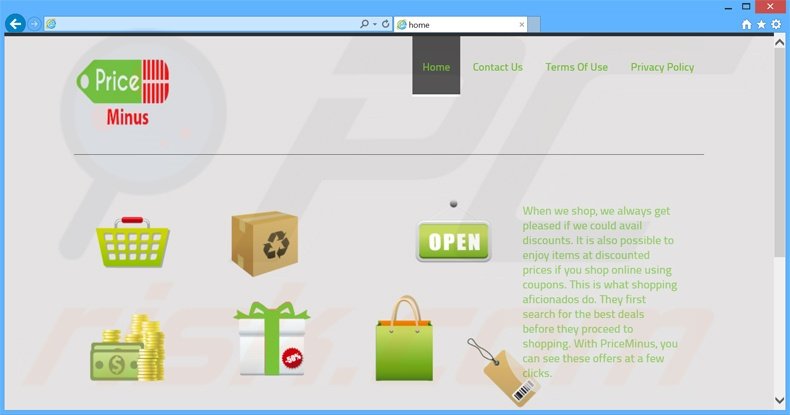
Furthermore, this PUP monitors users' Internet browsing activity and gathers various information that may contain personally identifiable details. For example: IP addresses, search queries, URLs visited, pages viewed, etc. Therefore, the presence of this program on your system can lead to serious privacy issues or identity theft.
As with regular adware, PriceMinus is similar or identical to many others claiming to enable useful features including Find-A-Deal, Crazy Score, and Joomiweb. Note that a previous variant of this adware was named SalePlus. None of these adware add-ons provide any of the features promised.
Adware-type apps such as PriceMinus are developed simply to generate revenue by the display of intrusive online ads and sharing collected information with third parties. For these reasons, you are strongly advised to uninstall PriceMinus from your Internet browsers immediately.
At time of research, PriceMinus was distributed via small programs called 'installers' (also called 'download managers' and 'download clients') used by freeware download websites including Soft32.com, softonic.com, and download.com.
These websites employ installers to monetize their traffic and free services by offering installation of third party programs or browser extensions together with chosen software. In some instances, these apps are hidden under the 'Custom' or 'Advanced' installation options.
Although the developers guarantee that these promoted apps are '100% legitimate and virus-free', careless download and installation of freeware often results in adware or malware infections. To avoid this situation, closely inspect each step of the free software download procedure and ensure that no other programs are included.
In addition, select the 'Custom' or 'Advanced' options when installing downloaded software - this will reveal any bundled applications listed for installation and allow you to opt-out. If you have installed PriceMinus, follow the instructions below to eliminate this adware from your system.
Intrusive online ads generated by PriceMinus adware ('Ads by PriceMinus' and 'By Similar Items'):
Deceptive free software installers used in PriceMinus adware distribution:
Instant automatic malware removal:
Manual threat removal might be a lengthy and complicated process that requires advanced IT skills. Combo Cleaner is a professional automatic malware removal tool that is recommended to get rid of malware. Download it by clicking the button below:
▼ DOWNLOAD Combo Cleaner
By downloading any software listed on this website you agree to our Privacy Policy and Terms of Use. To use full-featured product, you have to purchase a license for Combo Cleaner. 7 days free trial available. Combo Cleaner is owned and operated by Rcs Lt, the parent company of PCRisk.com read more.
Quick menu:
- What is PriceMinus?
- STEP 1. Uninstall PriceMinus application using Control Panel.
- STEP 2. Remove PriceMinus adware from Internet Explorer.
- STEP 3. Remove PriceMinus ads from Google Chrome.
- STEP 4. Remove 'Ads by PriceMinus' from Mozilla Firefox.
- STEP 5. Remove PriceMinus ads from Safari.
- STEP 6. Remove rogue plug-ins from Microsoft Edge.
PriceMinus adware removal:
Windows 11 users:

Right-click on the Start icon, select Apps and Features. In the opened window search for the application you want to uninstall, after locating it, click on the three vertical dots and select Uninstall.
Windows 10 users:

Right-click in the lower left corner of the screen, in the Quick Access Menu select Control Panel. In the opened window choose Programs and Features.
Windows 7 users:

Click Start (Windows Logo at the bottom left corner of your desktop), choose Control Panel. Locate Programs and click Uninstall a program.
macOS (OSX) users:

Click Finder, in the opened screen select Applications. Drag the app from the Applications folder to the Trash (located in your Dock), then right click the Trash icon and select Empty Trash.
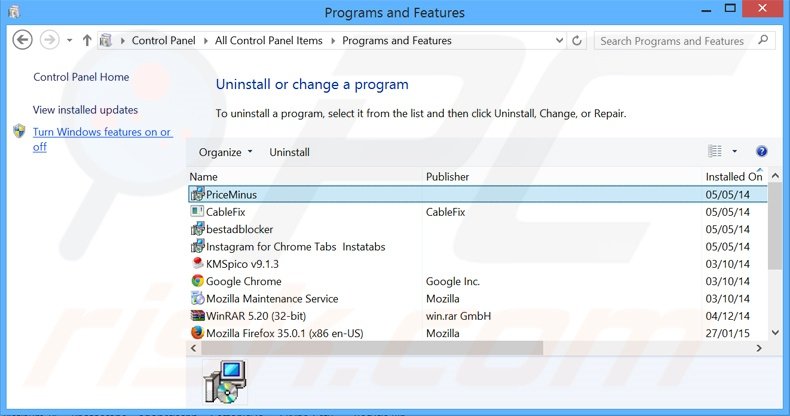
In the uninstall programs window, look for "PriceMinus", "CableFix", "bestadblocker" and "Instagram for Chrome Tabs Instatabs", select these entries and click "Uninstall" or "Remove".
After uninstalling potentially unwanted programs that cause PriceMinus ads, scan your computer for any remaining unwanted components or possible malware infections. To scan your computer, use recommended malware removal software.
Remove PriceMinus adware from Internet browsers:
Video showing how to remove potentially unwanted browser add-ons:
 Remove malicious add-ons from Internet Explorer:
Remove malicious add-ons from Internet Explorer:
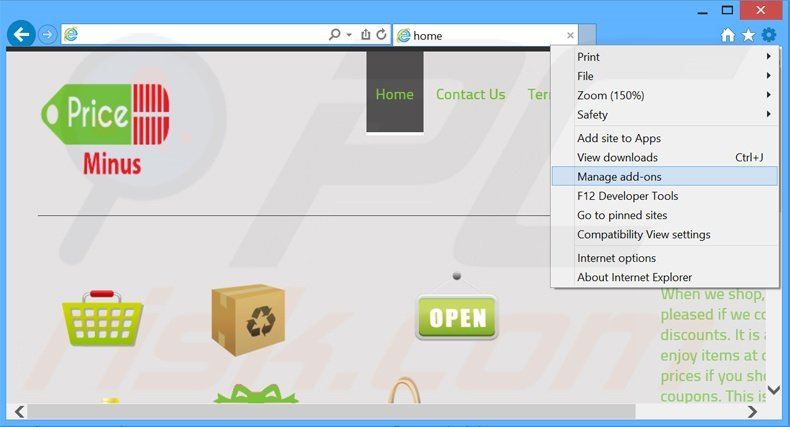
Click the "gear" icon ![]() (at the top right corner of Internet Explorer), select "Manage Add-ons". Look for "PriceMinus" and "bestadblocker", select these entries and click "Remove".
(at the top right corner of Internet Explorer), select "Manage Add-ons". Look for "PriceMinus" and "bestadblocker", select these entries and click "Remove".
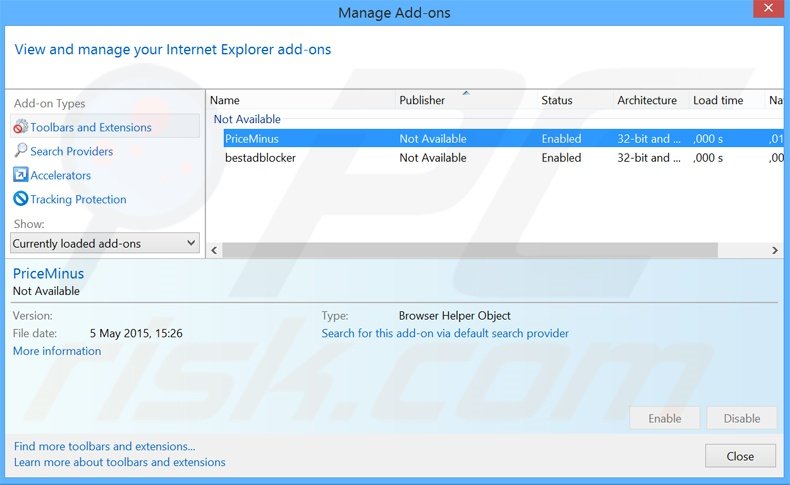
Optional method:
If you continue to have problems with removal of the priceminus adware, reset your Internet Explorer settings to default.
Windows XP users: Click Start, click Run, in the opened window type inetcpl.cpl In the opened window click the Advanced tab, then click Reset.

Windows Vista and Windows 7 users: Click the Windows logo, in the start search box type inetcpl.cpl and click enter. In the opened window click the Advanced tab, then click Reset.

Windows 8 users: Open Internet Explorer and click the gear icon. Select Internet Options.

In the opened window, select the Advanced tab.

Click the Reset button.

Confirm that you wish to reset Internet Explorer settings to default by clicking the Reset button.

 Remove malicious extensions from Google Chrome:
Remove malicious extensions from Google Chrome:
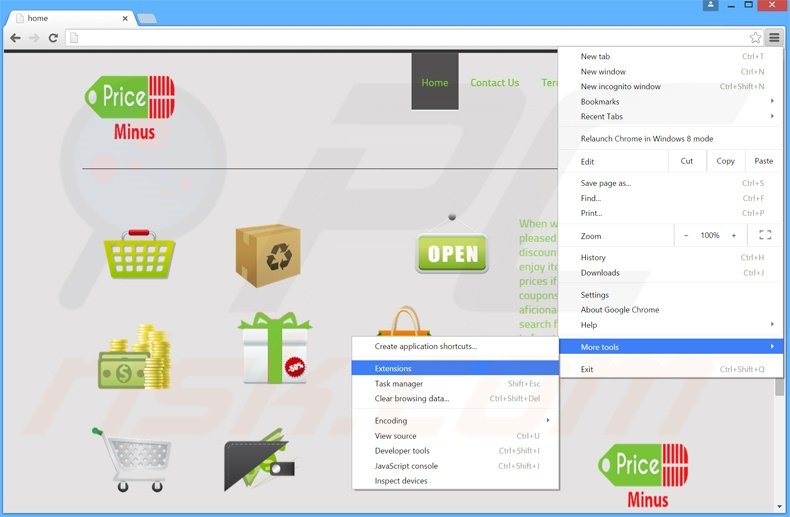
Click the Chrome menu icon ![]() (at the top right corner of Google Chrome), select "Tools" and click "Extensions". Locate "PriceMinuso" and "Instagram for Chrome Tabs Instatabs", select these entries and click the trash can icon.
(at the top right corner of Google Chrome), select "Tools" and click "Extensions". Locate "PriceMinuso" and "Instagram for Chrome Tabs Instatabs", select these entries and click the trash can icon.
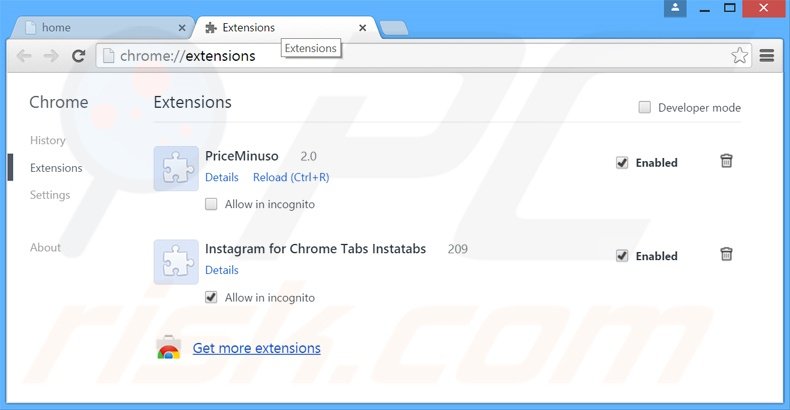
Optional method:
If you continue to have problems with removal of the priceminus adware, reset your Google Chrome browser settings. Click the Chrome menu icon ![]() (at the top right corner of Google Chrome) and select Settings. Scroll down to the bottom of the screen. Click the Advanced… link.
(at the top right corner of Google Chrome) and select Settings. Scroll down to the bottom of the screen. Click the Advanced… link.

After scrolling to the bottom of the screen, click the Reset (Restore settings to their original defaults) button.

In the opened window, confirm that you wish to reset Google Chrome settings to default by clicking the Reset button.

 Remove malicious plug-ins from Mozilla Firefox:
Remove malicious plug-ins from Mozilla Firefox:
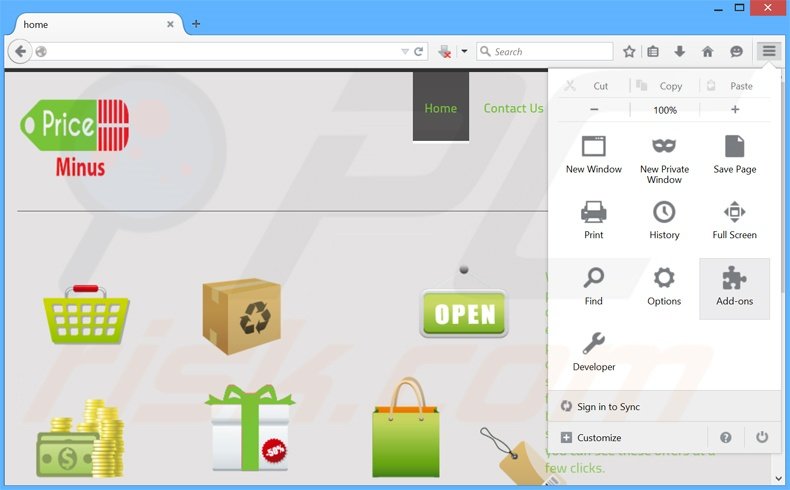
Click the Firefox menu ![]() (at the top right corner of the main window), select "Add-ons". Click "Extensions", in the opened window, remove "PriceMinuso" and "bestadblocker".
(at the top right corner of the main window), select "Add-ons". Click "Extensions", in the opened window, remove "PriceMinuso" and "bestadblocker".
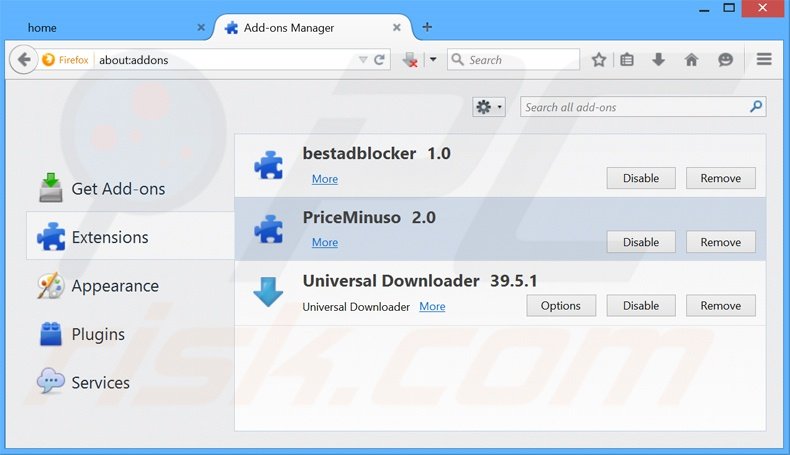
Optional method:
Computer users who have problems with priceminus adware removal can reset their Mozilla Firefox settings.
Open Mozilla Firefox, at the top right corner of the main window, click the Firefox menu, ![]() in the opened menu, click Help.
in the opened menu, click Help.

Select Troubleshooting Information.

In the opened window, click the Refresh Firefox button.

In the opened window, confirm that you wish to reset Mozilla Firefox settings to default by clicking the Refresh Firefox button.

 Remove malicious extensions from Safari:
Remove malicious extensions from Safari:

Make sure your Safari browser is active, click Safari menu, and select Preferences....

In the opened window click Extensions, locate any recently installed suspicious extension, select it and click Uninstall.
Optional method:
Make sure your Safari browser is active and click on Safari menu. From the drop down menu select Clear History and Website Data...

In the opened window select all history and click the Clear History button.

 Remove malicious extensions from Microsoft Edge:
Remove malicious extensions from Microsoft Edge:

Click the Edge menu icon ![]() (at the upper-right corner of Microsoft Edge), select "Extensions". Locate all recently-installed suspicious browser add-ons and click "Remove" below their names.
(at the upper-right corner of Microsoft Edge), select "Extensions". Locate all recently-installed suspicious browser add-ons and click "Remove" below their names.

Optional method:
If you continue to have problems with removal of the priceminus adware, reset your Microsoft Edge browser settings. Click the Edge menu icon ![]() (at the top right corner of Microsoft Edge) and select Settings.
(at the top right corner of Microsoft Edge) and select Settings.

In the opened settings menu select Reset settings.

Select Restore settings to their default values. In the opened window, confirm that you wish to reset Microsoft Edge settings to default by clicking the Reset button.

- If this did not help, follow these alternative instructions explaining how to reset the Microsoft Edge browser.
Summary:
 Commonly, adware or potentially unwanted applications infiltrate Internet browsers through free software downloads. Note that the safest source for downloading free software is via developers' websites only. To avoid installation of adware, be very attentive when downloading and installing free software. When installing previously-downloaded free programs, choose the custom or advanced installation options – this step will reveal any potentially unwanted applications listed for installation together with your chosen free program.
Commonly, adware or potentially unwanted applications infiltrate Internet browsers through free software downloads. Note that the safest source for downloading free software is via developers' websites only. To avoid installation of adware, be very attentive when downloading and installing free software. When installing previously-downloaded free programs, choose the custom or advanced installation options – this step will reveal any potentially unwanted applications listed for installation together with your chosen free program.
Post a comment:
If you have additional information on priceminus adware or it's removal please share your knowledge in the comments section below.

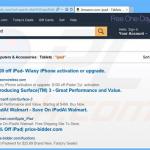
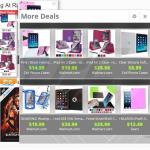

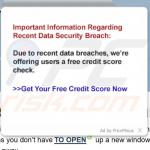


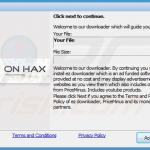
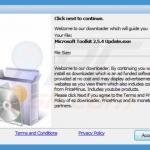
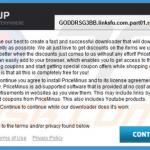
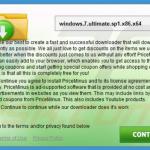
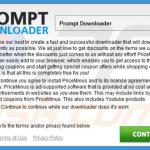
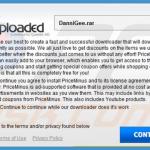

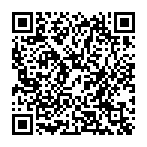
▼ Show Discussion