Market Research Helper Adware
![]() Written by Tomas Meskauskas on (updated)
Written by Tomas Meskauskas on (updated)
What is Market Research Helper?
Market Research Helper is a bogus browser plug-in developed by a company called SuperWeb LLC. Although this add-on claims to enhance the Internet browsing experience by enabling coupons and comparison shopping, Market Research Helper is categorized as a potentially unwanted program (PUP) and adware.
One of the reasons for these negative associations is a deceptive software marketing method called 'bundling' used in the distribution of Market Research Helper. Bundling is a way to stealthily distribute third party applications together with regular software.
Therefore, users often inadvertently install this rogue application with free software downloaded from freeware download websites.
After successful infiltration on Internet browsers (Internet Explorer, Mozilla Firefox, and Google Chrome), Market Research Results delivers various intrusive online advertisements including banner, pop-up, search, interstitial, transitional, full-page, and coupon ads.
Be aware that some of these ads will redirect to dubious websites containing infectious content, thereby exposing your system to risk of infection.
This adware continually monitors users' Internet browsing activity and gathers various software and hardware information including IP addresses, unique identifier numbers, websites visited, search queries, pages viewed, and other types of collected data that may contain personally identifiable details.
Thus, having Market Research Helper installed on your computer can lead to serious privacy issues or even identity theft. SuperWeb LLC have released hundreds of other similar or identical rogue applications. Intense Result, Tile Count, Joomiweb, and Crazy Score are just some examples of browser plug-ins with similar behavior to Market Research Helper.
All applications developed by this company claim to provide useful features, however, their purpose is simply to generate revenue by the display of intrusive online ads and sharing collected data with third parties. For these reasons, you are strongly advised to uninstall this adware from your system immediately.
Close analysis of Market Research Helper reveals that it is mostly distributed using small programs called 'download managers' on freeware download websites such as soft32.com, download.com, softonic.com, and many others.
Download managers supposedly ease the download process, however, they are used to monetize these websites' traffic by offering installation of third party apps together with the chosen software. Although the developers state that these promoted apps are 'legitimate and virus-free', reckless download and installation of freeware often results in adware or malware infections.
This situation can be avoided by carefully inspecting each step when downloading free software and never accepting offers to install additional programs. In addition, apps downloaded from the Internet should be installed using the 'Advanced' or 'Custom' installation options - this will reveal any bundled software listed for installation and allow you to opt-out.
If your computer has been infected with Market Research Helper, the following instructions will guide you through removal of this adware.
Instant automatic malware removal:
Manual threat removal might be a lengthy and complicated process that requires advanced IT skills. Combo Cleaner is a professional automatic malware removal tool that is recommended to get rid of malware. Download it by clicking the button below:
▼ DOWNLOAD Combo Cleaner
By downloading any software listed on this website you agree to our Privacy Policy and Terms of Use. To use full-featured product, you have to purchase a license for Combo Cleaner. 7 days free trial available. Combo Cleaner is owned and operated by Rcs Lt, the parent company of PCRisk.com read more.
Quick menu:
- What is Market Research Helper?
- STEP 1. Uninstall Market Research Helper application using Control Panel.
- STEP 2. Remove Market Research Helper adware from Internet Explorer.
- STEP 3. Remove Market Research Helper ads from Google Chrome.
- STEP 4. Remove 'Ads by Market Research Helper' from Mozilla Firefox.
- STEP 5. Remove Market Research Helper adware from Safari.
- STEP 6. Remove rogue plug-ins from Microsoft Edge.
Market Research Helper adware removal:
Windows 11 users:

Right-click on the Start icon, select Apps and Features. In the opened window search for the application you want to uninstall, after locating it, click on the three vertical dots and select Uninstall.
Windows 10 users:

Right-click in the lower left corner of the screen, in the Quick Access Menu select Control Panel. In the opened window choose Programs and Features.
Windows 7 users:

Click Start (Windows Logo at the bottom left corner of your desktop), choose Control Panel. Locate Programs and click Uninstall a program.
macOS (OSX) users:

Click Finder, in the opened screen select Applications. Drag the app from the Applications folder to the Trash (located in your Dock), then right click the Trash icon and select Empty Trash.
In the uninstall programs window, look for "Market Research Helper", select this entry and click "Uninstall" or "Remove".
After uninstalling the potentially unwanted program that causes Market Research Helper ads, scan your computer for any remaining unwanted components or possible malware infections. To scan your computer, use recommended malware removal software.
Remove market research helper adware from Internet browsers:
Video showing how to remove potentially unwanted browser add-ons:
 Remove malicious add-ons from Internet Explorer:
Remove malicious add-ons from Internet Explorer:
Click the "gear" icon ![]() (at the top right corner of Internet Explorer), select "Manage Add-ons". Look for "Market Research Helper", select this entry and click "Remove".
(at the top right corner of Internet Explorer), select "Manage Add-ons". Look for "Market Research Helper", select this entry and click "Remove".
Optional method:
If you continue to have problems with removal of the market research helper ads, reset your Internet Explorer settings to default.
Windows XP users: Click Start, click Run, in the opened window type inetcpl.cpl In the opened window click the Advanced tab, then click Reset.

Windows Vista and Windows 7 users: Click the Windows logo, in the start search box type inetcpl.cpl and click enter. In the opened window click the Advanced tab, then click Reset.

Windows 8 users: Open Internet Explorer and click the gear icon. Select Internet Options.

In the opened window, select the Advanced tab.

Click the Reset button.

Confirm that you wish to reset Internet Explorer settings to default by clicking the Reset button.

 Remove malicious extensions from Google Chrome:
Remove malicious extensions from Google Chrome:
Click the Chrome menu icon ![]() (at the top right corner of Google Chrome), select "Tools" and click "Extensions". Locate "Market Research Helper", select this entry and click the trash can icon.
(at the top right corner of Google Chrome), select "Tools" and click "Extensions". Locate "Market Research Helper", select this entry and click the trash can icon.
Optional method:
If you continue to have problems with removal of the market research helper ads, reset your Google Chrome browser settings. Click the Chrome menu icon ![]() (at the top right corner of Google Chrome) and select Settings. Scroll down to the bottom of the screen. Click the Advanced… link.
(at the top right corner of Google Chrome) and select Settings. Scroll down to the bottom of the screen. Click the Advanced… link.

After scrolling to the bottom of the screen, click the Reset (Restore settings to their original defaults) button.

In the opened window, confirm that you wish to reset Google Chrome settings to default by clicking the Reset button.

 Remove malicious plugins from Mozilla Firefox:
Remove malicious plugins from Mozilla Firefox:
Click the Firefox menu ![]() (at the top right corner of the main window), select "Add-ons". Click "Extensions", in the opened window, remove "Market Research Helper".
(at the top right corner of the main window), select "Add-ons". Click "Extensions", in the opened window, remove "Market Research Helper".
Optional method:
Computer users who have problems with market research helper ads removal can reset their Mozilla Firefox settings.
Open Mozilla Firefox, at the top right corner of the main window, click the Firefox menu, ![]() in the opened menu, click Help.
in the opened menu, click Help.

Select Troubleshooting Information.

In the opened window, click the Refresh Firefox button.

In the opened window, confirm that you wish to reset Mozilla Firefox settings to default by clicking the Refresh Firefox button.

 Remove malicious extensions from Safari:
Remove malicious extensions from Safari:

Make sure your Safari browser is active, click Safari menu, and select Preferences....

In the opened window click Extensions, locate any recently installed suspicious extension, select it and click Uninstall.
Optional method:
Make sure your Safari browser is active and click on Safari menu. From the drop down menu select Clear History and Website Data...

In the opened window select all history and click the Clear History button.

 Remove malicious extensions from Microsoft Edge:
Remove malicious extensions from Microsoft Edge:

Click the Edge menu icon ![]() (at the upper-right corner of Microsoft Edge), select "Extensions". Locate all recently-installed suspicious browser add-ons and click "Remove" below their names.
(at the upper-right corner of Microsoft Edge), select "Extensions". Locate all recently-installed suspicious browser add-ons and click "Remove" below their names.

Optional method:
If you continue to have problems with removal of the market research helper ads, reset your Microsoft Edge browser settings. Click the Edge menu icon ![]() (at the top right corner of Microsoft Edge) and select Settings.
(at the top right corner of Microsoft Edge) and select Settings.

In the opened settings menu select Reset settings.

Select Restore settings to their default values. In the opened window, confirm that you wish to reset Microsoft Edge settings to default by clicking the Reset button.

- If this did not help, follow these alternative instructions explaining how to reset the Microsoft Edge browser.
Summary:
 Commonly, adware or potentially unwanted applications infiltrate Internet browsers through free software downloads. Note that the safest source for downloading free software is via developers' websites only. To avoid installation of adware, be very attentive when downloading and installing free software. When installing previously-downloaded free programs, choose the custom or advanced installation options – this step will reveal any potentially unwanted applications listed for installation together with your chosen free program.
Commonly, adware or potentially unwanted applications infiltrate Internet browsers through free software downloads. Note that the safest source for downloading free software is via developers' websites only. To avoid installation of adware, be very attentive when downloading and installing free software. When installing previously-downloaded free programs, choose the custom or advanced installation options – this step will reveal any potentially unwanted applications listed for installation together with your chosen free program.
Post a comment:
If you have additional information on market research helper ads or it's removal please share your knowledge in the comments section below.
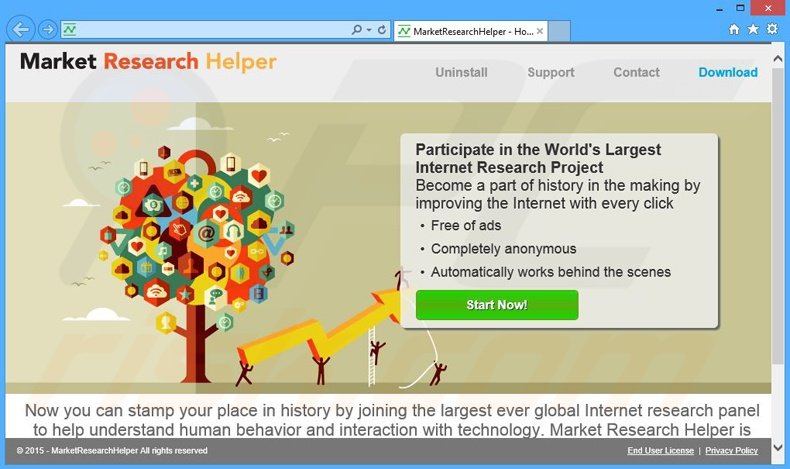
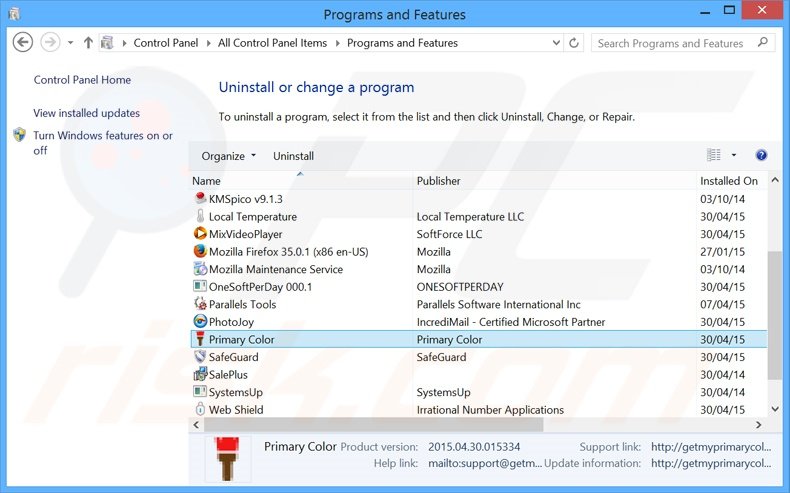
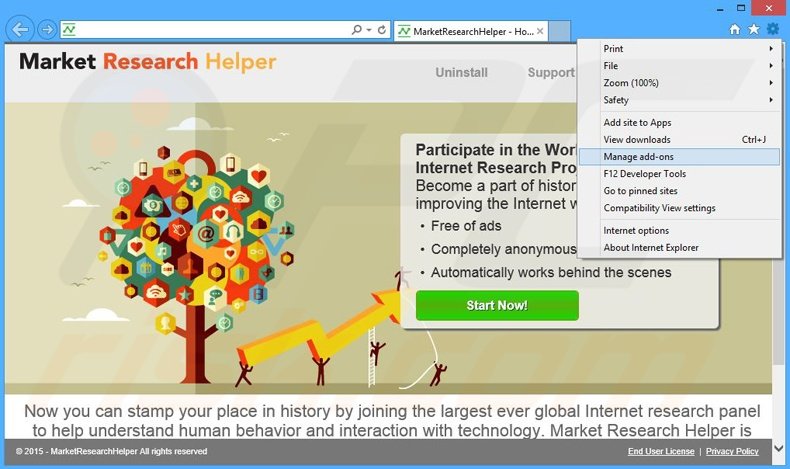

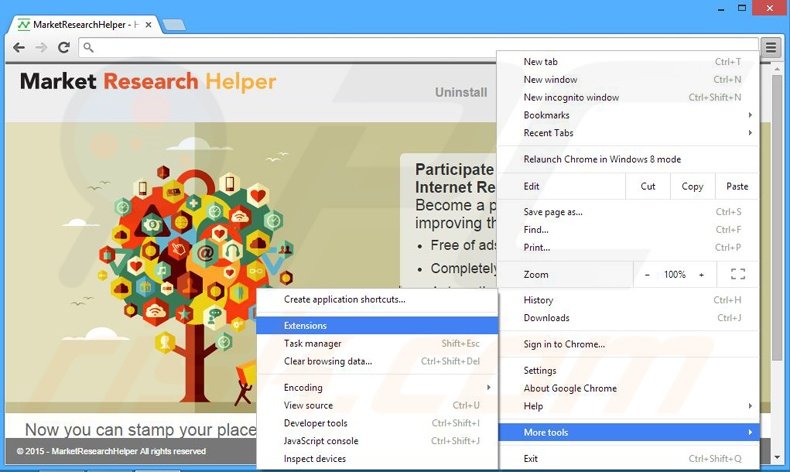
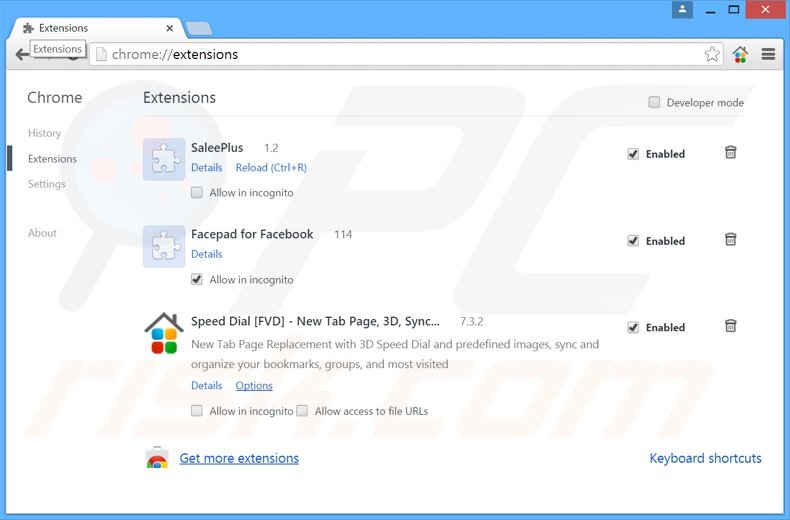
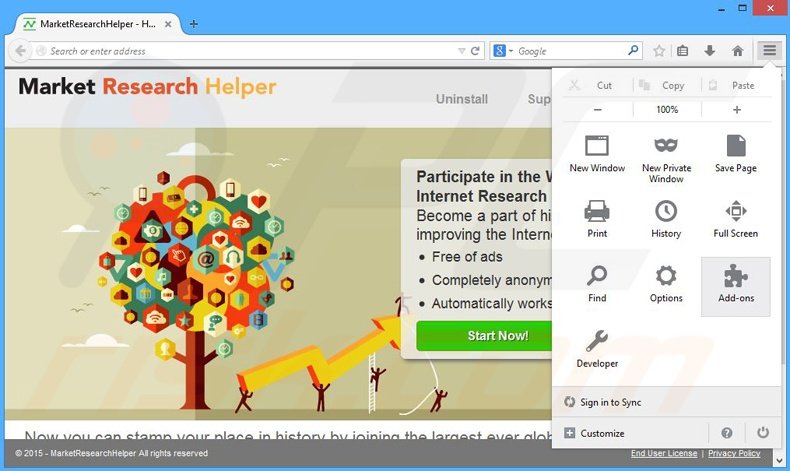
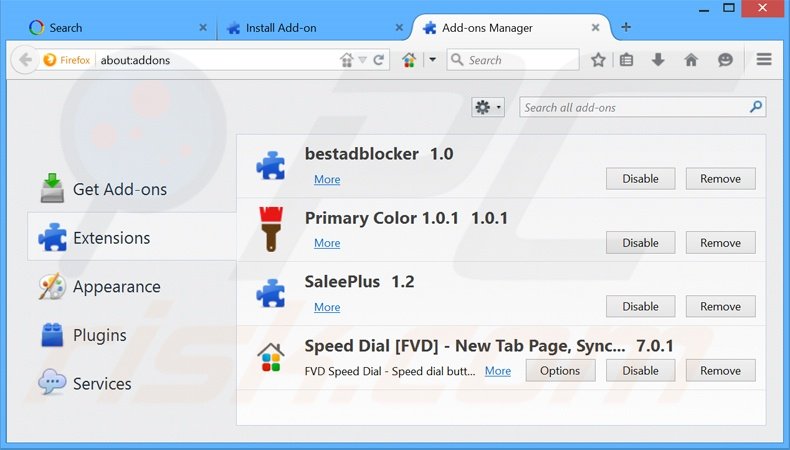

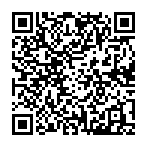
▼ Show Discussion