Go.next-search.net Redirect
![]() Written by Tomas Meskauskas on (updated)
Written by Tomas Meskauskas on (updated)
What is go.next-search.net?
Go.next-search.net is an Internet search portal created by ClientConnect Ltd. This site presents users with a search bar and links to popular websites and social networks. While go.next-search.net seems legitimate and poses no direct virus or malware threat, be aware that the owners of this website promote it using deceptive marketing techniques.
Commonly, redirects to go.next-search.net are a consequence of computer users installing free software, various add-ons, toolbars, and plug-ins on their Internet browsers. This particular browser hijacker is called Search Protect and redirects to the go.next-search.net website.
Commonly, Search Protect installs on computers during download of freeware. To avoid installation of Search Protect, check each installation window of free software downloads, unchecking any options relating to Internet browser homepage or default search engine modification.
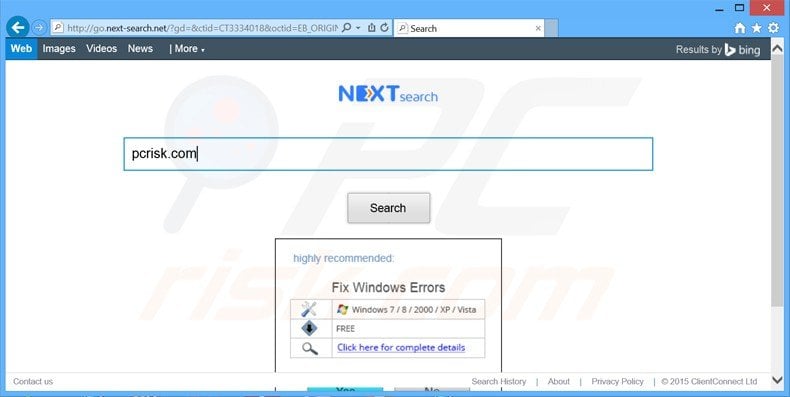
Recently, redirects to go.next-search.net were caused by installation of Flash Player and other popular free software (VLC, Java, etc.).
The developers of these free programs have no connection with go.next-search.net - redirections to this website are caused by deceptive freeware 'download clients' and 'installers', which bundle Search Protect with freeware selected by users for download.
The search bar used within the go.next-search.net website is a customized Bing search engine - each time a user clicks the sponsored links, revenue is generated and shared with the search engine and website referring the traffic.
At time of testing, this website posed no direct malware threats, however, this situation may change at any time, and therefore, you are strongly advised to eliminate any unwanted browser redirects from your computer immediately.
| Name | Go.next-search.net browser hijacker |
| Threat Type | Browser Hijacker, Redirect, Search Hijacker, Toolbar, Unwanted New Tab |
| Supposed Functionality | Enhanced web search results. |
| Serving IP Address | 34.199.155.24 |
| Affected Browser Settings | Homepage, new tab URL, default search engine |
| Detection Names | Avira (Malware), Full List Of Detections (VirusTotal) |
| Symptoms | Manipulated Internet browser(s) settings (homepage, default Internet search engine, new tab settings). User's are forced to visit hijacker's website and search the Internet using their search engines. |
| Distribution methods | Deceptive pop-up ads, free software installers (bundling), fake flash player installers. |
| Damage | Internet browsing tracking (potential privacy issues), displaying of unwanted ads, redirects to shady websites. |
| Malware Removal (Windows) | To eliminate possible malware infections, scan your computer with legitimate antivirus software. Our security researchers recommend using Combo Cleaner. |
The go.next-search.net browser hijacker is identical to previous variants that redirected Internet users to the trovi.com and search.conduit.com websites.
To avoid installation of browser settings-changing adware such as this, express caution when downloading free software, since today, most freeware download websites employ deceptive 'download clients' in attempts to trick users into installing advertised browser plug-ins together with the chosen free software.
In most cases, advertised browser extensions add no real value, and moreover, cause browser redirects and generate intrusive ads. When downloading free programs, closely inspect each download step and decline installation of any promoted browser plug-ins.
When installing downloaded freeware, select the 'Advanced' or 'Custom' installation options - this will reveal any bundled adware listed for installation and allow you to opt-out. If you experience browser redirects to the go.next-search.net website, use this removal guide to eliminate the Search Protect browser hijacker from your Internet browsers.
Go.next-search.net SearchProtect application used to block user attempts to change Internet browser settings (homepage and default Internet search engine):
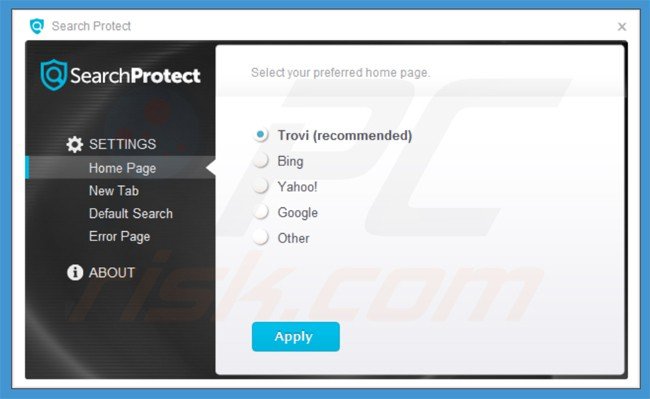
Screenshot of a deceptive free software download client promoting the go.next-search.net (Search Protect) browser hijacker:
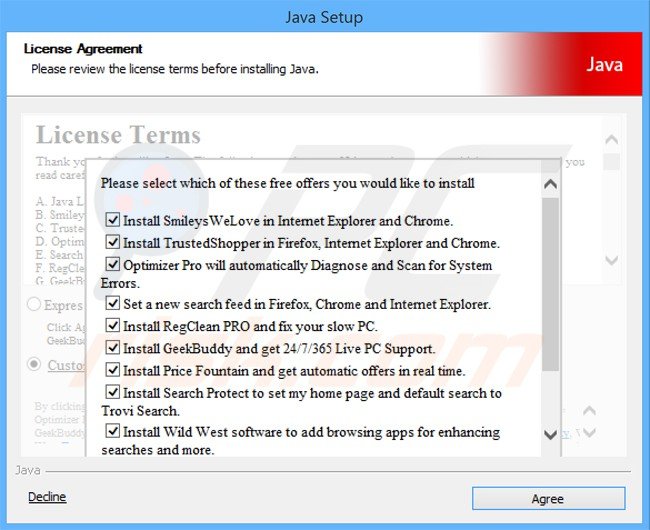
Instant automatic malware removal:
Manual threat removal might be a lengthy and complicated process that requires advanced IT skills. Combo Cleaner is a professional automatic malware removal tool that is recommended to get rid of malware. Download it by clicking the button below:
▼ DOWNLOAD Combo Cleaner
By downloading any software listed on this website you agree to our Privacy Policy and Terms of Use. To use full-featured product, you have to purchase a license for Combo Cleaner. 7 days free trial available. Combo Cleaner is owned and operated by Rcs Lt, the parent company of PCRisk.com read more.
Quick menu:
- What is go.next-search.net?
- STEP 1. Uninstall Search Protect application using Control Panel.
- STEP 2. Remove go.next-search.net redirect from Internet Explorer.
- STEP 3. Remove go.next-search.net browser hijacker from Google Chrome.
- STEP 4. Remove go.next-search.net homepage and default search engine from Mozilla Firefox.
- STEP 5. Remove go.next-search.net redirect from Safari.
- STEP 6. Remove rogue plug-ins from Microsoft Edge.
Go.next-search.net redirect removal:
Windows 11 users:

Right-click on the Start icon, select Apps and Features. In the opened window search for the application you want to uninstall, after locating it, click on the three vertical dots and select Uninstall.
Windows 10 users:

Right-click in the lower left corner of the screen, in the Quick Access Menu select Control Panel. In the opened window choose Programs and Features.
Windows 7 users:

Click Start (Windows Logo at the bottom left corner of your desktop), choose Control Panel. Locate Programs and click Uninstall a program.
macOS (OSX) users:

Click Finder, in the opened screen select Applications. Drag the app from the Applications folder to the Trash (located in your Dock), then right click the Trash icon and select Empty Trash.
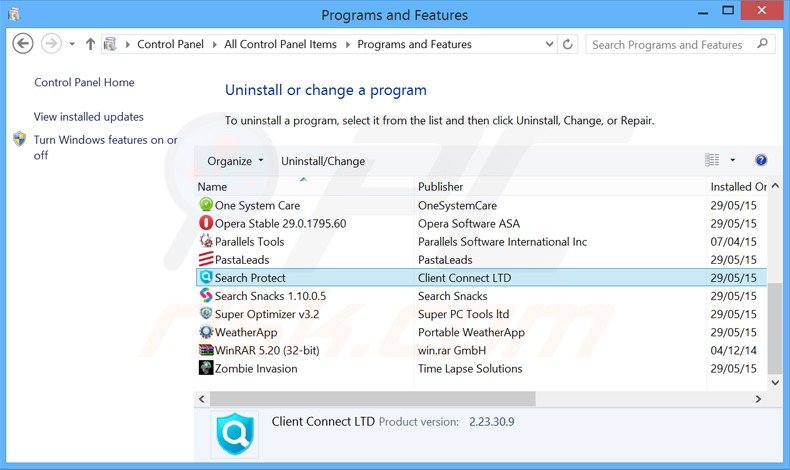
In the uninstall programs window: look for "Search Protect" (by Client Connect LTD) select this entry and click "Uninstall" or "Remove".
After uninstalling the potentially unwanted program that causes browser redirects to the go.next-search.net website, scan your computer for any remaining unwanted components. To scan your computer, use recommended malware removal software. Remove all entries detected by this program to ensure your PC is clean from any possible spyware and malware infections.
Go.next-search.net homepage and default search engine removal from browsers:
Video showing how to remove potentially unwanted browser add-ons:
 Remove malicious add-ons from Internet Explorer:
Remove malicious add-ons from Internet Explorer:
Remove potentially unwanted extensions:

Click the "gear" icon ![]() (at the top right corner of Internet Explorer), select "Manage Add-ons". Look for any recently-installed suspicious browser extensions, select such entries and click "Remove".
(at the top right corner of Internet Explorer), select "Manage Add-ons". Look for any recently-installed suspicious browser extensions, select such entries and click "Remove".
Change homepage:
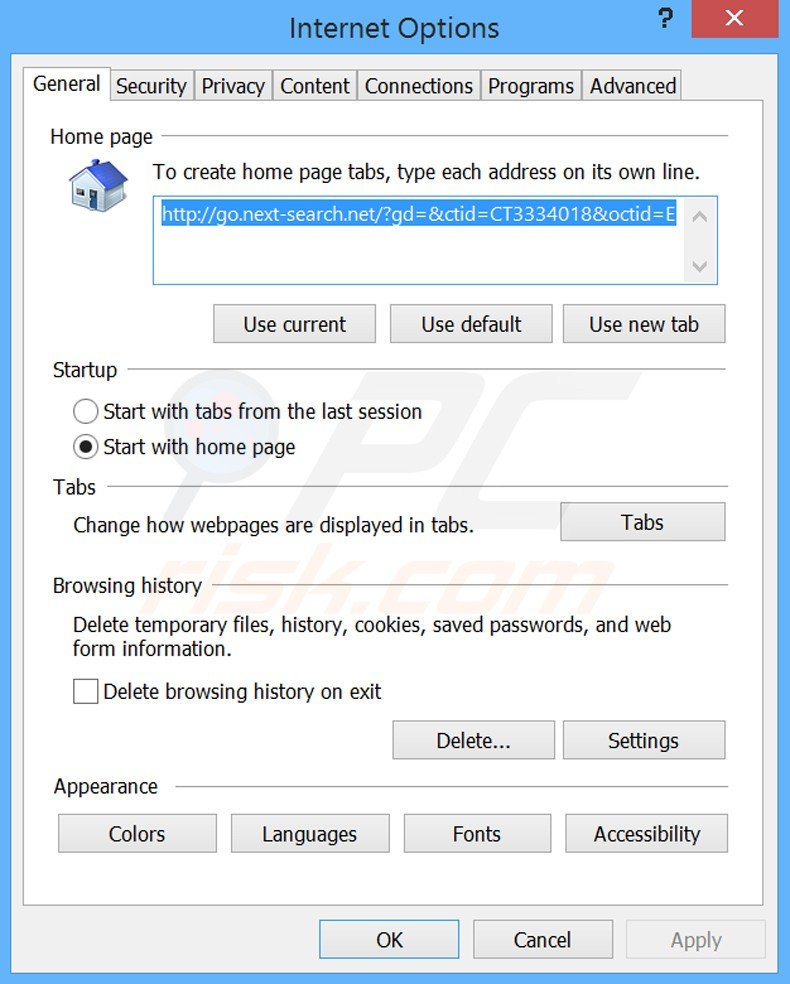
Click on the "gear" icon ![]() (at the top right corner of Internet Explorer) select "Internet Options". In the opened window, remove hxxp://go.next-search.net and enter your preferred domain, which will open each time you launch Internet Explorer.
(at the top right corner of Internet Explorer) select "Internet Options". In the opened window, remove hxxp://go.next-search.net and enter your preferred domain, which will open each time you launch Internet Explorer.
Change default Internet search engine:
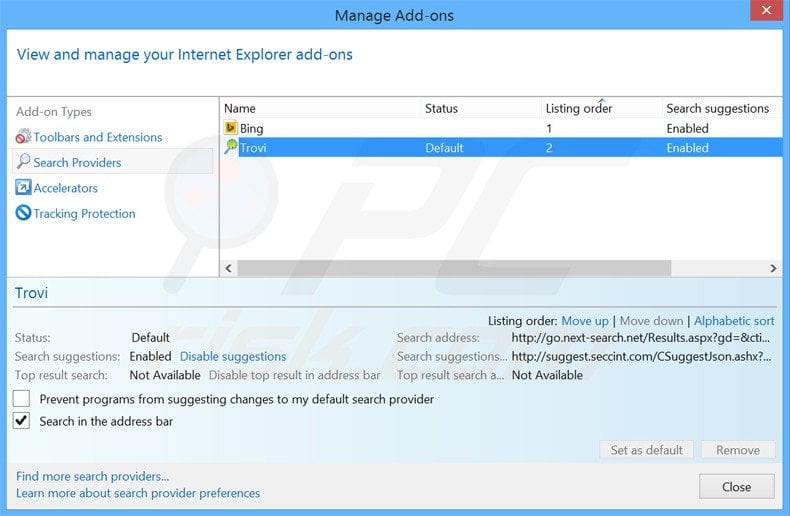
Click on the "gear" icon ![]() (at the top right corner of Internet Explorer) select "Manage Add-ons". In the opened window, select "Search Providers", set "Google", "Bing", or any other preferred search engine as your default and then remove "Go.next-search.net".
(at the top right corner of Internet Explorer) select "Manage Add-ons". In the opened window, select "Search Providers", set "Google", "Bing", or any other preferred search engine as your default and then remove "Go.next-search.net".
Optional method:
If you continue to have problems with removal of the go.next-search.net browser hijacker, reset your Internet Explorer settings to default.
Windows XP users: Click Start, click Run, in the opened window type inetcpl.cpl In the opened window click the Advanced tab, then click Reset.

Windows Vista and Windows 7 users: Click the Windows logo, in the start search box type inetcpl.cpl and click enter. In the opened window click the Advanced tab, then click Reset.

Windows 8 users: Open Internet Explorer and click the gear icon. Select Internet Options.

In the opened window, select the Advanced tab.

Click the Reset button.

Confirm that you wish to reset Internet Explorer settings to default by clicking the Reset button.

 Remove malicious extensions from Google Chrome:
Remove malicious extensions from Google Chrome:
Remove unwanted browser extensions:
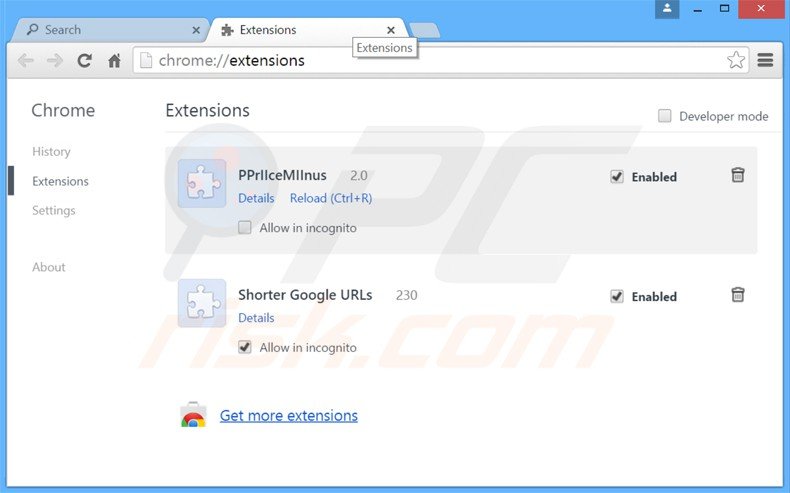
Click the Chrome menu icon ![]() (at the top right corner of Google Chrome), select "Tools" and click "Extensions". Locate any recently-installed suspicious add-ons, select these entries and click the trash can icon.
(at the top right corner of Google Chrome), select "Tools" and click "Extensions". Locate any recently-installed suspicious add-ons, select these entries and click the trash can icon.
Change homepage:
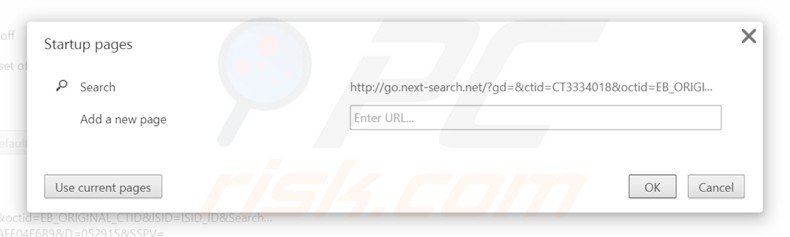
Click the Chrome menu icon ![]() (at the top right corner of Google Chrome) select "Settings". In "On startup" section click "set pages", hover your mouse over hxxp://go.next-search.net and click the x symbol. Now you can add your preferred website as your homepage.
(at the top right corner of Google Chrome) select "Settings". In "On startup" section click "set pages", hover your mouse over hxxp://go.next-search.net and click the x symbol. Now you can add your preferred website as your homepage.
Change default Internet search engine:
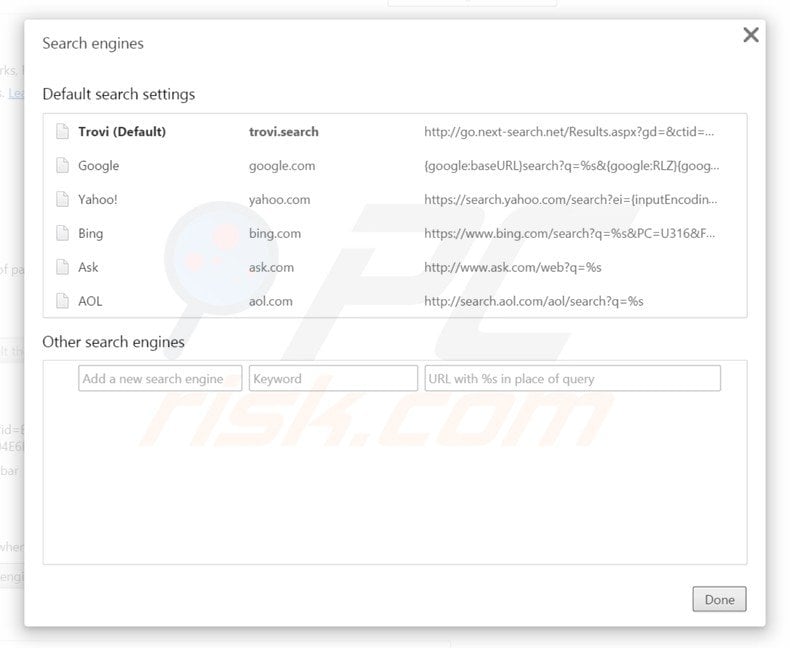
To change your default search engine in Google Chrome: Click the Chrome menu icon ![]() (at the top right corner of Google Chrome) select "Settings", in the "Search" section click "Manage Search Engines...", remove "go.next-search.net" and add or select your preferred domain.
(at the top right corner of Google Chrome) select "Settings", in the "Search" section click "Manage Search Engines...", remove "go.next-search.net" and add or select your preferred domain.
Optional method:
If you continue to have problems with removal of the go.next-search.net browser hijacker, reset your Google Chrome browser settings. Click the Chrome menu icon ![]() (at the top right corner of Google Chrome) and select Settings. Scroll down to the bottom of the screen. Click the Advanced… link.
(at the top right corner of Google Chrome) and select Settings. Scroll down to the bottom of the screen. Click the Advanced… link.

After scrolling to the bottom of the screen, click the Reset (Restore settings to their original defaults) button.

In the opened window, confirm that you wish to reset Google Chrome settings to default by clicking the Reset button.

 Remove malicious plugins from Mozilla Firefox:
Remove malicious plugins from Mozilla Firefox:
Remove unwanted browser extensions:
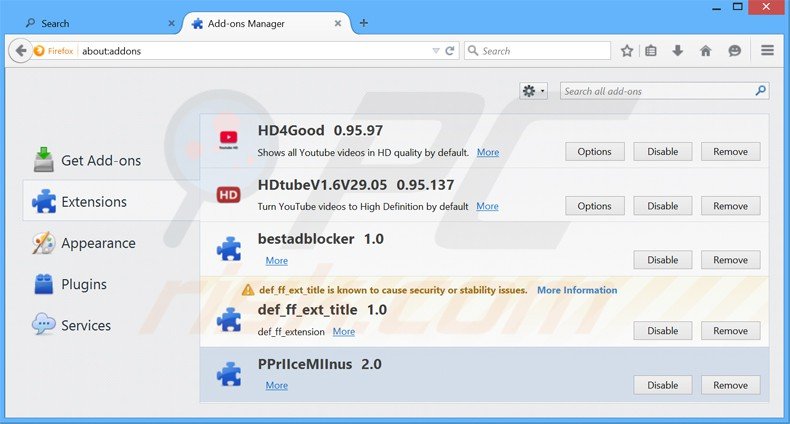
Click the Firefox menu ![]() (at the top right corner of the main window), select "Add-ons". Click "Extensions", in the opened window, remove any recently-installed suspicious browser plug-ins.
(at the top right corner of the main window), select "Add-ons". Click "Extensions", in the opened window, remove any recently-installed suspicious browser plug-ins.
Change homepage:
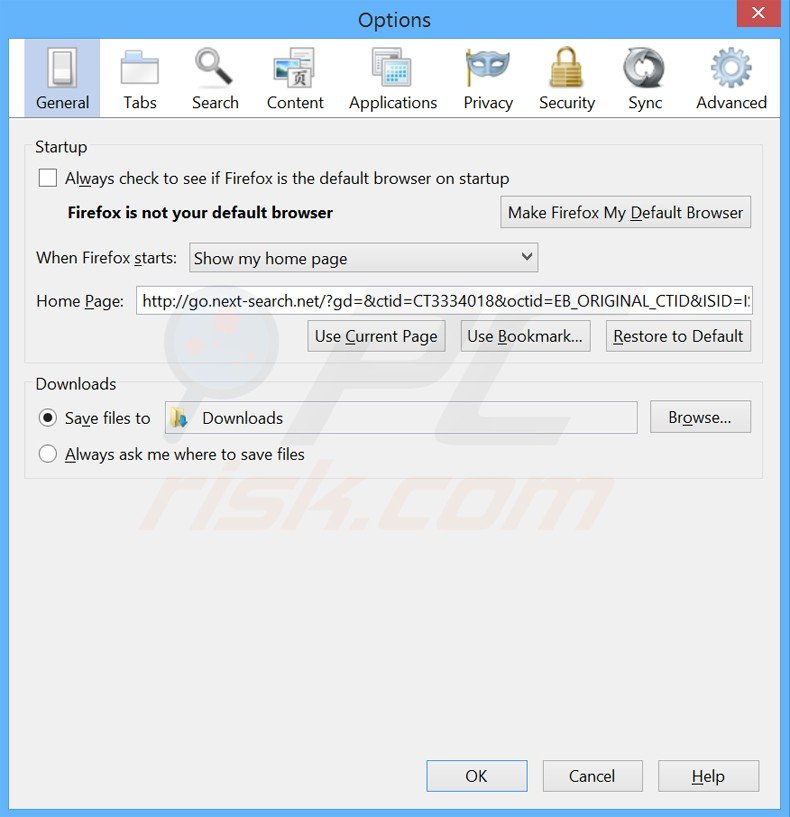
Click on the Firefox menu ![]() (at the top right corner of the main window) then select "Options", in the opened window, remove hxxp://go.next-search.net and enter your preferred domain.
(at the top right corner of the main window) then select "Options", in the opened window, remove hxxp://go.next-search.net and enter your preferred domain.
Change default Internet search engine:
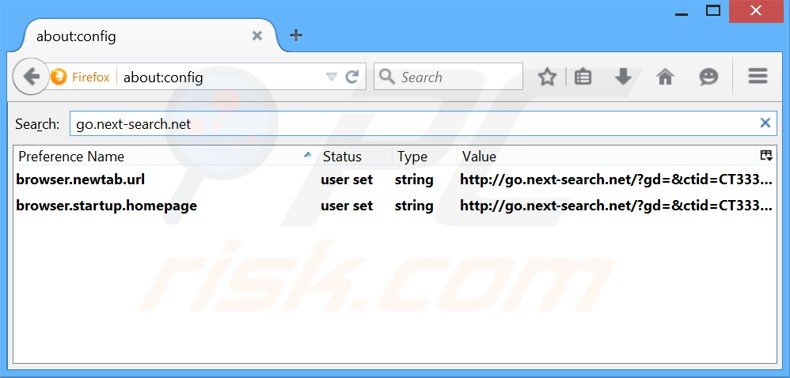
In the URL address bar, type about:config and press Enter.
Click "I'll be careful, I promise!".
In the search filter at the top, type: "go.next-search.net"
Right-click on the found preferences and select "Reset" to restore default values.
Optional method:
Computer users who have problems with go.next-search.net browser hijacker removal can reset their Mozilla Firefox settings.
Open Mozilla Firefox, at the top right corner of the main window, click the Firefox menu, ![]() in the opened menu, click Help.
in the opened menu, click Help.

Select Troubleshooting Information.

In the opened window, click the Refresh Firefox button.

In the opened window, confirm that you wish to reset Mozilla Firefox settings to default by clicking the Refresh Firefox button.

 Remove malicious extensions from Safari:
Remove malicious extensions from Safari:

Make sure your Safari browser is active and click Safari menu, then select Preferences...

In the preferences window select the Extensions tab. Look for any recently installed suspicious extensions and uninstall them.

In the preferences window select General tab and make sure that your homepage is set to a preferred URL, if its altered by a browser hijacker - change it.

In the preferences window select Search tab and make sure that your preferred Internet search engine is selected.
Optional method:
Make sure your Safari browser is active and click on Safari menu. From the drop down menu select Clear History and Website Data...

In the opened window select all history and click the Clear History button.

 Remove malicious extensions from Microsoft Edge:
Remove malicious extensions from Microsoft Edge:

Click the Edge menu icon ![]() (at the top right corner of Microsoft Edge), select "Extensions". Locate any recently-installed suspicious browser add-ons, and remove them.
(at the top right corner of Microsoft Edge), select "Extensions". Locate any recently-installed suspicious browser add-ons, and remove them.
Change your homepage and new tab settings:

Click the Edge menu icon ![]() (at the top right corner of Microsoft Edge), select "Settings". In the "On startup" section look for the name of the browser hijacker and click "Disable".
(at the top right corner of Microsoft Edge), select "Settings". In the "On startup" section look for the name of the browser hijacker and click "Disable".
Change your default Internet search engine:

To change your default search engine in Microsoft Edge: Click the Edge menu icon ![]() (at the top right corner of Microsoft Edge), select "Privacy and services", scroll to bottom of the page and select "Address bar". In the "Search engines used in address bar" section look for the name of the unwanted Internet search engine, when located click the "Disable" button near it. Alternatively you can click on "Manage search engines", in the opened menu look for unwanted Internet search engine. Click on the puzzle icon
(at the top right corner of Microsoft Edge), select "Privacy and services", scroll to bottom of the page and select "Address bar". In the "Search engines used in address bar" section look for the name of the unwanted Internet search engine, when located click the "Disable" button near it. Alternatively you can click on "Manage search engines", in the opened menu look for unwanted Internet search engine. Click on the puzzle icon ![]() near it and select "Disable".
near it and select "Disable".
Optional method:
If you continue to have problems with removal of the go.next-search.net browser hijacker, reset your Microsoft Edge browser settings. Click the Edge menu icon ![]() (at the top right corner of Microsoft Edge) and select Settings.
(at the top right corner of Microsoft Edge) and select Settings.

In the opened settings menu select Reset settings.

Select Restore settings to their default values. In the opened window, confirm that you wish to reset Microsoft Edge settings to default by clicking the Reset button.

- If this did not help, follow these alternative instructions explaining how to reset the Microsoft Edge browser.
Summary:
 A browser hijacker is a type of adware infection that modifies Internet browser settings by assigning the homepage and default Internet search engine settings to some other (unwanted) website URL. Commonly, this type of adware infiltrates operating systems through free software downloads. If your download is managed by a download client, ensure that you decline offers to install advertised toolbars or applications that seek to change your homepage and default Internet search engine settings.
A browser hijacker is a type of adware infection that modifies Internet browser settings by assigning the homepage and default Internet search engine settings to some other (unwanted) website URL. Commonly, this type of adware infiltrates operating systems through free software downloads. If your download is managed by a download client, ensure that you decline offers to install advertised toolbars or applications that seek to change your homepage and default Internet search engine settings.
Post a comment:
If you have additional information on go.next-search.net browser hijacker or it's removal please share your knowledge in the comments section below.

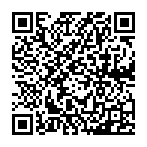
▼ Show Discussion