Search.mymapsxp.com Redirect
![]() Written by Tomas Meskauskas on (updated)
Written by Tomas Meskauskas on (updated)
What is search.mymapsxp.com?
The developers claim that My Maps XP helps users to easily find driving directions. They state, "To access directions quicker in the future, please install our free My Maps XP New Tab Page to view & print your map, driving directions, and get live traffic." By offering these features, developers aim to give the impression that My Maps XP is legitimate and useful.
In fact, this application is categorised as a browser hijacker. The reason for these negative associations is the behavior exhibited My Maps XP app - after installation on popular Internet browsers, it modifies the settings, causes unwanted browser redirects, delivers intrusive ads, and tracks users' Internet browsing activity.

After successful installation, My Maps XP assigns the browser new tab URL, homepage, and default search engine settings to the search.mymapsxp.com URL. Furthermore, this application installs browser plug-ins that prevent users from reverting these settings.
This causes unwanted redirects to search.mymapsxp.com when users open browser tabs or search the Internet. This browser hijacker also displays numerous adverts that conceal the underlying content, thereby diminishing the Internet browsing experience.
Clicking these displayed ads can lead to further computer infections. Be aware that My Maps XP monitors the Internet browsing session, collects various types of information, and stores it on a remote server. According to the Privacy Policy, this information is collected to generate useful and relevant advertisements and search results.
In fact, the collected information may be misused by third parties to generate revenue. Third party sharing of personally identifiable information (for example, PayPal or bank account logins/passwords) can cause serious privacy issues or even identity theft.
If you are concerned about your privacy and Internet browsing safety, eliminate My Maps XP from your system immediately.
My Maps XP Privacy Policy statement about the sharing of collected information:
BY USING THE SERVICES, YOU ARE CONSENTING TO GRANT My Maps XP™ PERMISSION TO COLLECT YOUR URLS AND SEARCH DATA, INCLUDING SEARCH QUERIES THAT MAY CONTAIN PERSONALLY IDENTIFIABLE INFORMATION, SHARE THEM WITH THIRD PARTIES, AND USE SEARCH-RELATED COOKIES.
My Maps XP is identical to My Coupons XP, My Email XP, My Weather XP, and other browser hijackers. These applications claim to provide certain useful features, however, browser hijacking apps are in general very similar.
For instance, searchsafe.com, inkeepr.com, 321oyun.com, and searchzillions.com also attempt to trick users to install by offering useful features.
These applications are designed simply to generate revenue by displaying ads (using the 'Pay Per Click' - PPC - advertising model), sharing data with third parties, and generating traffic for certain websites via unwanted browser redirects. They provide no real value for the user.
How did search.mymapsxp.com install on my computer?
My Maps XP has an official website, however, it is mostly distributed using a deceptive software marketing method called 'bundling' - stealth installation of third party application (usually rogue) together with regular (mostly free) software. Lack of attention by some users when downloading/installing applications makes this method effective.
By rushing the download/installation processes, users often skip the 'Custom' or 'Advanced' section without realising that third party software is often concealed within these options. In this way, they inadvertently install apps such as My Maps XP.
How to avoid installation of potentially unwanted applications?
When downloading software from freeware download websites, select the direct download link (if provided). You may be forced to use a small download program (also called a 'download manager') that supposedly 'eases and speeds-up' the download procedure.
In this case, closely analyse each step of the free software download procedure and opt-out of any third party software. Always download applications from a trusted source - usually the official website.
After downloading, pay close attention and follow each step of the installation procedure, selecting the 'Custom' or 'Advanced' options - this will reveal any potentially unwanted programs listed for installation and allow you to decline them.
Website promoting My Maps XP browser hijacker:
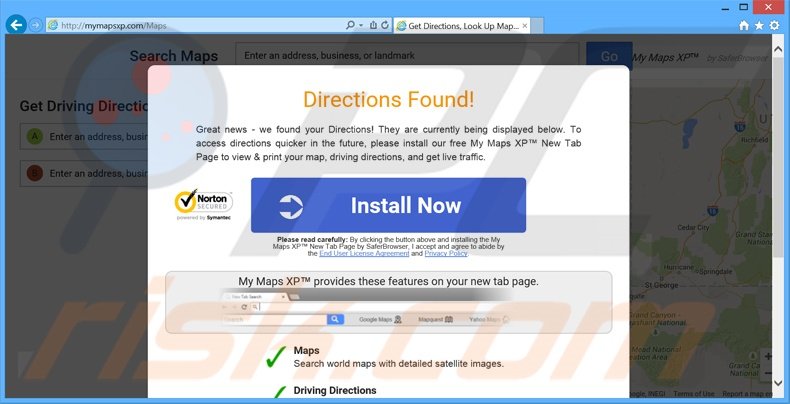
Instant automatic malware removal:
Manual threat removal might be a lengthy and complicated process that requires advanced IT skills. Combo Cleaner is a professional automatic malware removal tool that is recommended to get rid of malware. Download it by clicking the button below:
▼ DOWNLOAD Combo Cleaner
By downloading any software listed on this website you agree to our Privacy Policy and Terms of Use. To use full-featured product, you have to purchase a license for Combo Cleaner. 7 days free trial available. Combo Cleaner is owned and operated by Rcs Lt, the parent company of PCRisk.com read more.
Quick menu:
- What is search.mymapsxp.com?
- STEP 1. Uninstall search.mymapsxp.com application using Control Panel.
- STEP 2. Remove search.mymapsxp.com redirect from Internet Explorer.
- STEP 3. Remove search.mymapsxp.com browser hijacker from Google Chrome.
- STEP 4. Remove search.mymapsxp.com homepage and default search engine from Mozilla Firefox.
- STEP 5. Remove search.mymapsxp.com redirect from Safari.
- STEP 6. Remove rogue plug-ins from Microsoft Edge.
Search.mymapsxp.com browser hijacker removal:
Windows 11 users:

Right-click on the Start icon, select Apps and Features. In the opened window search for the application you want to uninstall, after locating it, click on the three vertical dots and select Uninstall.
Windows 10 users:

Right-click in the lower left corner of the screen, in the Quick Access Menu select Control Panel. In the opened window choose Programs and Features.
Windows 7 users:

Click Start (Windows Logo at the bottom left corner of your desktop), choose Control Panel. Locate Programs and click Uninstall a program.
macOS (OSX) users:

Click Finder, in the opened screen select Applications. Drag the app from the Applications folder to the Trash (located in your Dock), then right click the Trash icon and select Empty Trash.
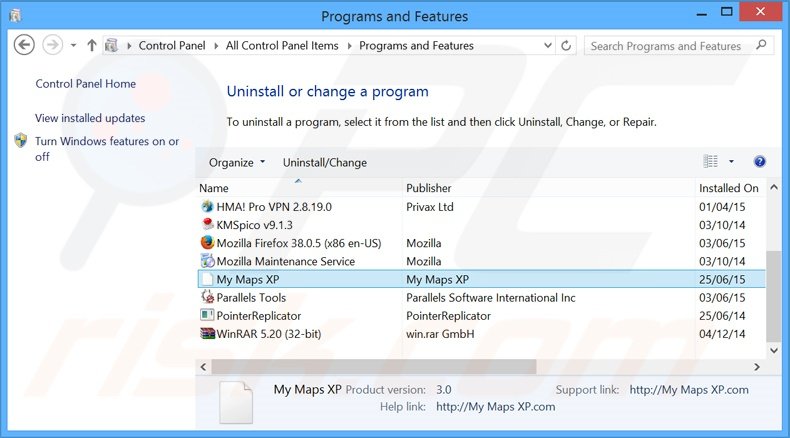
In the uninstall programs window: look for “My Maps XP”, and other recently-installed suspicious applications, select these entries and click "Uninstall" or "Remove".
After uninstalling the potentially unwanted programs that cause browser redirects to the search.mymapsxp.com website, scan your computer for any remaining unwanted components. To scan your computer, use recommended malware removal software.
Search.mymapsxp.com browser hijacker removal from Internet browsers:
Video showing how to remove browser redirects:
 Remove malicious add-ons from Internet Explorer:
Remove malicious add-ons from Internet Explorer:
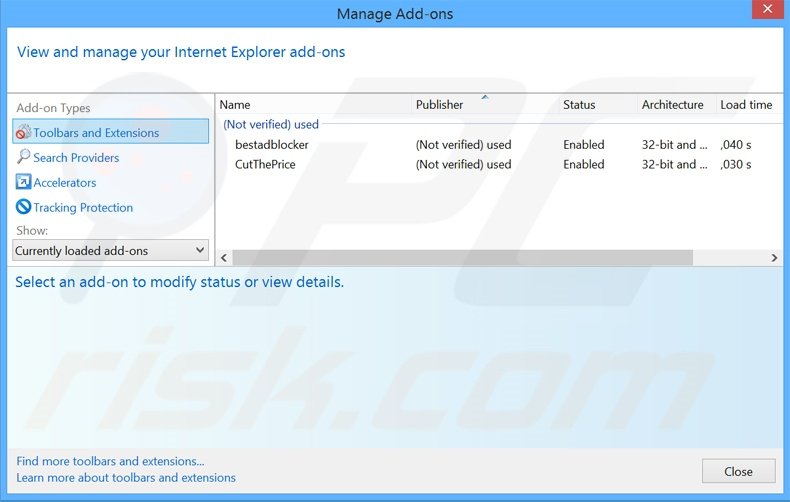
Click the "gear" icon ![]() (at the top right corner of Internet Explorer), select "Manage Add-ons". Look for "My Maps XP", and other recently-installed suspicious browser extensions, select these entries and click "Remove".
(at the top right corner of Internet Explorer), select "Manage Add-ons". Look for "My Maps XP", and other recently-installed suspicious browser extensions, select these entries and click "Remove".
Change your homepage:
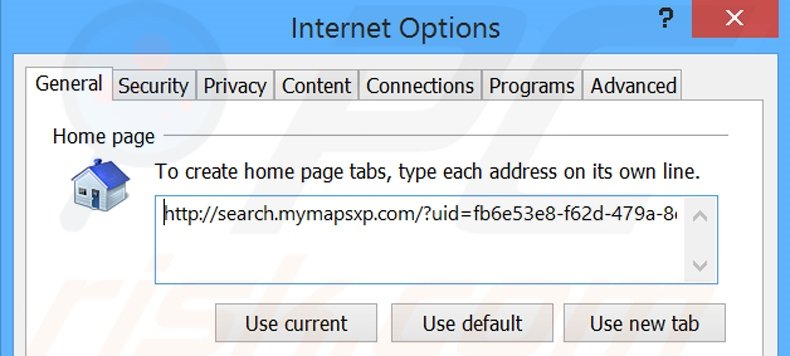
Click the "gear" icon ![]() (at the top right corner of Internet Explorer), select "Internet Options", in the opened window, remove hxxp://search.mymapsxp.com and enter your preferred domain, which will open each time you launch Internet Explorer. You can also enter about: blank to open a blank page when you start Internet Explorer.
(at the top right corner of Internet Explorer), select "Internet Options", in the opened window, remove hxxp://search.mymapsxp.com and enter your preferred domain, which will open each time you launch Internet Explorer. You can also enter about: blank to open a blank page when you start Internet Explorer.
Change your default search engine:
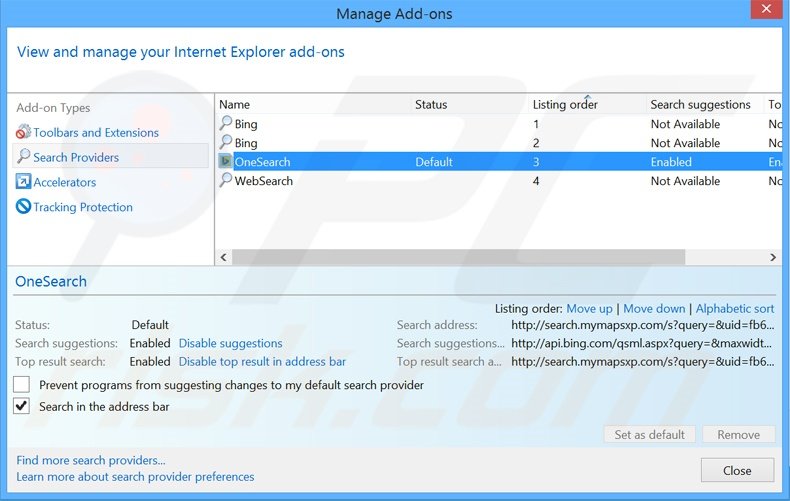
Click the "gear" icon ![]() (at the top right corner of Internet Explorer), select "Manage Add-ons". In the opened window, select "Search Providers", set "Google", "Bing", or any other preferred search engine as your default and then remove "OneSearch".
(at the top right corner of Internet Explorer), select "Manage Add-ons". In the opened window, select "Search Providers", set "Google", "Bing", or any other preferred search engine as your default and then remove "OneSearch".
Optional method:
If you continue to have problems with removal of the search.mymapsxp.com browser hijacker, reset your Internet Explorer settings to default.
Windows XP users: Click Start, click Run, in the opened window type inetcpl.cpl In the opened window click the Advanced tab, then click Reset.

Windows Vista and Windows 7 users: Click the Windows logo, in the start search box type inetcpl.cpl and click enter. In the opened window click the Advanced tab, then click Reset.

Windows 8 users: Open Internet Explorer and click the gear icon. Select Internet Options.

In the opened window, select the Advanced tab.

Click the Reset button.

Confirm that you wish to reset Internet Explorer settings to default by clicking the Reset button.

 Remove malicious extensions from Google Chrome:
Remove malicious extensions from Google Chrome:
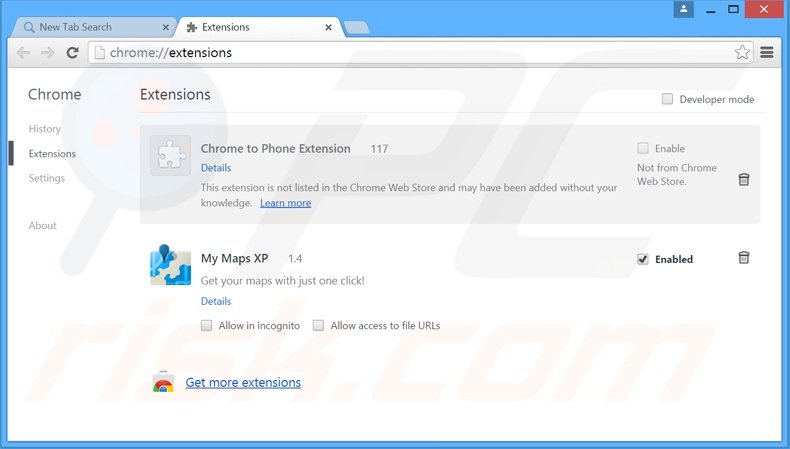
Click the Chrome menu icon ![]() (at the top right corner of Google Chrome), select "Tools" and click "Extensions". Locate "My Maps XP", and other recently-installed suspicious browser add-ons, select these entries and click the trash can icon.
(at the top right corner of Google Chrome), select "Tools" and click "Extensions". Locate "My Maps XP", and other recently-installed suspicious browser add-ons, select these entries and click the trash can icon.
Change your homepage:
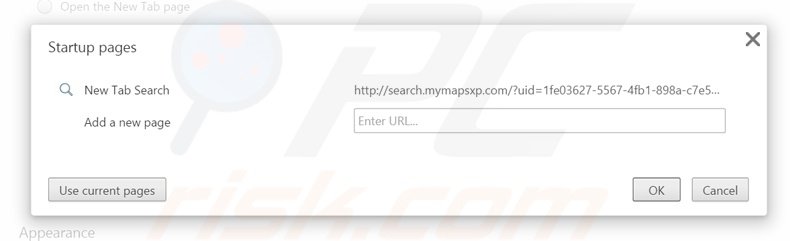
Click the Chrome menu icon ![]() (at the top right corner of Google Chrome), select "Settings". In the "On startup" section, click "set pages", hover your mouse over hxxp://search.mymapsxp.com and click the x symbol. Now, you can add your preferred website as your homepage.
(at the top right corner of Google Chrome), select "Settings". In the "On startup" section, click "set pages", hover your mouse over hxxp://search.mymapsxp.com and click the x symbol. Now, you can add your preferred website as your homepage.
Change your default search engine:
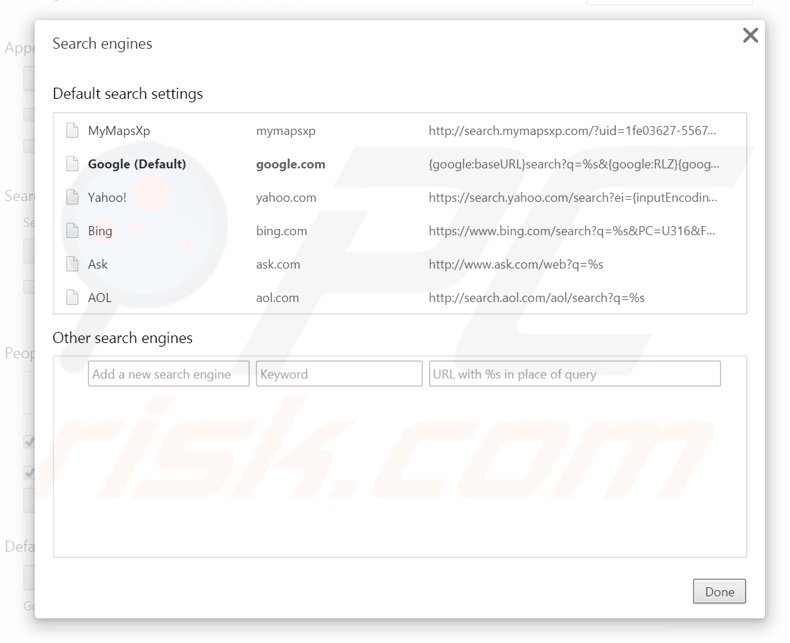
To change your default search engine in Google Chrome: Click the Chrome menu icon ![]() (at the top right corner of Google Chrome), select "Settings", in the "Search" section, click "Manage Search Engines...", remove "MyMapsXP" and add or select your preferred domain.
(at the top right corner of Google Chrome), select "Settings", in the "Search" section, click "Manage Search Engines...", remove "MyMapsXP" and add or select your preferred domain.
Optional method:
If you continue to have problems with removal of the search.mymapsxp.com browser hijacker, reset your Google Chrome browser settings. Click the Chrome menu icon ![]() (at the top right corner of Google Chrome) and select Settings. Scroll down to the bottom of the screen. Click the Advanced… link.
(at the top right corner of Google Chrome) and select Settings. Scroll down to the bottom of the screen. Click the Advanced… link.

After scrolling to the bottom of the screen, click the Reset (Restore settings to their original defaults) button.

In the opened window, confirm that you wish to reset Google Chrome settings to default by clicking the Reset button.

 Remove malicious plug-ins from Mozilla Firefox:
Remove malicious plug-ins from Mozilla Firefox:
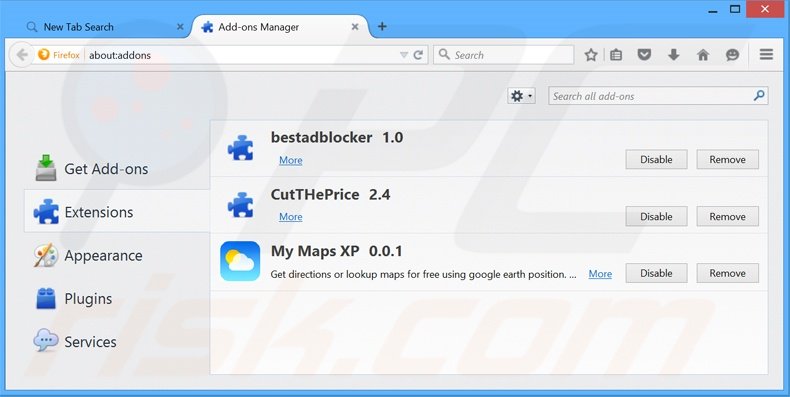
Click the Firefox menu ![]() (at the top right corner of the main window), select "Add-ons". Click on "Extensions" and remove "My Maps XP" (and other recently-installed browser plug-ins).
(at the top right corner of the main window), select "Add-ons". Click on "Extensions" and remove "My Maps XP" (and other recently-installed browser plug-ins).
Change your homepage:
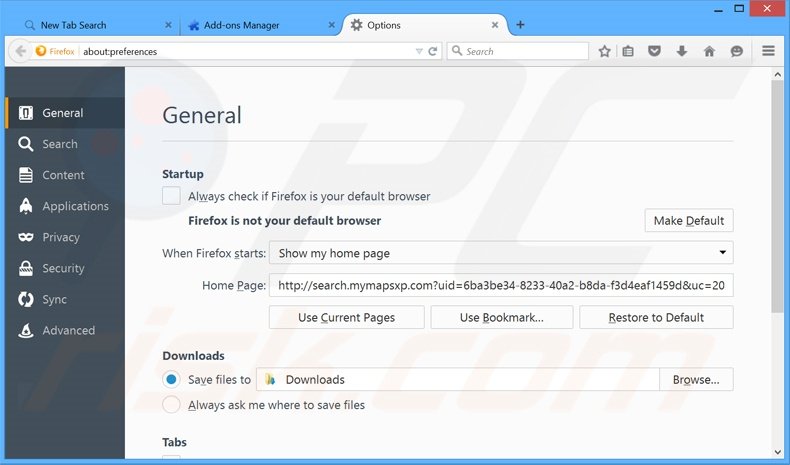
To reset your homepage, click the Firefox menu ![]() (at the top right corner of the main window), then select "Options", in the opened window, remove hxxp://search.mymapsxp.com and enter your preferred domain, which will open each time you start Mozilla Firefox.
(at the top right corner of the main window), then select "Options", in the opened window, remove hxxp://search.mymapsxp.com and enter your preferred domain, which will open each time you start Mozilla Firefox.
Change your default search engine:
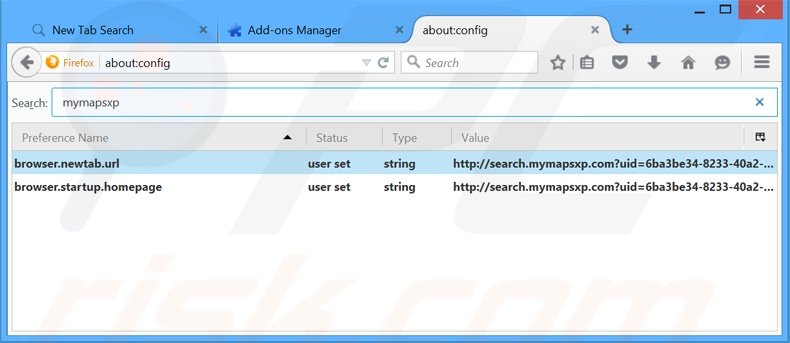
In the URL address bar, type about:config and press Enter.
Click "I'll be careful, I promise!".
In the search filter at the top, type: "search.mymapsxp.com"
Right-click on the found preferences and select "Reset" to restore default values.
Optional method:
Computer users who have problems with search.mymapsxp.com browser hijacker removal can reset their Mozilla Firefox settings.
Open Mozilla Firefox, at the top right corner of the main window, click the Firefox menu, ![]() in the opened menu, click Help.
in the opened menu, click Help.

Select Troubleshooting Information.

In the opened window, click the Refresh Firefox button.

In the opened window, confirm that you wish to reset Mozilla Firefox settings to default by clicking the Refresh Firefox button.

 Remove malicious extensions from Safari:
Remove malicious extensions from Safari:

Make sure your Safari browser is active and click Safari menu, then select Preferences...

In the preferences window select the Extensions tab. Look for any recently installed suspicious extensions and uninstall them.

In the preferences window select General tab and make sure that your homepage is set to a preferred URL, if its altered by a browser hijacker - change it.

In the preferences window select Search tab and make sure that your preferred Internet search engine is selected.
Optional method:
Make sure your Safari browser is active and click on Safari menu. From the drop down menu select Clear History and Website Data...

In the opened window select all history and click the Clear History button.

 Remove malicious extensions from Microsoft Edge:
Remove malicious extensions from Microsoft Edge:

Click the Edge menu icon ![]() (at the top right corner of Microsoft Edge), select "Extensions". Locate any recently-installed suspicious browser add-ons, and remove them.
(at the top right corner of Microsoft Edge), select "Extensions". Locate any recently-installed suspicious browser add-ons, and remove them.
Change your homepage and new tab settings:

Click the Edge menu icon ![]() (at the top right corner of Microsoft Edge), select "Settings". In the "On startup" section look for the name of the browser hijacker and click "Disable".
(at the top right corner of Microsoft Edge), select "Settings". In the "On startup" section look for the name of the browser hijacker and click "Disable".
Change your default Internet search engine:

To change your default search engine in Microsoft Edge: Click the Edge menu icon ![]() (at the top right corner of Microsoft Edge), select "Privacy and services", scroll to bottom of the page and select "Address bar". In the "Search engines used in address bar" section look for the name of the unwanted Internet search engine, when located click the "Disable" button near it. Alternatively you can click on "Manage search engines", in the opened menu look for unwanted Internet search engine. Click on the puzzle icon
(at the top right corner of Microsoft Edge), select "Privacy and services", scroll to bottom of the page and select "Address bar". In the "Search engines used in address bar" section look for the name of the unwanted Internet search engine, when located click the "Disable" button near it. Alternatively you can click on "Manage search engines", in the opened menu look for unwanted Internet search engine. Click on the puzzle icon ![]() near it and select "Disable".
near it and select "Disable".
Optional method:
If you continue to have problems with removal of the search.mymapsxp.com browser hijacker, reset your Microsoft Edge browser settings. Click the Edge menu icon ![]() (at the top right corner of Microsoft Edge) and select Settings.
(at the top right corner of Microsoft Edge) and select Settings.

In the opened settings menu select Reset settings.

Select Restore settings to their default values. In the opened window, confirm that you wish to reset Microsoft Edge settings to default by clicking the Reset button.

- If this did not help, follow these alternative instructions explaining how to reset the Microsoft Edge browser.
Summary:
 A browser hijacker is a type of adware infection that modifies Internet browser settings by assigning the homepage and default Internet search engine settings to some other (unwanted) website URL. Commonly, this type of adware infiltrates operating systems through free software downloads. If your download is managed by a download client, ensure that you decline offers to install advertised toolbars or applications that seek to change your homepage and default Internet search engine settings.
A browser hijacker is a type of adware infection that modifies Internet browser settings by assigning the homepage and default Internet search engine settings to some other (unwanted) website URL. Commonly, this type of adware infiltrates operating systems through free software downloads. If your download is managed by a download client, ensure that you decline offers to install advertised toolbars or applications that seek to change your homepage and default Internet search engine settings.
Post a comment:
If you have additional information on search.mymapsxp.com browser hijacker or it's removal please share your knowledge in the comments section below.

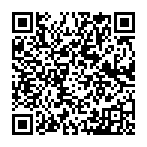
▼ Show Discussion