Sail Deals Ads
![]() Written by Tomas Meskauskas on (updated)
Written by Tomas Meskauskas on (updated)
What is Sail Deals?
Sail Deals is a browser plug-in which, according to the developers, will enhance the Internet browsing experience by enabling various features (for example, coupons and comparison shopping)
- "We're passionate about improving web by providing the best tools to enhance the browsing experience, from searching the web to comparing online deals to find the best prices. We've combined all of our great ideas into the Sail Deals product suite, a FREE set of tools that work to make your browsing experience... better!"
Although this functionality may seem legitimate and useful, Sail Deals is categorized as adware and a potentially unwanted program (PUP).
There are a number of reasons for these negative associations. Firstly, Sail Deals installs on Internet browsers (Internet Explorer, Google Chrome, and Mozilla Firefox) without users' permission. In addition, this plug-in displays intrusive online adverts and tracks Internet browsing activity.
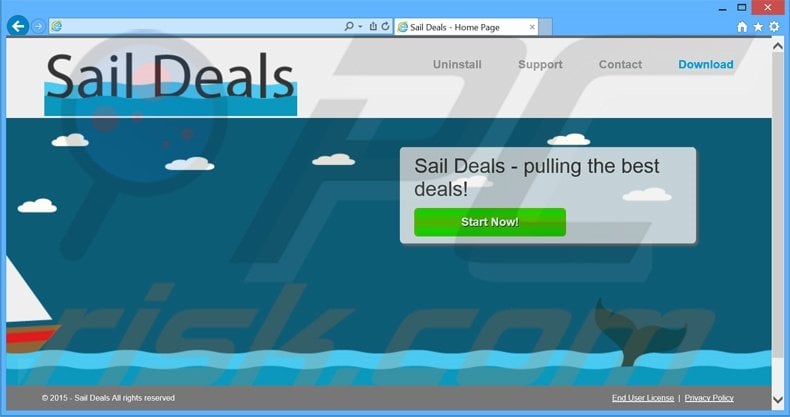
Sail Deals generates banner, pop-up, interstitial, transitional, full-page, and other types of advertisements. This adware employs a virtual layer to place third party content on any visited website. Note that the displayed content does not originate from the visited site.
Furthermore, some ads are opened in new browser tabs or windows, thereby increasing the chance of accidental clicks by users. Commonly, displayed ads redirect to online stores or other commercial websites, however, users may also be redirected to rogue sites containing infectious content - thus, clicking them can lead to further computer infections.
In addition, Sail Deals continually monitors users' Internet browsing activity and collects various information including Internet Protocol (IP) addresses, geographic location, websites visited, pages viewed, search queries, etc.
This information may contain personally identifiable details that are later shared with third parties and misused - a situation potentially leading to serious privacy issues or even identity theft. You are strongly advised to uninstall Sail Deals adware immediately.
Sail Deals Privacy Policy statement regarding data collection:
We only share or sell your non-public personal information with non-affiliated third parties when we believe doing so is permitted by you or authorized by this Privacy Policy. In addition, the Company may share your personal information with our parent, subsidiary or affiliate companies without restriction.
The developers of Sail Deals have released over one hundred identical PUPs. SuperWeb LLC intentionally release identical browser plug-ins under different names to prevent detection by legitimate anti-spyware ant anti-virus suites, thus generating as much revenue as possible.
Giants Galaxy, Fresh Outlook, BeepieBear, and many other apps offer identical features to Sail Deals. None, however, provide any real value for the user. These add-ons are designed to generate revenue by displaying ads (via the 'Pay Per Click' - PPC - advertising model), and sharing information with third parties.
How did Sail Deals install on my computer?
SuperWeb LLC employ a deceptive software marketing method called 'bundling' (stealth installation of third party applications with regular software) to install Sail Deals on Internet browsers without users' permission.
This method is effective, as many users do not pay enough attention during the download/installation procedures. Some users skips all steps, and since third party apps are often hidden within 'Custom' or 'Advanced' settings, they install them inadvertently.
How to avoid installation of potentially unwanted applications?
Your chosen software should be downloaded from a trusted source - the official website. If you are downloading from freeware download websites, closely analyze each step of the procedure and cancel any third party software included. Installation of downloaded programs should be performed using the 'Custom' or 'Advanced' options - this will reveal any concealed software listed for installation and allow you to opt-out.
Instant automatic malware removal:
Manual threat removal might be a lengthy and complicated process that requires advanced IT skills. Combo Cleaner is a professional automatic malware removal tool that is recommended to get rid of malware. Download it by clicking the button below:
▼ DOWNLOAD Combo Cleaner
By downloading any software listed on this website you agree to our Privacy Policy and Terms of Use. To use full-featured product, you have to purchase a license for Combo Cleaner. 7 days free trial available. Combo Cleaner is owned and operated by Rcs Lt, the parent company of PCRisk.com read more.
Quick menu:
- What is Sail Deals?
- STEP 1. Uninstall Sail Deals application using Control Panel.
- STEP 2. Remove Sail Deals adware from Internet Explorer.
- STEP 3. Remove Sail Deals ads from Google Chrome.
- STEP 4. Remove 'Ads by Sail Deals' from Mozilla Firefox.
- STEP 5. Remove Sail Deals adware from Safari.
- STEP 6. Remove rogue plug-ins from Microsoft Edge.
Sail Deals adware removal:
Windows 11 users:

Right-click on the Start icon, select Apps and Features. In the opened window search for the application you want to uninstall, after locating it, click on the three vertical dots and select Uninstall.
Windows 10 users:

Right-click in the lower left corner of the screen, in the Quick Access Menu select Control Panel. In the opened window choose Programs and Features.
Windows 7 users:

Click Start (Windows Logo at the bottom left corner of your desktop), choose Control Panel. Locate Programs and click Uninstall a program.
macOS (OSX) users:

Click Finder, in the opened screen select Applications. Drag the app from the Applications folder to the Trash (located in your Dock), then right click the Trash icon and select Empty Trash.
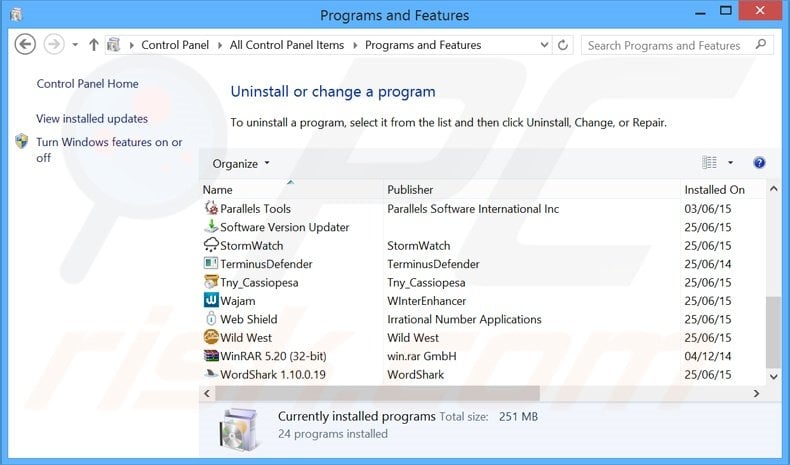
In the uninstall programs window, look for "Sail Deals", select this entry and click "Uninstall" or "Remove".
After uninstalling the potentially unwanted program that causes Sail Deals ads, scan your computer for any remaining unwanted components or possible malware infections. To scan your computer, use recommended malware removal software.
Remove Sail Deals adware from Internet browsers:
Video showing how to remove potentially unwanted browser add-ons:
 Remove malicious add-ons from Internet Explorer:
Remove malicious add-ons from Internet Explorer:
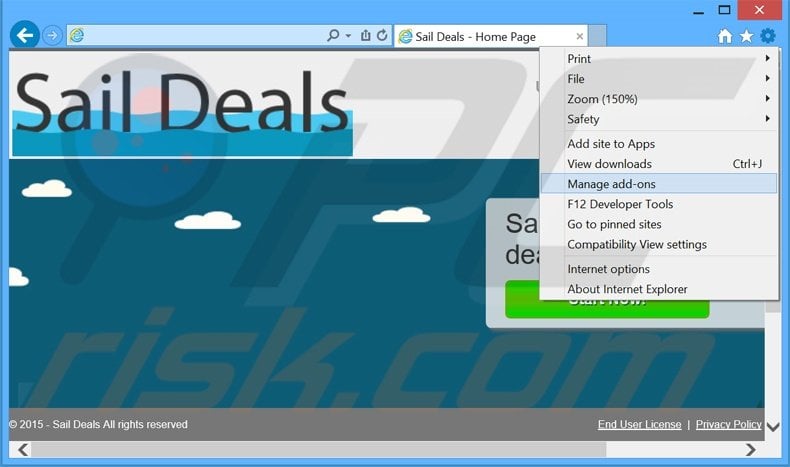
Click the "gear" icon ![]() (at the top right corner of Internet Explorer), select "Manage Add-ons". Look for "Sail Deals", select this entry and click "Remove".
(at the top right corner of Internet Explorer), select "Manage Add-ons". Look for "Sail Deals", select this entry and click "Remove".
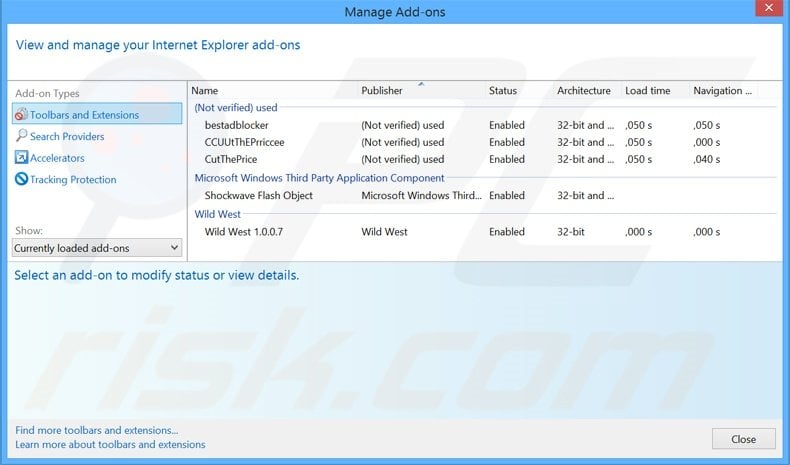
Optional method:
If you continue to have problems with removal of the sail deals adware, reset your Internet Explorer settings to default.
Windows XP users: Click Start, click Run, in the opened window type inetcpl.cpl In the opened window click the Advanced tab, then click Reset.

Windows Vista and Windows 7 users: Click the Windows logo, in the start search box type inetcpl.cpl and click enter. In the opened window click the Advanced tab, then click Reset.

Windows 8 users: Open Internet Explorer and click the gear icon. Select Internet Options.

In the opened window, select the Advanced tab.

Click the Reset button.

Confirm that you wish to reset Internet Explorer settings to default by clicking the Reset button.

 Remove malicious extensions from Google Chrome:
Remove malicious extensions from Google Chrome:
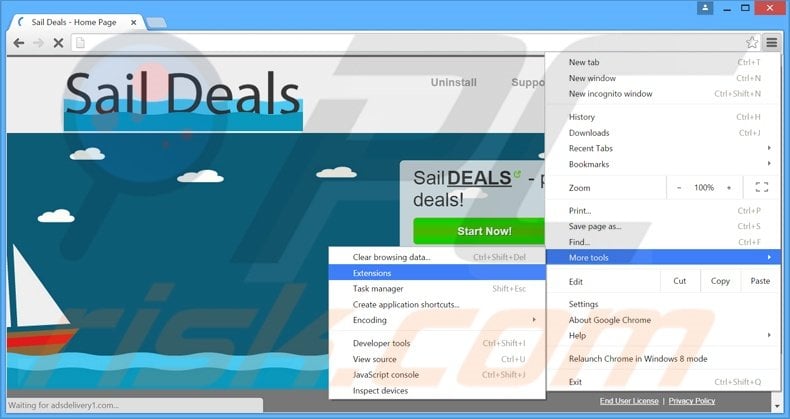
Click the Chrome menu icon ![]() (at the top right corner of Google Chrome), select "Tools" and click "Extensions". Locate "Sail Deals", select this entry and click the trash can icon.
(at the top right corner of Google Chrome), select "Tools" and click "Extensions". Locate "Sail Deals", select this entry and click the trash can icon.
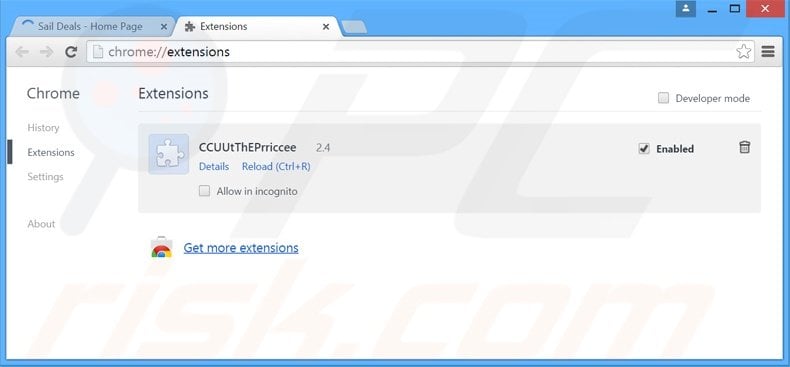
Optional method:
If you continue to have problems with removal of the sail deals adware, reset your Google Chrome browser settings. Click the Chrome menu icon ![]() (at the top right corner of Google Chrome) and select Settings. Scroll down to the bottom of the screen. Click the Advanced… link.
(at the top right corner of Google Chrome) and select Settings. Scroll down to the bottom of the screen. Click the Advanced… link.

After scrolling to the bottom of the screen, click the Reset (Restore settings to their original defaults) button.

In the opened window, confirm that you wish to reset Google Chrome settings to default by clicking the Reset button.

 Remove malicious plug-ins from Mozilla Firefox:
Remove malicious plug-ins from Mozilla Firefox:
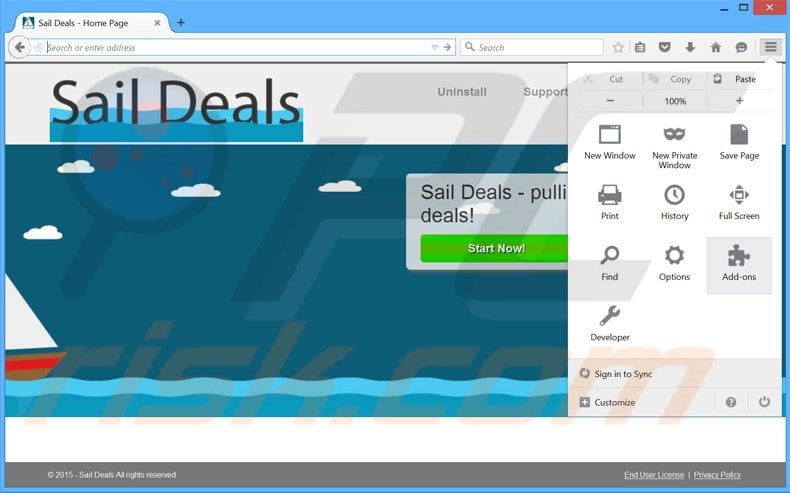
Click the Firefox menu ![]() (at the top right corner of the main window), select "Add-ons". Click "Extensions", in the opened window, remove "Sail Deals".
(at the top right corner of the main window), select "Add-ons". Click "Extensions", in the opened window, remove "Sail Deals".
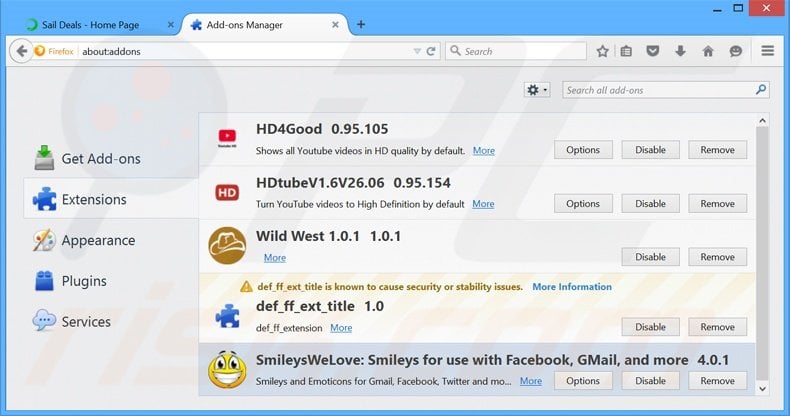
Optional method:
Computer users who have problems with sail deals adware removal can reset their Mozilla Firefox settings.
Open Mozilla Firefox, at the top right corner of the main window, click the Firefox menu, ![]() in the opened menu, click Help.
in the opened menu, click Help.

Select Troubleshooting Information.

In the opened window, click the Refresh Firefox button.

In the opened window, confirm that you wish to reset Mozilla Firefox settings to default by clicking the Refresh Firefox button.

 Remove malicious extensions from Safari:
Remove malicious extensions from Safari:

Make sure your Safari browser is active, click Safari menu, and select Preferences....

In the opened window click Extensions, locate any recently installed suspicious extension, select it and click Uninstall.
Optional method:
Make sure your Safari browser is active and click on Safari menu. From the drop down menu select Clear History and Website Data...

In the opened window select all history and click the Clear History button.

 Remove malicious extensions from Microsoft Edge:
Remove malicious extensions from Microsoft Edge:

Click the Edge menu icon ![]() (at the upper-right corner of Microsoft Edge), select "Extensions". Locate all recently-installed suspicious browser add-ons and click "Remove" below their names.
(at the upper-right corner of Microsoft Edge), select "Extensions". Locate all recently-installed suspicious browser add-ons and click "Remove" below their names.

Optional method:
If you continue to have problems with removal of the sail deals adware, reset your Microsoft Edge browser settings. Click the Edge menu icon ![]() (at the top right corner of Microsoft Edge) and select Settings.
(at the top right corner of Microsoft Edge) and select Settings.

In the opened settings menu select Reset settings.

Select Restore settings to their default values. In the opened window, confirm that you wish to reset Microsoft Edge settings to default by clicking the Reset button.

- If this did not help, follow these alternative instructions explaining how to reset the Microsoft Edge browser.
Summary:
 Commonly, adware or potentially unwanted applications infiltrate Internet browsers through free software downloads. Note that the safest source for downloading free software is via developers' websites only. To avoid installation of adware, be very attentive when downloading and installing free software. When installing previously-downloaded free programs, choose the custom or advanced installation options – this step will reveal any potentially unwanted applications listed for installation together with your chosen free program.
Commonly, adware or potentially unwanted applications infiltrate Internet browsers through free software downloads. Note that the safest source for downloading free software is via developers' websites only. To avoid installation of adware, be very attentive when downloading and installing free software. When installing previously-downloaded free programs, choose the custom or advanced installation options – this step will reveal any potentially unwanted applications listed for installation together with your chosen free program.
Post a comment:
If you have additional information on sail deals adware or it's removal please share your knowledge in the comments section below.

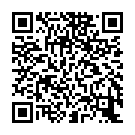
▼ Show Discussion