Websearchy.com Redirect
![]() Written by Tomas Meskauskas on (updated)
Written by Tomas Meskauskas on (updated)
What is websearchy.com?
The WebSearchy application claims to allow users to easily manage the homepage/default search engine and to prevent other applications from changing these settings - "WebSearchy is a free desktop application that saves your preferred home page and default search settings so that they can't be changed by software you download from the Internet."
Some users are tricked by these claims and go on to install WebSearchy in the belief that it is a legitimate and useful app. In fact, it is categorized as a potentially unwanted program (PUP) and a browser hijacker. There are a number of reasons for these negative associations.
Firstly, WebSearchy is likely to infiltrate the system during installation of other software. Secondly, WebSearchy tracks Internet browsing activity and modifies the Internet Explorer, Google Chrome, and Mozilla Firefox browser settings, causing unwanted browser redirects.
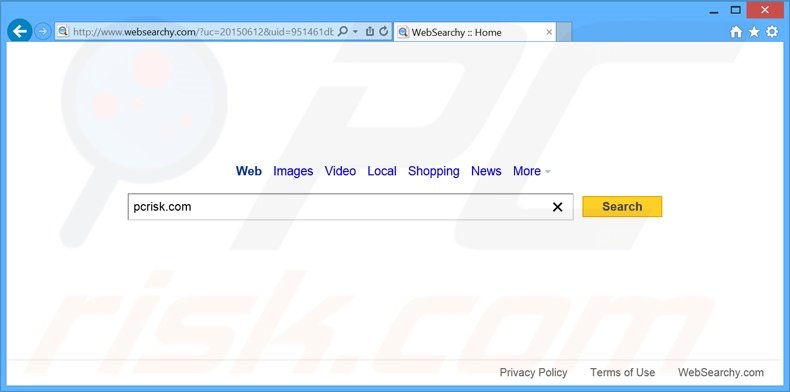
WebSearchy assigns the default search engine, homepage, and new tab URL settings to the websearchy.com website. Also, this application modifies the shortcut targets of Internet browsers - when users open browsers, they are redirected to websearchy.com.
In addition, WebSearchy installs browser extensions and applications that prevent users from reverting these changes. In doing so, WebSearchy diminishes the browsing experience, since users are continually redirected to other sites without their consent. WebSearchy also collects various Internet browsing-related information.
Although the Privacy Policy of WebSearchy states that it does not intentionally collect personally identifiable data, IP addresses, websites visited, search queries, pages viewed, and other details gathered may indeed contain personally identifiable details. This information is later shared with third parties and could be misused.
Therefore, having this information-tracking application installed on your system can cause serious privacy issues or even identity theft. If you are concerned about your privacy and Internet browsing safety, uninstall WebSearchy immediately.
WebSearchy Privacy Policy regarding information tracking:
We may also collect, use and store information about your search activity when you use web search services (such as search queries) (“Search Data”). This information may be shared with third-party applications that use Search Data to function, or to offer you more customized information, advertising and services. Your Search Data is collected and stored and may include personally identifiable information, depending on your search query. For instance, if you search your own name, personally identifiable information would be included in the search query. BY USING THE SERVICES, YOU ARE CONSENTING TO GRANT WEB INTERNET SECURITY PERMISSION TO COLLECT YOUR URLS AND SEARCH DATA, INCLUDING SEARCH QUERIES THAT MAY CONTAIN PERSONALLY IDENTIFIABLE INFORMATION, SHARE THEM WITH THIRD PARTIES, AND USE SEARCH-RELATED COOKIES.
Note that websearchy.com is similar to other browser hijacking websites that claim to be legitimate. For instance, spot-search.com, search.mymapsxp.com, searchsafe.com, search.mycouponsxp.com, and serfsearch.com also promise various useful features.
Rather than providing any real value, however, browser hijackers display intrusive ads, collect data, cause browser redirects, and diminish computer/browser performance. They are developed solely to generate revenue for the developers, and therefore, should be uninstalled immediately.
How did websearchy.com install on my computer?
WebSearchy is commonly distributed using a deceptive software marketing method called 'bundling' - stealth installation of third party applications together with regular software. Most users do not express enough caution when downloading/installing software, which is the main reason why bundling is so effective.
When rushing installation, users often skip most steps, including the 'Custom' or 'Advanced' settings (where most rogue apps are hidden), thereby inadvertently installing bogus applications such as WebSearchy. The developers aim to distribute as many applications as possible and are not concerned with proper discloser of installations.
How to avoid installation of potentially unwanted applications?
Download your chosen software from a trusted source - usually the official website. When downloading from a freeware download website, select the direct download link (if provided). Most of these sites demand the use a download application, which is used to monetize the traffic and free services of download websites by including additional third party software.
Therefore, pay close attention during the procedure, and opt-out of any unrecognized applications. Finally, downloaded software should be installed using the 'Custom' or 'Advanced' options - this will reveal any concealed software listed for installation and allow you to decline it.
Instant automatic malware removal:
Manual threat removal might be a lengthy and complicated process that requires advanced IT skills. Combo Cleaner is a professional automatic malware removal tool that is recommended to get rid of malware. Download it by clicking the button below:
▼ DOWNLOAD Combo Cleaner
By downloading any software listed on this website you agree to our Privacy Policy and Terms of Use. To use full-featured product, you have to purchase a license for Combo Cleaner. 7 days free trial available. Combo Cleaner is owned and operated by Rcs Lt, the parent company of PCRisk.com read more.
Quick menu:
- What is websearchy.com?
- STEP 1. Uninstall potentially unwanted applications using Control Panel.
- STEP 2. Remove websearchy.com redirect from Internet Explorer.
- STEP 3. Remove websearchy.com browser hijacker from Google Chrome.
- STEP 4. Remove websearchy.com homepage and default search engine from Mozilla Firefox.
- STEP 5. Remove websearchy.com redirect from Safari.
- STEP 6. Remove rogue plug-ins from Microsoft Edge.
Websearchy.com redirect removal:
Windows 11 users:

Right-click on the Start icon, select Apps and Features. In the opened window search for the application you want to uninstall, after locating it, click on the three vertical dots and select Uninstall.
Windows 10 users:

Right-click in the lower left corner of the screen, in the Quick Access Menu select Control Panel. In the opened window choose Programs and Features.
Windows 7 users:

Click Start (Windows Logo at the bottom left corner of your desktop), choose Control Panel. Locate Programs and click Uninstall a program.
macOS (OSX) users:

Click Finder, in the opened screen select Applications. Drag the app from the Applications folder to the Trash (located in your Dock), then right click the Trash icon and select Empty Trash.
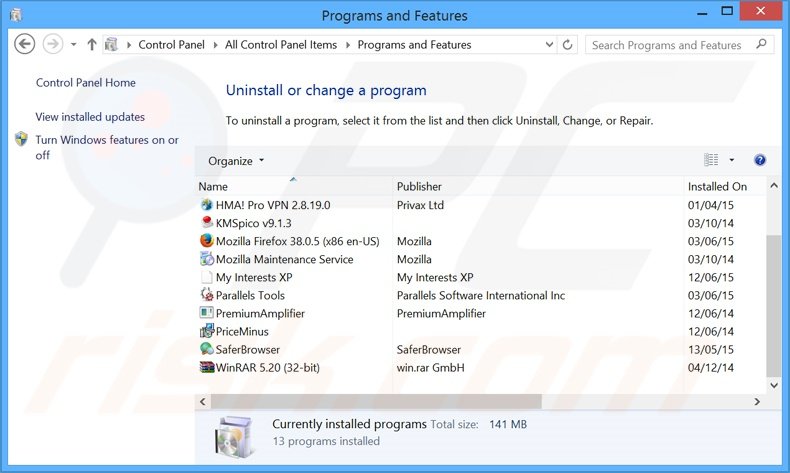
In the uninstall programs window: look for any recently-installed potentially unwanted applications (for example: "WPM18.8.0.212", "Wsys Control 10.2.1.2634", and "WebSearchy uninstall"), select these entries and click "Uninstall" or "Remove".
After uninstalling the potentially unwanted program that causes browser redirects to the websearchy.com website, scan your computer for any remaining unwanted components. To scan your computer, use recommended malware removal software.
Websearchy.com homepage and default Internet search engine removal from Internet browsers:
Video showing how to remove browser hijackers:
 Remove malicious add-ons from Internet Explorer:
Remove malicious add-ons from Internet Explorer:
Remove websearchy.com related Internet Explorer add-ons:
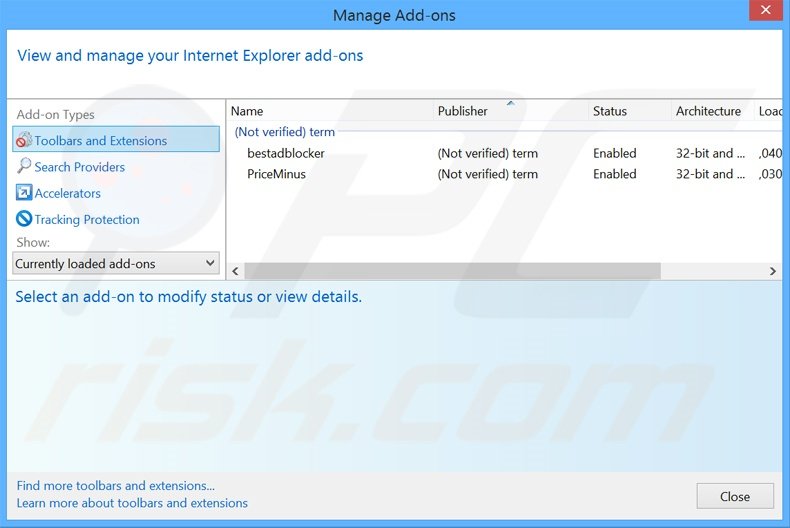
Click the "gear" icon ![]() (at the top right corner of Internet Explorer), select "Manage Add-ons". Look for any recently-installed suspicious browser extensions, select such entries and click "Remove".
(at the top right corner of Internet Explorer), select "Manage Add-ons". Look for any recently-installed suspicious browser extensions, select such entries and click "Remove".
Fix Internet Explorer shortcut target:
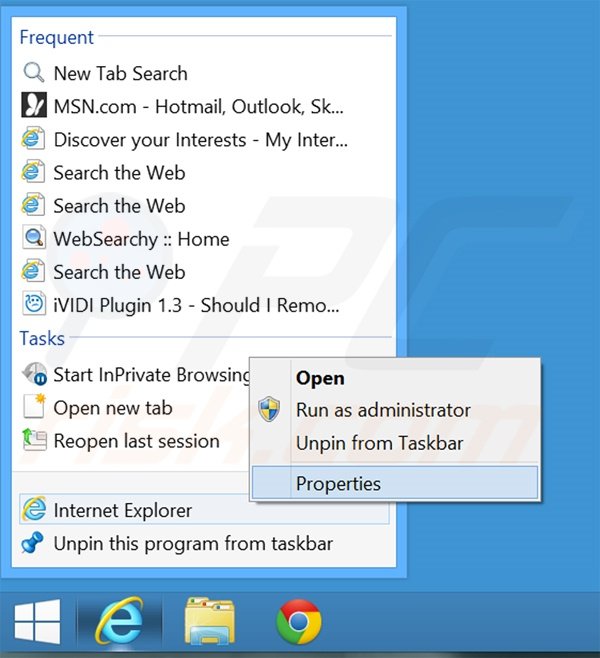
This browser hijacker changes the "Target" field of the Internet Explorer shortcut. To fix this, locate the shortcut on your Desktop and click the right mouse button over it. In the opened menu, choose "Properties". In the opened window, locate the Target field and eliminate text (hxxp://www.websearchy.com/...), which is entered after "C:\Program Files\Internet Explorer\iexplore.exe".
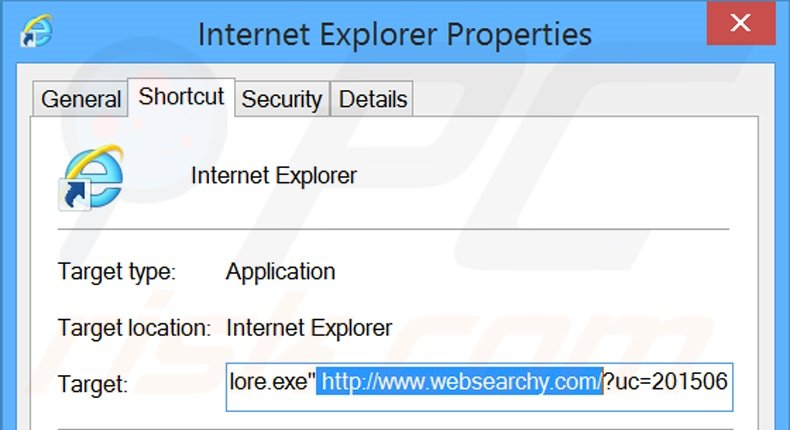
Change your homepage:
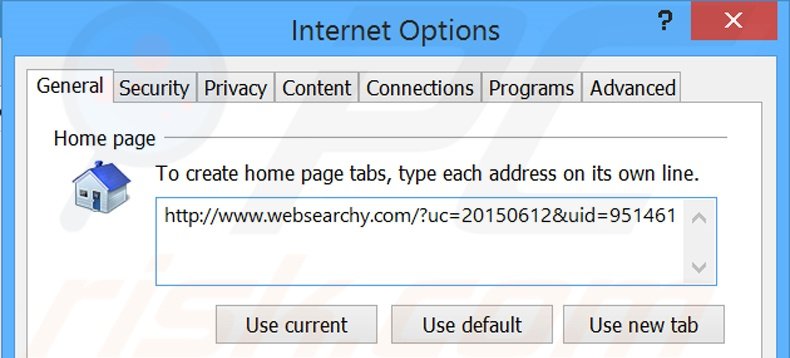
Click the "gear" icon ![]() (at the top right corner of Internet Explorer), select "Internet Options", in the opened window, remove hxxp://www.websearchy.com and enter your preferred domain, which will open every time you launch Internet Explorer.
(at the top right corner of Internet Explorer), select "Internet Options", in the opened window, remove hxxp://www.websearchy.com and enter your preferred domain, which will open every time you launch Internet Explorer.
Change your default search engine:
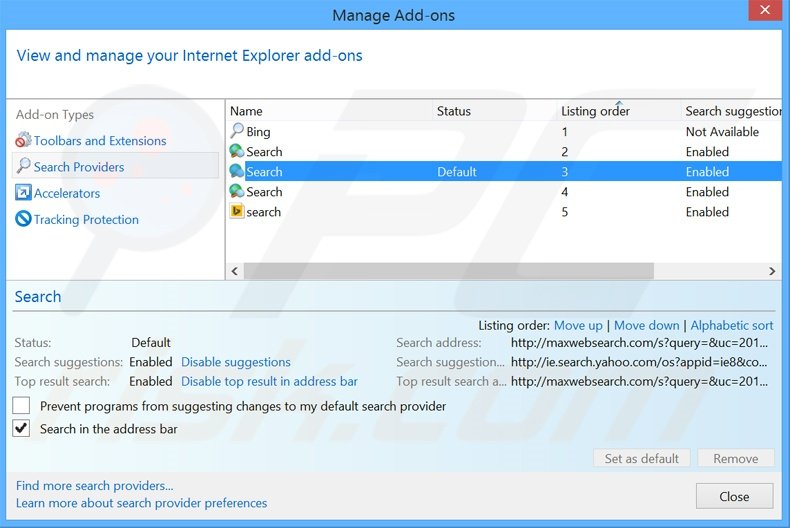
Click the "gear" icon ![]() (at the top right corner of Internet Explorer), select "Manage Add-ons". In the opened window, select "Search Providers", set "Google", "Bing" or any other preferred search engine as your default, then remove "Search".
(at the top right corner of Internet Explorer), select "Manage Add-ons". In the opened window, select "Search Providers", set "Google", "Bing" or any other preferred search engine as your default, then remove "Search".
Optional method:
If you continue to have problems with removal of the websearchy.com browser hijacker, reset your Internet Explorer settings to default.
Windows XP users: Click Start, click Run, in the opened window type inetcpl.cpl In the opened window click the Advanced tab, then click Reset.

Windows Vista and Windows 7 users: Click the Windows logo, in the start search box type inetcpl.cpl and click enter. In the opened window click the Advanced tab, then click Reset.

Windows 8 users: Open Internet Explorer and click the gear icon. Select Internet Options.

In the opened window, select the Advanced tab.

Click the Reset button.

Confirm that you wish to reset Internet Explorer settings to default by clicking the Reset button.

 Remove malicious extensions from Google Chrome:
Remove malicious extensions from Google Chrome:
Remove websearchy.com related Google Chrome extensions:
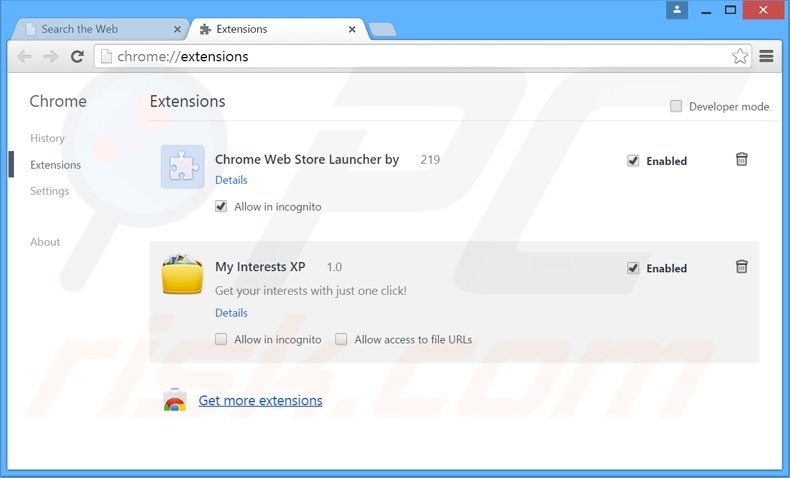
Click the Chrome menu icon ![]() (at the top right corner of Google Chrome), select "Tools" and click "Extensions". Locate any recently-installed suspicious add-ons, select these entries and click the trash can icon.
(at the top right corner of Google Chrome), select "Tools" and click "Extensions". Locate any recently-installed suspicious add-ons, select these entries and click the trash can icon.
Fix Google Chrome shortcut target:
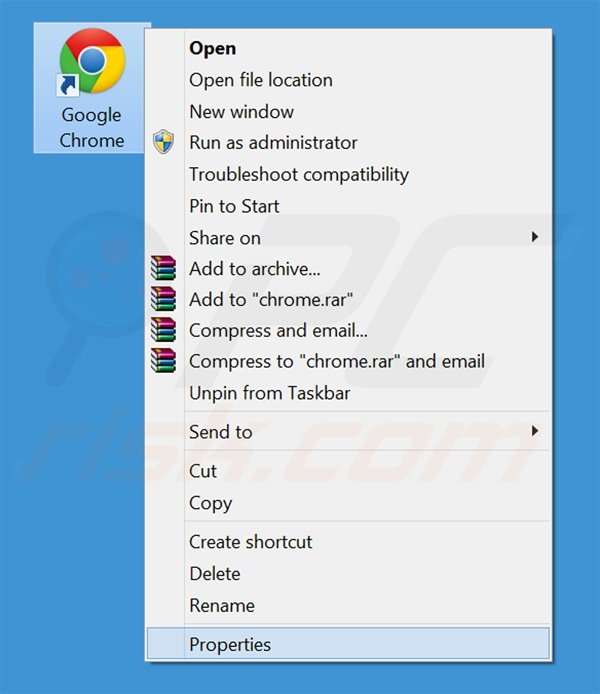
This browser hijacker modifies the "Target" field of the Google Chrome shortcut. To fix this, locate the shortcut on your Desktop and click the right mouse button over it. In the opened menu, choose "Properties". In the opened window, locate the Target field and eliminate all text (hxxp://www.websearchy.com/...), which is entered after "C:\Program Files\Google\Chrome\Application\chrome.exe"
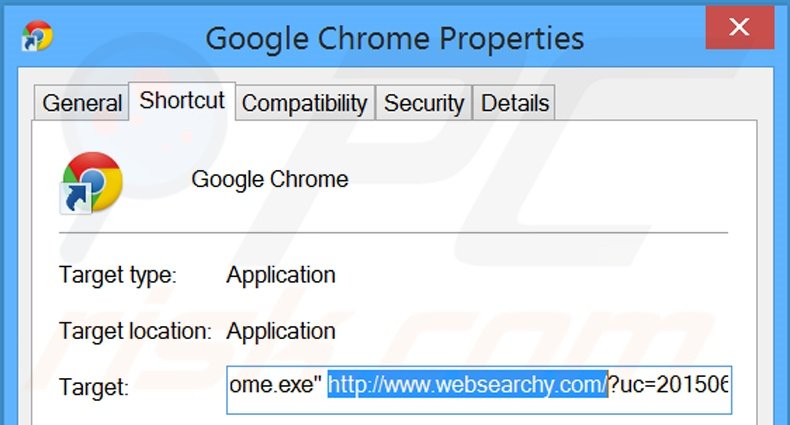
Change your homepage:
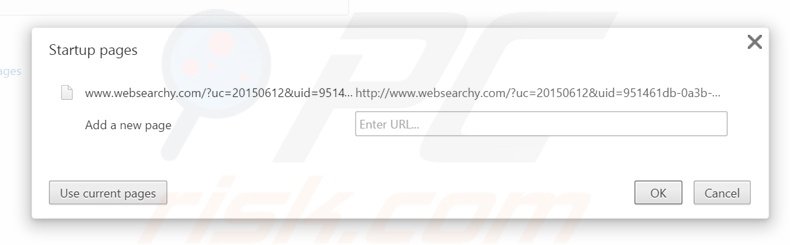
Click the Chrome menu icon ![]() (at the top right corner of Google Chrome), select "Settings". In the "On startup" section, click "set pages", hover your mouse over hxxp://www.websearchy.com and click the x symbol. Now, you can add your preferred website as your homepage.
(at the top right corner of Google Chrome), select "Settings". In the "On startup" section, click "set pages", hover your mouse over hxxp://www.websearchy.com and click the x symbol. Now, you can add your preferred website as your homepage.
Change your default search engine:
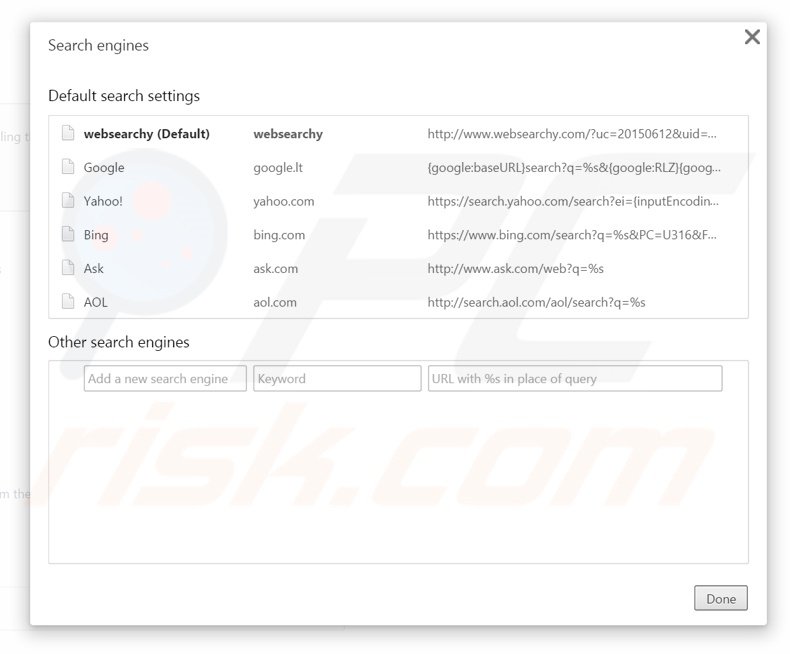
To change your default search engine in Google Chrome: Click the Chrome menu icon ![]() (at the top right corner of Google Chrome), select "Settings", in "Search" section, click "Manage Search Engines...", remove "websearchy" and add or select your preferred Internet search engine.
(at the top right corner of Google Chrome), select "Settings", in "Search" section, click "Manage Search Engines...", remove "websearchy" and add or select your preferred Internet search engine.
Optional method:
If you continue to have problems with removal of the websearchy.com browser hijacker, reset your Google Chrome browser settings. Click the Chrome menu icon ![]() (at the top right corner of Google Chrome) and select Settings. Scroll down to the bottom of the screen. Click the Advanced… link.
(at the top right corner of Google Chrome) and select Settings. Scroll down to the bottom of the screen. Click the Advanced… link.

After scrolling to the bottom of the screen, click the Reset (Restore settings to their original defaults) button.

In the opened window, confirm that you wish to reset Google Chrome settings to default by clicking the Reset button.

 Remove malicious plug-ins from Mozilla Firefox:
Remove malicious plug-ins from Mozilla Firefox:
Remove websearchy.com related Mozilla Firefox add-ons:
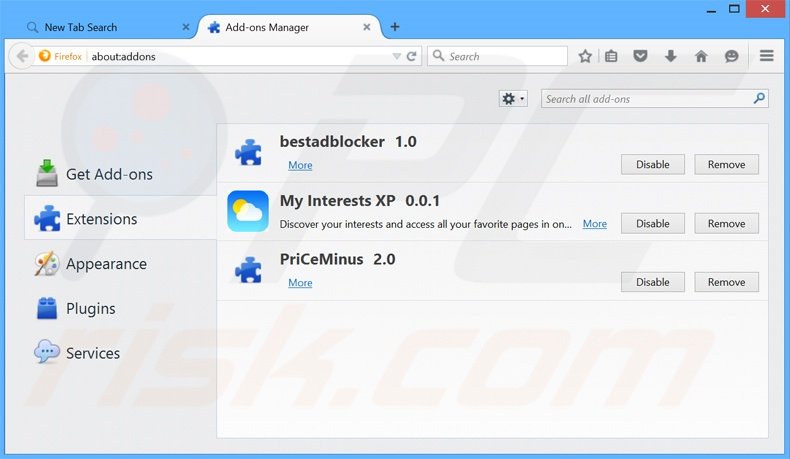
Click the Firefox menu ![]() (at the top right corner of the main window), select "Add-ons". Click "Extensions", in the opened window, remove any recently-installed suspicious browser plug-ins.
(at the top right corner of the main window), select "Add-ons". Click "Extensions", in the opened window, remove any recently-installed suspicious browser plug-ins.
Fix Mozilla Firefox shortcut target:
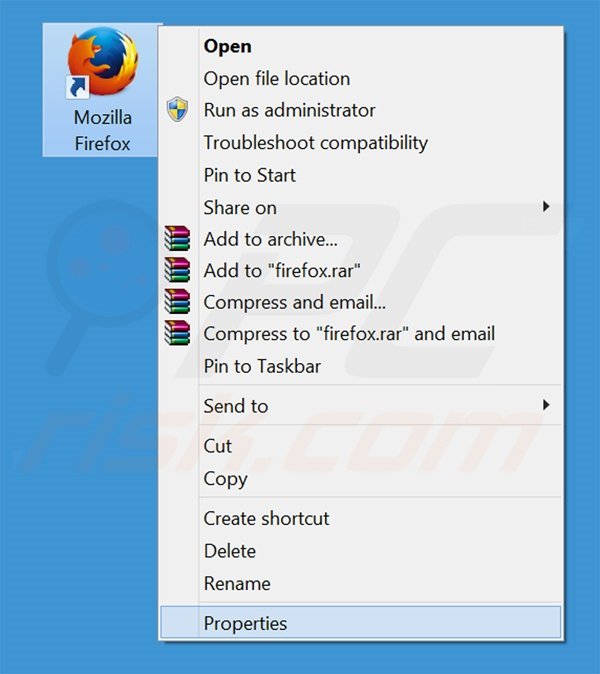
This browser hijacker changes the "Target" field of the Mozilla Firefox shortcut. To fix this, locate the shortcut on your Desktop and click the right mouse button over it. In the opened menu, choose "Properties". In the opened window, locate the Target field and eliminate all text (hxxp://www.websearchy.com/...), which is entered after "C:\Program Files\Mozilla Firefox\firefox.exe"
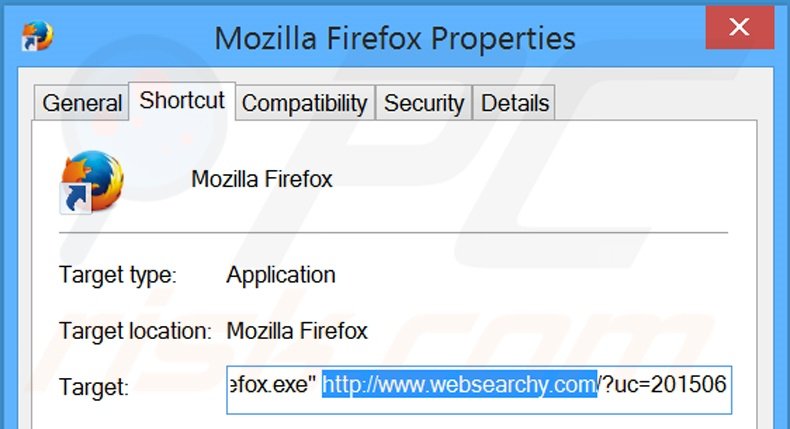
Change your homepage:
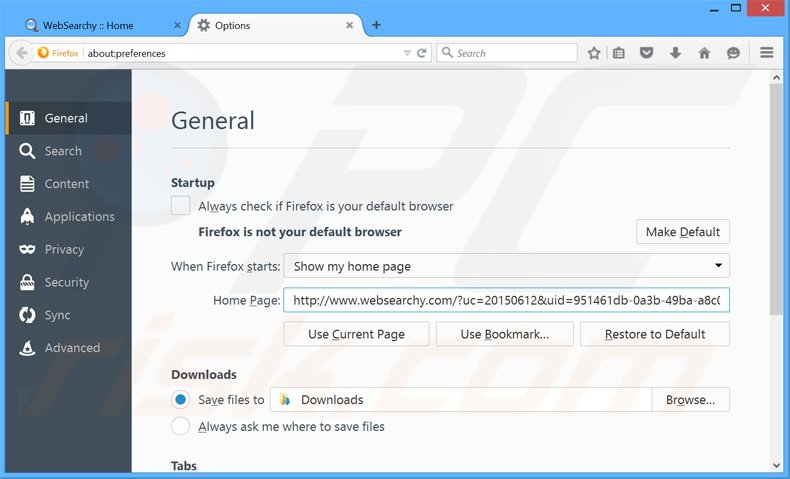
To reset your homepage, click the Firefox menu ![]() (at the top right corner of the main window) then select "Options", in the opened window, remove hxxp://www.websearchy.com and enter your preferred domain, which will open each time you start Mozilla Firefox.
(at the top right corner of the main window) then select "Options", in the opened window, remove hxxp://www.websearchy.com and enter your preferred domain, which will open each time you start Mozilla Firefox.
Change default search engine:
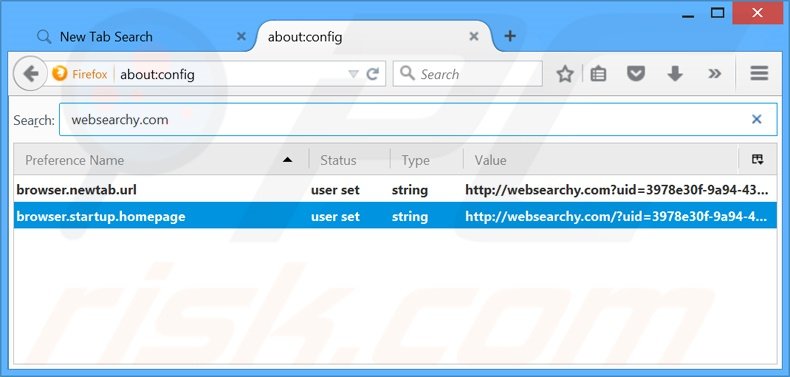
In the URL address bar, type about:config and press Enter.
Click "I'll be careful, I promise!".
In the search filter at the top, type: "websearchy.com"
Right-click on the found preferences and select "Reset" to restore default values.
Optional method:
Computer users who have problems with websearchy.com browser hijacker removal can reset their Mozilla Firefox settings.
Open Mozilla Firefox, at the top right corner of the main window, click the Firefox menu, ![]() in the opened menu, click Help.
in the opened menu, click Help.

Select Troubleshooting Information.

In the opened window, click the Refresh Firefox button.

In the opened window, confirm that you wish to reset Mozilla Firefox settings to default by clicking the Refresh Firefox button.

 Remove malicious extensions from Safari:
Remove malicious extensions from Safari:

Make sure your Safari browser is active and click Safari menu, then select Preferences...

In the preferences window select the Extensions tab. Look for any recently installed suspicious extensions and uninstall them.

In the preferences window select General tab and make sure that your homepage is set to a preferred URL, if its altered by a browser hijacker - change it.

In the preferences window select Search tab and make sure that your preferred Internet search engine is selected.
Optional method:
Make sure your Safari browser is active and click on Safari menu. From the drop down menu select Clear History and Website Data...

In the opened window select all history and click the Clear History button.

 Remove malicious extensions from Microsoft Edge:
Remove malicious extensions from Microsoft Edge:

Click the Edge menu icon ![]() (at the top right corner of Microsoft Edge), select "Extensions". Locate any recently-installed suspicious browser add-ons, and remove them.
(at the top right corner of Microsoft Edge), select "Extensions". Locate any recently-installed suspicious browser add-ons, and remove them.
Change your homepage and new tab settings:

Click the Edge menu icon ![]() (at the top right corner of Microsoft Edge), select "Settings". In the "On startup" section look for the name of the browser hijacker and click "Disable".
(at the top right corner of Microsoft Edge), select "Settings". In the "On startup" section look for the name of the browser hijacker and click "Disable".
Change your default Internet search engine:

To change your default search engine in Microsoft Edge: Click the Edge menu icon ![]() (at the top right corner of Microsoft Edge), select "Privacy and services", scroll to bottom of the page and select "Address bar". In the "Search engines used in address bar" section look for the name of the unwanted Internet search engine, when located click the "Disable" button near it. Alternatively you can click on "Manage search engines", in the opened menu look for unwanted Internet search engine. Click on the puzzle icon
(at the top right corner of Microsoft Edge), select "Privacy and services", scroll to bottom of the page and select "Address bar". In the "Search engines used in address bar" section look for the name of the unwanted Internet search engine, when located click the "Disable" button near it. Alternatively you can click on "Manage search engines", in the opened menu look for unwanted Internet search engine. Click on the puzzle icon ![]() near it and select "Disable".
near it and select "Disable".
Optional method:
If you continue to have problems with removal of the websearchy.com browser hijacker, reset your Microsoft Edge browser settings. Click the Edge menu icon ![]() (at the top right corner of Microsoft Edge) and select Settings.
(at the top right corner of Microsoft Edge) and select Settings.

In the opened settings menu select Reset settings.

Select Restore settings to their default values. In the opened window, confirm that you wish to reset Microsoft Edge settings to default by clicking the Reset button.

- If this did not help, follow these alternative instructions explaining how to reset the Microsoft Edge browser.
Summary:
 A browser hijacker is a type of adware infection that modifies Internet browser settings by assigning the homepage and default Internet search engine settings to some other (unwanted) website URL. Commonly, this type of adware infiltrates operating systems through free software downloads. If your download is managed by a download client, ensure that you decline offers to install advertised toolbars or applications that seek to change your homepage and default Internet search engine settings.
A browser hijacker is a type of adware infection that modifies Internet browser settings by assigning the homepage and default Internet search engine settings to some other (unwanted) website URL. Commonly, this type of adware infiltrates operating systems through free software downloads. If your download is managed by a download client, ensure that you decline offers to install advertised toolbars or applications that seek to change your homepage and default Internet search engine settings.
Post a comment:
If you have additional information on websearchy.com browser hijacker or it's removal please share your knowledge in the comments section below.

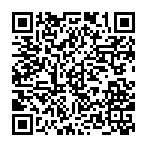
▼ Show Discussion