FaceTime is Not Working. How to Fix?
![]() Written by Karolina Peistariene on
Written by Karolina Peistariene on
How to Troubleshoot FaceTime Not Working?
FaceTime is an Apple app that enables you to communicate with other Apple device users. You can perform a free video or telephone call using FaceTime - all you need is an Internet connection.

Bear in mind that it will use mobile data when using a cellular network. If your mobile data capacity is limited, you should consider whether its use is viable in terms of cost (in most cases, it will not be viable).
This application often fails - in these cases, users are not aware if it is their device or FaceTime causing the problem. In this article, we reveal some troubleshooting tips to help you diagnose and fix the problem.
Video showing How to Fix FaceTime Issues
Table of Contents:
- Introduction
- Device compatibility with FaceTime.
- How do you find out if FaceTime servers are down?
- Check your device's internet connection.
- Ensure your operating system is up-to-date.
- Verify your FaceTime application is enabled.
- FaceTime stuck on "Waiting for Activation" or "Verifying".
- Check your time and date.
- Change your DNS settings on Mac.
- Video showing How to Fix FaceTime Issues
Device compatibility with FaceTime
Before you begin to troubleshoot FaceTime problems, ensure your device can use the FaceTime app. The minimum requirements for the device are the Mac OS X Snow Leopard v10.6.6 operating system or later. iPod touch must be 4th generation or later.
To launch FaceTime on iPhone, the oldest model supporting this feature is the iPhone 4. For iPad (including iPad mini), the versions must be 2 or later.
Note: Some countries restrict FaceTime usages within their laws and regulations, such as the United Arab Emirates and Saudi Arabia.
How to find out if FaceTime servers are down?
If the FaceTime server is down, you cannot do much, but you can be sure that your device is not the problem. Apple has its own System Status website, where you can check all statuses of their system servers. It also provides announcements about planned maintenance work, so you will know the dates and times of server downtime.
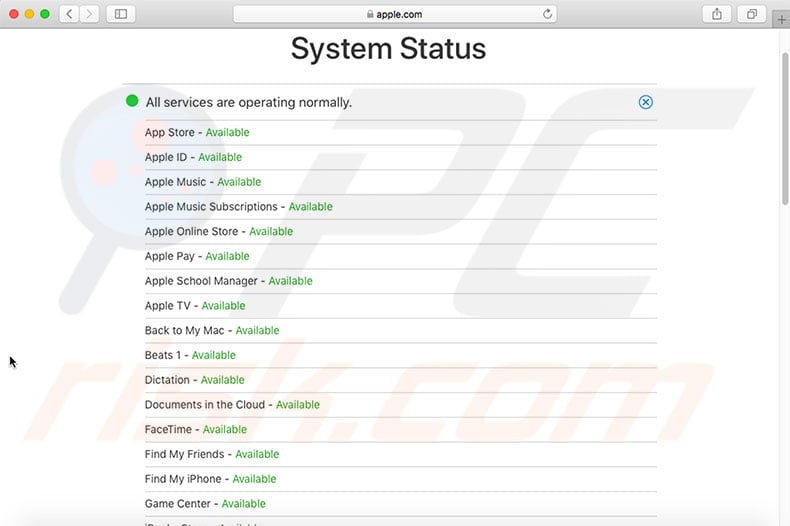
There is a chance, however, that their website will not detail short-duration server faults. There are alternatives such as third-party service status websites, which provide up-to-date status information. Probably the most common is Down Detector, which reports the status of Apple services similar to other services such as Steam.
Check your devices internet connection
If your device is compatible with the FaceTime app and the server is online, the next step is to check your Internet connection and call your partner's Internet connection. In some cases, even if your device loads websites, calls might not work.
We recommend checking your Internet settings. You can find them in Setting and Wi-Fi on an iOS device, System Preferences and then Network on a Mac OS. Check that the connection to your router does not have limited access.
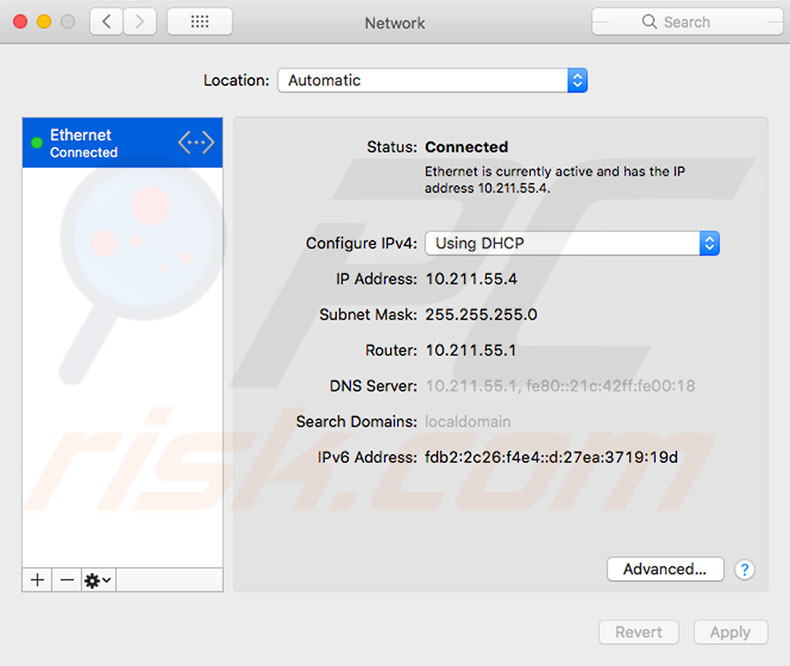
Ensure your operating system is up-to-date
In some cases, FaceTime will stop working if you are not using the latest version of the operating system. This happens when Apple changes requirements for the application.
1. To ensure that you are using the latest version, open Settings.
2. Go to General.
3. Select Software update. If possible, update your device.
If you are using a Mac
1. Open the Apple menu, located at the top left of your screen.
2. Click on About this Mac,
3. Then, select Software Update.
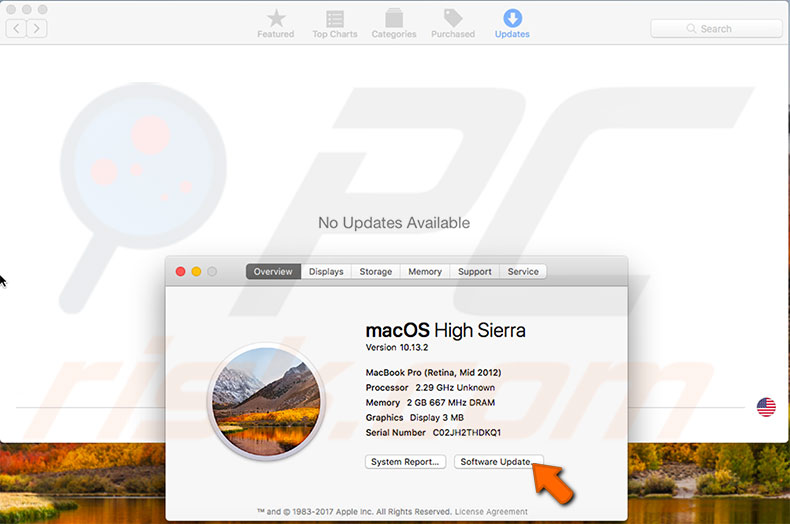
Verify your FaceTime application is enabled
You and your call partner should ensure that the FaceTime app is enabled. If it is disabled on one device, you will not be able to perform a successful call.
To check your settings on an iOS device
1. Tap on Settings.
2. Then, select FaceTime.
3. In the new window, tap on the FaceTime switch.
If you are a Mac OS X user
1. Launch the FaceTime application.
2. Click FaceTime at the top left next to the Apple logo.
3. Select Turn FaceTime On.
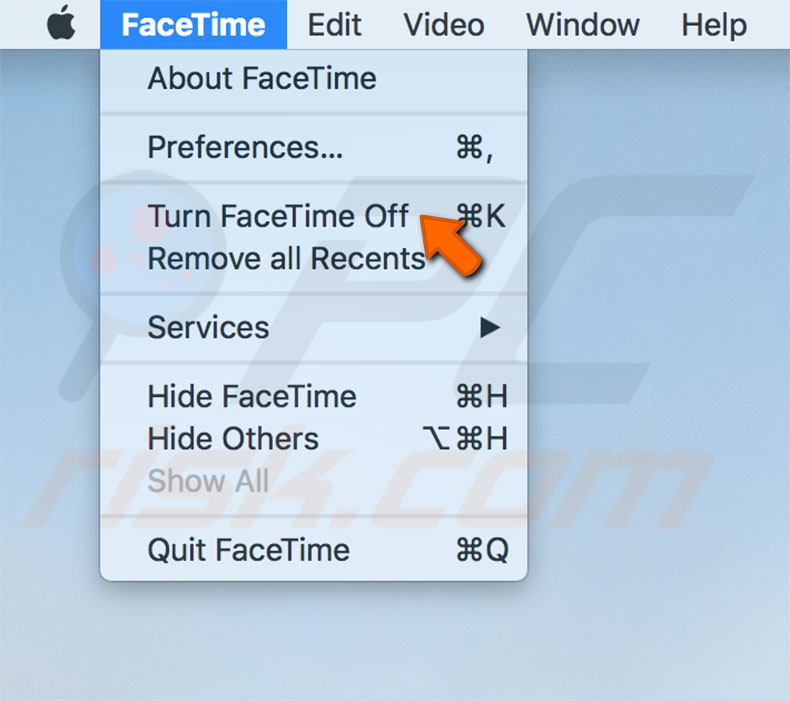
FaceTime stuck on "Waiting for Activation" or "Verifying"
Resetting your FaceTime application can often solve this problem. This can be performed within iOS settings.
To reset FaceTime in iOS
1. Select FaceTime and tap switch FaceTime off.
2. Then, switch it on again.
To reset FaceTime in mac OS X
1. Open the FaceTime application.
2. Click FaceTime.
3. Choose Turn FaceTime off.
4. Then, turn it back on.
If the reset did not fix the issue, verify your app. Apple will send you a verification email when you sign up - check your email and follow the on-screen instructions to verify.
Check your time and date
An incorrect time and date setting might cause problems with FaceTime. Ensure you have enabled automatic time and date updates.
On Mac
1. Open System Preferences.
2. Click Date & Time.
3. If the box beside Set date and time automatically is clear, click it and choose the time zone of your location.
On iOS
1. Open Settings.
2. Go to General.
3. Select Date & Time.
4. Check that the set automatically option is enabled - if not, turn it on and select your time zone.
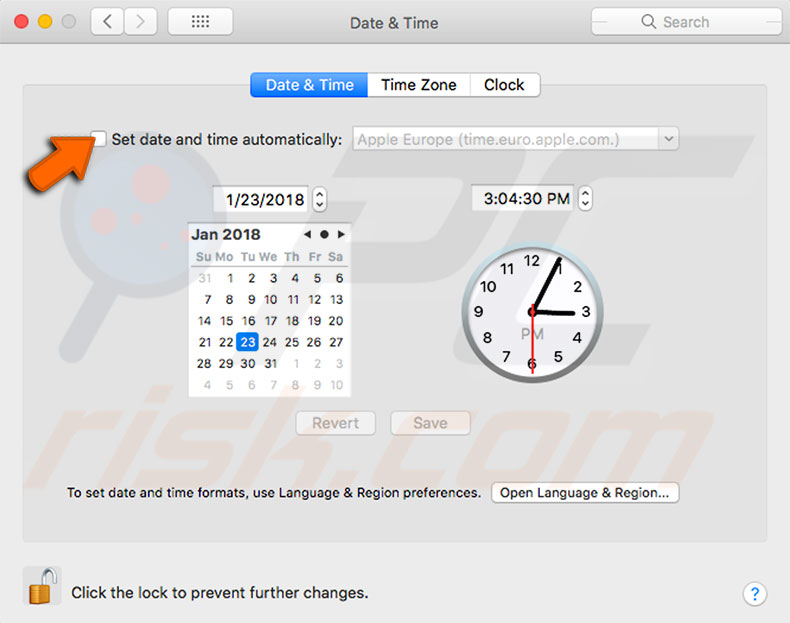
Change your DNS settings on Mac
If none of the solutions above helped solve the issue, you could try to change the DNS settings to Google's open DNS.
1. To change DNS settings, open System Preferences.
2. Go to Network.
3. In the new window, select your Wi-Fi network.
4. In the pop-up window, click Advanced and select the DNS tab.
5. Click the plus (+) button.
6. In the DNS servers list and enter 8.8.8.8 and 8.8.4.4.
7. Click OK, and then Apply.
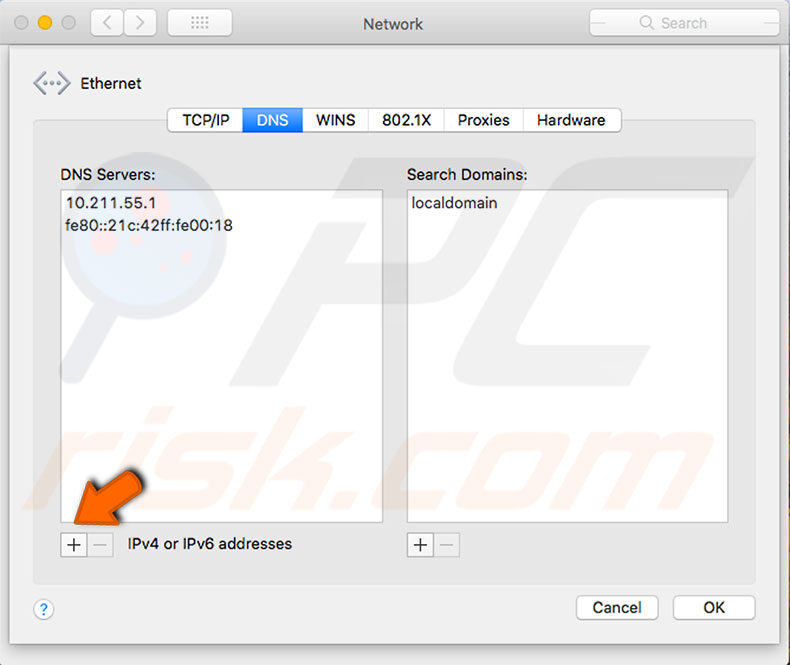

▼ Show Discussion