FIX: Potential Windows Update Database error detected
![]() Written by Rimvydas Iliavicius on
Written by Rimvydas Iliavicius on
How to Fix the "Potential Windows Update Database error detected" Error
Updating Windows 10 can sometimes be problematic, with various errors preventing the update. If you experience the "Potential Windows Update Database error detected" error, this troubleshooting guide will help you fix it.
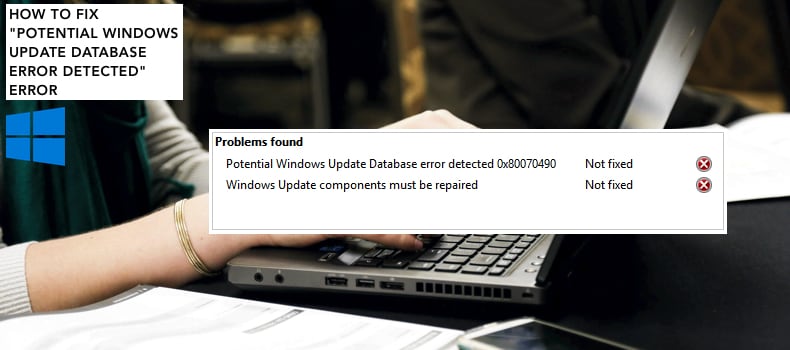
This error message occurs when users run the Windows Update troubleshooter with corrupted system files or Windows update cannot access the C:\Windows folder. This error does not provide further details about the cause of the error and actions that should be taken. Fortunately, there are several ways to fix this problem.
To fix "Potential Windows Update Database error detected," you might need to run the DISM tool and System File Checker, reset Windows Update components and run the Windows Update troubleshooter. Follow the steps in the guide below for a solution to this problem.
Video Showing How to Fix the "Potential Windows Update Database error detected" Error:
Table of Contents:
- Introduction
- Run DISM tool
- Run System File Checker
- Run Windows Update Troubleshooter
- Reset Windows Update Components
- Perform a Clean Boot
- Video Showing How to Fix the "Potential Windows Update Database error detected" Error
Run DISM tool
Deployment Image Servicing and Management (DISM) is used to repair and prepare Windows images, including the Windows Recovery Environment, Windows Setup, and Windows PE.
To run a DISM scan, open Command Prompt as administrator by typing "command prompt" in Search and right-click the "Command Prompt" result. Then select the "Run as administrator" option from the contextual menu.
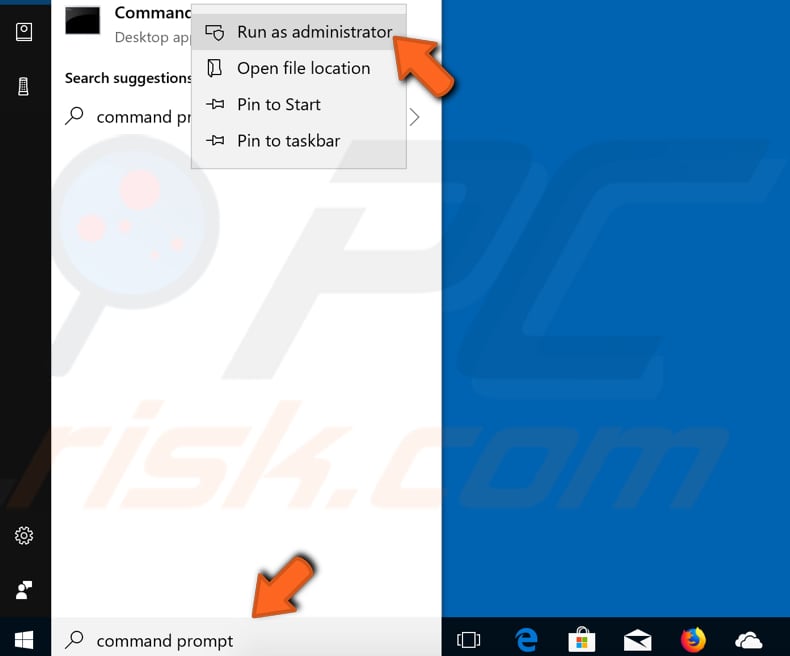
In Command Prompt, type the "DISM /Online /Cleanup-Image /RestoreHealth" command and press Enter. This command should be able to repair corrupted Windows Update Files.
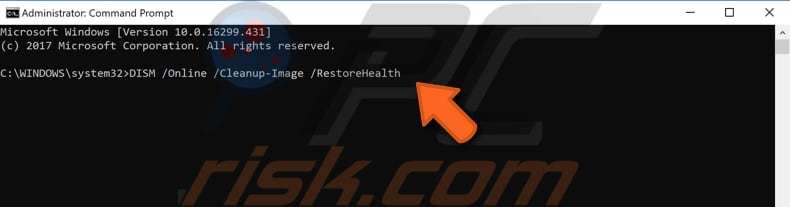
If this does not solve the problem and you need to repair corrupted Windows Update System Files, execute this command: "DISM.exe /Online /Cleanup-Image /RestoreHealth /Source:C:\RepairSource\Windows /LimitAccess"
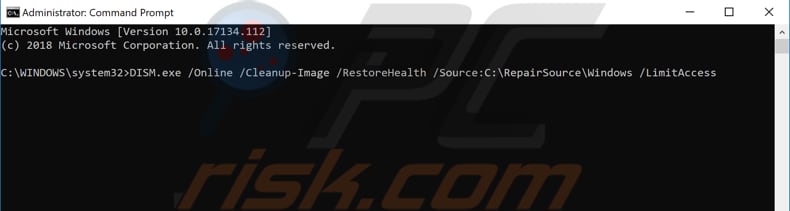
Run System File Checker
System File Checker is a Windows utility that allows users to scan for corruptions in Windows system files and restore them. This guide describes how to run the System File Checker tool (SFC.exe) to scan your system files and repair any missing or corrupted entries. The "sfc scannow" option is one of several specific switches available with the SFC command.
To execute this command, type "sfc /scannow" in Command Prompt and press Enter. Wait for the scanning process to complete and check if the "Potential Windows Update Database error detected" persists.
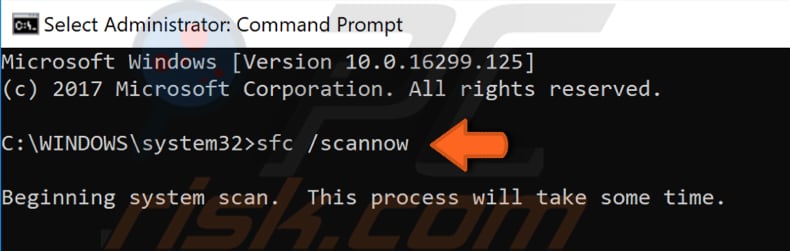
Run Windows Update troubleshooter
Windows includes several troubleshooters designed to quickly diagnose and automatically resolve various computer problems. If you encountered the "Potential Windows Update Database error detected", running the Windows Update troubleshooter could solve the problem.
To find this troubleshooter, go to Control Panel by typing "control panel" in Search and click the "Troubleshooting" option.
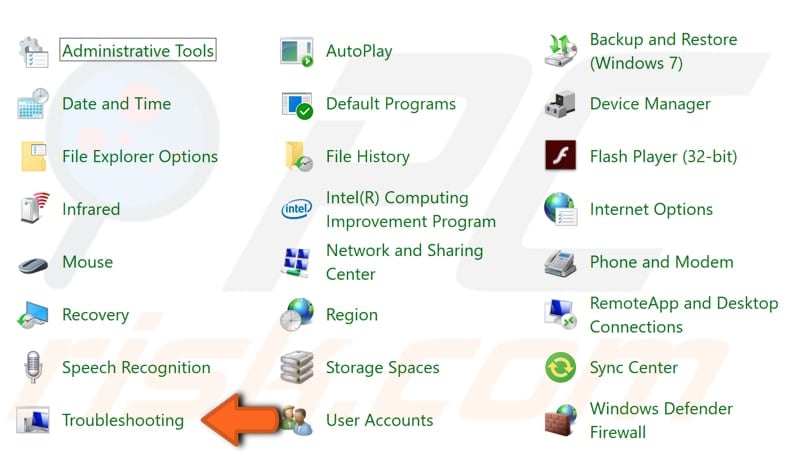
Now click the "View all" option in the left-hand pane.
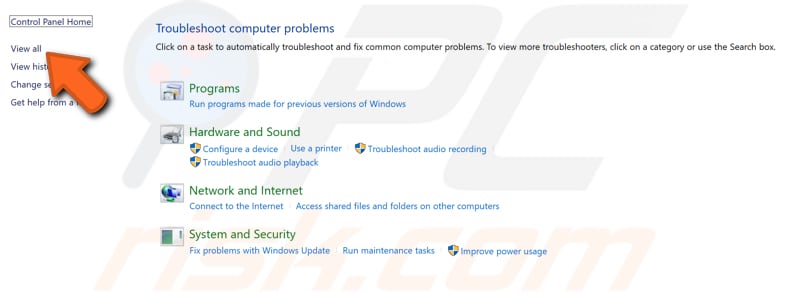
Find the Windows Update troubleshooter at the end of the list, right-click it and select "Run as administrator". Follow the instructions and check if this fixes the "Potential Windows Update Database error detected" error.
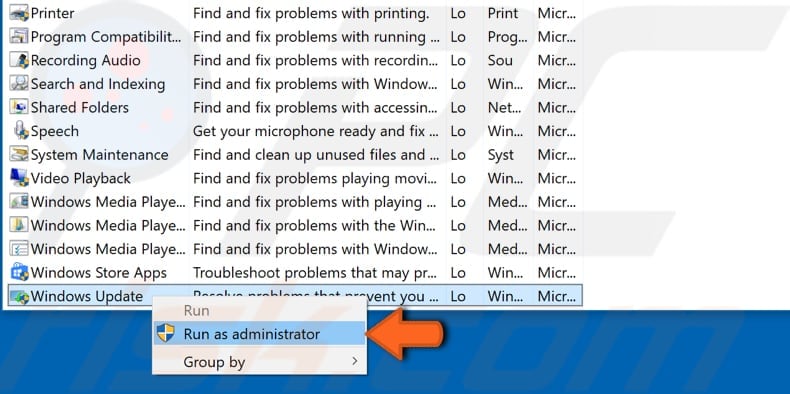
Reset Windows Update components
If none of the above methods work, you could run commands in Command Prompt and then check if the "Potential Windows Update Database error detected" error is resolved. This method includes fixing the error by resetting some Windows Update components. This includes stopping certain services, renaming folders, and then restarting those services.
Open Command Prompt as administrator and type the commands below one-by-one. Press Enter on the keyboard after each command.
net stop wuauserv
net stop cryptSvc
net stop bits
net stop msiserver
ren C:\Windows\SoftwareDistribution SoftwareDistribution.old
ren C:\Windows\System32\catroot2 catroot2.old
net start wuauserv
net start cryptSvc
net start bits
net start msiserver
Close Command Prompt and check if the "Potential Windows Update Database error detected" error is now fixed.
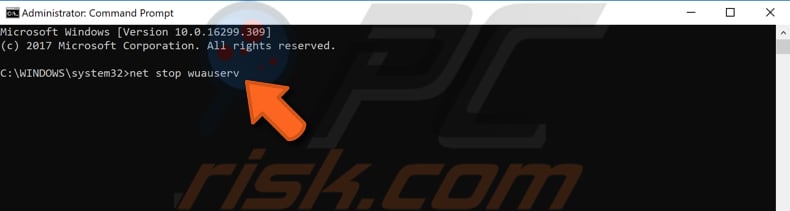
Perform a Clean boot
When you start Windows using a normal startup operation, several applications and services start automatically and then run in the background. These programs include basic system processes, antivirus software, system utility applications, and other previously installed software. These applications and services can cause software conflicts, including the "Potential Windows Update Database error detected" error.
A clean boot is performed to start Windows using a minimal set of drivers and startup programs. This helps eliminate software conflicts when you install a program or update or run a program in Windows.
To perform a clean boot, type "system configuration" in Search and click on the "System Configuration" result.

In the System Configuration window, click on the "Services" tab and mark the "Hide all Microsoft services" checkbox. Then, click on "Disable all".
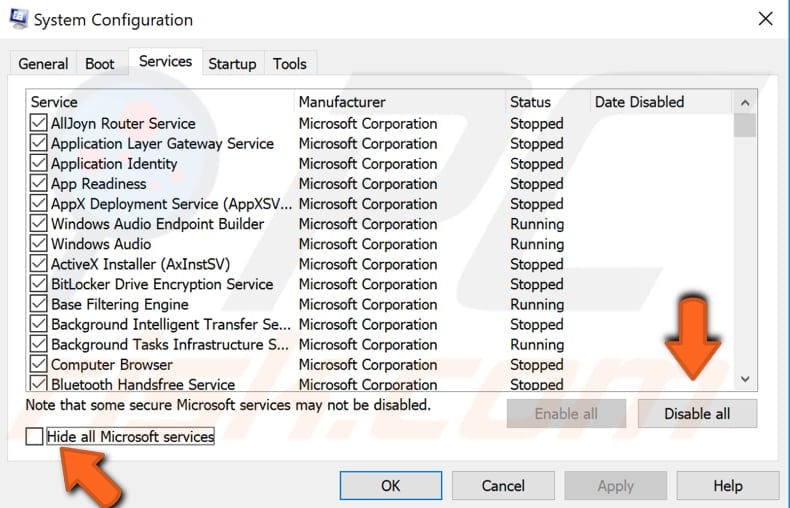
Click the "Startup" tab and click "Open Task Manager".
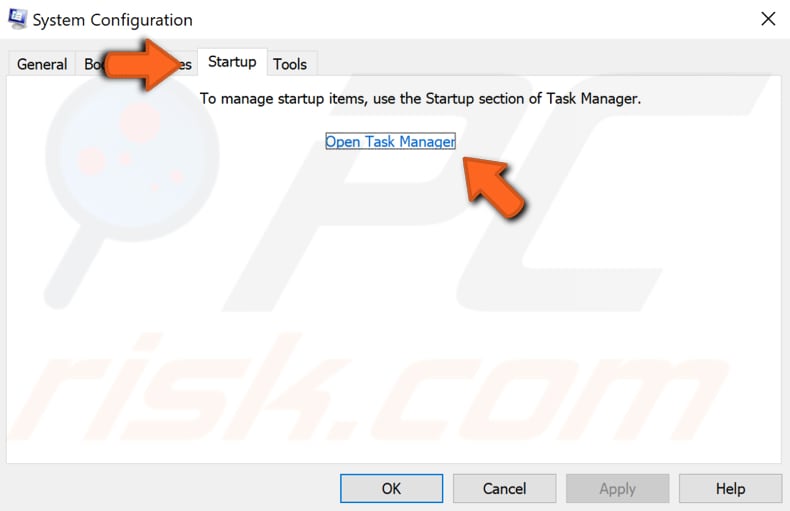
Under the Task Manager Startup tab, select all enabled applications one by one and click "Disable". Once all programs are disabled, close Task Manager and click "OK" in the System Configuration Startup tab.
Restart the computer and check if the "Potential Windows Update Database error detected" persist while you are trying to troubleshoot Windows Update or update Windows.
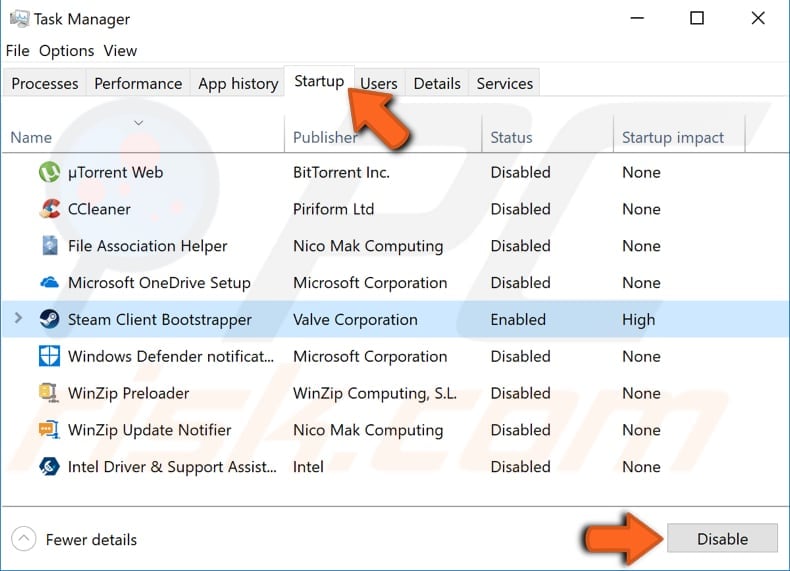
We hope that one of the above methods solved the problem, and you can update Windows or troubleshoot problems relating to Windows Update.
If you know of other solutions to this problem not mentioned in our guide, please share them with us by leaving a comment below.

▼ Show Discussion