How to remove software that generates redirects to the x-finder.pro website
![]() Written by Tomas Meskauskas on (updated)
Written by Tomas Meskauskas on (updated)
What is the x-finder.pro website?
X-finder.pro is the address of a fake search engine promoted by the "X-Finder. Search" browser hijacker. This extension modifies browser settings to generate redirects that can land on different sites. X-Finder. Search has been observed being proliferated by the CrackedCantil dropper malware.
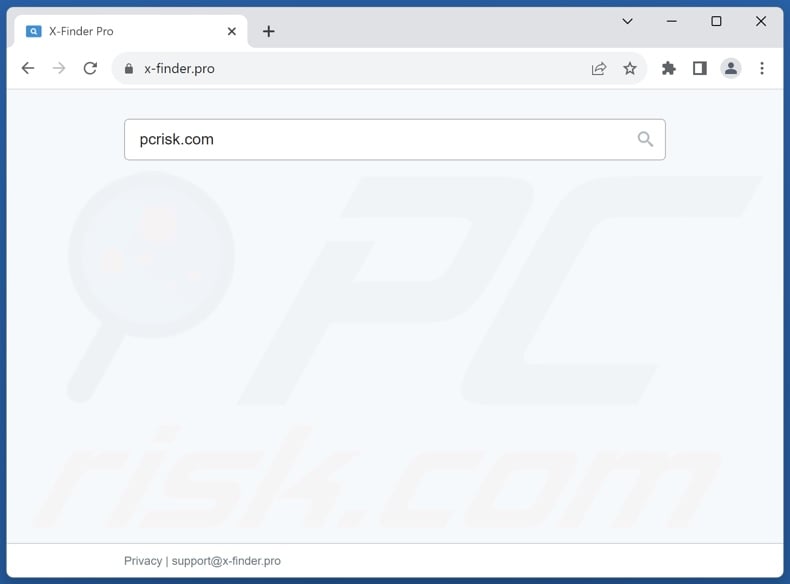
X-Finder. Search browser hijacker overview
Browser-hijacking software makes alterations to browser settings (e.g., homepage, default search engine, new tab/window, etc.) and produces redirects. In case of the X-Finder. Search browser extension, we noted several different redirects.
When a search query was entered into the x-finder.pro homepage, the site did not redirect anywhere and provided search results itself – this is uncommon for fraudulent search engines. It must be mentioned that when these websites can generate search results – they tend to be inaccurate and include sponsored, unreliable, deceptive, and potentially malicious content.
However, when the Web was searched via the URL bar, x-finder.pro led to maxask.com – likewise, a fake search engine. Maxask.com can produce suspect search results as well.
Yet if the same query was searched consecutively, then the redirect landed on the genuine Google search engine (google.com). Hence, repeatedly searching for the same thing initially led to maxask.com and all subsequent attempts to google.com. As for different search queries, they always landed on the maxask.com webpage. It is noteworthy that other redirection chains could be generated by the X-Finder. Search extension.
It is pertinent to mention that browser hijackers commonly use persistence-ensuring techniques to complicate their removal and prevent browser recovery.
Furthermore, X-Finder. Search might have data-tracking abilities, as they are standard for software within this category. Targeted information may include: URLs visited, webpages viewed, search queries typed, Internet cookies, usernames/passwords, personally identifiable details, finance-related data, etc. This sensitive information can be monetized through sale to third-parties.
To summarize, the presence of software like X-Finder. Search on devices can lead to system infections, severe privacy issues, financial losses, and even identity theft.
| Name | X-Finder. Search |
| Threat Type | Browser Hijacker, Redirect, Search Hijacker, Toolbar, Unwanted New Tab |
| Browser Extension(s) | X-Finder. Search |
| Promoted URL | x-finder.pro |
| Detection Names (x-finder.pro) | CyRadar (Malicious), Webroot (Malicious), Full List Of Detections (VirusTotal) |
| Affected Browser Settings | Homepage, new tab URL, default search engine |
| Symptoms | Manipulated Internet browser settings (homepage, default Internet search engine, new tab settings). Users are forced to visit the hijacker's website and search the Internet using their search engines. |
| Distribution methods | CrackedCantil malware, deceptive pop-up ads, free software installers (bundling). |
| Damage | Internet browser tracking (potential privacy issues), display of unwanted ads, redirects to dubious websites. |
| Malware Removal (Windows) | To eliminate possible malware infections, scan your computer with legitimate antivirus software. Our security researchers recommend using Combo Cleaner. |
Browser hijacker examples
FindQuest, MagnaEngine, My Horoscope Pro, and Qtr Search are merely a few examples of extensions that operate as browser hijackers.
Browser-hijacking software tends to appear legitimate and innocuous. It can also offer a variety of useful functionalities, ranging from easy access to specific online content to ad-blocking. However, these functions seldom work as promised, and in most cases – did not work at all.
Remember that even if a piece of software operates as advertised – that is not definitive proof of either legitimacy or safety.
How did X-Finder. Search install on my computer?
As mentioned in the introduction, X-Finder. Search can be infiltrated into systems by the CrackedCantil malware. However, it could be distributed by relying on other methods as well.
Browser hijackers are commonly promoted through legitimate-looking download pages and scam sites. Most users enter these webpages via redirects generated by websites utilizing rogue advertising networks, misspelled URLs, intrusive ads, spam browser notifications, and installed adware.
Browser-hijacking software can also be bundled with (packed alongside) regular programs. The risk of unintentionally allowing bundled content into the system is increased by downloading from dubious channels (e.g., freeware and third-party sites, Peer-to-Peer sharing networks, etc.) and by treating installations with negligence (e.g., ignoring terms, using "Easy/Express" settings, etc.).
Intrusive advertisements spread browser hijackers as well. Once clicked on, some of these adverts can execute scripts to perform stealthy downloads/installations.
How to avoid installation of browser hijackers?
We recommend researching software before downloading or purchasing. All downloads must be made from official and verified channels. When installing, we advise reading terms, exploring available options, using the "Custom" or "Advanced" settings, and opting out of all supplementary apps, extensions, tools, etc.
Another recommendation is to be careful when browsing since fake and dangerous online content usually appears legitimate and innocuous. For example, while intrusive advertisements may look harmless – they redirect users to unreliable and questionable websites (e.g., scam-promoting, gambling, pornography, adult dating, etc.).
In case of continuous encounters with such ads/redirects, inspect the system and immediately remove all suspicious applications and browser extensions/plug-ins. If your computer is already infected with X-Finder. Search, we recommend running a scan with Combo Cleaner Antivirus for Windows to automatically eliminate this browser hijacker.
Appearance of x-finder.pro redirecting to the maxask.com fake search engine (GIF):
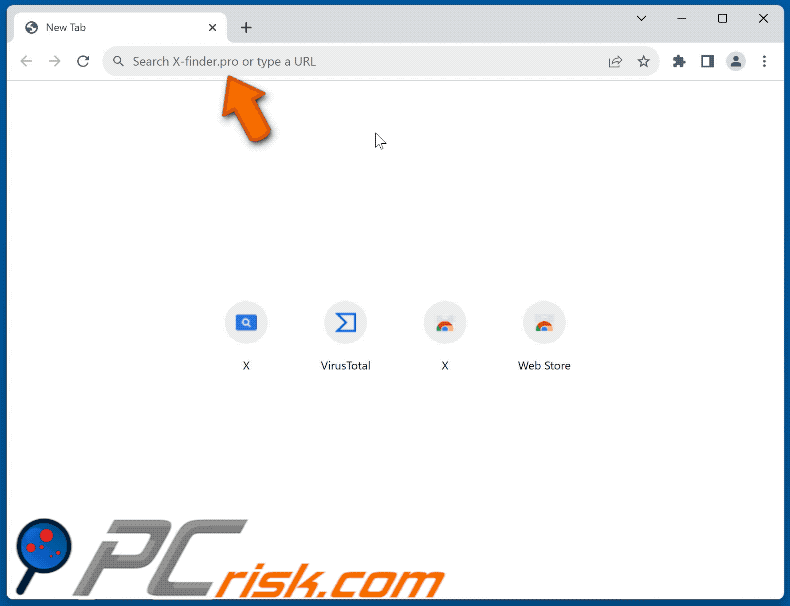
Permissions asked by X-Finder. Search browser hijacker:
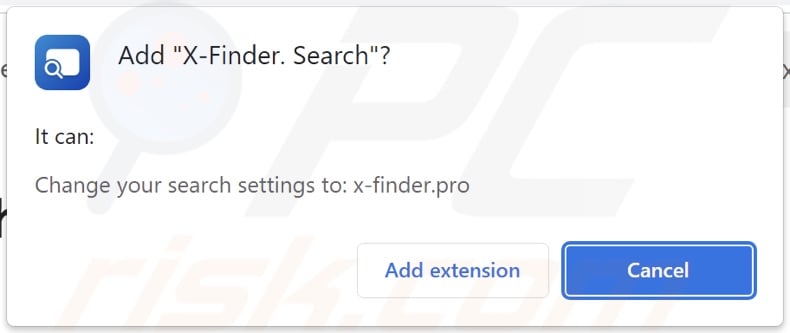
Instant automatic malware removal:
Manual threat removal might be a lengthy and complicated process that requires advanced IT skills. Combo Cleaner is a professional automatic malware removal tool that is recommended to get rid of malware. Download it by clicking the button below:
▼ DOWNLOAD Combo Cleaner
By downloading any software listed on this website you agree to our Privacy Policy and Terms of Use. To use full-featured product, you have to purchase a license for Combo Cleaner. 7 days free trial available. Combo Cleaner is owned and operated by Rcs Lt, the parent company of PCRisk.com read more.
Quick menu:
- What is X-Finder. Search?
- STEP 1. Uninstall unwanted applications using Control Panel.
- STEP 2. Remove X-Finder. Search browser hijacker from Google Chrome.
- STEP 3. Remove x-finder.pro homepage and default search engine from Mozilla Firefox.
- STEP 4. Remove x-finder.pro redirect from Safari.
- STEP 5. Remove rogue plug-ins from Microsoft Edge.
X-Finder. Search browser hijacker removal:
Windows 11 users:
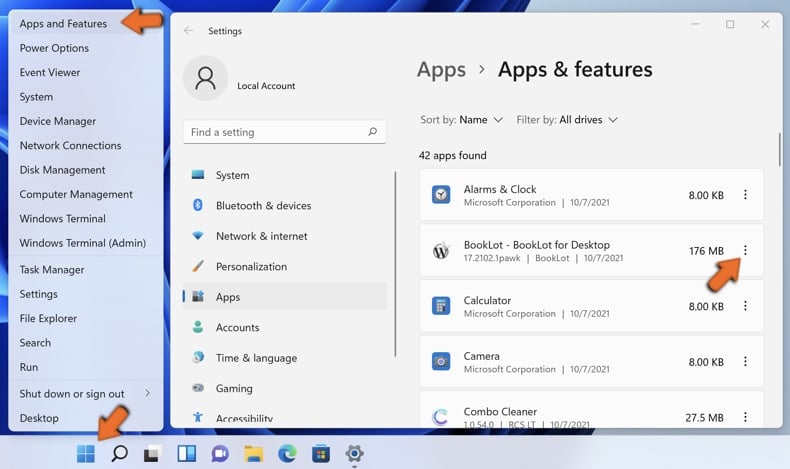
Right-click on the Start icon, select Apps and Features. In the opened window search for the application you want to uninstall, after locating it, click on the three vertical dots and select Uninstall.
Windows 10 users:
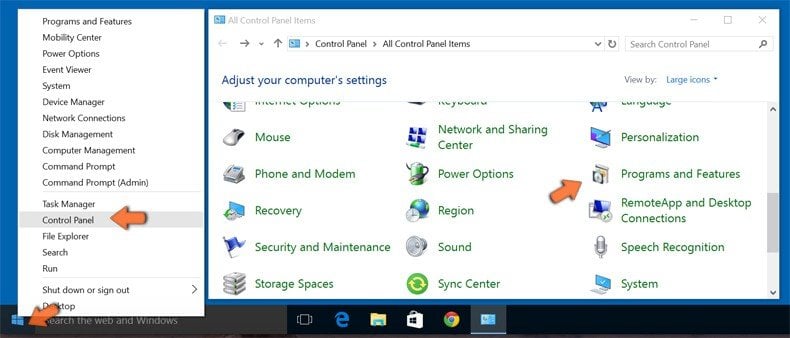
Right-click in the lower left corner of the screen, in the Quick Access Menu select Control Panel. In the opened window choose Programs and Features.
Windows 7 users:
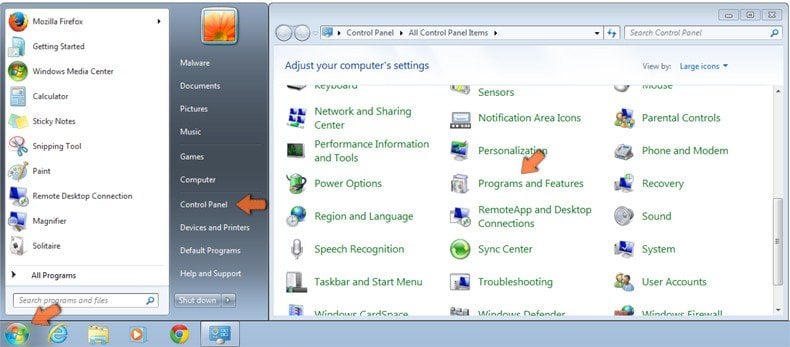
Click Start (Windows Logo at the bottom left corner of your desktop), choose Control Panel. Locate Programs and click Uninstall a program.
macOS (OSX) users:
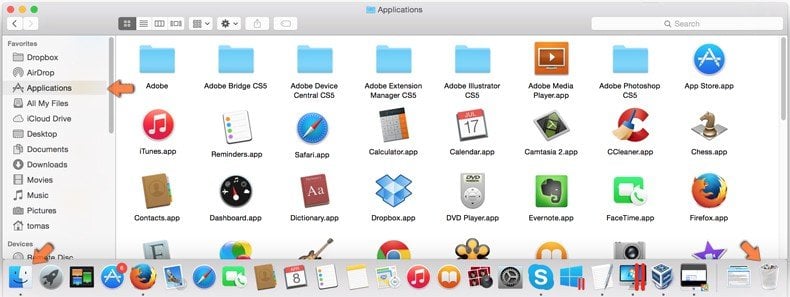
Click Finder, in the opened screen select Applications. Drag the app from the Applications folder to the Trash (located in your Dock), then right click the Trash icon and select Empty Trash.
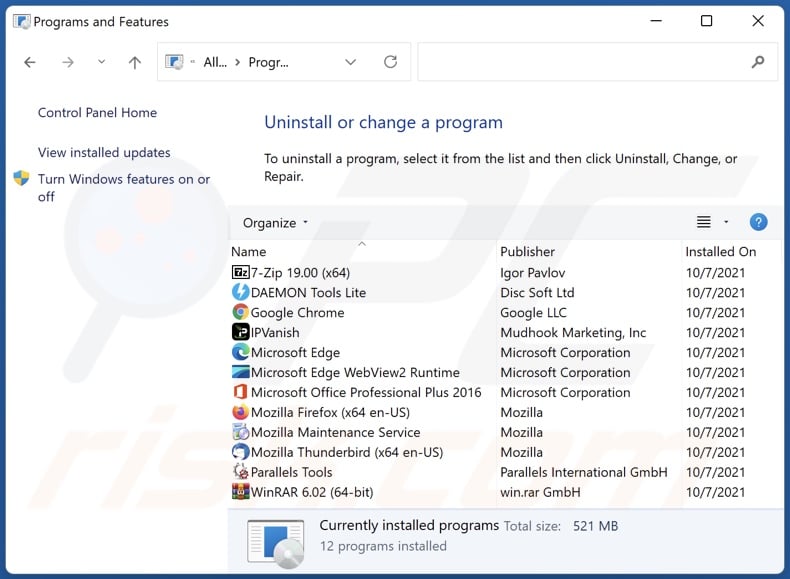
In the uninstall programs window: look for any recently installed suspicious applications, select these entries and click "Uninstall" or "Remove".
After uninstalling the potentially unwanted applications, scan your computer for any remaining unwanted components. To scan your computer, use recommended malware removal software.
X-Finder. Search browser hijacker removal from Internet browsers:
Video showing how to remove X-Finder. Search browser hijacker using Combo Cleaner:
 Remove malicious extensions from Google Chrome:
Remove malicious extensions from Google Chrome:
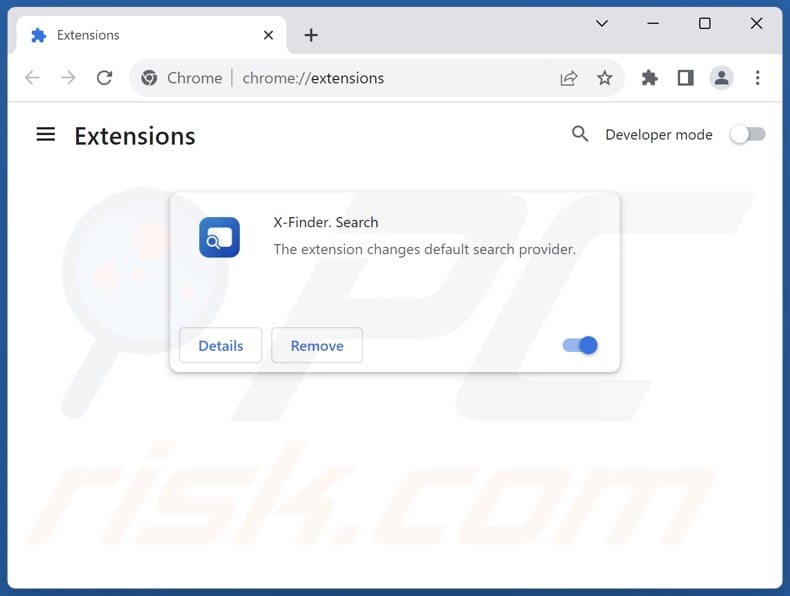
Click the Chrome menu icon ![]() (at the top right corner of Google Chrome), select "Extensions" and click "Manage Extensions". Locate "X-Finder. Search" and other recently-installed suspicious extensions, select these entries and click "Remove".
(at the top right corner of Google Chrome), select "Extensions" and click "Manage Extensions". Locate "X-Finder. Search" and other recently-installed suspicious extensions, select these entries and click "Remove".
Change your homepage:
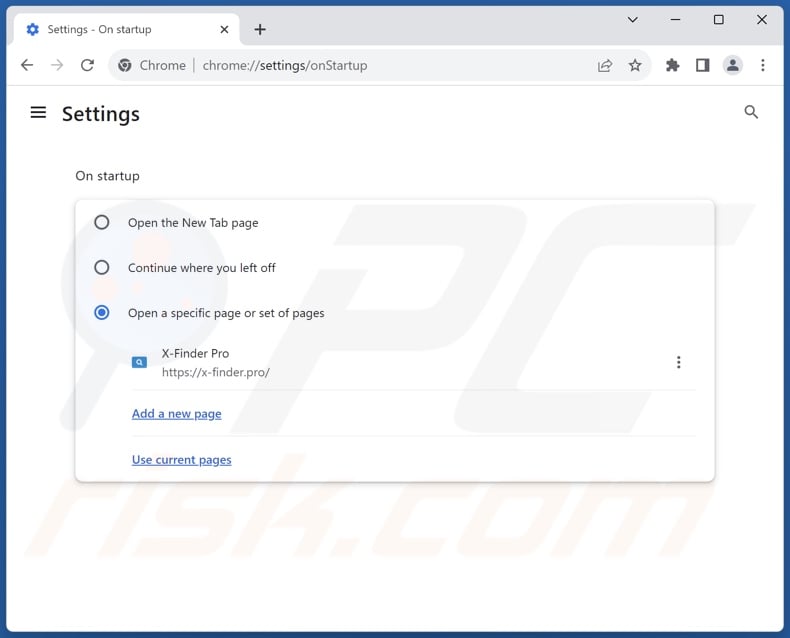
Click the Chrome menu icon ![]() (at the top right corner of Google Chrome), select "Settings". In the "On startup" section, disable "X-Finder. Search", look for a browser hijacker URL (hxxp://www.x-finder.pro) below the "Open a specific or set of pages" option. If present click on the three vertical dots icon and select "Remove".
(at the top right corner of Google Chrome), select "Settings". In the "On startup" section, disable "X-Finder. Search", look for a browser hijacker URL (hxxp://www.x-finder.pro) below the "Open a specific or set of pages" option. If present click on the three vertical dots icon and select "Remove".
Change your default search engine:
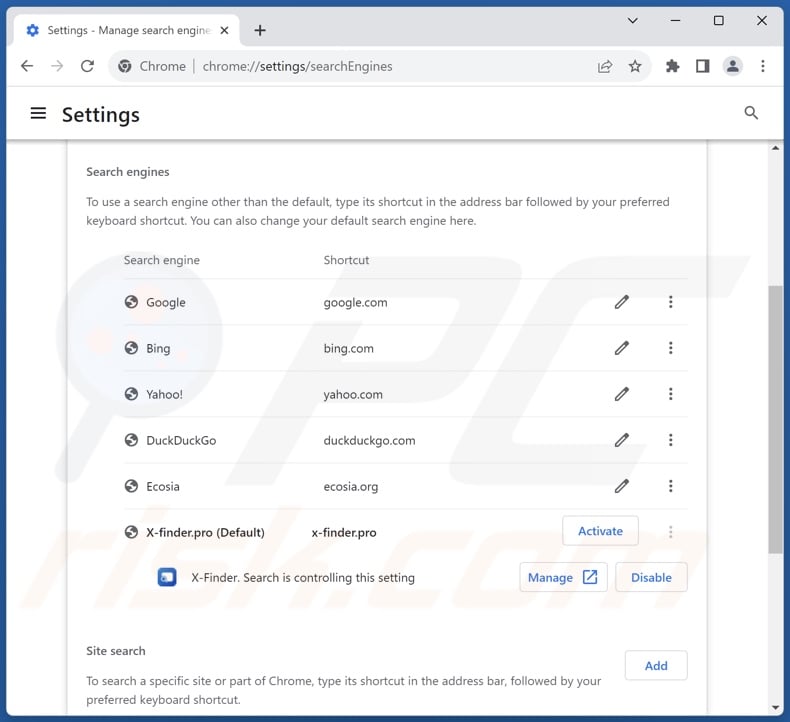
To change your default search engine in Google Chrome: Click the Chrome menu icon ![]() (at the top right corner of Google Chrome), select "Settings", in the "Search engine" section, click "Manage search engines...", in the opened list look for "x-finder.pro", when located click the three vertical dots near this URL and select "Delete".
(at the top right corner of Google Chrome), select "Settings", in the "Search engine" section, click "Manage search engines...", in the opened list look for "x-finder.pro", when located click the three vertical dots near this URL and select "Delete".
- If you continue to have problems with browser redirects and unwanted advertisements - Reset Google Chrome.
Optional method:
If you continue to have problems with removal of the x-finder. search browser hijacker, reset your Google Chrome browser settings. Click the Chrome menu icon ![]() (at the top right corner of Google Chrome) and select Settings. Scroll down to the bottom of the screen. Click the Advanced… link.
(at the top right corner of Google Chrome) and select Settings. Scroll down to the bottom of the screen. Click the Advanced… link.
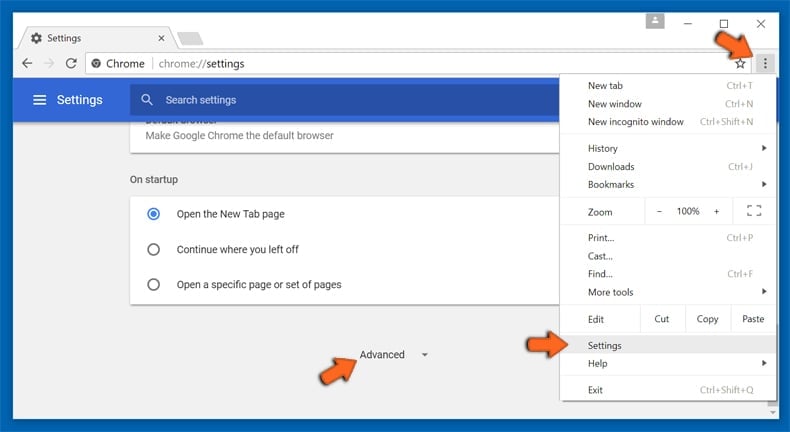
After scrolling to the bottom of the screen, click the Reset (Restore settings to their original defaults) button.
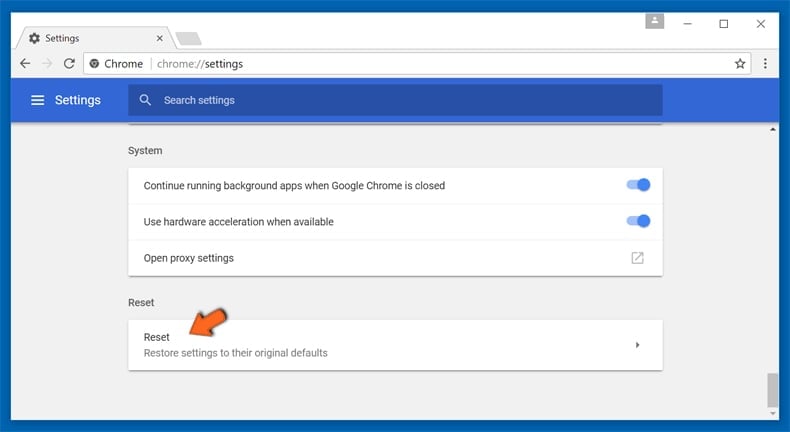
In the opened window, confirm that you wish to reset Google Chrome settings to default by clicking the Reset button.
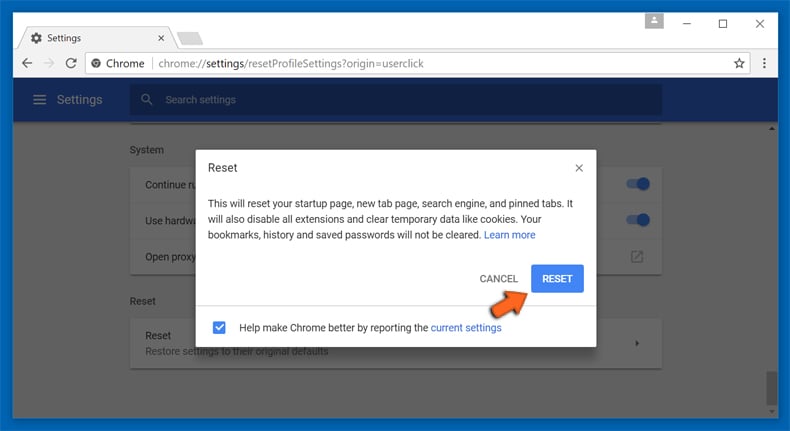
 Remove malicious extensions from Mozilla Firefox:
Remove malicious extensions from Mozilla Firefox:
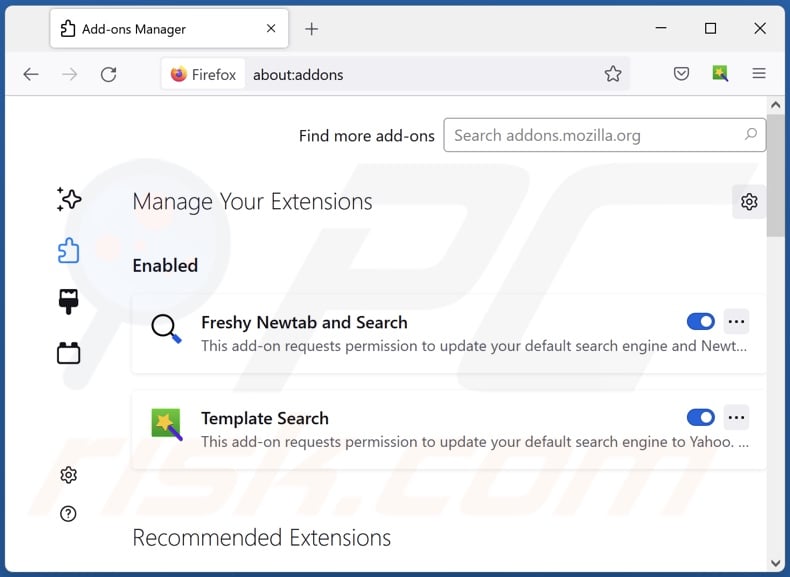
Click the Firefox menu ![]() (at the top right corner of the main window), select "Add-ons and themes". Click "Extensions", in the opened window locate "X-Finder. Search", as well as all recently-installed suspicious extensions, click on the three dots and then click "Remove".
(at the top right corner of the main window), select "Add-ons and themes". Click "Extensions", in the opened window locate "X-Finder. Search", as well as all recently-installed suspicious extensions, click on the three dots and then click "Remove".
Change your homepage:
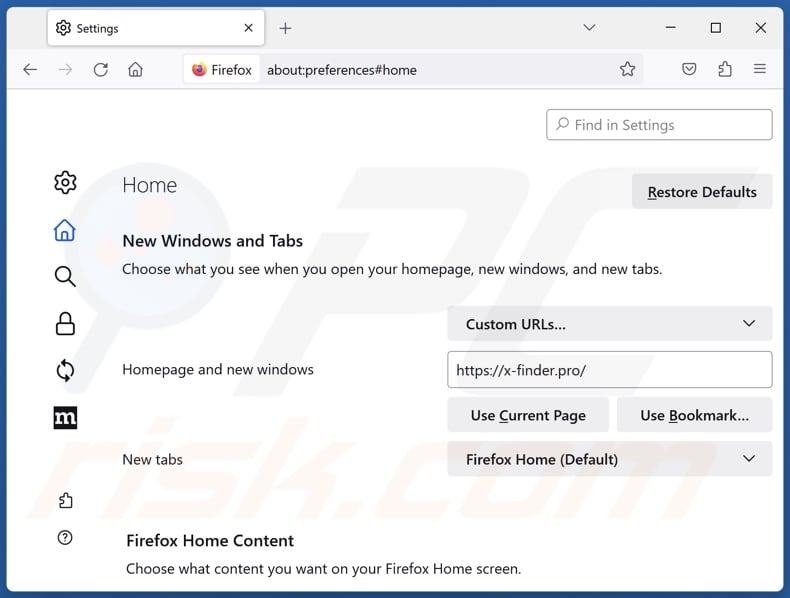
To reset your homepage, click the Firefox menu ![]() (at the top right corner of the main window), then select "Settings", in the opened window disable "X-Finder. Search", remove hxxp://x-finder.pro and enter your preferred domain, which will open each time you start Mozilla Firefox.
(at the top right corner of the main window), then select "Settings", in the opened window disable "X-Finder. Search", remove hxxp://x-finder.pro and enter your preferred domain, which will open each time you start Mozilla Firefox.
Change your default search engine:
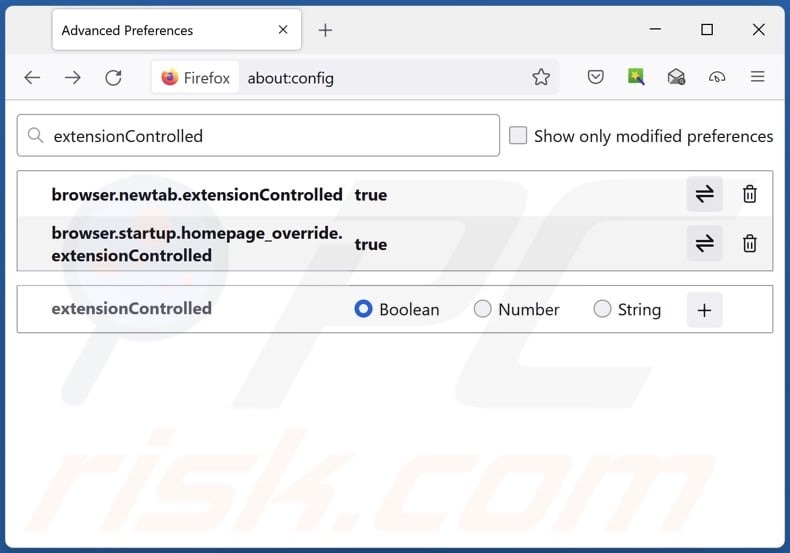
In the URL address bar, type "about:config" and press Enter. Click "Accept the Risk and Continue".
In the search filter at the top, type: "extensionControlled". Set both results to "false" by either double-clicking each entry or clicking the ![]() button.
button.
Optional method:
Computer users who have problems with x-finder. search browser hijacker removal can reset their Mozilla Firefox settings.
Open Mozilla Firefox, at the top right corner of the main window, click the Firefox menu, ![]() in the opened menu, click Help.
in the opened menu, click Help.
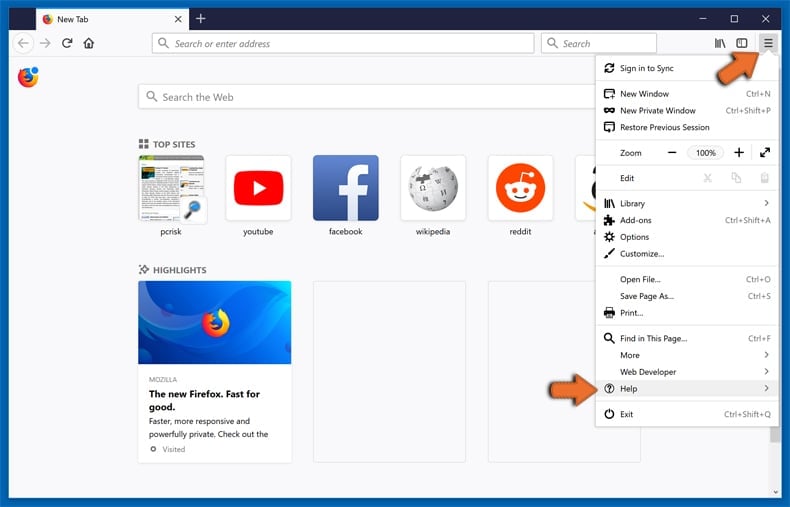
Select Troubleshooting Information.
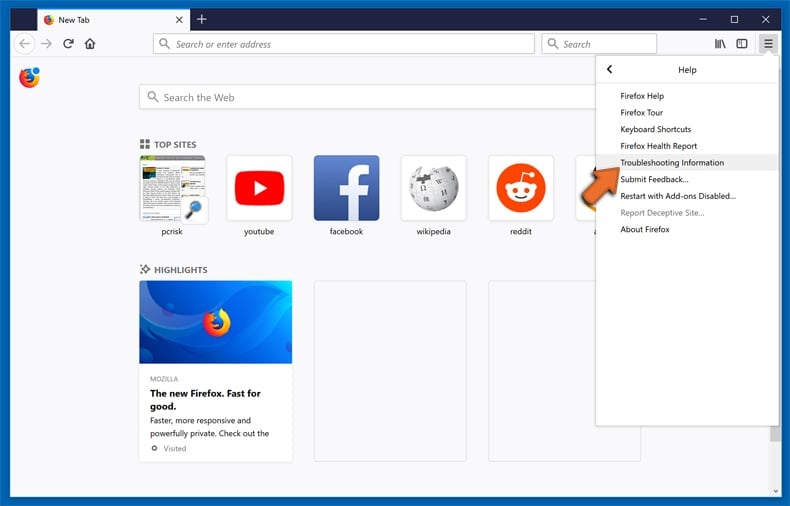
In the opened window, click the Refresh Firefox button.
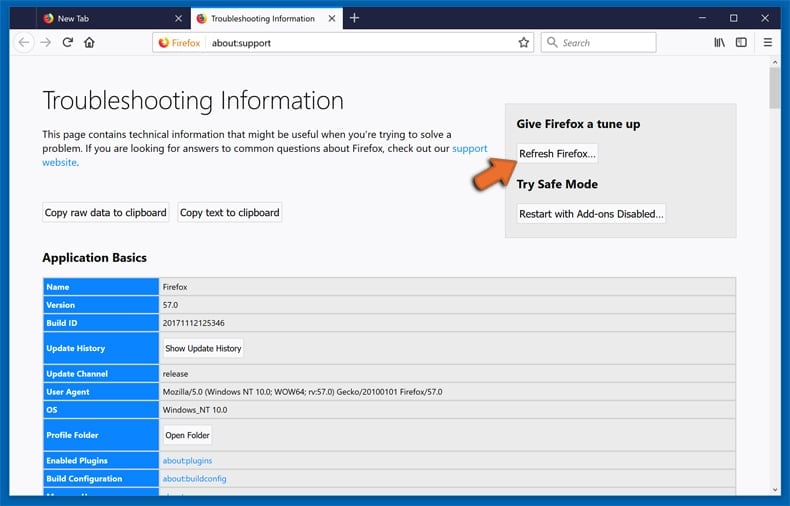
In the opened window, confirm that you wish to reset Mozilla Firefox settings to default by clicking the Refresh Firefox button.

 Remove malicious extensions from Safari:
Remove malicious extensions from Safari:
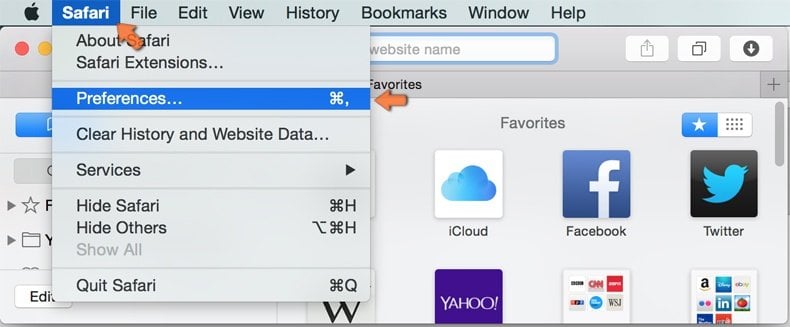
Make sure your Safari browser is active and click Safari menu, then select Preferences...
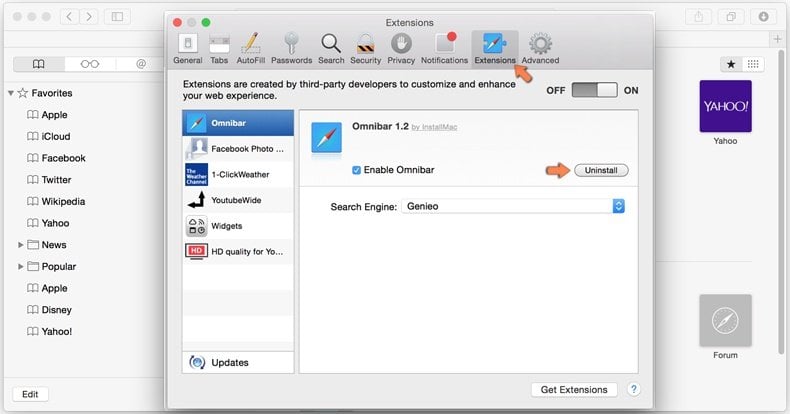
In the preferences window select the Extensions tab. Look for any recently installed suspicious extensions and uninstall them.
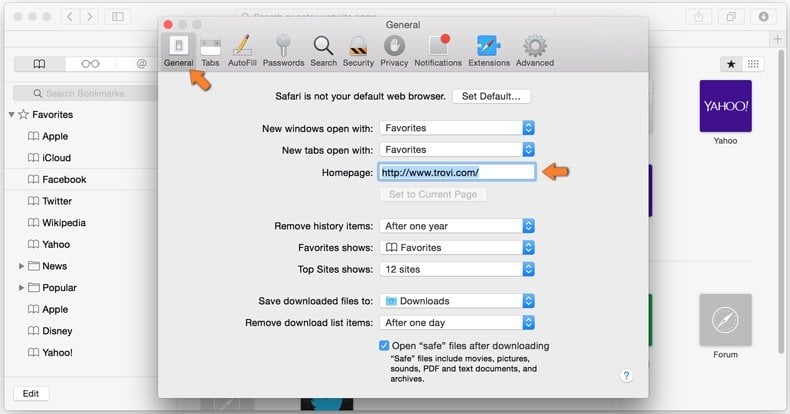
In the preferences window select General tab and make sure that your homepage is set to a preferred URL, if its altered by a browser hijacker - change it.
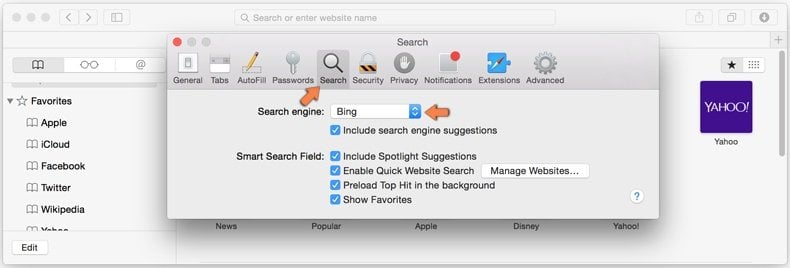
In the preferences window select Search tab and make sure that your preferred Internet search engine is selected.
Optional method:
Make sure your Safari browser is active and click on Safari menu. From the drop down menu select Clear History and Website Data...
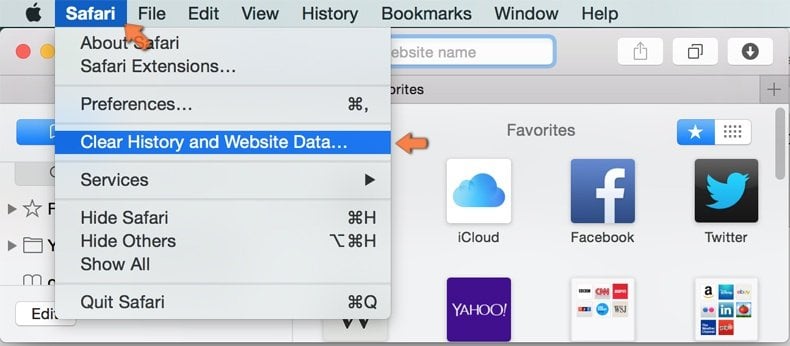
In the opened window select all history and click the Clear History button.
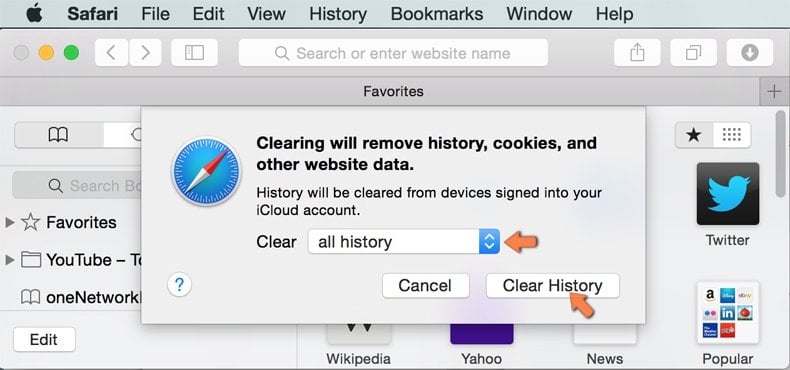
 Remove malicious extensions from Microsoft Edge:
Remove malicious extensions from Microsoft Edge:

Click the Edge menu icon ![]() (at the top right corner of Microsoft Edge), select "Extensions". Locate any recently-installed suspicious browser add-ons, and remove them.
(at the top right corner of Microsoft Edge), select "Extensions". Locate any recently-installed suspicious browser add-ons, and remove them.
Change your homepage and new tab settings:
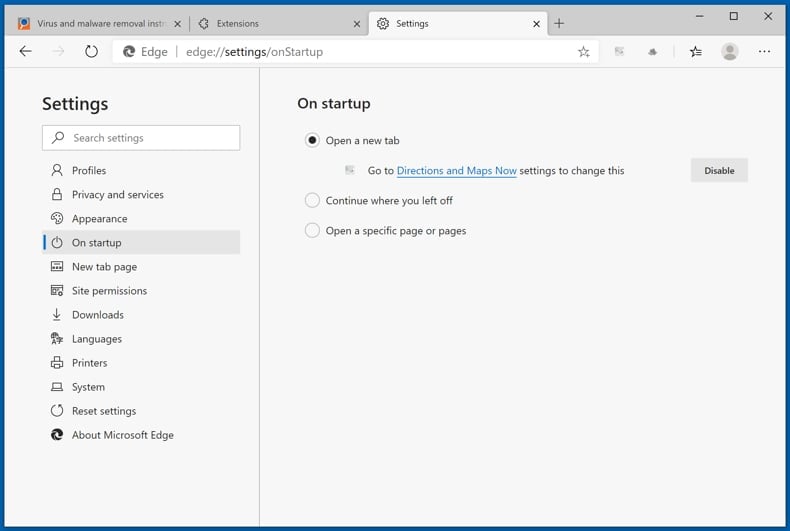
Click the Edge menu icon ![]() (at the top right corner of Microsoft Edge), select "Settings". In the "On startup" section look for the name of the browser hijacker and click "Disable".
(at the top right corner of Microsoft Edge), select "Settings". In the "On startup" section look for the name of the browser hijacker and click "Disable".
Change your default Internet search engine:
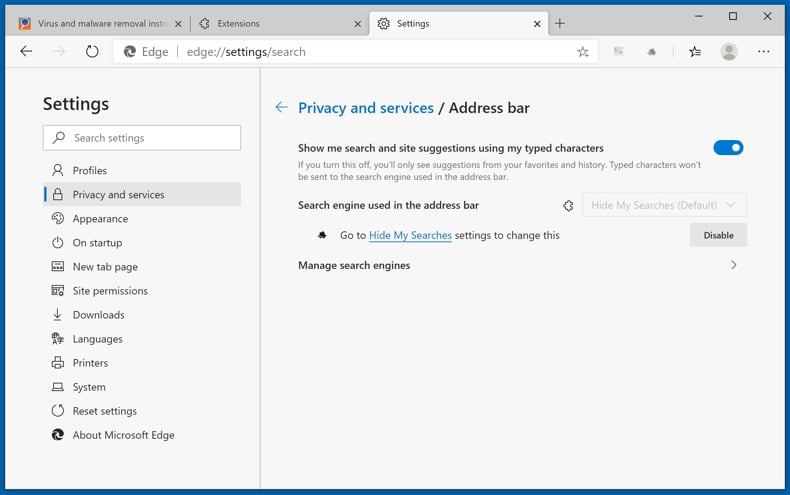
To change your default search engine in Microsoft Edge: Click the Edge menu icon ![]() (at the top right corner of Microsoft Edge), select "Privacy and services", scroll to bottom of the page and select "Address bar". In the "Search engines used in address bar" section look for the name of the unwanted Internet search engine, when located click the "Disable" button near it. Alternatively you can click on "Manage search engines", in the opened menu look for unwanted Internet search engine. Click on the puzzle icon
(at the top right corner of Microsoft Edge), select "Privacy and services", scroll to bottom of the page and select "Address bar". In the "Search engines used in address bar" section look for the name of the unwanted Internet search engine, when located click the "Disable" button near it. Alternatively you can click on "Manage search engines", in the opened menu look for unwanted Internet search engine. Click on the puzzle icon ![]() near it and select "Disable".
near it and select "Disable".
Optional method:
If you continue to have problems with removal of the x-finder. search browser hijacker, reset your Microsoft Edge browser settings. Click the Edge menu icon ![]() (at the top right corner of Microsoft Edge) and select Settings.
(at the top right corner of Microsoft Edge) and select Settings.
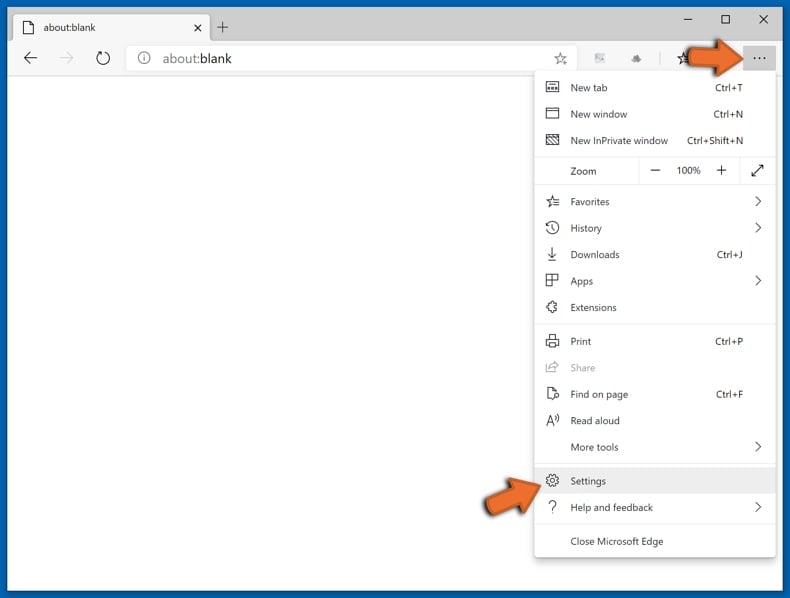
In the opened settings menu select Reset settings.
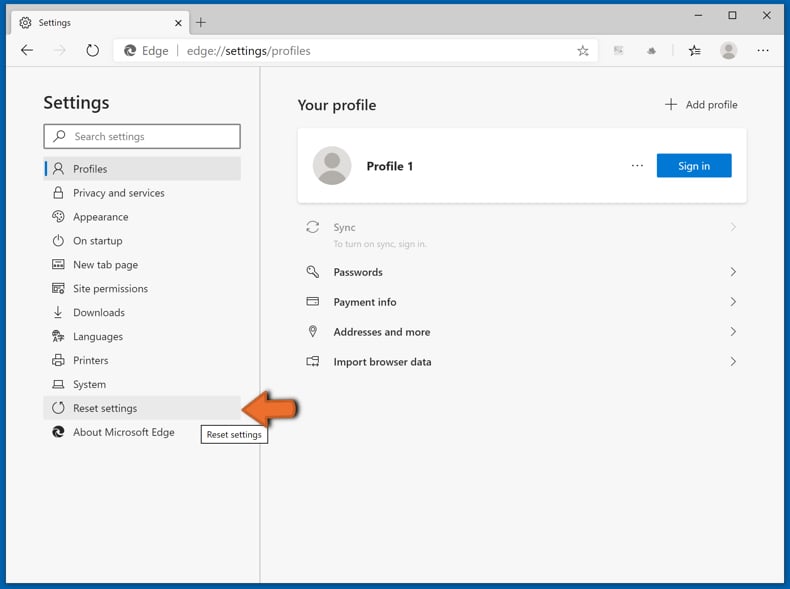
Select Restore settings to their default values. In the opened window, confirm that you wish to reset Microsoft Edge settings to default by clicking the Reset button.
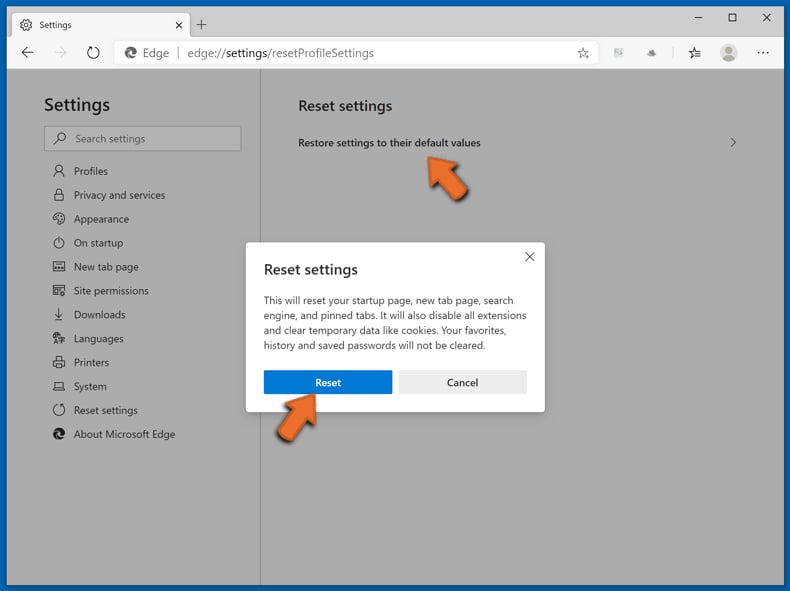
- If this did not help, follow these alternative instructions explaining how to reset the Microsoft Edge browser.
Summary:
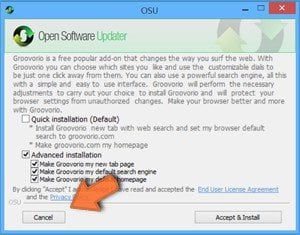 A browser hijacker is a type of adware infection that modifies Internet browser settings by assigning the homepage and default Internet search engine settings to some other (unwanted) website URL. Commonly, this type of adware infiltrates operating systems through free software downloads. If your download is managed by a download client, ensure that you decline offers to install advertised toolbars or applications that seek to change your homepage and default Internet search engine settings.
A browser hijacker is a type of adware infection that modifies Internet browser settings by assigning the homepage and default Internet search engine settings to some other (unwanted) website URL. Commonly, this type of adware infiltrates operating systems through free software downloads. If your download is managed by a download client, ensure that you decline offers to install advertised toolbars or applications that seek to change your homepage and default Internet search engine settings.
Post a comment:
If you have additional information on x-finder. search browser hijacker or it's removal please share your knowledge in the comments section below.
Frequently Asked Questions (FAQ)
What is the purpose of forcing users to visit x-finder.pro website?
The motivation behind developing software that produces rogue redirects its profit. In other words, the developers/publishers generate revenue through redirects to websites like x-finder.pro.
Is visiting x-finder.pro a threat to my privacy?
To a certain extent, yes. Websites classed as fake search engines (e.g., x-finder.pro, etc.) usually collect visitor data. This information can then be sold to third-parties.
How did a browser hijacker infiltrate my computer?
X-Finder. Search has been observed being injected into systems by CrackedCantil malware. In general, browser-hijacking software is distributed via deceptive promotional webpages, bundled installation setups, freeware and free file-hosting websites, P2P sharing networks, spam browser notifications, and intrusive adverts.
Will Combo Cleaner help me remove X-Finder. Search browser hijacker?
Yes, Combo Cleaner can scan systems and eliminate all detected browser-hijacking apps. Keep in mind that manual removal (unaided by security tools) might not be ideal, particularly when multiple browser hijackers have infiltrated the system. In these cases, after one is removed – the others may simply reinstall it. Furthermore, removal-related settings might be unmodifiable when this software is installed. Therefore, it is paramount to eliminate browser hijackers thoroughly and all at once.
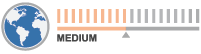
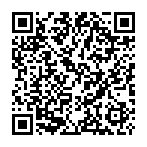
▼ Show Discussion