How to block notifications from ruopors.co.in
![]() Written by Tomas Meskauskas on
Written by Tomas Meskauskas on
What kind of page is ruopors.co[.]in?
We have analyzed the website and found that it runs the "You've Visited Illegal Infected Website" scam. It uses scare tactics to trick visitors into agreeing to receive notifications and paying for a security tool. Typically, when users agree to receive notifications from sites like ruopors.co[.]in, they receive misleading notifications. Thus, ruopors.co[.]in should not be trusted.
![ruopors.co[.]in ads](/images/stories/screenshots202405/ruopors-co-in-ads-main.jpg)
Ruopors.co[.]in in detail
Ruopors.co[.]in shows a fake security alert claiming that you have visited an illegal infected website and your computer is at risk of being infected by viruses. It instructs to perform an antivirus scan to continue browsing safely. We found that ruopors.co[.]in is designed to imitate a system scan that "detects" multiple threats on computers.
After the "scan, the site displays a fake warning claiming that the Windows operating system is infected with viruses and other malicious apps. The message displayed by ruopors.co[.]in urges visitors to remove the supposedly detected threats and claims that closing the site will leave a computer damaged and vulnerable.
Pretty often, sites like ruopors.co[.]in are created by affiliates who earn commissions when individuals pay for security (or other) tools, in this case, McAfee, through their websites. When users click the "Renew License" or other button provided by a site like ruopors.co[.]in, they land on a legitimate site containing an affiliate's ID in its URL.
It is important to note that legitimate companies (including McAfee) do not employ websites like ruopors.co[.]in to promote their products or services.
In addition to displaying fake alerts/warnings, ruopors.co[.]in asks for permission to show notifications. If allowed, it bombards users with more fake warnings. Interacting with these notifications can lead users to various scams or even result in computer infections. For this reason, ruopors.co[.]in and similar websites should not be allowed to send notifications.
| Name | Ads by ruopors.co.in |
| Threat Type | Push notifications ads, Unwanted ads, Pop-up ads |
| Detection Names | N/A (VirusTotal) |
| Serving IP Address | 5.45.127.145 |
| Symptoms | Seeing advertisements not originating from the sites you are browsing. Intrusive pop-up ads. Decreased Internet browsing speed. |
| Distribution Methods | Deceptive pop-up ads, false claims within visited websites, unwanted applications (adware) |
| Damage | Decreased computer performance, browser tracking - privacy issues, possible additional malware infections. |
| Malware Removal (Windows) | To eliminate possible malware infections, scan your computer with legitimate antivirus software. Our security researchers recommend using Combo Cleaner. |
More about similar pages
Most users open pages like ruopors.co[.]in inadvertently. Typically, it occurs when users interact with deceptive advertisements, pop-ups, and similar content on unreliable sites. Visiting torrent sites, illegal movie streaming pages, and other platforms commonly employing rogue advertising networks can also lead to sites like ruopors.co[.]in.
In other cases, users land on websites of this type through ads generated by dubious adware or links in fraudulent emails. More examples of sites similar to ruopors.co[.]in are ultimatesafeguard[.]com, rososan[.]fun, and nortos[.]fun.
How did ruopors.co[.]in gain permission to deliver spam notifications?
Websites are unable to send notifications without user consent. Therefore, ruopors.co[.]in shows notifications because it has been granted permission to do so. When a site like ruopors.co[.]in requests notification permission, users typically grant it by clicking the "Allow" or similar option offered by their browser.
How to prevent deceptive sites from delivering spam notifications?
When you visit a webpage that wants to send notifications, your browser informs you about it. You can choose to allow or deny these notifications. If you do not want to receive notifications from a site, you need to click the "Block", "Block Notifications", "Deny", or a similar button.
If you are receiving unwanted notifications, we recommend running a scan with Combo Cleaner Antivirus for Windows to automatically eliminate them.
Appearance of ruopors.co[.]in website (GIF):
![ruopors.co[.]in website appearance (GIF)](/images/stories/screenshots202405/ruopors-co-in-ads-appearance.gif)
A second fake message from ruopors.co[.]in:
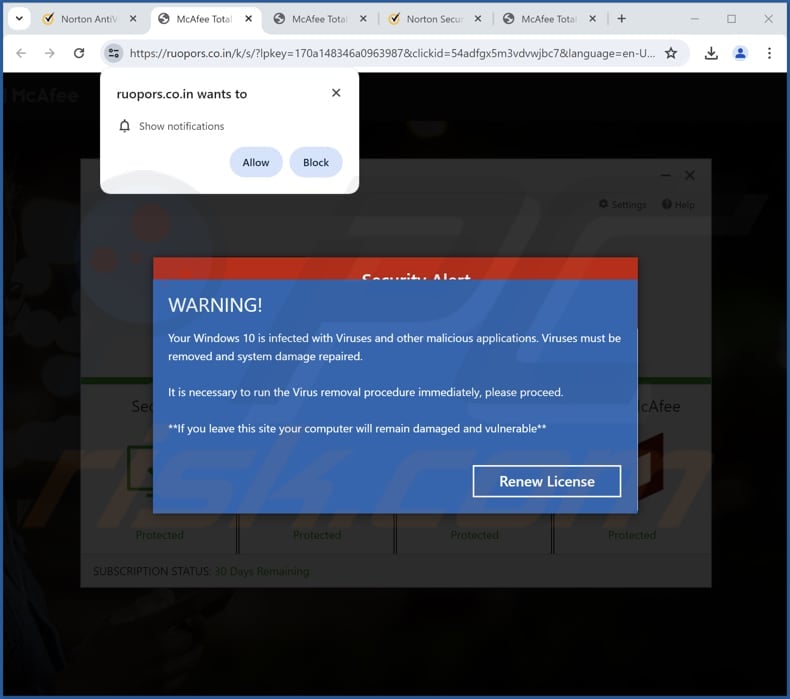
A deceptive notification from ruopors.co[.]in:
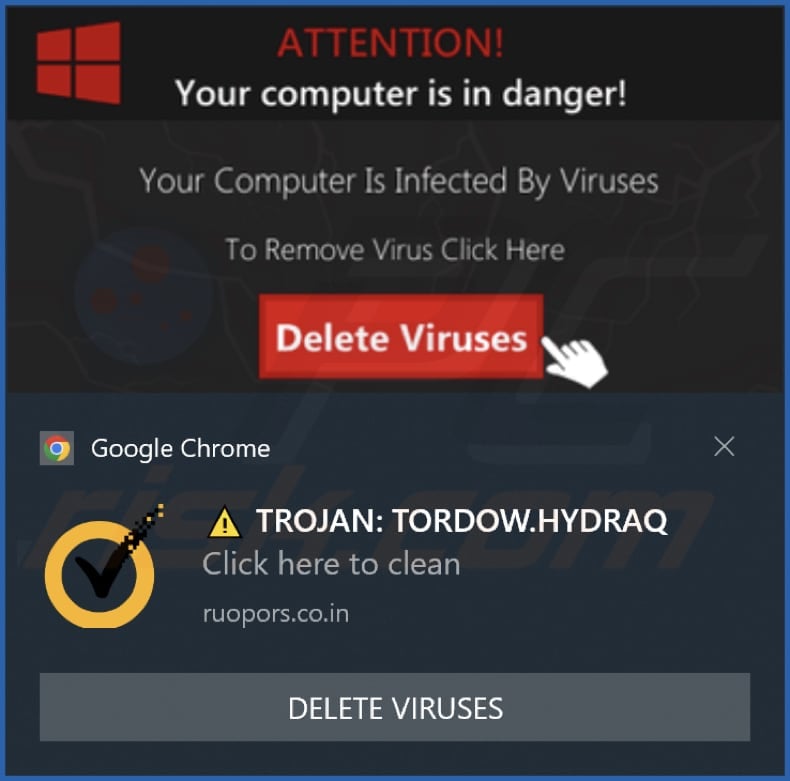
Instant automatic malware removal:
Manual threat removal might be a lengthy and complicated process that requires advanced IT skills. Combo Cleaner is a professional automatic malware removal tool that is recommended to get rid of malware. Download it by clicking the button below:
▼ DOWNLOAD Combo Cleaner
By downloading any software listed on this website you agree to our Privacy Policy and Terms of Use. To use full-featured product, you have to purchase a license for Combo Cleaner. 7 days free trial available. Combo Cleaner is owned and operated by Rcs Lt, the parent company of PCRisk.com read more.
Quick menu:
- What is Ads by ruopors.co.in?
- STEP 1. Remove spam notifications from Google Chrome
- STEP 2. Remove spam notifications from Google Chrome (Android)
- STEP 3. Remove spam notifications from Mozilla Firefox
- STEP 4. Remove spam notifications from Microsoft Edge
- STEP 5. Remove spam notifications from Safari (macOS)
Disable unwanted browser notifications:
Video showing how to disable web browser notifications:
 Remove spam notifications from Google Chrome:
Remove spam notifications from Google Chrome:
Click the Menu button (three dots) on the right upper corner of the screen and select "Settings". In the opened window select "Privacy and security", then click on "Site Settings" and choose "Notifications".
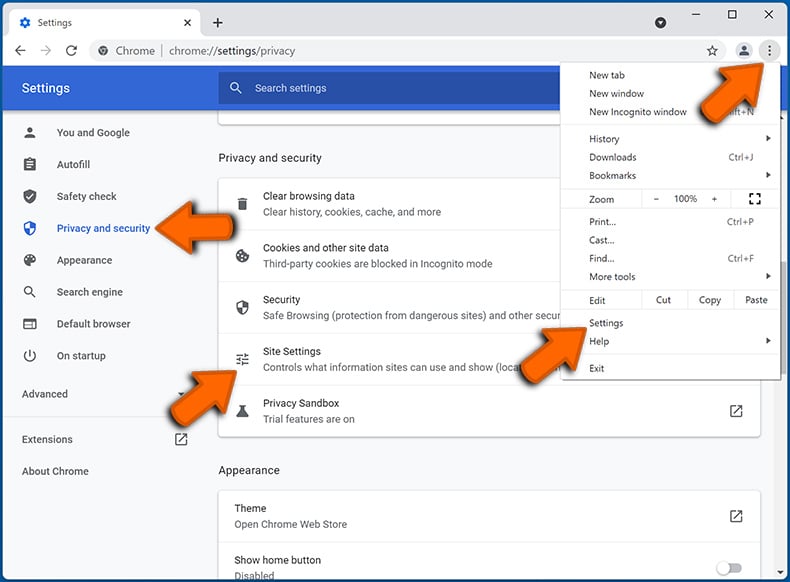
In the "Allowed to send notifications" list search for websites that you want to stop receiving notifications from. Click on the three dots icon near the website URL and click "Block" or "Remove" (if you click "Remove" and visit the malicious site once more, it will ask to enable notifications again).

 Remove spam notifications from Google Chrome (Android):
Remove spam notifications from Google Chrome (Android):
Tap the Menu button (three dots) on the right upper corner of the screen and select "Settings". Scroll down, tap on "Site settings" and then "Notifications".
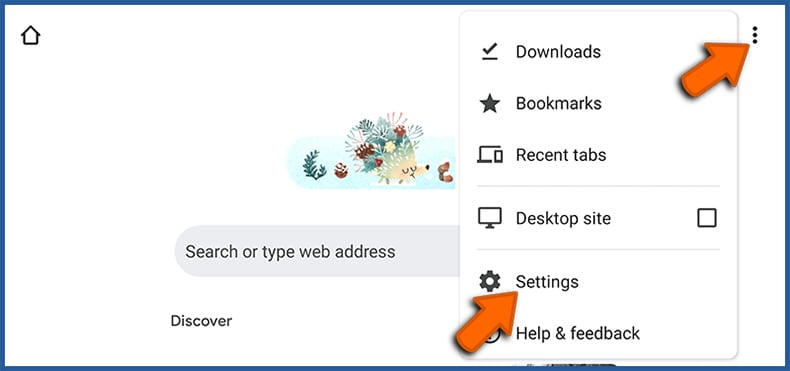
In the opened window, locate all suspicious URLs and tap on them one-by-one. Once the pop-up shows up, select either "Block" or "Remove" (if you tap "Remove" and visit the malicious site once more, it will ask to enable notifications again).
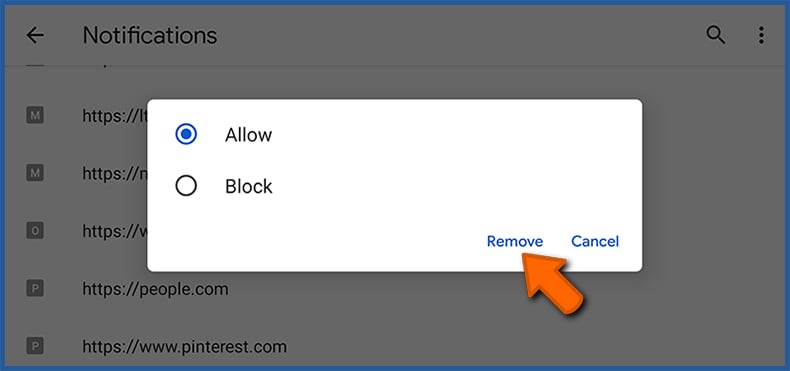
 Remove spam notifications from Mozilla Firefox:
Remove spam notifications from Mozilla Firefox:
Click the Menu button (three bars) on the right upper corner of the screen. Select "Settings" and click on "Privacy & Security" in the toolbar on the left hand side of the screen. Scroll down to the "Permissions" section and click the "Settings" button next to "Notifications".
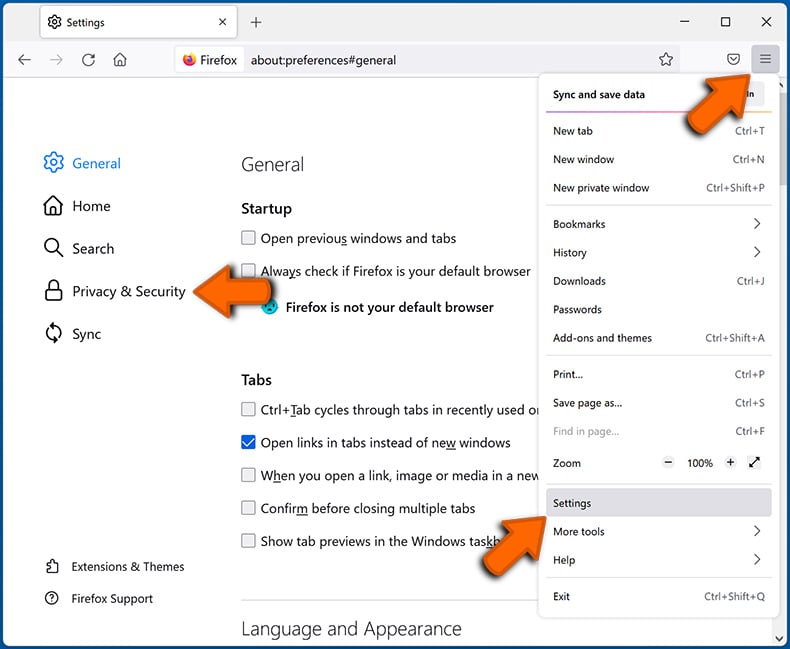
In the opened window, locate all suspicious URLs and block them using the drop-down menu or either remove them by clicking "Remove Website" at the bottom of the window (if you click "Remove Website" and visit the malicious site once more, it will ask to enable notifications again).
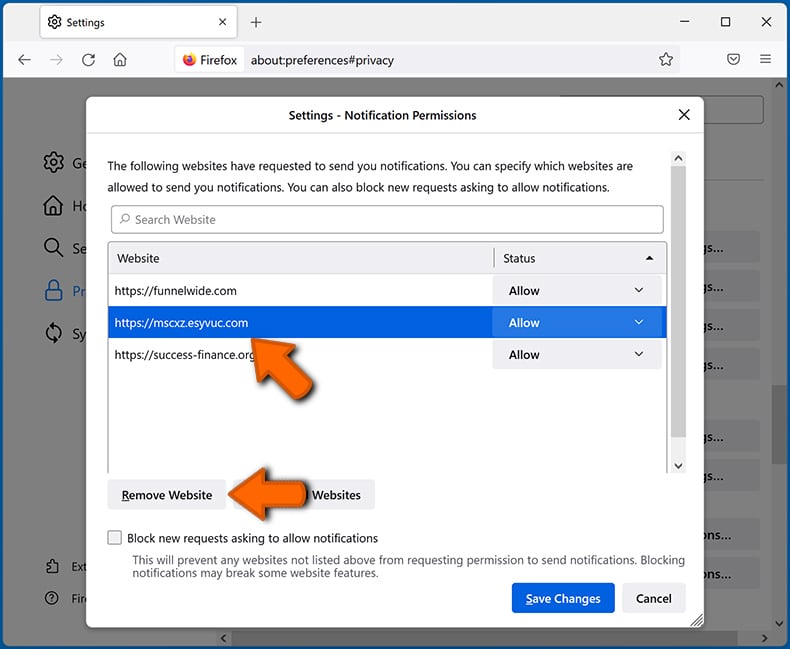
 Remove spam notifications from Microsoft Edge:
Remove spam notifications from Microsoft Edge:
Click the menu button (three dots) on the right upper corner of the Edge window and select "Settings". Click on "Cookies and site permissions" in the toolbar on the left hand side of the screen and select "Notifications".
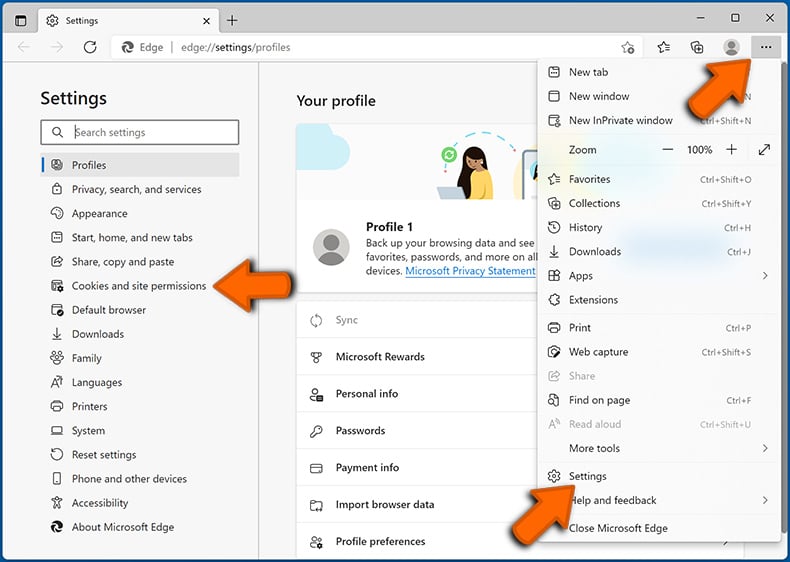
Click three dots on the right hand side of each suspicious URL under "Allow" section and click "Block" or "Remove" (if you click "Remove" and visit the malicious site once more, it will ask to enable notifications again).
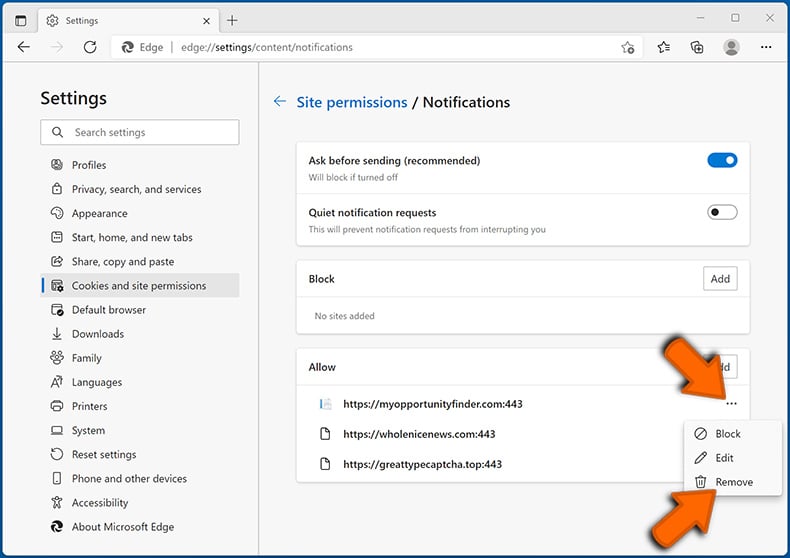
 Remove spam notifications from Safari (macOS):
Remove spam notifications from Safari (macOS):
Click "Safari" button on the left upper corner of the screen and select "Preferences...". Select the "Websites" tab and then select "Notifications" section on the left pane.
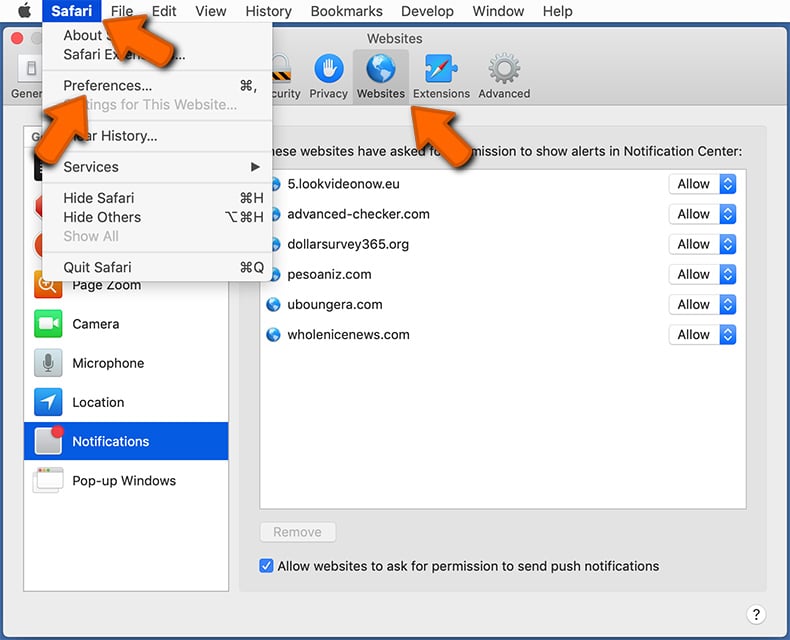
Check for suspicious URLs and apply the "Deny" option using the drop-down menu or either remove them by clicking "Remove" at the bottom of the window (if you click "Remove" and visit the malicious site once more, it will ask to enable notifications again)
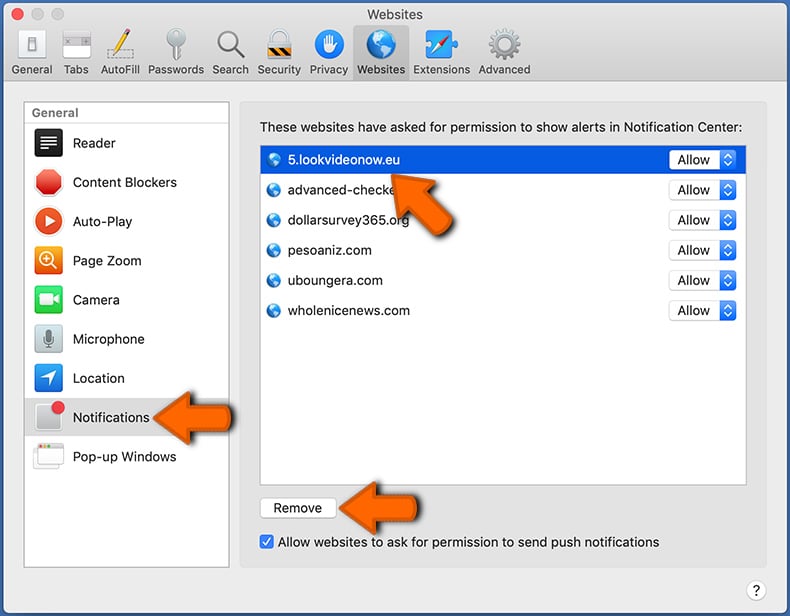
How to avoid browser notification spam?
Internet users should be very skeptical when being asked to allow notifications. While this is a useful feature that allows you to receive timely news from websites you like, deceptive marketers frequently abuse it.
Only allow notifications from websites that you fully trust. For added security - use an anti-malware application with a real-time web browsing monitor to block shady websites that tries to trick you into allowing spam notifications. We recommend using Combo Cleaner Antivirus for Windows.
Frequently Asked Questions (FAQ)
Why am I seeing ads (browser notifications) delivered by ruopors.co[.]in in the right lower corner of my desktop?
Ruopors.co[.]in is able to send notifications because you have permitted it to do so. Pages obtain this permission when users click the "Allow" or equivalent button when visiting sites that want to send notifications.
I have clicked on notification ads, is my computer infected?
Notifications from untrustworthy websites have the potential to lead users to malicious pages. However, they cannot directly infect computers.
Is ruopors.co[.]in a virus?
Websites like ruopors.co[.]in are not viruses. Instead, they are often designed to promote various scams, such as fake lotteries or technical support scams, as well as other dubious apps and web pages.
Will Combo Cleaner remove ruopors.co[.]in ads automatically or manual steps are still required?
Combo Cleaner will scan your computer and revoke all permissions granted to ruopors.co[.]in. Moreover, the app will prevent further access to ruopors.co[.]in. No additional steps will be necessary.
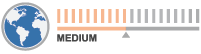
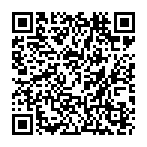
▼ Show Discussion