Your MacOS 10.12 Sierra Is Infected With 3 Viruses! POP-UP Scam (Mac)
![]() Written by Tomas Meskauskas on (updated)
Written by Tomas Meskauskas on (updated)
What is "Your MacOS 10.12 Sierra is infected with 3 viruses!"?
"Your MacOS 10.12 Sierra is infected with 3 viruses!" is a scam, a fake virus alert message that appears when visiting a specific deceptive/untrustworthy website.
Generally, users do not arrive at these websites willingly - installed potentially unwanted applications (PUAs) redirect them to deceptive websites, deliver intrusive ads, and gather various browsing-related and other information. Typically, users install these unwanted apps inadvertently.
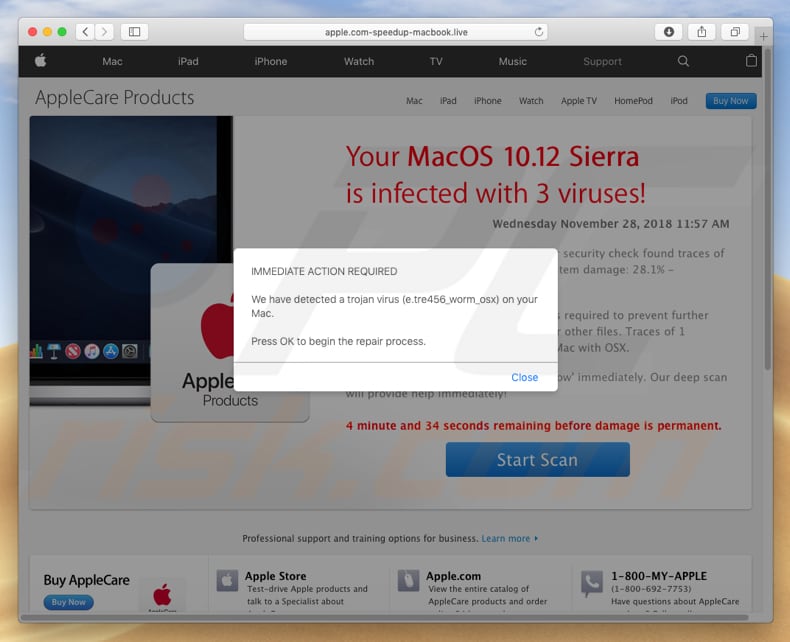
Scammers behind "Your MacOS 10.12 Sierra is infected with 3 viruses!" attempt to make users believe that their Mac computers are infected with "e.tre456_worm_osx" trojan, a malicious program. The deceptive website states that the MacOS 10.12 Sierra operating system is infected with other viruses: two malware infections and one phishing/spyware infection.
Scammers claim to be Apple Support members and urge users to take immediate action. I.e., removal of the detected viruses by downloading the Mac Cleanup Pro application before a five-minute time limit elapses. They state that this tool will remove viruses and prevent system data loss.
Once downloaded and installed, Mac Cleanup Pro allows users to run a 'free' scan that will detect even more issues than the deceptive website. To remove/fix these detected problems, however, users are urged to purchase a 'full version' of this software. Note that the scan results are often fake.
"Your MacOS 10.12 Sierra is infected with 3 viruses!" is a typical scam used to trick people into purchasing a specific product. Note that Apple has nothing to do with this. Our advice is to simply ignore these fake virus alerts by quitting the deceptive websites that display them. If a website prevents you from closing it, use Activity Monitor and terminate the browser process. Do not reopen the last closed page or restore the previously-closed session. This will reopen the same deceptive website, or the website that redirected you to it in the first place.
As mentioned in the introduction, potentially unwanted apps cause redirects to deceptive websites on which virus alert messages such as "Your MacOS 10.12 Sierra is infected with 3 viruses!" are displayed. They also feed users with intrusive advertisements and record data relating to browsing habits (and other details).
Typically, these intrusive ads are displayed using tools that enable placement of third party graphical content on any site. Coupons, banners, surveys, pop-ups, and other ads conceal underlying content of any visited website. Furthermore, clicking them often leads to untrustworthy websites or might even execute scripts designed to download/install other PUAs.
Another downside is information tracking. These unwanted apps collect data such as keystrokes, search queries, IP addresses, URLs of visited websites, etc.
The data often includes personal/sensitive information that PUA developers share with third parties (potentially, cyber criminals) who misuse it to generate revenue. These actions can lead to privacy issues, problems with browsing safety, and some users might even become victims of identity theft.
| Name | "Your MacOS 10.12 Sierra is infected with 3 viruses!" virus |
| Threat Type | Mac malware, Mac virus |
| Symptoms | Your Mac became slower than normal, you see unwanted pop-up ads, you get redirected to shady websites. |
| Distribution methods | Deceptive pop-up ads, free software installers (bundling), fake flash player installers, torrent file downloads. |
| Damage | Internet browsing tracking (potential privacy issues), displaying of unwanted ads, redirects to shady websites, loss of private information. |
| Malware Removal (Mac) | To eliminate possible malware infections, scan your Mac with legitimate antivirus software. Our security researchers recommend using Combo Cleaner. |
Some examples of other fake messages similar to "Your MacOS 10.12 Sierra is infected with 3 viruses!" are Your OS High Sierra Is Infected With (3) Viruses!, Spyware Were Found On Your Mac, and Error FXX000. Typically, scammers use these scams to trick people into downloading and purchasing unnecessary software or paying for technical services/assistance.
They usually claim to be officials from well-known companies such as Apple, Microsoft, and so on. Most PUAs are very similar. Developers trick people into downloading and installing them by promoting 'useful' apps. Once installed, however, they provide none of the functionality promised and are designed only to generate revenue for the developers.
How did potentially unwanted applications install on my computer?
In some cases, PUAs can be downloaded from official websites, however, users often install them inadvertently via intrusive ads or when software developers use "bundling", a deceptive marketing method used to trick people into installing unwanted apps together with other software.
Software developers hide unwanted apps in "Custom", "Advanced" and other similar parts of the installation/download set-ups. Information regarding the presence of bundled apps is not properly disclosed, however, inadvertent installations of these applications usually happen since many users leave settings unchanged or simply skip installation/download steps.
How to avoid installation of potentially unwanted applications?
To prevent installation of unwanted apps, download/install software carefully. Use official, trustworthy sources and direct links only. Avoid untrustworthy, unofficial websites, third party downloaders/installers, and other such tools. Check "Custom", "Advanced" and other similar settings when installing or downloading software.
Deselect offers to install unwanted apps and only then finish the installation or download. Avoid clicking intrusive advertisements, especially when visiting untrustworthy websites. If you encounter ads that redirect you to gambling, adult dating, and other untrustworthy websites, check your browser for any unwanted, unknown extensions, add-ons, and plug-ins, and remove them immediately.
Also check the list of installed programs installed on your operating system and uninstall any unwanted/unknown entries. If your computer is already infected with PUAs, we recommend running a scan with Combo Cleaner Antivirus for macOS to automatically eliminate them.
Appearance of "Your MacOS 10.12 Sierra is infected with 3 viruses!" scam (GIF):

Text presented in a deceptive website pop-up window:
You're MacOS 10.12 Sierra is infected with 3 viruses
IMMEDIATE ACTION REQUIRED
We have detected a trojan virus (e.tre456_worm_osx) on your Mac.
Press OK to begin the repair process.
Screenshot of a deceptive website background:

Text presented in a deceptive website background:
Your Mac is infected with 3 viruses. Our security check found traces of 2 malware and 1 phishing/spyware. System damage: 28.1% - Immediate removal required!
The immediate removal of the viruses is required to prevent further system damage, loss of Apps, Photos or other files. Traces of 1 phishing/spyware were found on your Mac with OSX.
To avoid more damage click on 'Scan Now' immediately. Our deep scan will provide help immediately!
4 minute and 34 seconds remaining before damage is permanent.
Start Scan
Screenshot of Mac Cleanup Pro app:

Instant automatic Mac malware removal:
Manual threat removal might be a lengthy and complicated process that requires advanced IT skills. Combo Cleaner is a professional automatic malware removal tool that is recommended to get rid of Mac malware. Download it by clicking the button below:
▼ DOWNLOAD Combo Cleaner for Mac
By downloading any software listed on this website you agree to our Privacy Policy and Terms of Use. To use full-featured product, you have to purchase a license for Combo Cleaner. Limited seven days free trial available. Combo Cleaner is owned and operated by Rcs Lt, the parent company of PCRisk.com read more.
Quick menu:
- What is "Your MacOS 10.12 Sierra is infected with 3 viruses!" virus?
- How to identify a pop-up scam?
- How do pop-up scams work?
- How to remove fake pop-ups?
- How to prevent fake pop-ups?
- What to do if you fell for a pop-up scam?
How to identify a pop-up scam?
Pop-up windows with various fake messages are a common type of lures cybercriminals use. They collect sensitive personal data, trick Internet users into calling fake tech support numbers, subscribe to useless online services, invest in shady cryptocurrency schemes, etc.
While in the majority of cases these pop-ups don't infect users' devices with malware, they can cause direct monetary loss or could result in identity theft.
Cybercriminals strive to create their rogue pop-up windows to look trustworthy, however, scams typically have the following characteristics:
- Spelling mistakes and non-professional images - Closely inspect the information displayed in a pop-up. Spelling mistakes and unprofessional images could be a sign of a scam.
- Sense of urgency - Countdown timer with a couple of minutes on it, asking you to enter your personal information or subscribe to some online service.
- Statements that you won something - If you haven't participated in a lottery, online competition, etc., and you see a pop-up window stating that you won.
- Computer or mobile device scan - A pop-up window that scans your device and informs of detected issues - is undoubtedly a scam; webpages cannot perform such actions.
- Exclusivity - Pop-up windows stating that only you are given secret access to a financial scheme that can quickly make you rich.
Example of a pop-up scam:

How do pop-up scams work?
Cybercriminals and deceptive marketers usually use various advertising networks, search engine poisoning techniques, and shady websites to generate traffic to their pop-ups. Users land on their online lures after clicking on fake download buttons, using a torrent website, or simply clicking on an Internet search engine result.
Based on users' location and device information, they are presented with a scam pop-up. Lures presented in such pop-ups range from get-rich-quick schemes to fake virus scans.
How to remove fake pop-ups?
In most cases, pop-up scams do not infect users' devices with malware. If you encountered a scam pop-up, simply closing it should be enough. In some cases scam, pop-ups may be hard to close; in such cases - close your Internet browser and restart it.
In extremely rare cases, you might need to reset your Internet browser. For this, use our instructions explaining how to reset Internet browser settings.
How to prevent fake pop-ups?
To prevent seeing pop-up scams, you should visit only reputable websites. Torrent, Crack, free online movie streaming, YouTube video download, and other websites of similar reputation commonly redirect Internet users to pop-up scams.
To minimize the risk of encountering pop-up scams, you should keep your Internet browsers up-to-date and use reputable anti-malware application. For this purpose, we recommend Combo Cleaner Antivirus for macOS.
What to do if you fell for a pop-up scam?
This depends on the type of scam that you fell for. Most commonly, pop-up scams try to trick users into sending money, giving away personal information, or giving access to one's device.
- If you sent money to scammers: You should contact your financial institution and explain that you were scammed. If informed promptly, there's a chance to get your money back.
- If you gave away your personal information: You should change your passwords and enable two-factor authentication in all online services that you use. Visit Federal Trade Commission to report identity theft and get personalized recovery steps.
- If you let scammers connect to your device: You should scan your computer with reputable anti-malware (we recommend Combo Cleaner Antivirus for macOS) - cyber criminals could have planted trojans, keyloggers, and other malware, don't use your computer until removing possible threats.
- Help other Internet users: report Internet scams to Federal Trade Commission.


▼ Show Discussion