How to protect your system from damage from DarkComet
![]() Written by Tomas Meskauskas on (updated)
Written by Tomas Meskauskas on (updated)
What kind of malware is DarkComet?
DarkComet is the name of a remote access/administration tool (RAT). Programs of this type are designed to control systems through a remote network connection. I.e., to control computers and perform various tasks remotely using another computer.
Cyber criminals often try to trick people into installing these programs and then use them with malicious intent. Having software such as DarkComet installed on your system can lead to serious problems, and therefore you are advised to uninstall it immediately.
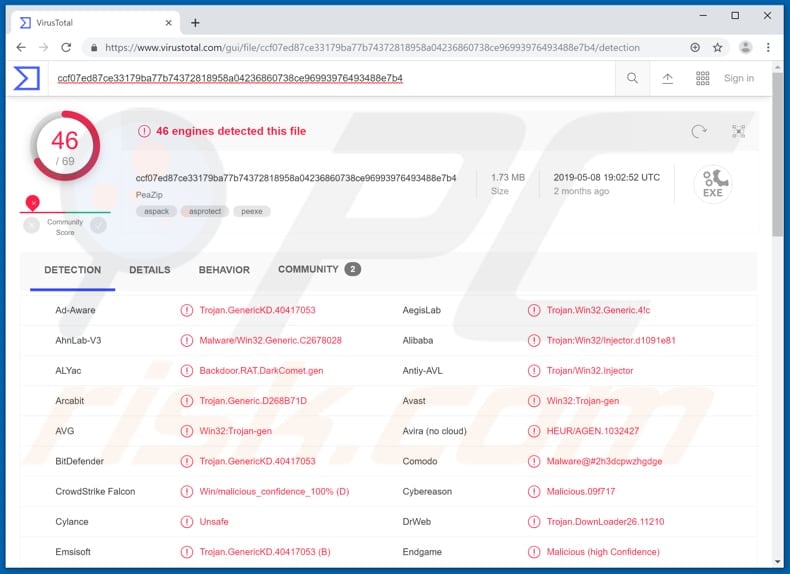
More about DarkComet
DarkComet can be used for a number of purposes including screen capture, logging keystrokes and stealing passwords. Keylogging is a feature that can be used to record key presses on the keyboard. Cyber criminals use the data to steal various accounts (logins and passwords).
For example, Email, Facebook, banking, and other accounts. This can lead to serious privacy issues or even financial loss. Other features available in DarkComet are webcam and sound capture, which could be used to record videos, sound, and photos to blackmail people and extort money from them by threatening to proliferate the recorded material.
DarkComet can also be used to disable Task Manager, Windows Registry, Firewall and UAC, and turn off, lock, or restart the computer, and so on. This software can also perform other dangerous tasks/actions. How DarkComet is used depends on the specific cyber criminals who tricked the user/s into installing it.
They use programs of this type to steal/record details or perform actions that can be monetized in various ways. In summary, cyber criminals use remote access/administration tools to generate revenue. This causes unsuspecting users problems with privacy, browsing safety, financial loss, and so on.
RATs can also be used to install malicious programs such as ransomware. To avoid serious problems caused through DarkComet, uninstall it immediately.
| Name | DarkComet remote access tool |
| Threat Type | Password-stealing virus, Banking malware, Spyware, Keylogger |
| Detection Names (PeaZip) | Avast (Win32:Trojan-gen), BitDefender (Trojan.GenericKD.40417053), ESET-NOD32 (A Variant Of Win32/Injector.DYWV), Kaspersky (HEUR:Trojan.Win32.Agent.gen), Full List (VirusTotal) |
| Symptoms | Trojans are designed to stealthily infiltrate the victim's computer and remain silent, and thus no particular symptoms are clearly visible on an infected machine. |
| Distribution methods | Infected email attachments, malicious online advertisements, social engineering, software 'cracks'. |
| Damage | Stolen banking information, passwords, identity theft, victim's computer added to a botnet, hijacked webcam and microphone. |
| Malware Removal (Windows) | To eliminate possible malware infections, scan your computer with legitimate antivirus software. Our security researchers recommend using Combo Cleaner. |
RATs in general
RATs are often used by cyber criminals with malicious intent. Some other examples are FlawedAmmyy, Orcus, and Rescoms. In most cases, people are tricked into installing these programs and then encounter serious problems.
How did DarkComet infiltrate my computer?
To trick people into downloading and installing programs such as DarkComet or malware, cyber criminals use spam campaigns, trojans, dubious file or software download channels, fake software update and/or unofficial activation tools. To trick users into unwanted installations through spam campaigns, cyber criminals send emails that contain malicious attachments.
These files install unwanted, malicious software only when recipients open the files. Examples of files that cyber criminals attach to these emails are Microsoft Office documents, PDF documents, executable files such as .exe, archive files such as ZIP, RAR, JavaScript files, etc.
Malware is also proliferated via trojans, however, this works only if the trojan is already installed on the computer. When installed, the trojan downloads and install unwanted, malicious programs.
Examples of untrustworthy download sources are unofficial web pages, third party downloaders, Peer-to-Peer networks such as torrent clients, eMule, free file hosting or freeware download pages, and so on. Cyber criminals use them to proliferate malicious software by uploading files that are disguised as harmless and regular.
When downloaded and opened, these files start installation of other malicious software. Fake update tools infect systems when they download and install malware rather than updates, fixes, and so on, or when they exploit bugs/flaws of outdated programs.
Unofficial activation ('cracking') tools are used to activate paid software free of charge. In many cases, these tools are designed by cyber criminals and are used to proliferate malicious programs.
How to avoid installation of malware?
Do not open files (attachments) or click links that are included in irrelevant emails, especially if they are received from unknown, suspicious addresses. Download software and files from official websites and use direct download links. Various third party downloaders, installers and other such tools should not be trusted or used.
Update installed programs with implemented functions or tools provided by official developers. The same applies to activation of paid software. It is illegal to bypass payment for licensed software using 'cracking' tools. Keep your computer safe by regularly scanning it with reputable anti-virus or anti-virus software and keep it up-to-date.
If you believe that your computer is already infected, we recommend running a scan with Combo Cleaner Antivirus for Windows to automatically eliminate infiltrated malware.
DarkComet download page:

DarkComet administration panel:
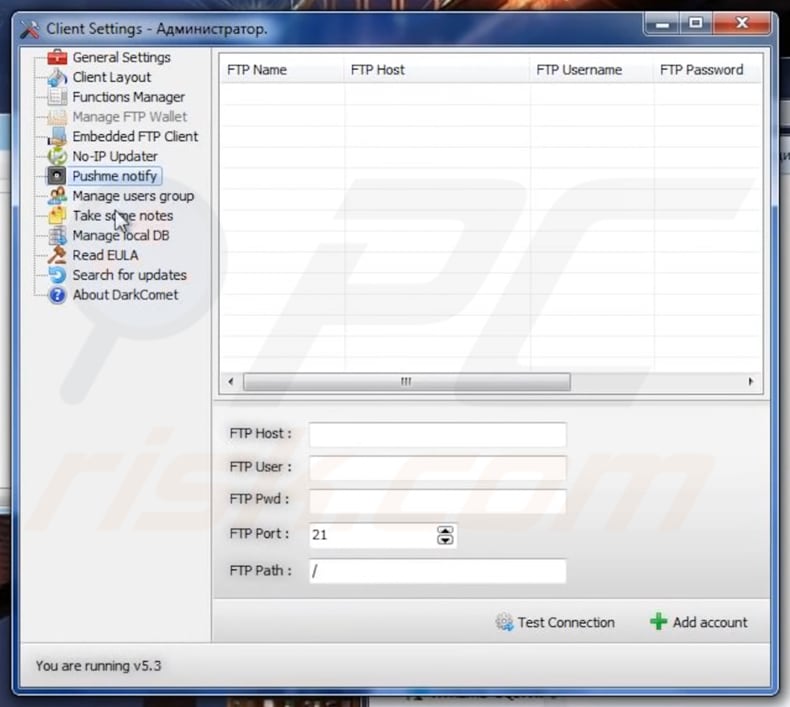
Instant automatic malware removal:
Manual threat removal might be a lengthy and complicated process that requires advanced IT skills. Combo Cleaner is a professional automatic malware removal tool that is recommended to get rid of malware. Download it by clicking the button below:
▼ DOWNLOAD Combo Cleaner
By downloading any software listed on this website you agree to our Privacy Policy and Terms of Use. To use full-featured product, you have to purchase a license for Combo Cleaner. 7 days free trial available. Combo Cleaner is owned and operated by Rcs Lt, the parent company of PCRisk.com read more.
Quick menu:
- What is DarkComet?
- STEP 1. Manual removal of DarkComet malware.
- STEP 2. Check if your computer is clean.
How to remove malware manually?
Manual malware removal is a complicated task - usually it is best to allow antivirus or anti-malware programs to do this automatically.
To remove this malware we recommend using Combo Cleaner Antivirus for Windows. If you wish to remove malware manually, the first step is to identify the name of the malware that you are trying to remove. Here is an example of a suspicious program running on a user's computer:

If you checked the list of programs running on your computer, for example, using task manager, and identified a program that looks suspicious, you should continue with these steps:
 Download a program called Autoruns. This program shows auto-start applications, Registry, and file system locations:
Download a program called Autoruns. This program shows auto-start applications, Registry, and file system locations:

 Restart your computer into Safe Mode:
Restart your computer into Safe Mode:
Windows XP and Windows 7 users: Start your computer in Safe Mode. Click Start, click Shut Down, click Restart, click OK. During your computer start process, press the F8 key on your keyboard multiple times until you see the Windows Advanced Option menu, and then select Safe Mode with Networking from the list.

Video showing how to start Windows 7 in "Safe Mode with Networking":
Windows 8 users: Start Windows 8 is Safe Mode with Networking - Go to Windows 8 Start Screen, type Advanced, in the search results select Settings. Click Advanced startup options, in the opened "General PC Settings" window, select Advanced startup. Click the "Restart now" button.
Your computer will now restart into the "Advanced Startup options menu". Click the "Troubleshoot" button, and then click the "Advanced options" button. In the advanced option screen, click "Startup settings". Click the "Restart" button. Your PC will restart into the Startup Settings screen. Press F5 to boot in Safe Mode with Networking.

Video showing how to start Windows 8 in "Safe Mode with Networking":
Windows 10 users: Click the Windows logo and select the Power icon. In the opened menu click "Restart" while holding "Shift" button on your keyboard. In the "choose an option" window click on the "Troubleshoot", next select "Advanced options". In the advanced options menu select "Startup Settings" and click on the "Restart" button.
In the following window you should click the "F5" button on your keyboard. This will restart your operating system in safe mode with networking.

Video showing how to start Windows 10 in "Safe Mode with Networking":
 Extract the downloaded archive and run the Autoruns.exe file.
Extract the downloaded archive and run the Autoruns.exe file.

 In the Autoruns application, click "Options" at the top and uncheck the "Hide Empty Locations" and "Hide Windows Entries" options. After this procedure, click the "Refresh" icon.
In the Autoruns application, click "Options" at the top and uncheck the "Hide Empty Locations" and "Hide Windows Entries" options. After this procedure, click the "Refresh" icon.

 Check the list provided by the Autoruns application and locate the malware file that you want to eliminate.
Check the list provided by the Autoruns application and locate the malware file that you want to eliminate.
You should write down its full path and name. Note that some malware hides process names under legitimate Windows process names. At this stage, it is very important to avoid removing system files. After you locate the suspicious program you wish to remove, right click your mouse over its name and choose "Delete".

After removing the malware through the Autoruns application (this ensures that the malware will not run automatically on the next system startup), you should search for the malware name on your computer. Be sure to enable hidden files and folders before proceeding. If you find the filename of the malware, be sure to remove it.

Reboot your computer in normal mode. Following these steps should remove any malware from your computer. Note that manual threat removal requires advanced computer skills. If you do not have these skills, leave malware removal to antivirus and anti-malware programs.
These steps might not work with advanced malware infections. As always it is best to prevent infection than try to remove malware later. To keep your computer safe, install the latest operating system updates and use antivirus software.
To be sure your computer is free of malware infections, we recommend scanning it with Combo Cleaner Antivirus for Windows.
Frequently Asked Questions (FAQ)
My computer is infected with DarkComet malware, should I format my storage device to get rid of it?
No, there is no need to format the storage device - malware like DarkComet can be removed without formatting.
What are the biggest issues that malware can cause?
Malware can be designed to encrypt files, steal sensitive information, infect computers with additional malware, launch DDoS attacks, and for other purposes.
What is the purpose of DarkComet malware?
DarkComet can log keystrokes (record keyboard input), access webcam and microphone, disable the Task Manager and Windows Registry, turn off and restart a computer, and perform some other actions. More details about this RAT are provided in our article.
How did a malware infiltrate my computer?
Usually, computers become infected via links and attachments received via email, malicious drive-by downloads, fake installers for cracked software, files downloaded from untrustworthy sources, and in similar ways. Threat actors use different methods to trick users into executing malware by themselves.
Will Combo Cleaner protect me from malware?
Yes, Combo Cleaner can detect and eliminate almost all known malware. A computer infected with high-end malware must be scanned using a full scan. Typically, malware of this kind hides deep in the operating system. Thus, running a quick scan is not enough to detect such malware.


▼ Show Discussion