Ragnar Locker (.ragnar_[random_string]) ransomware virus - removal and decryption options
![]() Written by Tomas Meskauskas on (updated)
Written by Tomas Meskauskas on (updated)
What kind of malware is Ragnar Locker?
Ragnar Locker is ransomware-type software designed not only to encrypt data but also to terminate installed programs (such as ConnectWise and Kaseya), which are commonly used by managed service providers and various Windows services. This ransomware renames encrypted files by appending an extension, which contains "ragnar" and a string of random characters.
For example, it will rename a file named "1.jpg" to "1.jpg.ragnar_0DE48AAB", and so on. It also creates a ransom message with a text file, the name of which contains the same string of random characters as the appointed extension. In this case, the ransom message would be named "RGNR_0DE48AAB.txt".
Screenshot of files encrypted by Ragnar Locker (".ragnar_[random_string]" extension):
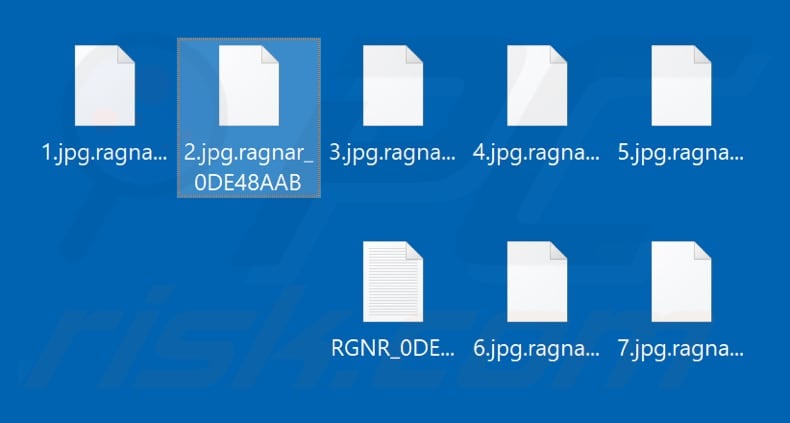
Ransom note overview
The ransom message states that this ransomware encrypts all files, and that the only way to decrypt them is using tools purchased from Ragnar Locker's developers.
The initial cost of these tools is 25 Bitcoins, however, it is mentioned that unless the cyber criminals behind Ragnar Locker are contacted within 14 days of encryption, the cost of decryption tools is doubled, and after 21 days, decryption keys are deleted permanently.
Victims are also warned that if they do not contact Ragnar Locker's developers at all, some of their personal/sensitive data will be uploaded to a public server and/or sold to third parties. To contact these cyber criminals, victims must supposedly use the qTox messenger and look for the provided contact or via the hello_psecu@protonmail.com email address.
As mentioned, Ragnar Locker terminates certain services (relating to managed service providers) so that its attack cannot be detected and terminated. Furthermore, it does takes this approach with various Windows security services.
More about ransomware attacks
Typically, victims of ransomware cannot decrypt compromised files without the correct tools held only by the cyber criminals who designed the program. Unfortunately, this is the case with Ragnar Locker ransomware. Cyber criminals responsible for these programs rarely keep their promises.
I.e., they send no decryption tools, even if victims meet all demands (contact them, pay the ransom, and so on). In most cases, victims of ransomware attack can recover files free of charge only by restoring them from a backup. Removal of ransomware prevents it from causing further encryption, however, affected data remains encrypted (inaccessible).
Most ransomware-type software is designed to operate in a similar manner. Some examples of other ransomware infections include Bhacks, Bboo and SNTG. Generally, programs of this type block access to data by encryption and create and/or display ransom messages, or multiple messages.
Typically, the main variables are cryptographic algorithm (symmetric or asymmetric) that ransomware uses to encrypt files and cost of decryption tool/key. As mentioned, files cannot be decrypted without tools that held only by cyber criminals, unless, in rare cases, the ransomware contains bugs/flaws.
Therefore, maintain backups on remote servers (e.g., Cloud) and unplugged storage devices.
How did ransomware infect my computer?
In most cases, cyber criminals proliferate ransomware via spam campaigns, fake software updaters, untrusted software download channels, Trojans and unofficial software activation ('cracking') tools. They proliferate malware via spam campaigns by sending emails with malicious attachments or web links that download malicious files.
Typically, they attach files such as Microsoft Office, PDF documents, archive files such as ZIP, RAR, executable files (.exe) or JavaScript files. Their main goal is to trick recipients into opening the attachments or downloaded files. If opened, the files install ransomware or other malware.
Fake software updaters infect systems by exploiting flaws/bugs of outdated programs installed on the computer or by downloading and installing malicious software rather than updates and fixes.
Examples of untrusted file/software download sources are Peer-to-peer networks (e.g., torrent clients, eMule), third party downloaders, freeware download, free file hosting web pages, and so on. Cyber criminals use these to host malicious files, which are oftem disguised as legitimate and harmless.
If downloaded and opened, however, they infect systems with malicious software. Trojans are malicious programs that, if installed, can cause chain infections.
These programs download and install other malware. Software 'cracking' tools are unofficial programs that some people use to bypass paid activation of licensed software, however, these tools can install malicious programs and do not activate any software.
| Name | Ragnar Locker virus |
| Threat Type | Ransomware, Crypto Virus, Files locker. |
| Encrypted Files Extension | .ragnar_0DE48AAB (appended extension is different on all infected machines). |
| Ransom Demand Message | RGNR_0DE48AAB.txt (its name depends on the appended extension). |
| Ransom Amount | 25/50 Bitcoins |
| Cyber Criminal Contact | Provided qTox contact or hello_psecu@protonmail.com |
| Detection Names | Avast (Win32:Malware-gen), BitDefender (Gen:Heur.Ransom.Imps.1), ESET-NOD32 (A Variant Of Win32/Filecoder.OAH), Kaspersky (Trojan.Win32.DelShad.clo), Full List Of Detections (VirusTotal) |
| Symptoms | Cannot open files stored on your computer, previously functional files now have a different extension (for example, my.docx.locked). A ransom demand message is displayed on your desktop. Cyber criminals demand payment of a ransom (usually in bitcoins) to unlock your files. |
| Additional Information | This ransomware terminates various Windows services and services related to managed service providers. |
| Distribution methods | Infected email attachments (macros), torrent websites, malicious ads. |
| Damage | All files are encrypted and cannot be opened without paying a ransom. Additional password-stealing trojans and malware infections can be installed together with a ransomware infection. |
| Malware Removal (Windows) | To eliminate possible malware infections, scan your computer with legitimate antivirus software. Our security researchers recommend using Combo Cleaner. |
How to protect yourself from ransomware infections?
Do not open attachments or web links received in emails that are irrelevant or sent from unknown, suspicious addresses. All software and files should be downloaded from official, trustworthy websites and via direct links.
Other sources, tools such as third party downloaders (and installers) Peer-to-Peer networks such as torrents, eMule, dubious, unofficial websites, etc., should not be used - cyber criminals often use them to host malicious files. Furthermore, installed software should be updated through tools and implemented functions that are provided by official developers.
The same applies to activation of licensed software. It is illegal to activate software using 'cracking tools.
Scan the operating system for threats regularly using reputable anti-spyware or antivirus software software and keep it up to date. If your computer is already infected with Ragnar Locker, we recommend running a scan with Combo Cleaner Antivirus for Windows to automatically eliminate this ransomware.
Appearance of ransom message created by Ragnar Locker (e.g., "RGNR_0DE48AAB.txt"):
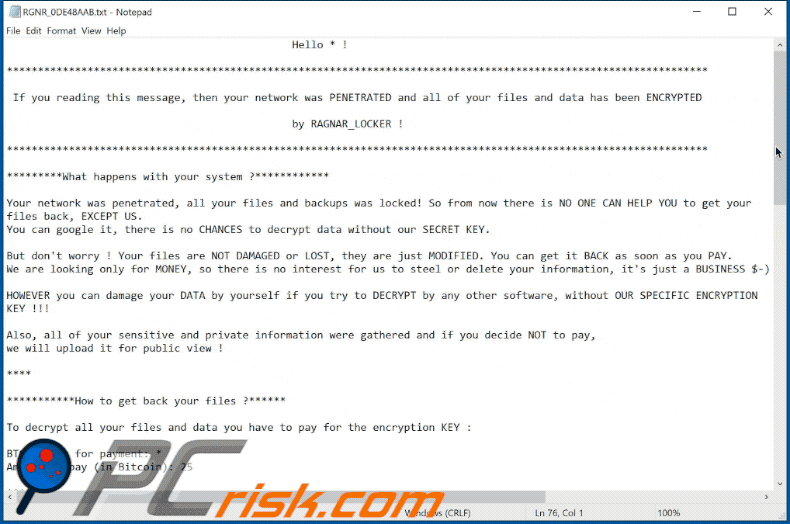
Text presented this text file:
Hello * !
********************
If you reading this message, then your network was PENETRATED and all of your files and data has been ENCRYPTED
by RAGNAR_LOCKER !********************
*********What happens with your system ?************
Your network was penetrated, all your files and backups was locked! So from now there is NO ONE CAN HELP YOU to get your files back, EXCEPT US.
You can google it, there is no CHANCES to decrypt data without our SECRET KEY.But don't worry ! Your files are NOT DAMAGED or LOST, they are just MODIFIED. You can get it BACK as soon as you PAY.
We are looking only for MONEY, so there is no interest for us to steel or delete your information, it's just a BUSINESS $-)HOWEVER you can damage your DATA by yourself if you try to DECRYPT by any other software, without OUR SPECIFIC ENCRYPTION KEY !!!
Also, all of your sensitive and private information were gathered and if you decide NOT to pay,
we will upload it for public view !****
***********How to get back your files ?******
To decrypt all your files and data you have to pay for the encryption KEY :
BTC wallet for payment: *
Amount to pay (in Bitcoin): 25****
***********How much time you have to pay?**********
* You should get in contact with us within 2 days after you noticed the encryption to get a better price.
* The price would be increased by 100% (double price) after 14 Days if there is no contact made.
* The key would be completely erased in 21 day if there is no contact made or no deal made.
Some sensetive information stolen from the file servers would be uploaded in public or to re-seller.****
***********What if files can't be restored ?******
To prove that we really can decrypt your data, we will decrypt one of your locked files !
Just send it to us and you will get it back FOR FREE.The price for the decryptor is based on the network size, number of employees, annual revenue.
Please feel free to contact us for amount of BTC that should be paid.****
! IF you don't know how to get bitcoins, we will give you advise how to exchange the money.
!!!!!!!!!!!!!
! HERE IS THE SIMPLE MANUAL HOW TO GET CONTCAT WITH US !
!!!!!!!!!!!!!1) Go to the official website of TOX messenger ( hxxps://tox.chat/download.html )
2) Download and install qTOX on your PC, choose the platform ( Windows, OS X, Linux, etc. )
3) Open messenger, click "New Profile" and create profile.
4) Click "Add friends" button and search our contact *
5) For identification, send to our support data from ---RAGNAR SECRET---
IMPORTANT ! IF for some reasons you CAN'T CONTACT us in qTOX, here is our reserve mailbox ( * ) send a message with a data from ---RAGNAR SECRET---
WARNING!
-Do not try to decrypt files with any third-party software (it will be damaged permanently)
-Do not reinstall your OS, this can lead to complete data loss and files cannot be decrypted. NEVER!
-Your SECRET KEY for decryption is on our server, but it will not be stored forever. DO NOT WASTE TIME !
********************---RAGNAR SECRET---
*
---RAGNAR SECRET---********************
Screenshot of the "RGNR_0DE48AAB.txt" file:
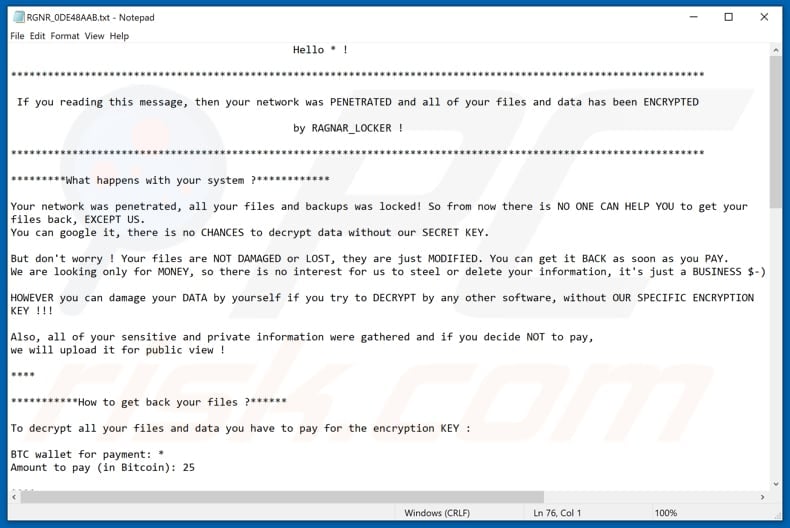
Another variant of Ragnar Locker ransom message:
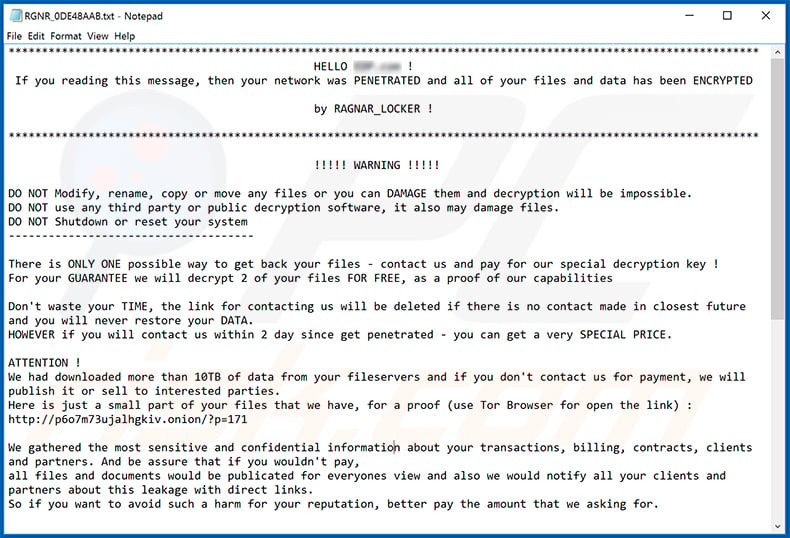
Text presented within:
*******
HELLO *** !
If you reading this message, then your network was PENETRATED and all of your files and data has been ENCRYPTED
by RAGNAR_LOCKER !*******
!!!!! WARNING !!!!!
DO NOT Modify, rename, copy or move any files or you can DAMAGE them and decryption will be impossible.
DO NOT use any third party or public decryption software, it also may damage files.
DO NOT Shutdown or reset your system
-------There is ONLY ONE possible way to get back your files - contact us and pay for our special decryption key !
For your GUARANTEE we will decrypt 2 of your files FOR FREE, as a proof of our capabilitiesDon't waste your TIME, the link for contacting us will be deleted if there is no contact made in closest future and you will never restore your DATA.
HOWEVER if you will contact us within 2 day since get penetrated - you can get a very SPECIAL PRICE.ATTENTION !
We had downloaded more than 10TB of data from your fileservers and if you don't contact us for payment, we will publish it or sell to interested parties.
Here is just a small part of your files that we have, for a proof (use Tor Browser for open the link) : -We gathered the most sensitive and confidential information about your transactions, billing, contracts, clients and partners. And be assure that if you wouldn't pay,
all files and documents would be publicated for everyones view and also we would notify all your clients and partners about this leakage with direct links.
So if you want to avoid such a harm for your reputation, better pay the amount that we asking for.==========
! HERE IS THE SIMPLE MANUAL HOW TO GET CONTACT WITH US VIA LIVE CHAT !
!!!!!a) Download and install TOR browser from this site : hxxps://torproject.org
b) For contact us via LIVE CHAT open our website : -
c) For visit our NEWS PORTAL with your data, open this website : -
d) If Tor is restricted in your area, use VPNWhen you open LIVE CHAT website follow rules :
Follow the instructions on the website.
At the top you will find CHAT tab.
Send your message there and wait for response (we are not online 24/7, So you have to wait for your turn).*******
---RAGNAR SECRET---
-
---RAGNAR SECRET---*******
Screenshot of Ragnar Locker ransomware's data leaking site:
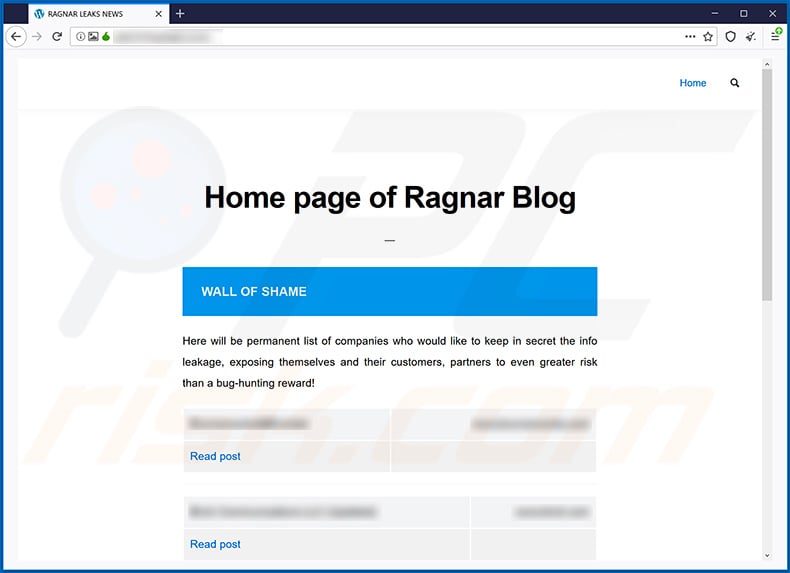
Update May 25, 2020 - Ragnar Locker is now capable of evading detection by executing itself in a deployed Oracle VirtualBox Windows XP virtual machine. It does that by using a Windows Group Policy Object (GPO) task which executes msiexec.exe (Microsoft Installer) designed to download and install a 122 MB MSI package.
That package contains Oracle VirtualBox hypervisor and a Virtual Disk Image (VDI) file which includes the Ragnar Locker ransomware's executable file. Additionally, the aforementioned MSI package includes an executable, a batch file, and a few support files.
The main purpose of this is to run ransomware in a Virtual Machine and prevent security software that is installed on the physical machine from stopping it.
Update June 10, 2020 - The developers of Maze ransomware continue to leak data stolen from victims that do not agree to pay. They threaten huge companies as the profits are way higher than targeting a regular home user. However, what's worth mentioning is that Maze started cooperating with two other ransomware - LockBit and Ragnar Locker.
This created a so-called "Maze Cartel". The website designed to leak Maze victims' now also contains files and other information stolen by both LockBit and Ragnar Locker infections.
Update July 30, 2020 - Crooks have recently released yet another variant of Ragnar Locker ransomware, which appends a different file extension (".ragn@r_[random-string]") and drops a different ransom note ("$R4GN4R_[random-string]!").
Screenshot of this Ragnar Locker variant's ransom note:
![Ragnar Locker ransom note (!$R4GN4R_[random-string]! - 2020-07-30)](/images/stories/screenshots202007/ragnar-locker-update-2020-07-30-ransom-note.gif)
Text presented within:
************************************************
HELLO - !
IF YOU ARE READING THIS, IT'S MEAN YOUR DATA WAS ENCRYPTED AND YOU SENSITIVE PRIVATE INFORMATION WAS STOLEN!
READ CAREFULLY THE WHOLE INSTRUCTION NOTES TO AVOID DIFFICULTIES WITH YOUR DATA
by RAGNAR_LOCKER !************************************************
*YOU HAVE TO CONTACT US via LIVE CHAT IMMEDIATELY TO RESOLVE THIS CASE AND MAKE A DEAL*
(contact information you will find at the bottom of this notes)!!!!! WARNING !!!!!
DO NOT Modify, rename, copy or move any files or you can DAMAGE them and decryption will be impossible.
DO NOT Use any third-party or public Decryption software, it also may DAMAGE files.
DO NOT Shutdown or Reset your system, it can DAMAGE files
-------------------------------------There is ONLY ONE possible way to get back your files - contact us and pay for the special DECRYPTION KEY !
For your GUARANTEE we will decrypt 2 of your files FOR FREE, as a proof that it Works.Don't waste your TIME, the link for contact us will be deleted if there is no contact made in closest time and you will NEVER restore your DATA.
!!! HOWEVER if you will contact us within 2 day since get penetrated - you can get a very SPECIAL PRICE.! WARNING !
Whole your network was fully COMPROMISED!We has DOWNLOADED more than 2 TB of your PRIVATE SENSITIVE Data, including your Billing info, Insuranse cases, Financial reports,
Business audit, Banking Accounts! Also we have corporate correspondence, information about your clients such as AXA Equitable, Abbot Laboratories, AIG, Amazon,
Boston Scientific, Facebook, J & J, SONOCO, Estee Lauder and many others.
We got even more info about your partners and even about your staff, there are some screenshots just as a proofs of what we got on you.
Screenshots:
--------------------------------------
Whole data that gathered from your private files and directories could be published in MASS MEDIA for BREAKING NEWS! Yours partners, clients and investors would be notified about LEAK.
However if we make a deal everything would be kept in secret and all your data will be restored.You can take a look for some more examples of what we have, right now it's a private hidden page, but it could become accessable for Public View if you decide NOT pay.
Use Tor Browser to open the link: -
to view the page's content use password: -==========================================
! HERE IS THE SIMPLE MANUAL HOW TO GET CONTACT WITH US VIA LIVE CHAT !
!!!!!!!!!!!!!!!!!!!!!!!!a) Download and install TOR browser from this site : hxxps://torproject.org
b) For contact us via LIVE CHAT open our website : -
c) For visit our NEWS PORTAL with your data, open this website : - ( password: - )
d) If Tor is restricted in your area, use VPNWhen you open LIVE CHAT website follow rules :
Follow the instructions on the website.
At the top you will find CHAT tab.
Send your message there and wait for response (we are not online 24/7, So you have to wait for your turn).
Screenshot of files encrypted by this Ragnar Locker variant (".ragn@r_[random-string]" extension):
![Files encrypted by Ragnar Locker ransomware (.ragn@r_[random-string] extension)](/images/stories/screenshots202007/ragnar-locker-update-2020-07-30-encrypted-files.jpg)
Update November 28, 2022 - It is known that cybercriminals behind Ragnar Locker ransomware have leaked data stolen from Zwijndrecht police, a local police unit in Belgium. Zwijndrecht police, a local police unit in Belgium. Leaked data includes car number plates, fines, crime reports, investigation reports, footage from traffic cameras, etc.
Ragnar Locker ransomware removal:
Instant automatic malware removal:
Manual threat removal might be a lengthy and complicated process that requires advanced IT skills. Combo Cleaner is a professional automatic malware removal tool that is recommended to get rid of malware. Download it by clicking the button below:
▼ DOWNLOAD Combo Cleaner
By downloading any software listed on this website you agree to our Privacy Policy and Terms of Use. To use full-featured product, you have to purchase a license for Combo Cleaner. 7 days free trial available. Combo Cleaner is owned and operated by Rcs Lt, the parent company of PCRisk.com read more.
Video suggesting what steps should be taken in case of a ransomware infection:
Quick menu:
- What is Ragnar Locker virus?
- STEP 1. Reporting ransomware to authorities.
- STEP 2. Isolating the infected device.
- STEP 3. Identifying the ransomware infection.
- STEP 4. Searching for ransomware decryption tools.
- STEP 5. Restoring files with data recovery tools.
- STEP 6. Creating data backups.
If you are a victim of a ransomware attack we recommend reporting this incident to authorities. By providing information to law enforcement agencies you will help track cybercrime and potentially assist in the prosecution of the attackers. Here's a list of authorities where you should report a ransomware attack. For the complete list of local cybersecurity centers and information on why you should report ransomware attacks, read this article.
List of local authorities where ransomware attacks should be reported (choose one depending on your residence address):
USA - Internet Crime Complaint Centre IC3
United Kingdom - Action Fraud
Spain - Policía Nacional
France - Ministère de l'Intérieur
Germany - Polizei
Italy - Polizia di Stato
The Netherlands - Politie
Poland - Policja
Portugal - Polícia Judiciária
Isolating the infected device:
Some ransomware-type infections are designed to encrypt files within external storage devices, infect them, and even spread throughout the entire local network. For this reason, it is very important to isolate the infected device (computer) as soon as possible.
Step 1: Disconnect from the internet.
The easiest way to disconnect a computer from the internet is to unplug the Ethernet cable from the motherboard, however, some devices are connected via a wireless network and for some users (especially those who are not particularly tech-savvy), disconnecting cables may seem troublesome. Therefore, you can also disconnect the system manually via Control Panel:
Navigate to the "Control Panel", click the search bar in the upper-right corner of the screen, enter "Network and Sharing Center" and select search result: 
Click the "Change adapter settings" option in the upper-left corner of the window: 
Right-click on each connection point and select "Disable". Once disabled, the system will no longer be connected to the internet. To re-enable the connection points, simply right-click again and select "Enable". 
Step 2: Unplug all storage devices.
As mentioned above, ransomware might encrypt data and infiltrate all storage devices that are connected to the computer. For this reason, all external storage devices (flash drives, portable hard drives, etc.) should be disconnected immediately, however, we strongly advise you to eject each device before disconnecting to prevent data corruption:
Navigate to "My Computer", right-click on each connected device, and select "Eject": 
Step 3: Log-out of cloud storage accounts.
Some ransomware-type might be able to hijack software that handles data stored within "the Cloud". Therefore, the data could be corrupted/encrypted. For this reason, you should log-out of all cloud storage accounts within browsers and other related software. You should also consider temporarily uninstalling the cloud-management software until the infection is completely removed.
Identify the ransomware infection:
To properly handle an infection, one must first identify it. Some ransomware infections use ransom-demand messages as an introduction (see the WALDO ransomware text file below).

This, however, is rare. In most cases, ransomware infections deliver more direct messages simply stating that data is encrypted and that victims must pay some sort of ransom. Note that ransomware-type infections typically generate messages with different file names (for example, "_readme.txt", "READ-ME.txt", "DECRYPTION_INSTRUCTIONS.txt", "DECRYPT_FILES.html", etc.). Therefore, using the name of a ransom message may seem like a good way to identify the infection. The problem is that most of these names are generic and some infections use the same names, even though the delivered messages are different and the infections themselves are unrelated. Therefore, using the message filename alone can be ineffective and even lead to permanent data loss (for example, by attempting to decrypt data using tools designed for different ransomware infections, users are likely to end up permanently damaging files and decryption will no longer be possible even with the correct tool).
Another way to identify a ransomware infection is to check the file extension, which is appended to each encrypted file. Ransomware infections are often named by the extensions they append (see files encrypted by Qewe ransomware below).

This method is only effective, however, when the appended extension is unique - many ransomware infections append a generic extension (for example, ".encrypted", ".enc", ".crypted", ".locked", etc.). In these cases, identifying ransomware by its appended extension becomes impossible.
One of the easiest and quickest ways to identify a ransomware infection is to use the ID Ransomware website. This service supports most existing ransomware infections. Victims simply upload a ransom message and/or one encrypted file (we advise you to upload both if possible).

The ransomware will be identified within seconds and you will be provided with various details, such as the name of the malware family to which the infection belongs, whether it is decryptable, and so on.
Example 1 (Qewe [Stop/Djvu] ransomware):

Example 2 (.iso [Phobos] ransomware):

If your data happens to be encrypted by ransomware that is not supported by ID Ransomware, you can always try searching the internet by using certain keywords (for example, a ransom message title, file extension, provided contact emails, crypto wallet addresses, etc.).
Search for ransomware decryption tools:
Encryption algorithms used by most ransomware-type infections are extremely sophisticated and, if the encryption is performed properly, only the developer is capable of restoring data. This is because decryption requires a specific key, which is generated during the encryption. Restoring data without the key is impossible. In most cases, cybercriminals store keys on a remote server, rather than using the infected machine as a host. Dharma (CrySis), Phobos, and other families of high-end ransomware infections are virtually flawless, and thus restoring data encrypted without the developers' involvement is simply impossible. Despite this, there are dozens of ransomware-type infections that are poorly developed and contain a number of flaws (for example, the use of identical encryption/decryption keys for each victim, keys stored locally, etc.). Therefore, always check for available decryption tools for any ransomware that infiltrates your computer.
Finding the correct decryption tool on the internet can be very frustrating. For this reason, we recommend that you use the No More Ransom Project and this is where identifying the ransomware infection is useful. The No More Ransom Project website contains a "Decryption Tools" section with a search bar. Enter the name of the identified ransomware, and all available decryptors (if there are any) will be listed.

Restore files with data recovery tools:
Depending on the situation (quality of ransomware infection, type of encryption algorithm used, etc.), restoring data with certain third-party tools might be possible. Therefore, we advise you to use the Recuva tool developed by CCleaner. This tool supports over a thousand data types (graphics, video, audio, documents, etc.) and it is very intuitive (little knowledge is necessary to recover data). In addition, the recovery feature is completely free.
Step 1: Perform a scan.
Run the Recuva application and follow the wizard. You will be prompted with several windows allowing you to choose what file types to look for, which locations should be scanned, etc. All you need to do is select the options you're looking for and start the scan. We advise you to enable the "Deep Scan" before starting, otherwise, the application's scanning capabilities will be restricted.

Wait for Recuva to complete the scan. The scanning duration depends on the volume of files (both in quantity and size) that you are scanning (for example, several hundred gigabytes could take over an hour to scan). Therefore, be patient during the scanning process. We also advise against modifying or deleting existing files, since this might interfere with the scan. If you add additional data (for example, downloading files/content) while scanning, this will prolong the process:

Step 2: Recover data.
Once the process is complete, select the folders/files you wish to restore and simply click "Recover". Note that some free space on your storage drive is necessary to restore data:

Create data backups:
Proper file management and creating backups is essential for data security. Therefore, always be very careful and think ahead.
Partition management: We recommend that you store your data in multiple partitions and avoid storing important files within the partition that contains the entire operating system. If you fall into a situation whereby you cannot boot the system and are forced to format the disk on which the operating system is installed (in most cases, this is where malware infections hide), you will lose all data stored within that drive. This is the advantage of having multiple partitions: if you have the entire storage device assigned to a single partition, you will be forced to delete everything, however, creating multiple partitions and allocating the data properly allows you to prevent such problems. You can easily format a single partition without affecting the others - therefore, one will be cleaned and the others will remain untouched, and your data will be saved. Managing partitions is quite simple and you can find all the necessary information on Microsoft's documentation web page.
Data backups: One of the most reliable backup methods is to use an external storage device and keep it unplugged. Copy your data to an external hard drive, flash (thumb) drive, SSD, HDD, or any other storage device, unplug it and store it in a dry place away from the sun and extreme temperatures. This method is, however, quite inefficient, since data backups and updates need to be made regularly. You can also use a cloud service or remote server. Here, an internet connection is required and there is always the chance of a security breach, although it's a really rare occasion.
We recommend using Microsoft OneDrive for backing up your files. OneDrive lets you store your personal files and data in the cloud, sync files across computers and mobile devices, allowing you to access and edit your files from all of your Windows devices. OneDrive lets you save, share and preview files, access download history, move, delete, and rename files, as well as create new folders, and much more.
You can back up your most important folders and files on your PC (your Desktop, Documents, and Pictures folders). Some of OneDrive’s more notable features include file versioning, which keeps older versions of files for up to 30 days. OneDrive features a recycling bin in which all of your deleted files are stored for a limited time. Deleted files are not counted as part of the user’s allocation.
The service is built using HTML5 technologies and allows you to upload files up to 300 MB via drag and drop into the web browser or up to 10 GB via the OneDrive desktop application. With OneDrive, you can download entire folders as a single ZIP file with up to 10,000 files, although it can’t exceed 15 GB per single download.
OneDrive comes with 5 GB of free storage out of the box, with an additional 100 GB, 1 TB, and 6 TB storage options available for a subscription-based fee. You can get one of these storage plans by either purchasing additional storage separately or with Office 365 subscription.
Creating a data backup:
The backup process is the same for all file types and folders. Here’s how you can back up your files using Microsoft OneDrive
Step 1: Choose the files/folders you want to backup.

Click the OneDrive cloud icon to open the OneDrive menu. While in this menu, you can customize your file backup settings.

Click Help & Settings and then select Settings from the drop-down menu.

Go to the Backup tab and click Manage backup.

In this menu, you can choose to backup the Desktop and all of the files on it, and Documents and Pictures folders, again, with all of the files in them. Click Start backup.
Now, when you add a file or folder in the Desktop and Documents and Pictures folders, they will be automatically backed up on OneDrive.
To add folders and files, not in the locations shown above, you have to add them manually.

Open File Explorer and navigate to the location of the folder/file you want to backup. Select the item, right-click it, and click Copy.

Then, navigate to OneDrive, right-click anywhere in the window and click Paste. Alternatively, you can just drag and drop a file into OneDrive. OneDrive will automatically create a backup of the folder/file.

All of the files added to the OneDrive folder are backed up in the cloud automatically. The green circle with the checkmark in it indicates that the file is available both locally and on OneDrive and that the file version is the same on both. The blue cloud icon indicates that the file has not been synced and is available only on OneDrive. The sync icon indicates that the file is currently syncing.

To access files only located on OneDrive online, go to the Help & Settings drop-down menu and select View online.

Step 2: Restore corrupted files.
OneDrive makes sure that the files stay in sync, so the version of the file on the computer is the same version on the cloud. However, if ransomware has encrypted your files, you can take advantage of OneDrive’s Version history feature that will allow you to restore the file versions prior to encryption.
Microsoft 365 has a ransomware detection feature that notifies you when your OneDrive files have been attacked and guide you through the process of restoring your files. It must be noted, however, that if you don’t have a paid Microsoft 365 subscription, you only get one detection and file recovery for free.
If your OneDrive files get deleted, corrupted, or infected by malware, you can restore your entire OneDrive to a previous state. Here’s how you can restore your entire OneDrive:

1. If you're signed in with a personal account, click the Settings cog at the top of the page. Then, click Options and select Restore your OneDrive.
If you're signed in with a work or school account, click the Settings cog at the top of the page. Then, click Restore your OneDrive.
2. On the Restore your OneDrive page, select a date from the drop-down list. Note that if you're restoring your files after automatic ransomware detection, a restore date will be selected for you.
3. After configuring all of the file restoration options, click Restore to undo all the activities you selected.
The best way to avoid damage from ransomware infections is to maintain regular up-to-date backups.
Frequently Asked Questions (FAQ)
How was my computer hacked and how did hackers encrypt my files?
Typically, users infect computers with ransomware after opening malicious links or attachments received via email, files downloaded from unreliable sources (e.g., shady pages, P2P networks, third-party downloaders), malicious installers for pirated software or cracking tools, etc. Cybercriminals use various ways to trick users into executing downloaded malware.
How to open ".ragnar_[random_string]" or ".ragn@r_[random-string]" files?
These files are encrypted by the Ragnar Locker ransomware (older or never version of this ransomware). Thus, it is not possible to open these files until they are decrypted.
Where should I look for free decryption tools for Ragnar Locker ransomware?
In case of a ransomware attack you should check the No More Ransom project website (more information above).
I can pay you a lot of money, can you decrypt files for me?
We do not provide a decryption service. Typically, cybercriminals behind ransomware attacks are the only ones who can decrypt files. Free data decryption is only possible when ransomware is flawed. Third parties who offer paid decryption are scammers or act as a man-in-the-middle. They should not be trusted/paid.
Will Combo Cleaner help me remove Ragnar Locker ransomware?
Yes, Combo Cleaner will remove ransomware from the infected computer. It is important to remove ransomware to avoid more data loss. Unfortunately, files remain encrypted even after the removal. Antivirus software does not decrypt encrypted files.

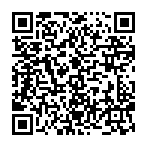
▼ Show Discussion