How to eliminate DarkWatchman RAT
![]() Written by Tomas Meskauskas on
Written by Tomas Meskauskas on
What kind of malware is DarkWatchman?
We have read about the DarkWatchman malware in a blog post written by other malware researchers. We've learned that DarkWatchman is a JavaScript-based Remote Access Trojan (RAT) that cybercriminals distribute using malicious email attachments. We also found that DarkWatchman does not write any files to disk, which allows it to run undetected by most antivirus solutions.
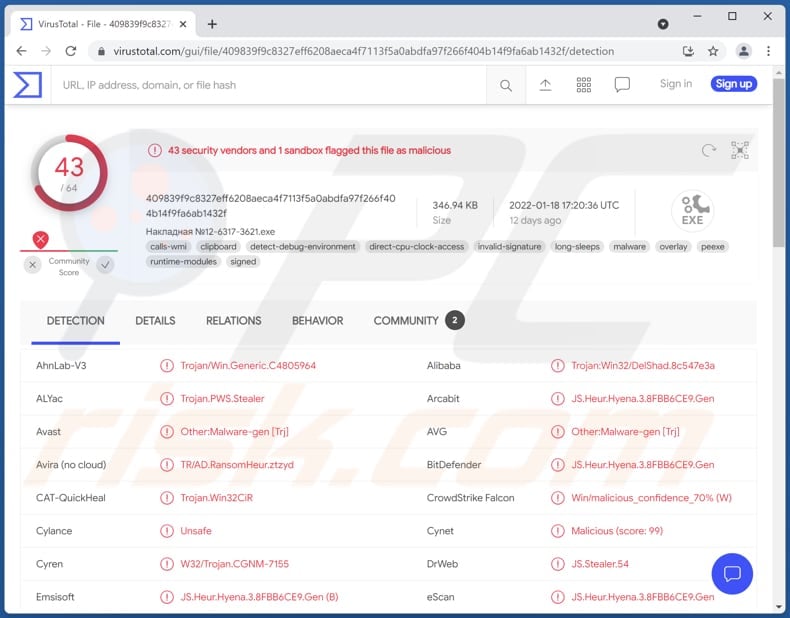
DarkWatchman RAT in detail
According to the malware researchers who have discovered DarkWatchman, this malware is a RAT paired with a keylogger (keystroke logger) written in the C# programming language. Both parts of the malware are being stored in the system registry to avoid detection. DarkWatchman can execute EXE files, load DLL files, execute PowerShell, WSH commands and execute commands on the command line and via WMI.
Also, DarkWatchman can upload files from the infected computer to the C2 server (and update the C2 server). Cybercriminals behind DarkWatchman can remotely stop, remove and update both components (RAT and the keylogger), make the RAT run on system startup. They also can delete shadow copies (if the user has admin permissions).
| Name | DarkWatchman Remote Administration Trojan |
| Threat Type | Trojan, password-stealing virus, banking malware, spyware. |
| Detection Names (Накладная №12-6317-3621.exe) | Avast (Other:Malware-gen [Trj]), Combo Cleaner (JS.Heur.Hyena.3.8FBB6CE9.Gen), ESET-NOD32 (JS/Agent.CY), Kaspersky (Trojan.Win32.DelShad.hda), Microsoft (Trojan:Win32/Casdet!rfn), Full List (VirusTotal) |
| Symptoms | Remote Access Trojans are designed to stealthily infiltrate the victim's computer and remain silent, and thus no particular symptoms are clearly visible on an infected machine. |
| Distribution methods | Infected email attachments |
| Damage | Stolen files, passwords, online accounts, banking information, identity theft, additional computer infections |
| Malware Removal (Windows) | To eliminate possible malware infections, scan your computer with legitimate antivirus software. Our security researchers recommend using Combo Cleaner. |
DarkWatchman in general
After reading the article, we have concluded that DarkWatchman is being used to steal sensitive information (it can record keyboard input), steal files from the infected machine, install software on a computer and infect it with additional malware (for example, ransomware). Examples of similar malware (RATs) are Grind3lwald, RATDispenser, CetaRAT.
How did DarkWatchman infiltrate my computer?
According to malware researchers who have analyzed the malware, cybercriminals distribute it using emails (malicious attachments). They have found that most recently, the DarkWatchman was distributed via ZIP file containing a malicious executable file functioning as a dropper. The infection was triggered after executing the malicious executable containing JavaScript code (the JavaScript RAT) and source code for the keylogger.
How to avoid installation of malware?
Do not open files (attachments) and links in received emails without analyzing them. If a received email is irrelevant and sent from suspicious addresses, ignore it. Download files and software from official websites. Avoid using P2P networks, questionable websites, third-party downloaders, etc., as sources for downloading software and files.
Update and activate the installed software properly - use tools and functions provided by the official developer. Do not click on ads appearing on dubious web pages. If you believe that your computer is already infected, we recommend running a scan with Combo Cleaner Antivirus for Windows to automatically eliminate infiltrated malware.
Appearance of the malicious email used to deliver DarkWatchman RAT (GIF):
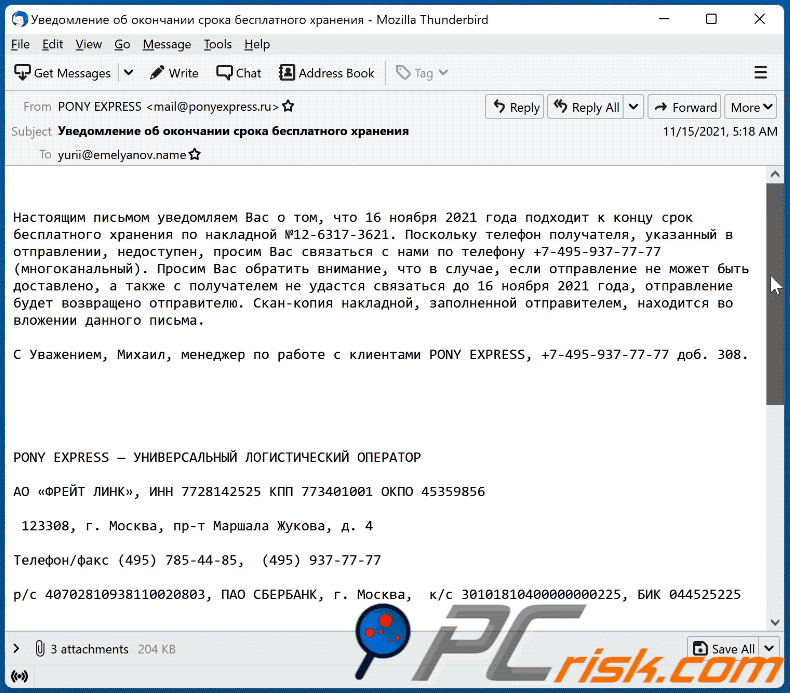
Text in this email (written in Russian language):
Subject: Уведомление об окончании срока бесплатного хранения
Настоящим письмом уведомляем Вас о том, что 16 ноября 2021 года подходит к концу срок бесплатного хранения по накладной №12-6317-3621. Поскольку телефон получателя, указанный в отправлении, недоступен, просим Вас связаться с нами по телефону +7-495-937-77-77 (многоканальный). Просим Вас обратить внимание, что в случае, если отправление не может быть доставлено, а также с получателем не удастся связаться до 16 ноября 2021 года, отправление будет возвращено отправителю. Скан-копия накладной, заполненной отправителем, находится во вложении данного письма.
С Уважением, Михаил, менеджер по работе с клиентами PONY EXPRESS, +7-495-937-77-77 доб. 308.
PONY EXPRESS — УНИВЕРСАЛЬНЫЙ ЛОГИСТИЧЕСКИЙ ОПЕРАТОРАО «ФРЕЙТ ЛИНК», ИНН 7728142525 КПП 773401001 ОКПО 45359856
123308, г. Москва, пр-т Маршала Жукова, д. 4
Телефон/факс (495) 785-44-85, (495) 937-77-77
р/с 40702810938110020803, ПАО СБЕРБАНК, г. Москва, к/с 30101810400000000225, БИК 044525225
Instant automatic malware removal:
Manual threat removal might be a lengthy and complicated process that requires advanced IT skills. Combo Cleaner is a professional automatic malware removal tool that is recommended to get rid of malware. Download it by clicking the button below:
▼ DOWNLOAD Combo Cleaner
By downloading any software listed on this website you agree to our Privacy Policy and Terms of Use. To use full-featured product, you have to purchase a license for Combo Cleaner. 7 days free trial available. Combo Cleaner is owned and operated by Rcs Lt, the parent company of PCRisk.com read more.
Quick menu:
- What is DarkWatchman?
- STEP 1. Manual removal of DarkWatchman malware.
- STEP 2. Check if your computer is clean.
How to remove malware manually?
Manual malware removal is a complicated task - usually it is best to allow antivirus or anti-malware programs to do this automatically. To remove this malware we recommend using Combo Cleaner Antivirus for Windows.
If you wish to remove malware manually, the first step is to identify the name of the malware that you are trying to remove. Here is an example of a suspicious program running on a user's computer:

If you checked the list of programs running on your computer, for example, using task manager, and identified a program that looks suspicious, you should continue with these steps:
 Download a program called Autoruns. This program shows auto-start applications, Registry, and file system locations:
Download a program called Autoruns. This program shows auto-start applications, Registry, and file system locations:

 Restart your computer into Safe Mode:
Restart your computer into Safe Mode:
Windows XP and Windows 7 users: Start your computer in Safe Mode. Click Start, click Shut Down, click Restart, click OK. During your computer start process, press the F8 key on your keyboard multiple times until you see the Windows Advanced Option menu, and then select Safe Mode with Networking from the list.

Video showing how to start Windows 7 in "Safe Mode with Networking":
Windows 8 users: Start Windows 8 is Safe Mode with Networking - Go to Windows 8 Start Screen, type Advanced, in the search results select Settings. Click Advanced startup options, in the opened "General PC Settings" window, select Advanced startup.
Click the "Restart now" button. Your computer will now restart into the "Advanced Startup options menu". Click the "Troubleshoot" button, and then click the "Advanced options" button. In the advanced option screen, click "Startup settings".
Click the "Restart" button. Your PC will restart into the Startup Settings screen. Press F5 to boot in Safe Mode with Networking.

Video showing how to start Windows 8 in "Safe Mode with Networking":
Windows 10 users: Click the Windows logo and select the Power icon. In the opened menu click "Restart" while holding "Shift" button on your keyboard. In the "choose an option" window click on the "Troubleshoot", next select "Advanced options".
In the advanced options menu select "Startup Settings" and click on the "Restart" button. In the following window you should click the "F5" button on your keyboard. This will restart your operating system in safe mode with networking.

Video showing how to start Windows 10 in "Safe Mode with Networking":
 Extract the downloaded archive and run the Autoruns.exe file.
Extract the downloaded archive and run the Autoruns.exe file.

 In the Autoruns application, click "Options" at the top and uncheck "Hide Empty Locations" and "Hide Windows Entries" options. After this procedure, click the "Refresh" icon.
In the Autoruns application, click "Options" at the top and uncheck "Hide Empty Locations" and "Hide Windows Entries" options. After this procedure, click the "Refresh" icon.

 Check the list provided by the Autoruns application and locate the malware file that you want to eliminate.
Check the list provided by the Autoruns application and locate the malware file that you want to eliminate.
You should write down its full path and name. Note that some malware hides process names under legitimate Windows process names. At this stage, it is very important to avoid removing system files. After you locate the suspicious program you wish to remove, right click your mouse over its name and choose "Delete".

After removing the malware through the Autoruns application (this ensures that the malware will not run automatically on the next system startup), you should search for the malware name on your computer. Be sure to enable hidden files and folders before proceeding. If you find the filename of the malware, be sure to remove it.

Reboot your computer in normal mode. Following these steps should remove any malware from your computer. Note that manual threat removal requires advanced computer skills. If you do not have these skills, leave malware removal to antivirus and anti-malware programs.
These steps might not work with advanced malware infections. As always it is best to prevent infection than try to remove malware later. To keep your computer safe, install the latest operating system updates and use antivirus software. To be sure your computer is free of malware infections, we recommend scanning it with Combo Cleaner Antivirus for Windows.
Frequently Asked Questions (FAQ)
My computer is infected with DarkWatchman malware, should I format my storage device to get rid of it?
DarkWatchman RAT can be removed without formatting. It can be achieved by following the instructions provided above.
What are the biggest issues that malware can cause?
It depends on the type of the malware. Usually, malware is used to steal identities, money, online accounts, distribute other malware, access personal files, disrupt networks.
What is the purpose of DarkWatchman?
The purpose of DarkWatchman is to remotely control the infected computer and record keystrokes (keys pressed with the keyboard). It can be used to steal banking and other accounts, steal identities, distribute malware, download files, and for other purposes.
How did a malware infiltrate my computer?
Typically, malware is distributed using various phishing and other social engineering techniques (for example, malspam, fake system warning messages). Also, it is distributed using drive-by downloads, peer-to-peer (P2P) networks, and unofficial software download websites. DarkWatchman is distributed using malicious email attachments.
Will Combo Cleaner protect me from malware?
Yes, Combo Cleaner can detect and eliminate almost all known malware. In order to remove high-risk malware (including the DarkWatchman RAT, which is a fileless malware) from the infected devices, it is necessary to scan the using the full scan feature.

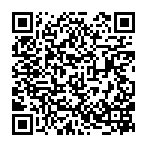
▼ Show Discussion