How to remove Injector trojan malware from the operating system
![]() Written by Tomas Meskauskas on (updated)
Written by Tomas Meskauskas on (updated)
What is an Injector trojan?
Injector trojan refers to a type of malware designed to inject malicious code into programs and processes. The application of these trojans varies; they may be capable of changing the operation of legitimate software or causing chain infections (i.e., downloading/installing additional malware). Due to the variety of uses these malicious programs can have, the dangers associated with these infections are especially broad.
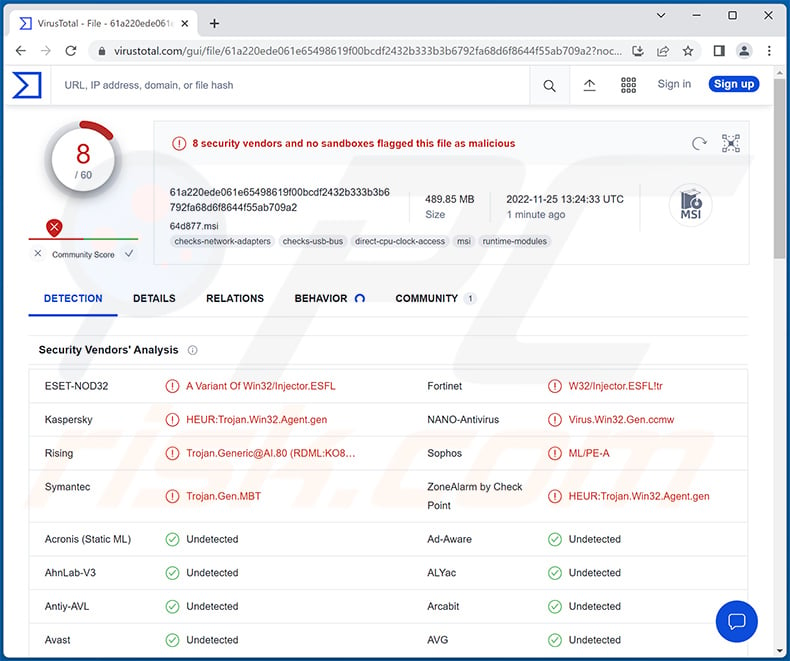
Injector malware overview
As mentioned in the introduction, injector trojans inject malicious code into programs and/or computer processes. Malicious code inserted into software can change its behavior drastically. For example, trojanized browsers or browser extensions could operate as data harvesters and collect browsing and search engine histories, bookmarks, Internet cookies, auto-fills, passwords, credit card numbers, etc.
Any compromised program could be manipulated to steal data. Depending on the type of software, the attackers could obtain stored files, log-in credentials (e.g., IDs, email addresses, usernames, passwords, passphrases, etc.), personally identifiable details, finance-related information (e.g., bank account details, credit card numbers, etc.), and so forth.
Injector trojans may also be designed to corrupt data or crash processes. This malware type can be capable of causing chain infections, i.e., downloading/installing additional malicious programs or components.
To elaborate on the potential infections, ransomware operates by encrypting files and/or locking a device's screen in order to make ransom demands. While cryptominers abuse system resources to generate cryptocurrency.
The term "trojan" encompasses a wide variety of malware and is not limited to the injector type. These programs can operate as backdoors (cause chain infections), stealers (extract data from systems/apps), RATs (enable remote access/control over machines), spyware (record audio/video, keystrokes, device screen, etc.), clippers (change clipboard data), and so on.
In summary, the presence of injector trojans on a system may result in multiple system infections, permanent data loss, severe privacy issues, hardware damage, financial losses, and identity theft.
If you suspect that your device is already infected, we strongly advise running a full system scan with an anti-virus and eliminating all detected threats without delay.
| Name | Injector malware |
| Threat Type | Trojan, password-stealing virus, banking malware, spyware. |
| Detection Names | ESET-NOD32 (A Variant Of Win32/Injector.ESFL), Fortinet (W32/Injector.ESFL!tr), Kaspersky (HEUR:Trojan.Win32.Agent.gen), Symantec (Trojan.Gen.MBT), Full List Of Detections (VirusTotal) |
| Symptoms | Trojans are designed to stealthily infiltrate the victim's computer and remain silent, and thus no particular symptoms are clearly visible on an infected machine. |
| Distribution methods | Infected email attachments, malicious online advertisements, social engineering, software 'cracks'. |
| Damage | Stolen passwords and banking information, identity theft, the victim's computer added to a botnet. |
| Malware Removal (Windows) | To eliminate possible malware infections, scan your computer with legitimate antivirus software. Our security researchers recommend using Combo Cleaner. |
Injector trojan examples
Cloud 9 JavaScript BotNet, CoinHelper, SpyAgent, and SolarSys are just a few examples of injectors. Malware can have a wide variety of functionalities and uses. This software is primarily employed to generate revenue for the attackers.
However, regardless of how malware operates or aims to accomplish - its presence on a system threatens device integrity and user safety. Therefore, we highly recommend removing threats immediately upon detection.
How did an injector trojan infiltrate my computer?
Malware is mainly spread by using phishing and social engineering tactics. It is typically presented as or bundled (packed together) with ordinary programs/media.
Virulent files can be archives (ZIP, RAR, etc.), executables (.exe, .run, etc.), Microsoft Office and PDF documents, JavaScript, and so forth. When a malicious file is opened - the infection chain is jumpstarted.
The most widely used malware distribution techniques include (but are not limited to): drive-by (stealthy/deceptive) downloads, malicious attachments/links in spam emails and messages, dubious download channels (e.g., freeware and free file-hosting websites, Peer-to-Peer sharing networks, etc.), online scams, illegal software activation ("cracking") tools, fake updates, and malvertising.
How to avoid installation of malware?
We strongly recommend downloading from official and verified sources. It is just as important to activate and update software with tools provided by genuine developers, as illegal activation tools ("cracks") and fake updaters can contain malware.
Additionally, incoming mail (e.g., emails, PMs/DMs, SMSes, etc.) must be treated with caution. The attachments or links found in suspect/irrelevant messages - must not be opened as that may trigger a system infection. We advise being vigilant when browsing since illegitimate and dangerous online content usually appears harmless.
It is paramount to have a reputable anti-virus installed and kept up-to-date. This software must be used to perform regular system scans and to remove threats/issues. If you believe that your computer is already infected, we recommend running a scan with Combo Cleaner Antivirus for Windows to automatically eliminate infiltrated malware.
Instant automatic malware removal:
Manual threat removal might be a lengthy and complicated process that requires advanced IT skills. Combo Cleaner is a professional automatic malware removal tool that is recommended to get rid of malware. Download it by clicking the button below:
▼ DOWNLOAD Combo Cleaner
By downloading any software listed on this website you agree to our Privacy Policy and Terms of Use. To use full-featured product, you have to purchase a license for Combo Cleaner. 7 days free trial available. Combo Cleaner is owned and operated by Rcs Lt, the parent company of PCRisk.com read more.
Quick menu:
- What is Injector trojan?
- STEP 1. Manual removal of Injector trojan malware.
- STEP 2. Check if your computer is clean.
How to remove malware manually?
Manual malware removal is a complicated task - usually it is best to allow antivirus or anti-malware programs to do this automatically. To remove this malware we recommend using Combo Cleaner Antivirus for Windows.
If you wish to remove malware manually, the first step is to identify the name of the malware that you are trying to remove. Here is an example of a suspicious program running on a user's computer:

If you checked the list of programs running on your computer, for example, using task manager, and identified a program that looks suspicious, you should continue with these steps:
 Download a program called Autoruns. This program shows auto-start applications, Registry, and file system locations:
Download a program called Autoruns. This program shows auto-start applications, Registry, and file system locations:

 Restart your computer into Safe Mode:
Restart your computer into Safe Mode:
Windows XP and Windows 7 users: Start your computer in Safe Mode. Click Start, click Shut Down, click Restart, click OK. During your computer start process, press the F8 key on your keyboard multiple times until you see the Windows Advanced Option menu, and then select Safe Mode with Networking from the list.

Video showing how to start Windows 7 in "Safe Mode with Networking":
Windows 8 users: Start Windows 8 is Safe Mode with Networking - Go to Windows 8 Start Screen, type Advanced, in the search results select Settings. Click Advanced startup options, in the opened "General PC Settings" window, select Advanced startup.
Click the "Restart now" button. Your computer will now restart into the "Advanced Startup options menu". Click the "Troubleshoot" button, and then click the "Advanced options" button. In the advanced option screen, click "Startup settings".
Click the "Restart" button. Your PC will restart into the Startup Settings screen. Press F5 to boot in Safe Mode with Networking.

Video showing how to start Windows 8 in "Safe Mode with Networking":
Windows 10 users: Click the Windows logo and select the Power icon. In the opened menu click "Restart" while holding "Shift" button on your keyboard. In the "choose an option" window click on the "Troubleshoot", next select "Advanced options".
In the advanced options menu select "Startup Settings" and click on the "Restart" button. In the following window you should click the "F5" button on your keyboard. This will restart your operating system in safe mode with networking.

Video showing how to start Windows 10 in "Safe Mode with Networking":
 Extract the downloaded archive and run the Autoruns.exe file.
Extract the downloaded archive and run the Autoruns.exe file.

 In the Autoruns application, click "Options" at the top and uncheck "Hide Empty Locations" and "Hide Windows Entries" options. After this procedure, click the "Refresh" icon.
In the Autoruns application, click "Options" at the top and uncheck "Hide Empty Locations" and "Hide Windows Entries" options. After this procedure, click the "Refresh" icon.

 Check the list provided by the Autoruns application and locate the malware file that you want to eliminate.
Check the list provided by the Autoruns application and locate the malware file that you want to eliminate.
You should write down its full path and name. Note that some malware hides process names under legitimate Windows process names. At this stage, it is very important to avoid removing system files. After you locate the suspicious program you wish to remove, right click your mouse over its name and choose "Delete".

After removing the malware through the Autoruns application (this ensures that the malware will not run automatically on the next system startup), you should search for the malware name on your computer. Be sure to enable hidden files and folders before proceeding. If you find the filename of the malware, be sure to remove it.

Reboot your computer in normal mode. Following these steps should remove any malware from your computer. Note that manual threat removal requires advanced computer skills. If you do not have these skills, leave malware removal to antivirus and anti-malware programs.
These steps might not work with advanced malware infections. As always it is best to prevent infection than try to remove malware later. To keep your computer safe, install the latest operating system updates and use antivirus software. To be sure your computer is free of malware infections, we recommend scanning it with Combo Cleaner Antivirus for Windows.
Frequently Asked Questions (FAQ)
My computer is infected with Injector trojan malware, should I format my storage device to get rid of it?
Most malicious programs can be removed without resorting to formatting.
What are the biggest issues that Injector trojan malware can cause?
The threats posed by an infection depend on the program's abilities and the cyber criminals' modus operandi. Injector trojans inject malicious code into programs and processes; their application is incredibly varied. They may be able to alter the affected software's behavior, corrupt data, cause chain infections, and so on. Generally, malware infections can lead to severe privacy issues, permanent data loss, hardware damage, financial losses, and identity theft.
What is the purpose of Injector trojan malware?
Most malicious programs are used to generate revenue. However, cyber criminals may also employ this software to amuse themselves, disrupt processes (e.g., websites, services, companies, etc.), carry out personal vendettas, and even launch politically/geopolitically motivated attacks.
How did Injector trojan malware infiltrate my computer?
Malware is primarily proliferated through drive-by downloads, spam mail, untrustworthy download sources (e.g., freeware and third-party sites, P2P sharing networks, etc.), online scams, malvertising, illegal program activation ("cracking") tools, and fake updates. Some malicious programs are even capable of self-spreading vial local networks and removable storage devices (e.g., USB flash drives, external hard drives, etc.).
Will Combo Cleaner protect me from malware?
Yes, Combo Cleaner can detect and eliminate practically all known malware infections. It must be emphasized that since high-end malicious software usually hides deep within systems - performing a full system scan is crucial.

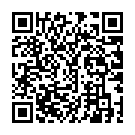
▼ Show Discussion