How to remove Primates unwanted app from your computer
![]() Written by Tomas Meskauskas on
Written by Tomas Meskauskas on
What is Primates?
In our evaluation of the Primates browser extension, we discovered worrisome activities, including the activation of the "Managed by your organization" feature in Chrome browsers, manipulation of specific browser elements, and the collection of data. Our encounter with Primates occurred during an investigation of a harmful installer downloaded from an unreliable page.
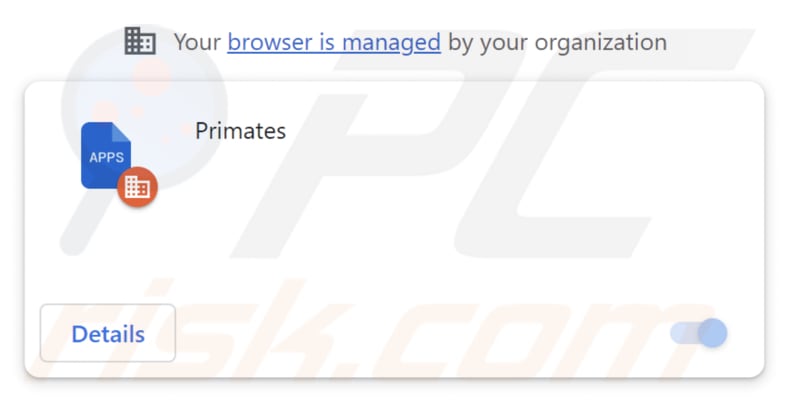
Primates in detail
Upon adding Primates to a web browser and granting it permissions, the extension acquires the ability to access and modify user data on all websites, as well as to manage applications, extensions, and browser themes. These capabilities raise concerns about unauthorized data access, manipulation, and security vulnerabilities.
Given the extension's capacity to access and alter user data across all websites, it has the potential to observe and gather personal information, including login details, private messages, and browsing history, and more. This presents a substantial risk of data theft and invasion of privacy.
The ability of Primates to modify user data may result in undesired alterations in the content displayed on websites, potentially affecting information, advertisements, and other site elements. Moreover, the extension's control over apps and extensions creates the possibility of interference with the proper functioning of legitimate browser extensions or the installation of malicious ones without the user's knowledge.
Having control over browser themes has the potential to bring about unwelcome alterations to the browser's look and functionality, which could prove bothersome or perplexing for users. Furthermore, our investigation revealed that the Primates installer comes bundled with additional unwanted software components, such as the Chromstera web browser.
It is crucial to emphasize that applications like Primates may be bundled with adware, browser hijackers, and other potentially harmful software, and in some cases, even malware like ransomware, Trojans, cryptocurrency miners, etc.
| Name | Primates harmful extension |
| Threat Type | Unwanted application, Malicious extension |
| Detection Names | Antiy-AVL (Trojan/Win32.Agentb), Google (Detected), Gridinsoft (PUP.WaveBrowser.dg!c), Zillya (Downloader.Banload.Win32.103708), Full List (VirusTotal) |
| Symptoms | Your computer becomes slower than normal, you see unwanted pop-up ads, you are redirected to dubious websites. |
| Distribution methods | Deceptive pages, malicious installers, dubious pop-up ads, free software installers (bundling), torrent file downloads. |
| Damage | Internet browser tracking (potential privacy issues), display of unwanted ads, redirects to dubious websites, loss of private information. |
| Malware Removal (Windows) | To eliminate possible malware infections, scan your computer with legitimate antivirus software. Our security researchers recommend using Combo Cleaner. |
Conclusion
In summary, Primates gives rise to substantial concerns related to user privacy and security. Its wide-reaching access to and manipulation of user data across various websites and its association with additional unwanted software highlights the importance of exercising caution when dealing with such browser extensions.
More examples apps similar to Primates include GallusGallus, GypsophilaPaniculata, and PterygotusAnglicus.
How did Primates install on my computer?
Primates app is disseminated via a malicious installer typically discovered on unreliable websites. Adhering to the directives of this installer leads to the installation of both Primates and Chromstera. Additionally, clicking on misleading pop-ups, advertisements, or links can initiate the installation of undesired applications.
Furthermore, users may come across applications akin to Primates on unofficial app stores, free file hosting websites, third-party downloaders, torrent websites, webpages prompting them to download counterfeit software updates, websites offering YouTube video downloads, and comparable sources.
How to avoid installation of unwanted applications?
Only download software from reliable sources like official websites or well-known app stores like Google Play or the Apple App Store. Avoid unverified or questionable websites. Refrain from clicking on suspicious pop-ups, ads, or links, especially those that promise free software or suggest your system or installed software needs an update.
Before installing software, review user feedback to ensure its trustworthiness. When proceeding with the installation, consider selecting "Advanced," "Custom", or analogous settings to reject any additional applications that may come bundled with the software. Be attentive to checkboxes during the installation process.
If your computer is already infected with rogue applications, we recommend running a scan with Combo Cleaner Antivirus for Windows to automatically eliminate them.
Deceptive website promoting the Primates extension:
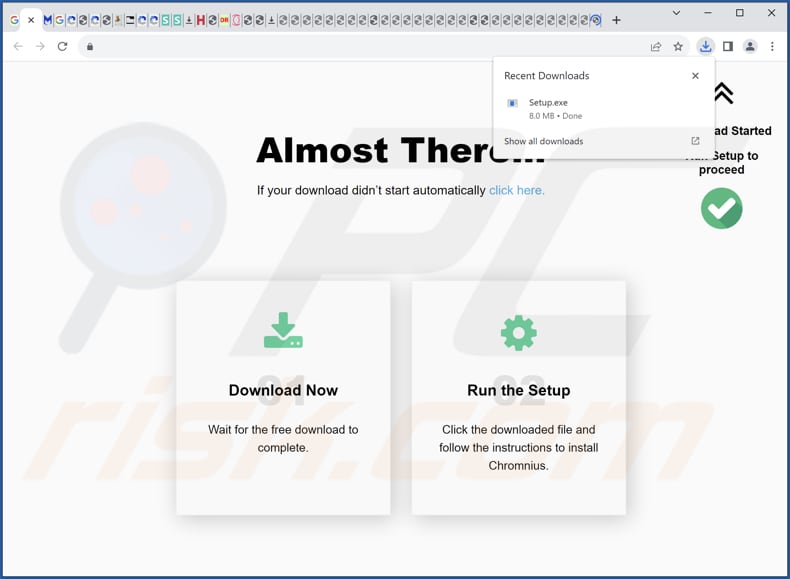
The description page of Primates app:
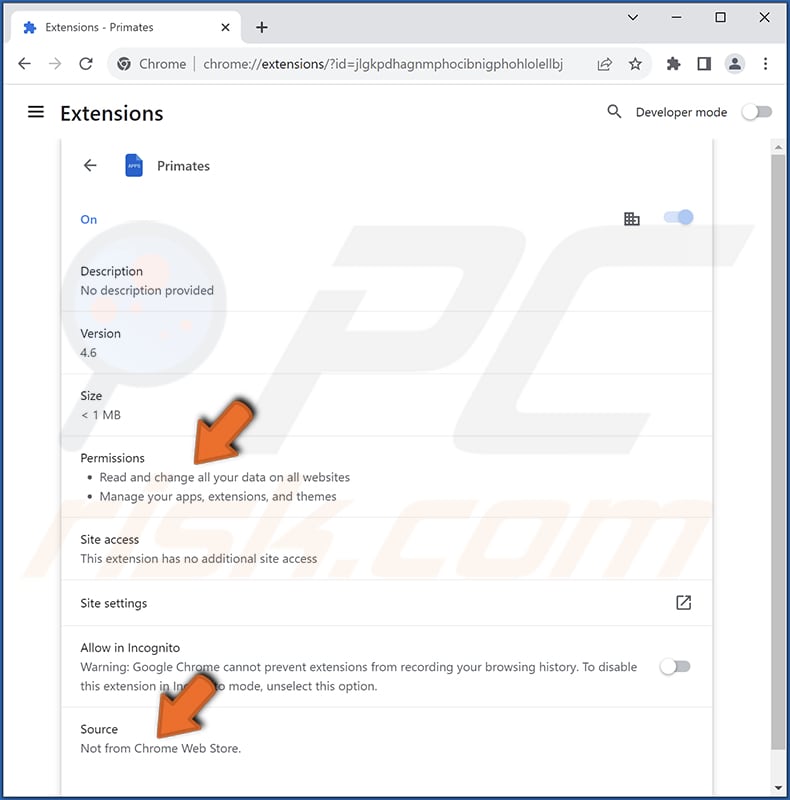
Instant automatic malware removal:
Manual threat removal might be a lengthy and complicated process that requires advanced IT skills. Combo Cleaner is a professional automatic malware removal tool that is recommended to get rid of malware. Download it by clicking the button below:
▼ DOWNLOAD Combo Cleaner
By downloading any software listed on this website you agree to our Privacy Policy and Terms of Use. To use full-featured product, you have to purchase a license for Combo Cleaner. 7 days free trial available. Combo Cleaner is owned and operated by Rcs Lt, the parent company of PCRisk.com read more.
Quick menu:
- What is Primates?
- STEP 1. Uninstall unwanted applications using Control Panel.
- STEP 2. Remove rogue plug-ins from Google Chrome.
- STEP 3. Remove rogue extensions from Mozilla Firefox.
- STEP 4. Remove malicious extensions from Safari.
- STEP 5. Remove rogue plug-ins from Microsoft Edge.
Unwanted software removal:
Windows 11 users:

Right-click on the Start icon, select Apps and Features. In the opened window search for the application you want to uninstall, after locating it, click on the three vertical dots and select Uninstall.
Windows 10 users:

Right-click in the lower left corner of the screen, in the Quick Access Menu select Control Panel. In the opened window choose Programs and Features.
Windows 7 users:

Click Start (Windows Logo at the bottom left corner of your desktop), choose Control Panel. Locate Programs and click Uninstall a program.
macOS (OSX) users:

Click Finder, in the opened screen select Applications. Drag the app from the Applications folder to the Trash (located in your Dock), then right click the Trash icon and select Empty Trash.
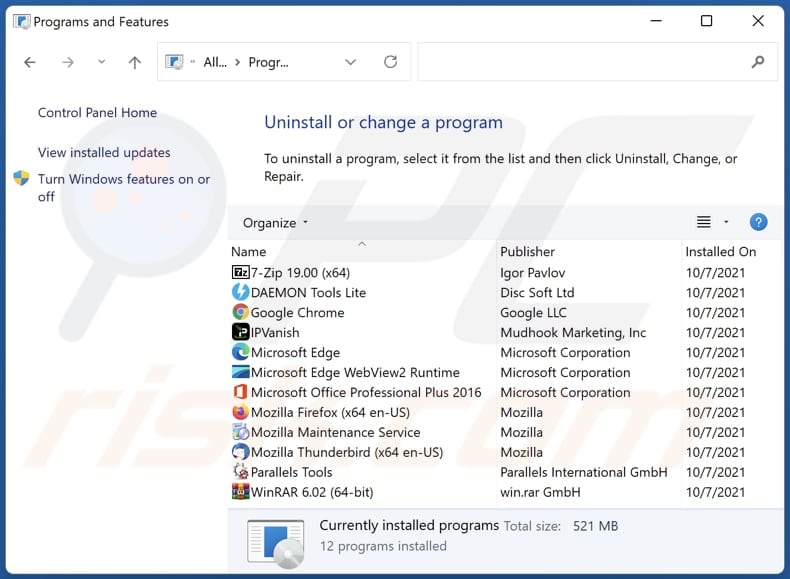
In the uninstall programs window, look for any unwanted applications, select these entries and click "Uninstall" or "Remove".
After uninstalling the unwanted application, scan your computer for any remaining unwanted components or possible malware infections. To scan your computer, use recommended malware removal software.
Remove unwanted apps from Internet browsers:
Video showing how to remove unwanted browser add-ons:
 Remove malicious extensions from Google Chrome:
Remove malicious extensions from Google Chrome:
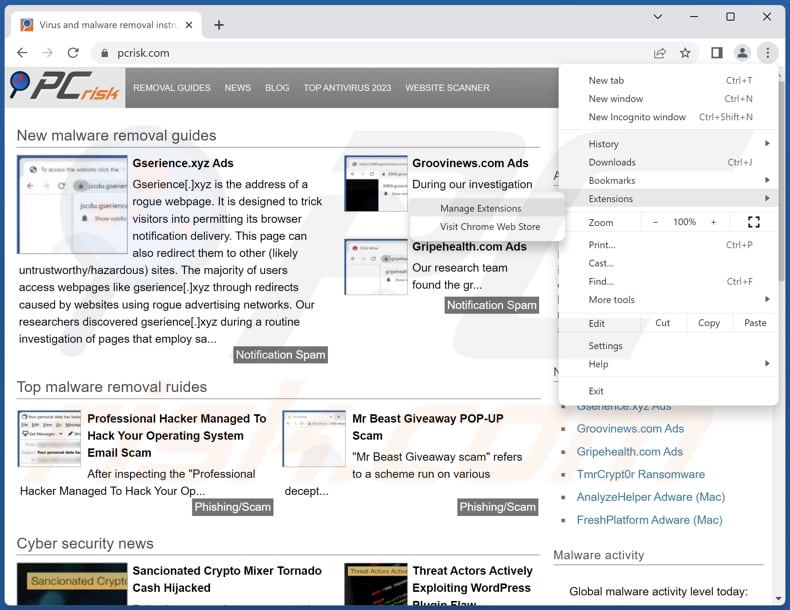
Click the Chrome menu icon ![]() (at the top right corner of Google Chrome), select "Extensions" and click "Manage Extensions". Locate "Primates" and other suspicious extensions, select these entries and click "Remove".
(at the top right corner of Google Chrome), select "Extensions" and click "Manage Extensions". Locate "Primates" and other suspicious extensions, select these entries and click "Remove".
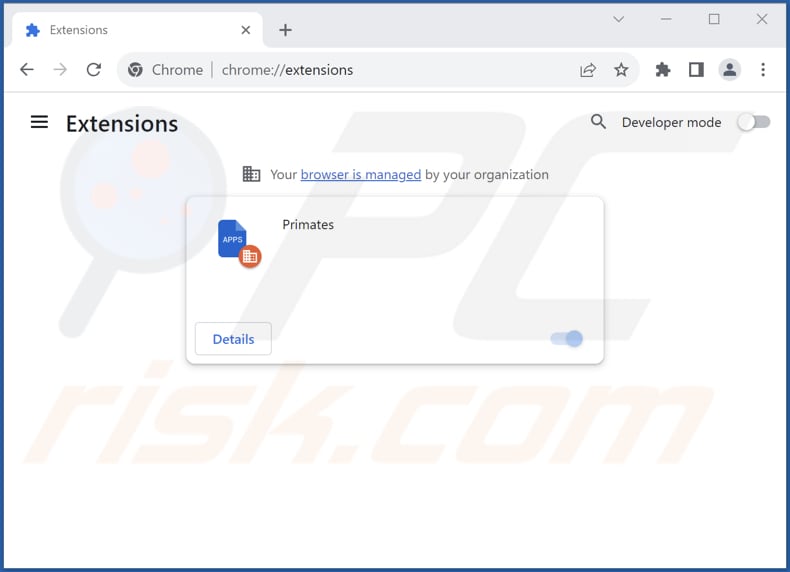
Optional method:
If you continue to have problems with removal of the primates harmful extension, reset your Google Chrome browser settings. Click the Chrome menu icon ![]() (at the top right corner of Google Chrome) and select Settings. Scroll down to the bottom of the screen. Click the Advanced… link.
(at the top right corner of Google Chrome) and select Settings. Scroll down to the bottom of the screen. Click the Advanced… link.

After scrolling to the bottom of the screen, click the Reset (Restore settings to their original defaults) button.

In the opened window, confirm that you wish to reset Google Chrome settings to default by clicking the Reset button.

 Remove malicious plug-ins from Mozilla Firefox:
Remove malicious plug-ins from Mozilla Firefox:

Click the Firefox menu ![]() (at the top right corner of the main window), select "Add-ons and themes". Click "Extensions", in the opened window locate all recently-installed suspicious extensions, click on the three dots and then click "Remove".
(at the top right corner of the main window), select "Add-ons and themes". Click "Extensions", in the opened window locate all recently-installed suspicious extensions, click on the three dots and then click "Remove".
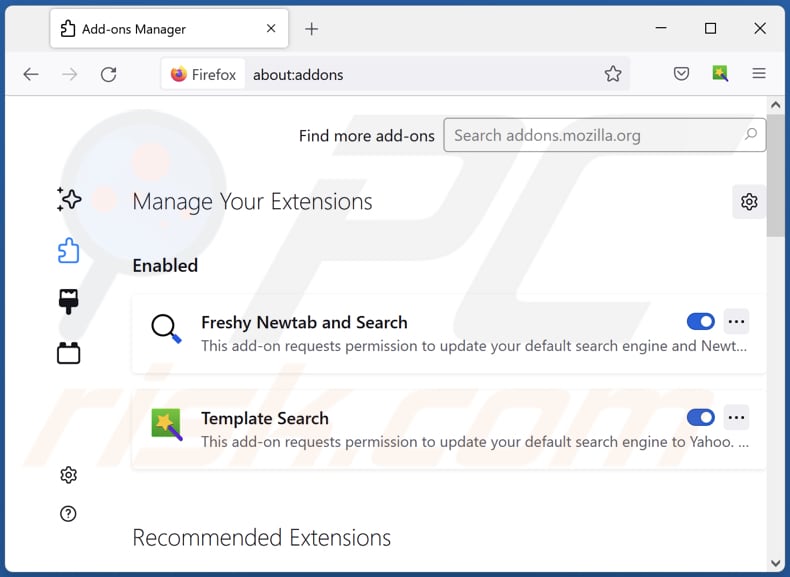
Optional method:
Computer users who have problems with primates harmful extension removal can reset their Mozilla Firefox settings.
Open Mozilla Firefox, at the top right corner of the main window, click the Firefox menu, ![]() in the opened menu, click Help.
in the opened menu, click Help.

Select Troubleshooting Information.

In the opened window, click the Refresh Firefox button.

In the opened window, confirm that you wish to reset Mozilla Firefox settings to default by clicking the Refresh Firefox button.

 Remove malicious extensions from Safari:
Remove malicious extensions from Safari:

Make sure your Safari browser is active, click Safari menu, and select Preferences....

In the opened window click Extensions, locate any recently installed suspicious extension, select it and click Uninstall.
Optional method:
Make sure your Safari browser is active and click on Safari menu. From the drop down menu select Clear History and Website Data...

In the opened window select all history and click the Clear History button.

 Remove malicious extensions from Microsoft Edge:
Remove malicious extensions from Microsoft Edge:

Click the Edge menu icon ![]() (at the upper-right corner of Microsoft Edge), select "Extensions". Locate all recently-installed suspicious browser add-ons and click "Remove" below their names.
(at the upper-right corner of Microsoft Edge), select "Extensions". Locate all recently-installed suspicious browser add-ons and click "Remove" below their names.

Optional method:
If you continue to have problems with removal of the primates harmful extension, reset your Microsoft Edge browser settings. Click the Edge menu icon ![]() (at the top right corner of Microsoft Edge) and select Settings.
(at the top right corner of Microsoft Edge) and select Settings.

In the opened settings menu select Reset settings.

Select Restore settings to their default values. In the opened window, confirm that you wish to reset Microsoft Edge settings to default by clicking the Reset button.

- If this did not help, follow these alternative instructions explaining how to reset the Microsoft Edge browser.
Summary:
 Commonly, adware or potentially unwanted applications infiltrate Internet browsers through free software downloads. Note that the safest source for downloading free software is via developers' websites only. To avoid installation of adware, be very attentive when downloading and installing free software. When installing previously-downloaded free programs, choose the custom or advanced installation options – this step will reveal any potentially unwanted applications listed for installation together with your chosen free program.
Commonly, adware or potentially unwanted applications infiltrate Internet browsers through free software downloads. Note that the safest source for downloading free software is via developers' websites only. To avoid installation of adware, be very attentive when downloading and installing free software. When installing previously-downloaded free programs, choose the custom or advanced installation options – this step will reveal any potentially unwanted applications listed for installation together with your chosen free program.
Post a comment:
If you have additional information on primates harmful extension or it's removal please share your knowledge in the comments section below.
Frequently Asked Questions (FAQ)
What harm can Primates cause?
Primates can cause various harm, including compromised privacy through unauthorized data access, increased security vulnerabilities, and a worsened browsing experience due to potential unwanted alterations to browser settings. This extension's association with additional unwanted software also raises concerns about further system disruptions.
What does Primates do?
Primates possesses the ability to modify browser settings, including the addition of the "Managed by your organization" feature. Additionally, it can access and manipulate user data across all websites, manage applications, and control browser themes.
How do Primates developers generate revenue?
The developers of Primates can potentially monetize user data by collecting and selling personal information to third parties for targeted advertising or other purposes. Also, they could profit through affiliate marketing by promoting products or services within the extension.
Will Combo Cleaner remove Primates?
Depending solely on manual removal might not completely resolve the problem, as concealed files could linger, permitting portions of the software to persist. Combo Cleaner scans and efficiently removes unwanted applications, including apps like Primates.

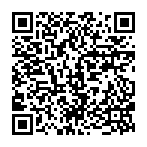
▼ Show Discussion