How to remove RepairEnumerator from your computer
![]() Written by Tomas Meskauskas on
Written by Tomas Meskauskas on
What kind of application is RepairEnumerator?
During our analysis of the RepairEnumerator application, our team observed that it displays numerous advertisements, classifying it as adware. It is crucial to highlight that such software is frequently promoted and distributed through deceptive means, leading users to install programs like RepairEnumerator unwittingly.
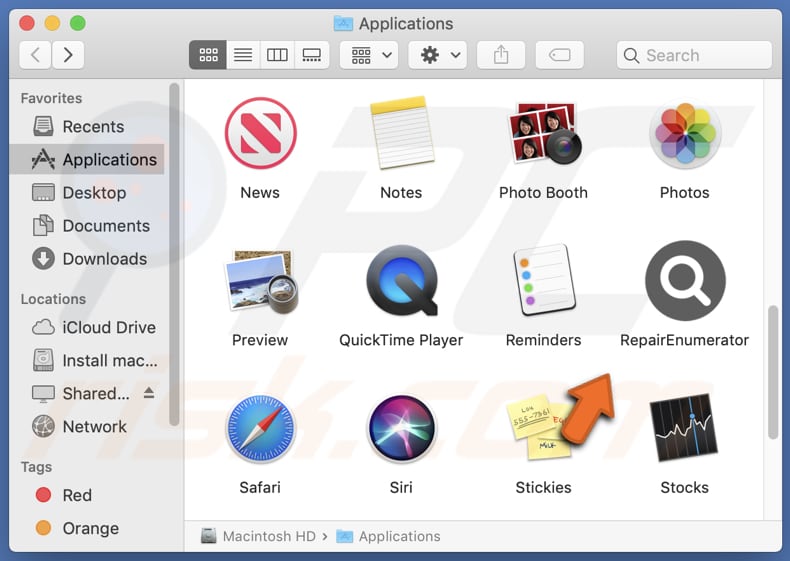
RepairEnumerator adware in detail
The advertisements stemming from RepairEnumerator can prove highly irritating and disruptive, manifesting as pop-ups, banners, and even ads integrated into web pages, causing notable inconvenience. Engaging with these ads can potentially steer users towards untrustworthy websites, including malicious ones.
The advertisements exhibited by RepairEnumerator have the potential to redirect users to fraudulent login pages, impersonating trustworthy websites where user credentials can be stolen. These ads may also direct users to websites displaying alarming messages about computer infections or system issues, distribute malware, deceive users into disclosing personal information, and lead to other shady web pages.
Furthermore, adware has the capability to collect various data from compromised devices, including information about browsing habits, search history, IP addresses, etc. Additionally, it may gather device-related data and attempt to access personal information such as email addresses and passwords in more alarming scenarios.
Occasionally, adware can act as a browser hijacker, gaining control over a user's web browser configurations. In such instances, it modifies the default homepage, search engine, and new tab settings, redirecting users to designated websites, often counterfeit search engines.
| Name | Ads by RepairEnumerator |
| Threat Type | Adware, Mac malware, Mac virus |
| Detection Names | Avast (MacOS:Adload-AG [Adw]), Combo Cleaner (Gen:Variant.Adware.MAC.Adload.31), ESET-NOD32 (A Variant Of OSX/Adware.Synataeb.H), Kaspersky (Not-a-virus:HEUR:AdWare.OSX.Adload.j), Full List (VirusTotal) |
| Additional Information | This application belongs to Adload malware family. |
| Symptoms | Your Mac becomes slower than normal, you see unwanted pop-up ads, you are redirected to dubious websites. |
| Distribution methods | Deceptive pop-up ads, free software installers (bundling), torrent file downloads. |
| Damage | Internet browser tracking (potential privacy issues), display of unwanted ads, redirects to dubious websites, loss of private information. |
| Malware Removal (Mac) | To eliminate possible malware infections, scan your Mac with legitimate antivirus software. Our security researchers recommend using Combo Cleaner. |
Conclusion
In summary, adware poses a complex set of concerns for users by disrupting online activities with intrusive ads, jeopardizing privacy through data gathering, and, in certain instances, introducing security vulnerabilities via browser manipulation. As a result, it is strongly advised not to place trust in adware and to remove any installed software of this nature, including RepairEnumerator.
Examples of apps similar to RepairEnumerator are NetworkOptimizer, SystemOptimization, and ArchiveRemote.
How did RepairEnumerator install on my computer?
Users can inadvertently acquire adware when downloading free software from dubious sources. This can occur due to users not noticing or neglecting checkboxes or options like "Advanced" or "Custom" during installation. Engaging with deceptive ads can similarly introduce adware, as can the installation of counterfeit software updates or responding to untrustworthy notifications.
How to avoid installation of unwanted applications?
Exercise caution when downloading software and applications. Opt for trustworthy sources such as official websites and reputable app stores. While installing, utilize the "Advanced" or "Custom" settings to thoroughly review and deselect bundled unwanted applications. Avoid interacting with dubious advertisements, links, or email attachments, particularly from unfamiliar sources.
If your computer is already infected with RepairEnumerator, we recommend running a scan with Combo Cleaner Antivirus for macOS to automatically eliminate this adware.
A message that appears after the installation of RepairEnumerator adware:
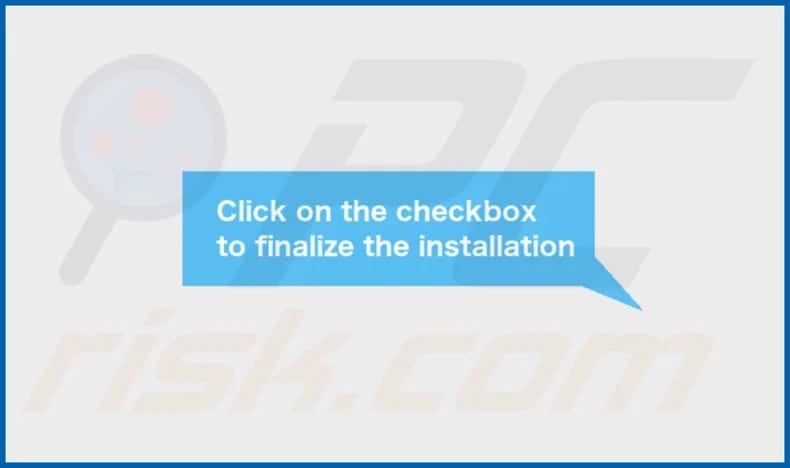
RepairEnumerator's installation folder:
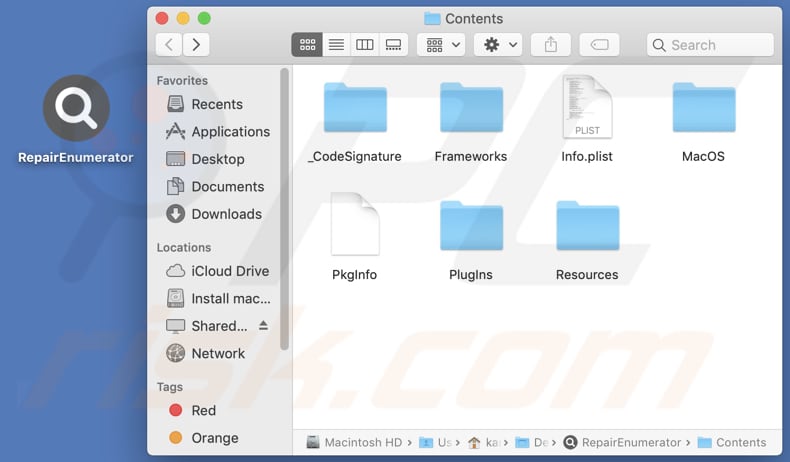
Instant automatic Mac malware removal:
Manual threat removal might be a lengthy and complicated process that requires advanced IT skills. Combo Cleaner is a professional automatic malware removal tool that is recommended to get rid of Mac malware. Download it by clicking the button below:
▼ DOWNLOAD Combo Cleaner for Mac
By downloading any software listed on this website you agree to our Privacy Policy and Terms of Use. To use full-featured product, you have to purchase a license for Combo Cleaner. Limited seven days free trial available. Combo Cleaner is owned and operated by Rcs Lt, the parent company of PCRisk.com read more.
Quick menu:
- What is RepairEnumerator?
- STEP 1. Remove RepairEnumerator related files and folders from OSX.
- STEP 2. Remove RepairEnumerator ads from Safari.
- STEP 3. Remove RepairEnumerator adware from Google Chrome.
- STEP 4. Remove RepairEnumerator ads from Mozilla Firefox.
Video showing how to remove RepairEnumerator adware using Combo Cleaner:
RepairEnumerator adware removal:
Remove RepairEnumerator-related potentially unwanted applications from your "Applications" folder:

Click the Finder icon. In the Finder window, select "Applications". In the applications folder, look for "MPlayerX", "NicePlayer", or other suspicious applications and drag them to the Trash. After removing the potentially unwanted application(s) that cause online ads, scan your Mac for any remaining unwanted components.
Remove adware-related files and folders

Click the Finder icon, from the menu bar. Choose Go, and click Go to Folder...
 Check for adware generated files in the /Library/LaunchAgents/ folder:
Check for adware generated files in the /Library/LaunchAgents/ folder:

In the Go to Folder... bar, type: /Library/LaunchAgents/

In the "LaunchAgents" folder, look for any recently-added suspicious files and move them to the Trash. Examples of files generated by adware - "installmac.AppRemoval.plist", "myppes.download.plist", "mykotlerino.ltvbit.plist", "kuklorest.update.plist", etc. Adware commonly installs several files with the exact same string.
 Check for adware generated files in the ~/Library/Application Support/ folder:
Check for adware generated files in the ~/Library/Application Support/ folder:

In the Go to Folder... bar, type: ~/Library/Application Support/

In the "Application Support" folder, look for any recently-added suspicious folders. For example, "MplayerX" or "NicePlayer", and move these folders to the Trash.
 Check for adware generated files in the ~/Library/LaunchAgents/ folder:
Check for adware generated files in the ~/Library/LaunchAgents/ folder:

In the Go to Folder... bar, type: ~/Library/LaunchAgents/

In the "LaunchAgents" folder, look for any recently-added suspicious files and move them to the Trash. Examples of files generated by adware - "installmac.AppRemoval.plist", "myppes.download.plist", "mykotlerino.ltvbit.plist", "kuklorest.update.plist", etc. Adware commonly installs several files with the exact same string.
 Check for adware generated files in the /Library/LaunchDaemons/ folder:
Check for adware generated files in the /Library/LaunchDaemons/ folder:

In the "Go to Folder..." bar, type: /Library/LaunchDaemons/

In the "LaunchDaemons" folder, look for recently-added suspicious files. For example "com.aoudad.net-preferences.plist", "com.myppes.net-preferences.plist", "com.kuklorest.net-preferences.plist", "com.avickUpd.plist", etc., and move them to the Trash.
 Scan your Mac with Combo Cleaner:
Scan your Mac with Combo Cleaner:
If you have followed all the steps correctly, your Mac should be clean of infections. To ensure your system is not infected, run a scan with Combo Cleaner Antivirus. Download it HERE. After downloading the file, double click combocleaner.dmg installer. In the opened window, drag and drop the Combo Cleaner icon on top of the Applications icon. Now open your launchpad and click on the Combo Cleaner icon. Wait until Combo Cleaner updates its virus definition database and click the "Start Combo Scan" button.

Combo Cleaner will scan your Mac for malware infections. If the antivirus scan displays "no threats found" - this means that you can continue with the removal guide; otherwise, it's recommended to remove any found infections before continuing.

After removing files and folders generated by the adware, continue to remove rogue extensions from your Internet browsers.
Remove malicious extensions from Internet browsers
 Remove malicious Safari extensions:
Remove malicious Safari extensions:

Open the Safari browser, from the menu bar, select "Safari" and click "Preferences...".

In the preferences window, select "Extensions" and look for any recently-installed suspicious extensions. When located, click the "Uninstall" button next to it/them. Note that you can safely uninstall all extensions from your Safari browser - none are crucial for regular browser operation.
- If you continue to have problems with browser redirects and unwanted advertisements - Reset Safari.
 Remove malicious extensions from Google Chrome:
Remove malicious extensions from Google Chrome:

Click the Chrome menu icon ![]() (at the top right corner of Google Chrome), select "More Tools" and click "Extensions". Locate all recently-installed suspicious extensions, select these entries and click "Remove".
(at the top right corner of Google Chrome), select "More Tools" and click "Extensions". Locate all recently-installed suspicious extensions, select these entries and click "Remove".

- If you continue to have problems with browser redirects and unwanted advertisements - Reset Google Chrome.
 Remove malicious extensions from Mozilla Firefox:
Remove malicious extensions from Mozilla Firefox:

Click the Firefox menu ![]() (at the top right corner of the main window) and select "Add-ons and themes". Click "Extensions", in the opened window locate all recently-installed suspicious extensions, click on the three dots and then click "Remove".
(at the top right corner of the main window) and select "Add-ons and themes". Click "Extensions", in the opened window locate all recently-installed suspicious extensions, click on the three dots and then click "Remove".

- If you continue to have problems with browser redirects and unwanted advertisements - Reset Mozilla Firefox.
Frequently Asked Questions (FAQ)
What harm can adware cause?
Adware can significantly disrupt the online experience by inundating users with intrusive advertisements and pop-ups, leading to annoyance and distraction. Moreover, it can compromise user privacy by collecting personal information and browsing habits, potentially resulting in data breaches or identity theft.
What does adware do?
Adware primarily inundates users with unwanted advertisements, pop-ups, and banners. In some cases, adware may also function as a browser hijacker. Also, it can be designed to collect various information.
How do adware developers generate revenue?
Adware creators primarily generate revenue by endorsing various products, websites, or services, with a substantial portion of their income originating from affiliate programs.
Will Combo Cleaner remove RepairEnumerator adware?
Combo Cleaner performs a comprehensive scan of your computer to eliminate all adware-type applications. It is essential to remember that manual removal may not be as successful, as some residual files could persist within the system. Therefore, users are encouraged to employ an application like Combo Cleaner for efficient adware removal.

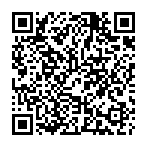
▼ Show Discussion