How to eliminate the DesktopMapper adware from your Mac
![]() Written by Tomas Meskauskas on (updated)
Written by Tomas Meskauskas on (updated)
What kind of application is DesktopMapper?
During a routine inspection of new submissions to the VirusTotal website, our research team discovered the DesktopMapper app. Our examination of it revealed that this piece of software is adware. DesktopMapper belongs to the AdLoad malware family.
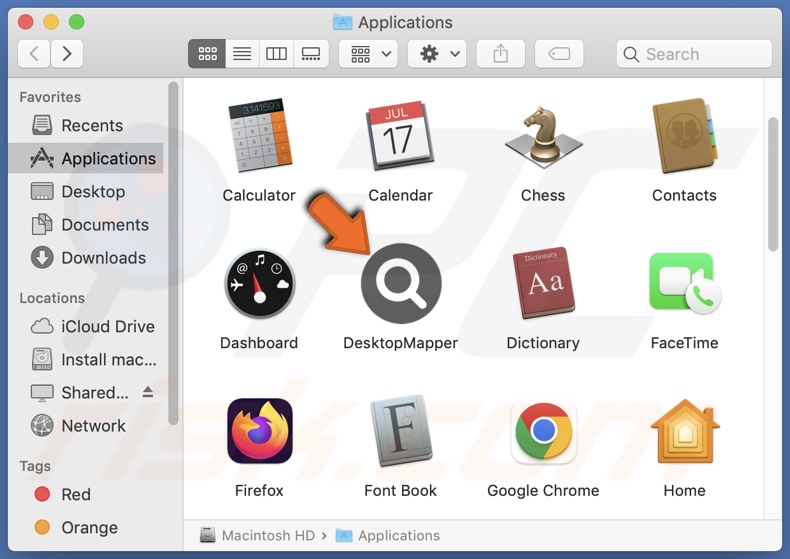
DesktopMapper adware overview
Adware stands for advertising-supported software. It is designed to run intrusive advert campaigns. This software displays ads on various interfaces, such as visited websites, desktops, or others.
The advertisements promote online scams, untrustworthy/hazardous software, and even malware. Once clicked on, some of the adverts can execute scripts to perform downloads/installations without user permission.
It is pertinent to mention that while legitimate content may be encountered via these ads – it is unlikely to be endorsed in this fashion by any official parties. It is most probable that this promotion is undertaken by scammers who abuse the product's affiliate programs in order to acquire illegitimate commissions.
Specific conditions may be necessary for advertising-supported software to display advertisements (e.g., compatible browser/system or user geolocation, visits to particular sites, etc.). However, even if DesktopMapper does not deliver intrusive advertisement campaigns – its presence on a system endangers device/user safety.
While AdLoad applications often have browser-hijacking qualities, DesktopMapper adware did not exhibit them during testing.
This rogue app likely collects sensitive information. Targeted data may include: browsing and search engine histories, Internet cookies, account log-in credentials (usernames/passwords), personally identifiable details, credit card numbers, and so on. The gathered information can then be monetized via sale to third-parties.
In summary, the presence of software like DesktopMapper on devices may result in system infections, severe privacy issues, financial losses, and even identity theft.
| Name | Ads by DesktopMapper |
| Threat Type | Adware, Mac malware, Mac virus |
| Detection Names | Avast (MacOS:AdAgent-L [Adw]), Combo Cleaner (Gen:Variant.Adware.MAC.Adload.16), ESET-NOD32 (A Variant Of OSX/Adware.Synataeb.H), Kaspersky (Not-a-virus:HEUR:AdWare.OSX.Adload.j), Full List (VirusTotal) |
| Additional Information | This application belongs to Adload malware family. |
| Symptoms | Your Mac becomes slower than normal, you see unwanted pop-up ads, you are redirected to dubious websites. |
| Distribution methods | Deceptive pop-up ads, free software installers (bundling), torrent file downloads. |
| Damage | Internet browser tracking (potential privacy issues), display of unwanted ads, redirects to dubious websites, loss of private information. |
| Malware Removal (Mac) | To eliminate possible malware infections, scan your Mac with legitimate antivirus software. Our security researchers recommend using Combo Cleaner. |
Adware examples
We have inspected countless adware-type applications; ConnectionProjector, CommonBusiness, AdvancedUpdater, ParameterLog – are merely a few of our newest finds.
Advertising-supported software tends to appear ordinary and innocuous. It offers a broad range of handy features to entice users into downloading/installing this software. However, they seldom work as promised, and in most cases – the functions are nonoperational. It must be mentioned that operational features do not serve as incontrovertible proof of an app's legitimacy or safety.
How did DesktopMapper install on my computer?
Adware can be bundled with (packed alongside) regular programs. The risk of allowing bundled content into the device is increased by downloading from untrustworthy sources (e.g., freeware and free file-hosting websites, P2P sharing networks, etc.) and by rushing through installation processes (e.g., skipping steps, using "Quick/Easy" settings, etc.).
Adware can also have "official" download webpages, and it is promoted on scam sites. Users predominately access these pages via redirects caused by websites that utilize rogue advertising networks, spam browser notifications, mistyped URLs, intrusive ads, or installed adware (with browser force-opening capabilities).
Additionally, advertising-supported software is proliferated by intrusive advertisements. Once clicked on, some of these adverts can execute scripts to perform stealthy downloads/installations.
How to avoid installation of adware?
We highly recommend researching software and downloading it only from official/verified channels. Installation processes must be approached with caution, e.g., by reading terms, exploring available options, using the "Custom" or "Advanced" settings, and opting out of all additional apps, extensions, features, etc.
We also advise being careful while browsing since fake and malicious online content typically appears legitimate and harmless. For example, despite their ordinary/innocuous appearance – intrusive ads redirect to unreliable/questionable websites (e.g., scam-promoting, gambling, adult dating, pornography, etc.).
In case of continuous encounters with adverts/redirects of this kind, check the device and immediately remove all dubious applications and browser extensions/plug-ins. If your computer is already infected with DesktopMapper, we recommend running a scan with Combo Cleaner Antivirus for macOS to automatically eliminate this adware.
Pop-up window displayed once DesktopMapper adware's installation is over:
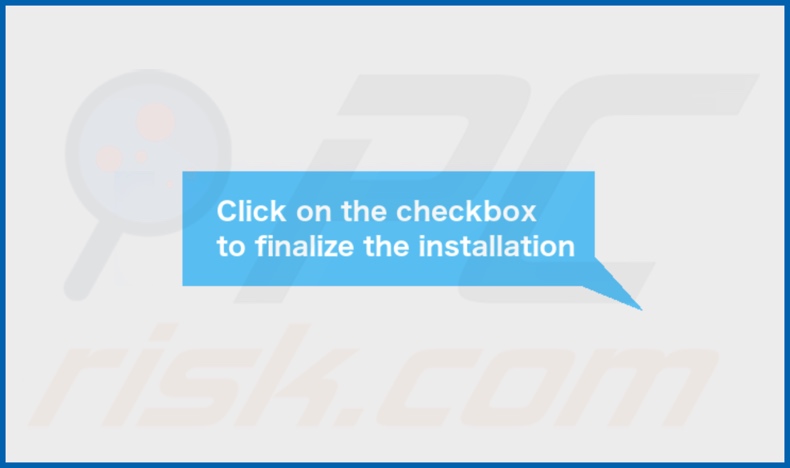
DesktopMapper adware's installation folder:
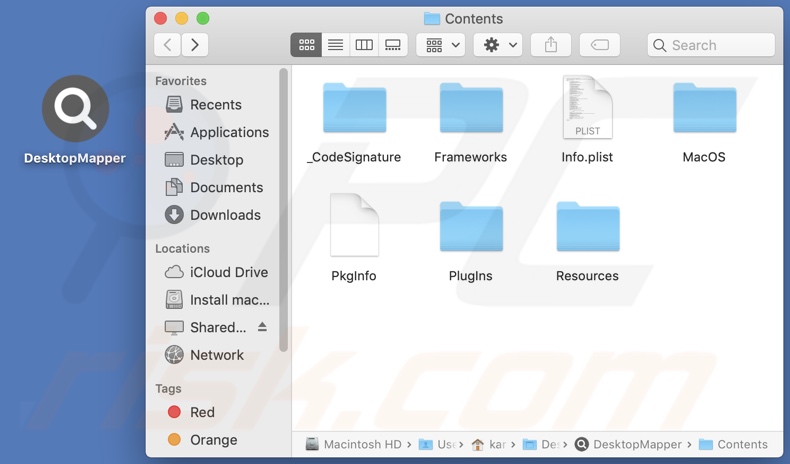
Instant automatic Mac malware removal:
Manual threat removal might be a lengthy and complicated process that requires advanced IT skills. Combo Cleaner is a professional automatic malware removal tool that is recommended to get rid of Mac malware. Download it by clicking the button below:
▼ DOWNLOAD Combo Cleaner for Mac
By downloading any software listed on this website you agree to our Privacy Policy and Terms of Use. To use full-featured product, you have to purchase a license for Combo Cleaner. Limited seven days free trial available. Combo Cleaner is owned and operated by Rcs Lt, the parent company of PCRisk.com read more.
Quick menu:
- What is DesktopMapper?
- STEP 1. Remove DesktopMapper related files and folders from OSX.
- STEP 2. Remove DesktopMapper ads from Safari.
- STEP 3. Remove DesktopMapper adware from Google Chrome.
- STEP 4. Remove DesktopMapper ads from Mozilla Firefox.
Video showing how to remove DesktopMapper adware using Combo Cleaner:
DesktopMapper adware removal:
Remove DesktopMapper-related potentially unwanted applications from your "Applications" folder:

Click the Finder icon. In the Finder window, select "Applications". In the applications folder, look for "MPlayerX","NicePlayer", or other suspicious applications and drag them to the Trash.
After removing the potentially unwanted application(s) that cause online ads, scan your Mac for any remaining unwanted components.
Remove adware-related files and folders

Click the Finder icon, from the menu bar. Choose Go, and click Go to Folder...
 Check for adware generated files in the /Library/LaunchAgents/ folder:
Check for adware generated files in the /Library/LaunchAgents/ folder:

In the Go to Folder... bar, type: /Library/LaunchAgents/

In the "LaunchAgents" folder, look for any recently-added suspicious files and move them to the Trash. Examples of files generated by adware - "installmac.AppRemoval.plist", "myppes.download.plist", "mykotlerino.ltvbit.plist", "kuklorest.update.plist", etc. Adware commonly installs several files with the exact same string.
 Check for adware generated files in the ~/Library/Application Support/ folder:
Check for adware generated files in the ~/Library/Application Support/ folder:

In the Go to Folder... bar, type: ~/Library/Application Support/

In the "Application Support" folder, look for any recently-added suspicious folders. For example, "MplayerX" or "NicePlayer", and move these folders to the Trash.
 Check for adware generated files in the ~/Library/LaunchAgents/ folder:
Check for adware generated files in the ~/Library/LaunchAgents/ folder:

In the Go to Folder... bar, type: ~/Library/LaunchAgents/

In the "LaunchAgents" folder, look for any recently-added suspicious files and move them to the Trash. Examples of files generated by adware - "installmac.AppRemoval.plist", "myppes.download.plist", "mykotlerino.ltvbit.plist", "kuklorest.update.plist", etc. Adware commonly installs several files with the exact same string.
 Check for adware generated files in the /Library/LaunchDaemons/ folder:
Check for adware generated files in the /Library/LaunchDaemons/ folder:

In the "Go to Folder..." bar, type: /Library/LaunchDaemons/

In the "LaunchDaemons" folder, look for recently-added suspicious files. For example "com.aoudad.net-preferences.plist", "com.myppes.net-preferences.plist", "com.kuklorest.net-preferences.plist", "com.avickUpd.plist", etc., and move them to the Trash.
 Scan your Mac with Combo Cleaner:
Scan your Mac with Combo Cleaner:
If you have followed all the steps correctly, your Mac should be clean of infections. To ensure your system is not infected, run a scan with Combo Cleaner Antivirus. Download it HERE. After downloading the file, double click combocleaner.dmg installer. In the opened window, drag and drop the Combo Cleaner icon on top of the Applications icon. Now open your launchpad and click on the Combo Cleaner icon. Wait until Combo Cleaner updates its virus definition database and click the "Start Combo Scan" button.

Combo Cleaner will scan your Mac for malware infections. If the antivirus scan displays "no threats found" - this means that you can continue with the removal guide; otherwise, it's recommended to remove any found infections before continuing.

After removing files and folders generated by the adware, continue to remove rogue extensions from your Internet browsers.
Remove malicious extensions from Internet browsers
 Remove malicious Safari extensions:
Remove malicious Safari extensions:

Open the Safari browser, from the menu bar, select "Safari" and click "Preferences...".

In the preferences window, select "Extensions" and look for any recently-installed suspicious extensions. When located, click the "Uninstall" button next to it/them. Note that you can safely uninstall all extensions from your Safari browser - none are crucial for regular browser operation.
- If you continue to have problems with browser redirects and unwanted advertisements - Reset Safari.
 Remove malicious extensions from Google Chrome:
Remove malicious extensions from Google Chrome:

Click the Chrome menu icon ![]() (at the top right corner of Google Chrome), select "More Tools" and click "Extensions". Locate all recently-installed suspicious extensions, select these entries and click "Remove".
(at the top right corner of Google Chrome), select "More Tools" and click "Extensions". Locate all recently-installed suspicious extensions, select these entries and click "Remove".

- If you continue to have problems with browser redirects and unwanted advertisements - Reset Google Chrome.
 Remove malicious extensions from Mozilla Firefox:
Remove malicious extensions from Mozilla Firefox:

Click the Firefox menu ![]() (at the top right corner of the main window) and select "Add-ons and themes". Click "Extensions", in the opened window locate all recently-installed suspicious extensions, click on the three dots and then click "Remove".
(at the top right corner of the main window) and select "Add-ons and themes". Click "Extensions", in the opened window locate all recently-installed suspicious extensions, click on the three dots and then click "Remove".

- If you continue to have problems with browser redirects and unwanted advertisements - Reset Mozilla Firefox.
Frequently Asked Questions (FAQ)
What harm can adware cause?
Adware can diminish the browsing experience and system performance. It delivers advertisements that endorse content capable of causing system infections, privacy issues, financial losses, and other serious problems. Furthermore, advertising-supported software is classified as a privacy threat since it usually has data-tracking functionalities.
What does adware do?
Adware is designed to run intrusive advertisement campaigns. This software displays ads on visited websites and/or different interfaces. Additionally, some types can also generate redirects and collect vulnerable information.
How do adware developers generate revenue?
Adware generates revenue primarily through affiliate programs by promoting content. The developers may earn commissions from ad clicks, website visits, file downloads, product purchases, service subscriptions, or similar.
Will Combo Cleaner remove DesktopMapper adware?
Yes, Combo Cleaner can scan computers and eliminate detected adware-type apps. It is noteworthy that manual removal (performed without the aid of security programs) might be ineffective. In some cases, even after the adware has been manually removed – various remnants (files) stay hidden within the system. The remaining components may continue to run and cause issues. Hence, it is paramount to eliminate advertising-supported software thoroughly.

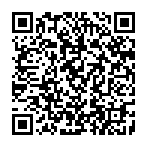
▼ Show Discussion