How to remove Gamelogger for Windows from the operating system
![]() Written by Tomas Meskauskas on
Written by Tomas Meskauskas on
What is Gamelogger for Windows?
While examining the Gamelogger for Windows application (also known as OA Previewer), we identified that its installation package includes additional questionable elements. Additionally, we were unable to ascertain the specific functionality of Gamelogger for Windows. Consequently, we have categorized Gamelogger for Windows as an undesirable application.
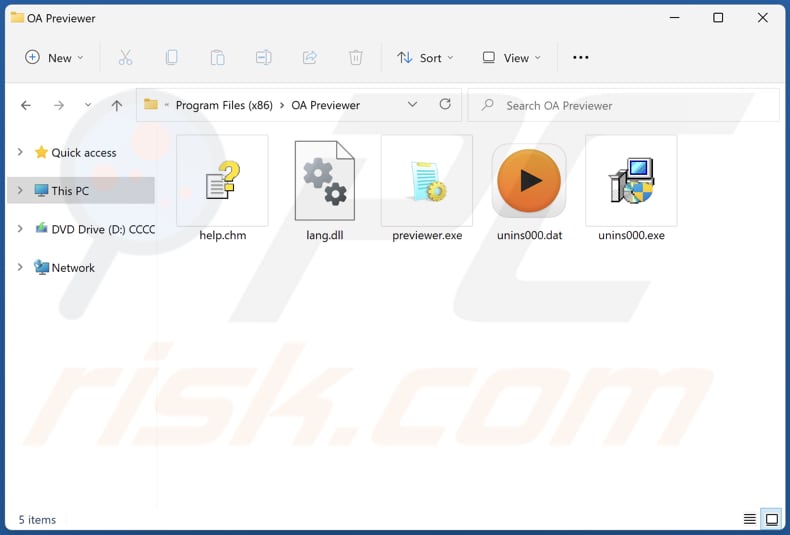
Gamelogger for Windows overview
Upon closer inspection of Gamelogger for Windows, we have observed that its installer includes additional components. These components can range from browser extensions and toolbars to system utilities that may alter users' web browsing experience, inject ads into web pages, or track their online activities.
Gamelogger for Windows may be bundled with advertising-supported apps, browser hijackers, other potentially harmful apps, or even malicious programs. Such apps are known for being designed to track users' online activities, including their browsing habits and search queries.
This data can be collected and used without the user's consent, potentially leading to a significant invasion of privacy. Personal information may be harvested and subsequently used for targeted advertising or even sold to third parties.
Also, the components included in the installer of Gamelogger for Windows may cause browser instability. They may redirect users to unfamiliar websites, change the default search engine, or display intrusive ads. This not only disrupts the browsing experience but can also make it challenging to revert these changes, even after uninstalling the software.
Some bundled components may contain exploitable weaknesses that cybercriminals can target to gain unauthorized access to a user's computer. These vulnerabilities can serve as entry points for malware infections, data breaches, or other malicious activities.
In light of these dangers, it is crucial for users to exercise caution when installing software and to carefully review the installation process, particularly when dealing with applications like Gamelogger for Windows known for bundling unwanted components.
| Name | OA Previewer unwanted application |
| Threat Type | Unwanted program, Unwanted application |
| Detection Names (Installer) | Arcabit (Trojan.Hulk.Gen.9), Combo Cleaner (Trojan.Hulk.Gen.9), ESET-NOD32 (A Variant Of Win64/Packed.VMProtect.J Suspicious), Kaspersky (HEUR:Trojan.Win32.Agent.gen), Microsoft (Trojan:Script/Phonzy.B!ml), Full List Of Detections (VirusTotal) |
| Detection Names (Application) | Avast (Win32:Evo-gen [Trj]), Combo Cleaner (Trojan.GenericKD.69224910), ESET-NOD32 (Win32/TrojanDownloader.Zurgop.CY), Kaspersky (UDS:Trojan.Win32.Ekstak.gen), Microsoft (Trojan:Win32/Wacatac.B!ml), Full List Of Detections (VirusTotal) |
| Symptoms | Suspicious components in the system, Gamelogger for Windows process running in the Task Manager, unwanted ads appear, unwanted redirects occur, changed browser settings (e.g., the default search engine or homepage). |
| Distribution Methods | Deceptive pop-up ads, free software installers (bundling), fake Flash Player installers. |
| Damage | Monetary loss, privacy issues, unwanted warning pop-ups, slow computer performance. |
| Malware Removal (Windows) | To eliminate possible malware infections, scan your computer with legitimate antivirus software. Our security researchers recommend using Combo Cleaner. |
Conclusion
In conclusion, Gamelogger for Windows, also known as OA Previewer, raises significant concerns due to its association with potentially unwanted components bundled within its installer. These components can compromise user privacy, introduce security vulnerabilities, disrupt the browsing experience, and degrade overall system performance.
Thus, users who have Gamelogger for Windows installed on their computers should remove it and all associated components as soon as possible to avoid any possible issues caused by them.
How did unwanted applications install on my computer?
Apps like Gamelogger for Windows are often bundled with other software during installation. Users may inadvertently agree to install the bundled software by not carefully reviewing the installation process or opting for "Express" or "Default" installation settings.
Also, users can be led to download such apps through deceptive online ads or pop-ups, often promising enticing offers or system optimizations. Clicking on these ads can trigger downloads without the user's explicit consent.
File-sharing networks and similar platforms can also host these apps, making them available for download. Users who frequent such networks may unknowingly acquire them. In some cases, apps like these can be distributed via email attachments. Users may receive unsolicited emails with seemingly harmless attachments that initiate the installation process when opened.
How to avoid installation of unwanted applications?
To avoid unintentionally installing apps like Gamelogger for Windows, users should always download software from reputable sources (such as official pages and stores), read user reviews, and be cautious when accepting default installation settings. Custom installation options should be chosen whenever possible to review and opt out of bundled components.
Furthermore, it is essential for users to exercise skepticism when encountering online advertisements and pop-ups promoting software downloads. Avoid clicking on flashy or misleading ads that promise unbelievable deals or system improvements. Always verify the authenticity of the source before proceeding with any downloads.
If your computer is already infected with rogue apps, we recommend running a scan with Combo Cleaner Antivirus for Windows to automatically eliminate them.
Gamelogger for Windows running in the Task Manager:
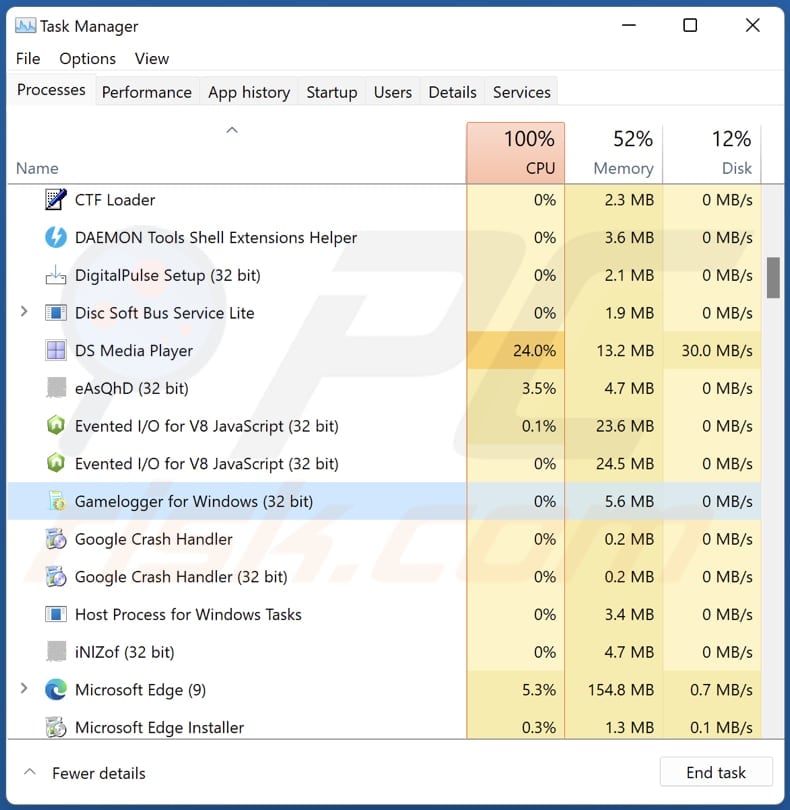
Instant automatic malware removal:
Manual threat removal might be a lengthy and complicated process that requires advanced IT skills. Combo Cleaner is a professional automatic malware removal tool that is recommended to get rid of malware. Download it by clicking the button below:
▼ DOWNLOAD Combo Cleaner
By downloading any software listed on this website you agree to our Privacy Policy and Terms of Use. To use full-featured product, you have to purchase a license for Combo Cleaner. 7 days free trial available. Combo Cleaner is owned and operated by Rcs Lt, the parent company of PCRisk.com read more.
Quick menu:
- What is Gamelogger for Windows?
- STEP 1. Uninstall deceptive applications using Control Panel.
- STEP 2. Remove rogue extensions from Google Chrome.
- STEP 3. Remove potentially unwanted plug-ins from Mozilla Firefox.
- STEP 4. Remove rogue extensions from Safari.
- STEP 5. Remove rogue plug-ins from Microsoft Edge.
Removal of unwanted applications:
Windows 11 users:

Right-click on the Start icon, select Apps and Features. In the opened window search for the application you want to uninstall, after locating it, click on the three vertical dots and select Uninstall.
Windows 10 users:

Right-click in the lower left corner of the screen, in the Quick Access Menu select Control Panel. In the opened window choose Programs and Features.
Windows 7 users:

Click Start (Windows Logo at the bottom left corner of your desktop), choose Control Panel. Locate Programs and click Uninstall a program.
macOS (OSX) users:

Click Finder, in the opened screen select Applications. Drag the app from the Applications folder to the Trash (located in your Dock), then right click the Trash icon and select Empty Trash.
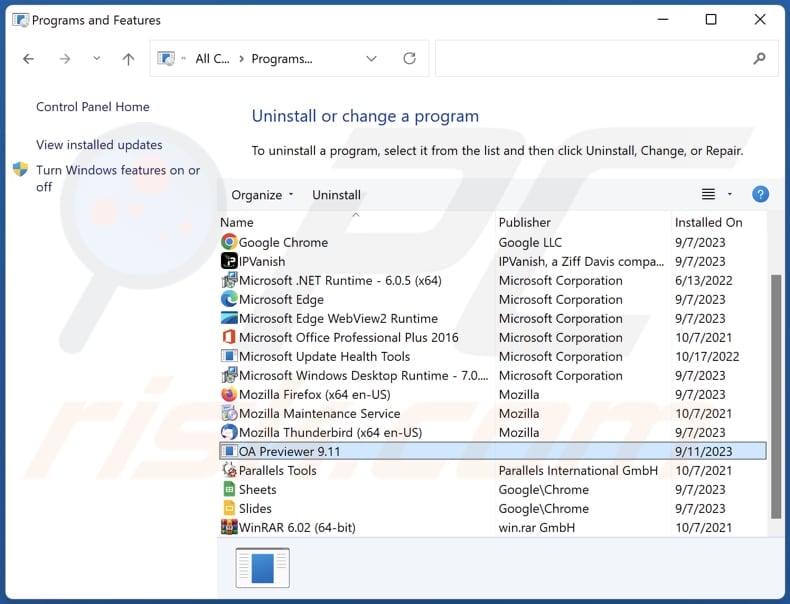
In the uninstall programs window, look for suspicious applications, select these entries and click "Uninstall" or "Remove".
After uninstalling the potentially unwanted application, scan your computer for any remaining unwanted components or possible malware infections. To scan your computer, use recommended malware removal software.
Remove rogue extensions from Internet browsers:
At time of research, Gamelogger for Windows did not install any unwanted browser extensions, however, some unwanted applications can be installed together with adware and browser hijackers. If you experience unwanted ads or redirects when browsing the Internet, continue with the removal guide below.
Video showing how to remove potentially unwanted browser add-ons:
 Remove malicious extensions from Google Chrome:
Remove malicious extensions from Google Chrome:
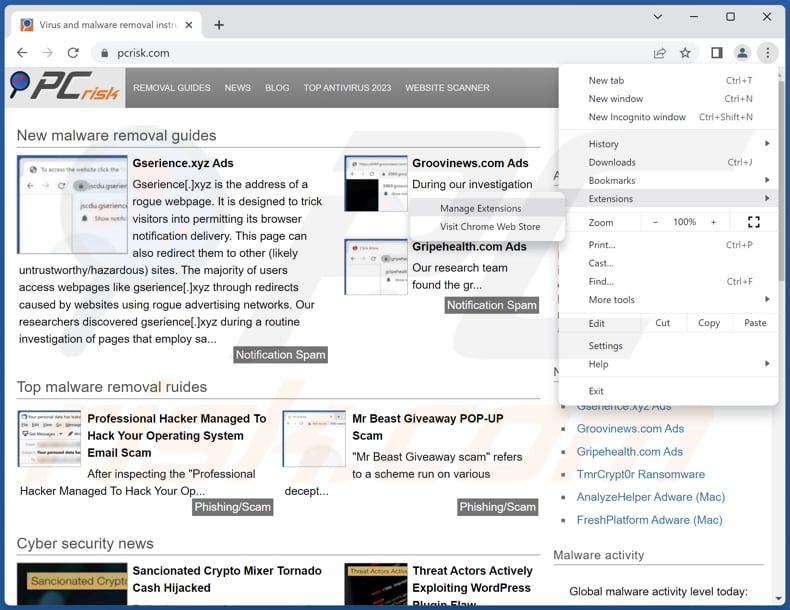
Click the Chrome menu icon ![]() (at the top right corner of Google Chrome), select "Extensions" and click "Manage Extensions". Locate all recently-installed suspicious extensions, select these entries and click "Remove".
(at the top right corner of Google Chrome), select "Extensions" and click "Manage Extensions". Locate all recently-installed suspicious extensions, select these entries and click "Remove".
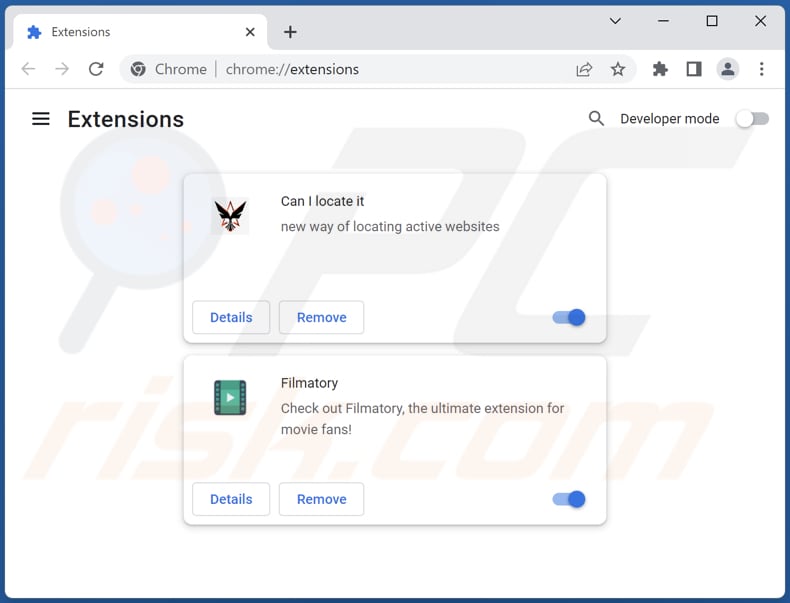
Optional method:
If you continue to have problems with removal of the oa previewer unwanted application, reset your Google Chrome browser settings. Click the Chrome menu icon ![]() (at the top right corner of Google Chrome) and select Settings. Scroll down to the bottom of the screen. Click the Advanced… link.
(at the top right corner of Google Chrome) and select Settings. Scroll down to the bottom of the screen. Click the Advanced… link.

After scrolling to the bottom of the screen, click the Reset (Restore settings to their original defaults) button.

In the opened window, confirm that you wish to reset Google Chrome settings to default by clicking the Reset button.

 Remove malicious plugins from Mozilla Firefox:
Remove malicious plugins from Mozilla Firefox:
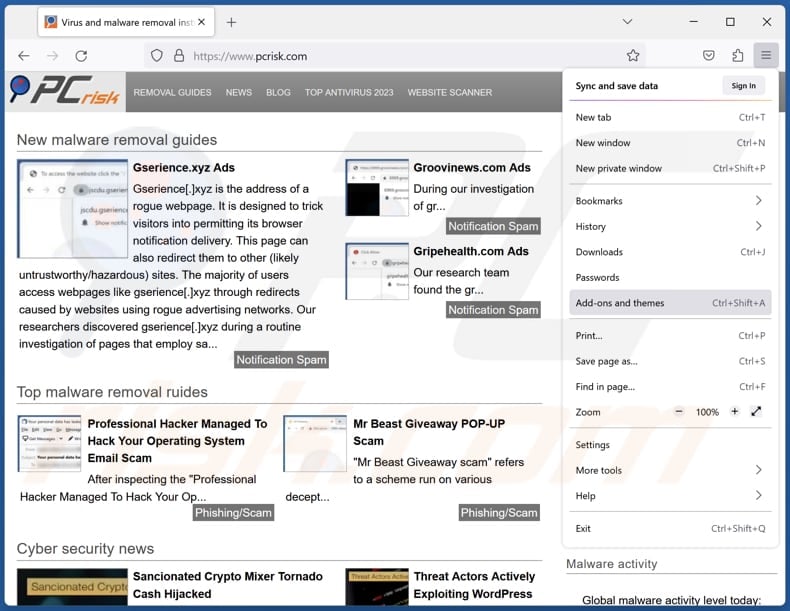
Click the Firefox menu ![]() (at the top right corner of the main window), select "Add-ons and themes". Click "Extensions", in the opened window locate all recently-installed suspicious extensions, click on the three dots and then click "Remove".
(at the top right corner of the main window), select "Add-ons and themes". Click "Extensions", in the opened window locate all recently-installed suspicious extensions, click on the three dots and then click "Remove".
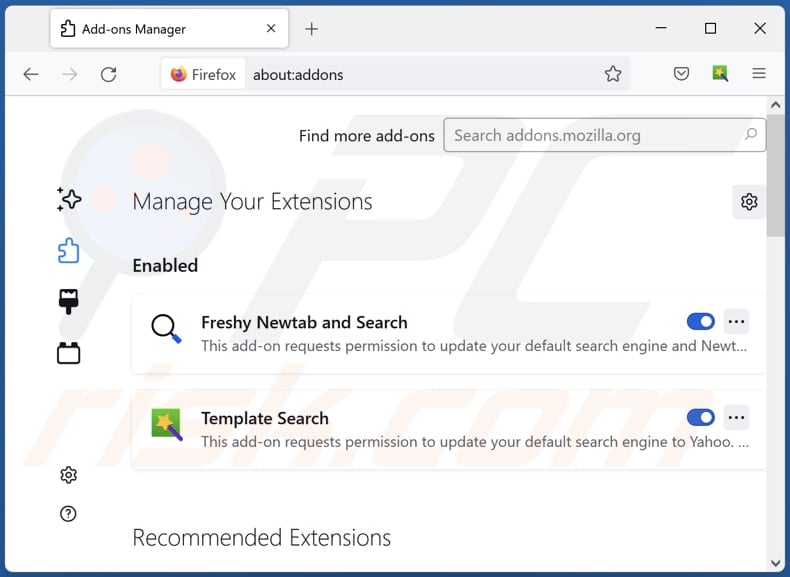
Optional method:
Computer users who have problems with oa previewer unwanted application removal can reset their Mozilla Firefox settings.
Open Mozilla Firefox, at the top right corner of the main window, click the Firefox menu, ![]() in the opened menu, click Help.
in the opened menu, click Help.

Select Troubleshooting Information.

In the opened window, click the Refresh Firefox button.

In the opened window, confirm that you wish to reset Mozilla Firefox settings to default by clicking the Refresh Firefox button.

 Remove malicious extensions from Safari:
Remove malicious extensions from Safari:

Make sure your Safari browser is active, click Safari menu, and select Preferences....

In the opened window click Extensions, locate any recently installed suspicious extension, select it and click Uninstall.
Optional method:
Make sure your Safari browser is active and click on Safari menu. From the drop down menu select Clear History and Website Data...

In the opened window select all history and click the Clear History button.

 Remove malicious extensions from Microsoft Edge:
Remove malicious extensions from Microsoft Edge:

Click the Edge menu icon ![]() (at the upper-right corner of Microsoft Edge), select "Extensions". Locate all recently-installed suspicious browser add-ons and click "Remove" below their names.
(at the upper-right corner of Microsoft Edge), select "Extensions". Locate all recently-installed suspicious browser add-ons and click "Remove" below their names.

Optional method:
If you continue to have problems with removal of the oa previewer unwanted application, reset your Microsoft Edge browser settings. Click the Edge menu icon ![]() (at the top right corner of Microsoft Edge) and select Settings.
(at the top right corner of Microsoft Edge) and select Settings.

In the opened settings menu select Reset settings.

Select Restore settings to their default values. In the opened window, confirm that you wish to reset Microsoft Edge settings to default by clicking the Reset button.

- If this did not help, follow these alternative instructions explaining how to reset the Microsoft Edge browser.
Summary:
 Commonly, adware or potentially unwanted applications infiltrate Internet browsers through free software downloads. Note that the safest source for downloading free software is via developers' websites only. To avoid installation of adware, be very attentive when downloading and installing free software. When installing previously-downloaded free programs, choose the custom or advanced installation options – this step will reveal any potentially unwanted applications listed for installation together with your chosen free program.
Commonly, adware or potentially unwanted applications infiltrate Internet browsers through free software downloads. Note that the safest source for downloading free software is via developers' websites only. To avoid installation of adware, be very attentive when downloading and installing free software. When installing previously-downloaded free programs, choose the custom or advanced installation options – this step will reveal any potentially unwanted applications listed for installation together with your chosen free program.
Post a comment:
If you have additional information on oa previewer unwanted application or it's removal please share your knowledge in the comments section below.
Frequently Asked Questions (FAQ)
What is the purpose of Gamelogger for Windows?
Gamelogger for Windows is a software application that has garnered attention because of its connection to potentially undesired components packaged within its installer. Nevertheless, the exact purpose or functionality of Gamelogger for Windows remains unknown.
Is Gamelogger for Windows unwanted application legal?
If Gamelogger for Windows or the bundled components engage in activities that violate privacy laws, such as unauthorized data collection or distribution of personal information, it could potentially be considered illegal. Similarly, if it engages in activities like malware distribution or hacking, it would likely be illegal.
Is having Gamelogger for Windows installed on my computer dangerous?
Gamelogger for Windows' bundled components may collect your data without consent, risking your privacy and potentially exposing your system to security vulnerabilities and impacting your computer's performance.
Will Combo Cleaner help me remove Gamelogger for Windows (OA Previewer) unwanted application?
Combo Cleaner will perform a comprehensive scan of your computer to eradicate all malicious and undesired applications. It is important to recognize that manual removal is not foolproof, as residual files might persist in the system. Certain components could remain hidden and operational even if you uninstall the software.

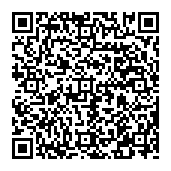
▼ Show Discussion