Removing AIRAVAT remote access trojan (RAT) from Android devices
![]() Written by Tomas Meskauskas on (updated)
Written by Tomas Meskauskas on (updated)
What kind of malware is AIRAVAT?
AIRAVAT is a Remote Access Trojan (RAT) targeting Android devices. Malware classed as such operates by enabling remote access and control over victims' machines. AIRAVAT has a wide variety of harmful functionalities, ranging from spying to data theft.
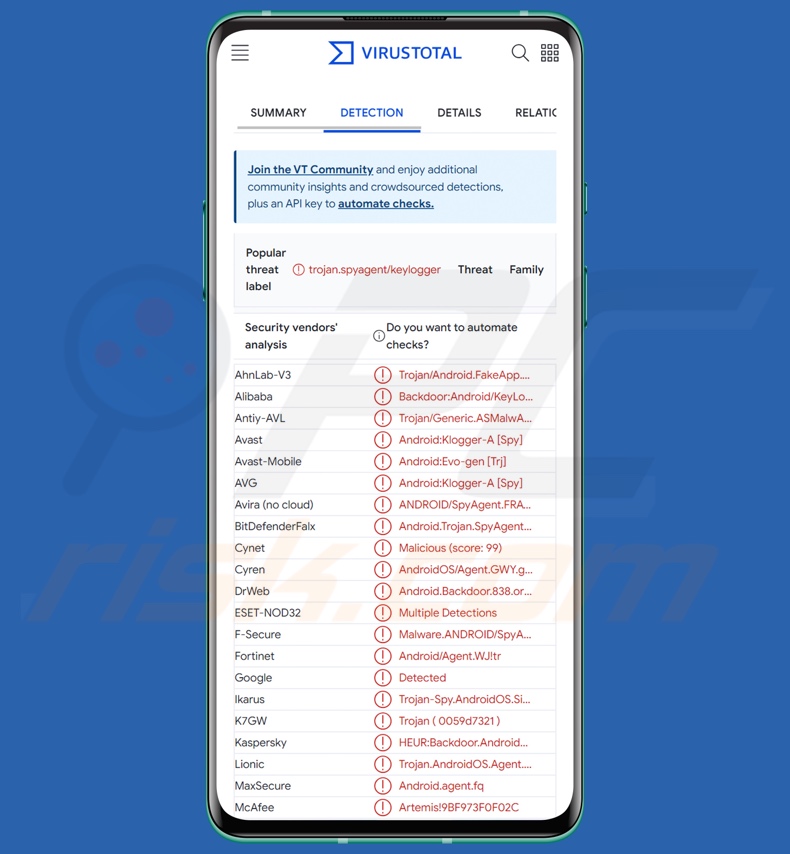
AIRAVAT malware overview
As mentioned in the introduction, AIRAVAT is a RAT. It enables attackers to remotely access and control victims' devices. Following successful infiltration, this trojan starts collecting relevant device/system data. The RAT can acquire admin privileges and execute shell commands.
AIRAVAT's operations occur in the background, thus diminishing the chances of detection. The program starts operation automatically following device reboots and whenever a new notification is received.
AIRAVAT can view all of the files stored on victims' devices and exfiltrate them. It also extracts the list of installed applications. This information may be paired with the trojan's ability to redirect victims to phishing websites via notifications or by force-opening them on a browser. Hence, knowing what accounts the victims possess can dictate what disguises the phishing sites should wear to obtain log-in credentials (usernames/passwords) successfully.
AIRAVAT can acquire contact lists and call histories. It can also record audio through the device's microphone. In addition to reading received notifications, the RAT can view SMSes. The trojan can likewise send text messages; this feature could be used to perform Toll Fraud malware activities.
AIRAVAT has keylogging abilities (i.e., recording keystrokes); thereby, it can obtain any and all information typed by victims. The program's clipboard (copy-paste buffer) data stealing capabilities are not restricted to the background, thus rendering the activity to be visible.
Other device-manipulating functionalities include changing wallpapers, playing music, toggling the torchlight, and vibrating the device.
It is noteworthy that malware developers often improve upon their creations and techniques; therefore, potential future versions of AIRAVAT could boast additional/different capabilities or features.
To summarize, the presence of software like AIRAVAT on devices can result in decreased system performance, severe privacy issues, financial losses, and identity theft.
| Name | AIRAVAT remote access trojan |
| Threat Type | Android malware, remote access trojan (RAT), trojan, malicious application. |
| Detection Names | Avast-Mobile (Android:Evo-gen [Trj]), DrWeb (Android.Backdoor.838.origin), ESET-NOD32 (Multiple Detections), Kaspersky (HEUR:Backdoor.AndroidOS.Agent.fq), Full List (VirusTotal) |
| Symptoms | The device is running slow, system settings are modified without user's permission, questionable applications appear, data and battery usage is increased significantly, browsers redirect to questionable websites, intrusive advertisements are delivered. |
| Distribution methods | Infected email attachments, malicious online advertisements, social engineering, deceptive applications, scam websites. |
| Damage | Stolen personal information (private messages, logins/passwords, etc.), decreased device performance, battery is drained quickly, decreased Internet speed, huge data losses, monetary losses, stolen identity (malicious apps might abuse communication apps). |
| Malware Removal (Android) | To eliminate possible malware infections, scan your mobile device with legitimate antivirus software. Our security researchers recommend using Combo Cleaner. |
Remote access trojan examples
We have researched thousands of malware samples; CraxsRAT, DogeRAT, AhRat, and Pekka are just some examples of Android-specific RATs.
Remote access trojans tend to be exceedingly versatile programs, but this may also be true of other malware types. However, regardless of the functionality/application broadness or narrowness of a malicious program – its presence on a system endangers device and user safety. Therefore, all threats must be eliminated immediately upon detection.
How did AIRAVAT infiltrate my device?
Generally, malware is spread utilizing phishing and social engineering techniques. Malicious programs are usually presented as or bundled with ordinary software/media files.
Malware is predominantly proliferated via drive-by (stealthy/deceptive) downloads, malicious attachments or links in spam mail (e.g., emails, PMs/DMs, SMSes, etc.), online scams, malvertising, dubious download sources (e.g., freeware and free file-hosting websites, third-party app stores, Peer-to-Peer sharing networks, etc.), illegal software activation tools ("cracks"), and fake updates.
Furthermore, some malicious programs can self-spread through local networks and removable storage devices (e.g., external hard drives, USB flash drives, etc.).
How to avoid installation of malware?
We strongly recommend downloading only from official and trustworthy channels. It is just as important to activate and update software by using legitimate functions/tools, as illegal activation tools ("cracks") and third-party updaters may contain malware.
Another recommendation is to be careful with incoming emails and other messages. Attachments or links found in suspect mail must not be opened, as they can be malicious. We advise being cautious while browsing since fraudulent and dangerous online content typically appears genuine and harmless.
It is paramount to have a reputable anti-virus installed and kept up-to-date. Security software must be used to run regular system scans and to remove threats/issues.
Quick menu:
- Introduction
- How to delete browsing history from the Chrome web browser?
- How to disable browser notifications in the Chrome web browser?
- How to reset the Chrome web browser?
- How to delete browsing history from the Firefox web browser?
- How to disable browser notifications in the Firefox web browser?
- How to reset the Firefox web browser?
- How to uninstall potentially unwanted and/or malicious applications?
- How to boot the Android device in "Safe Mode"?
- How to check the battery usage of various applications?
- How to check the data usage of various applications?
- How to install the latest software updates?
- How to reset the system to its default state?
- How to disable applications that have administrator privileges?
Delete browsing history from the Chrome web browser:

Tap the "Menu" button (three dots on the right-upper corner of the screen) and select "History" in the opened dropdown menu.

Tap "Clear browsing data", select "ADVANCED" tab, choose the time range and data types you want to delete and tap "Clear data".
Disable browser notifications in the Chrome web browser:

Tap the "Menu" button (three dots on the right-upper corner of the screen) and select "Settings" in the opened dropdown menu.

Scroll down until you see "Site settings" option and tap it. Scroll down until you see "Notifications" option and tap it.

Find the websites that deliver browser notifications, tap on them and click "Clear & reset". This will remove permissions granted for these websites to deliver notifications. However, once you visit the same site again, it may ask for a permission again. You can choose whether to give these permissions or not (if you choose to decline the website will go to "Blocked" section and will no longer ask you for the permission).
Reset the Chrome web browser:

Go to "Settings", scroll down until you see "Apps" and tap it.

Scroll down until you find "Chrome" application, select it and tap "Storage" option.

Tap "MANAGE STORAGE", then "CLEAR ALL DATA" and confirm the action by taping "OK". Note that resetting the browser will eliminate all data stored within. This means that all saved logins/passwords, browsing history, non-default settings and other data will be deleted. You will also have to re-login into all websites as well.
Delete browsing history from the Firefox web browser:

Tap the "Menu" button (three dots on the right-upper corner of the screen) and select "History" in the opened dropdown menu.

Scroll down until you see "Clear private data" and tap it. Select data types you want to remove and tap "CLEAR DATA".
Disable browser notifications in the Firefox web browser:

Visit the website that is delivering browser notifications, tap the icon displayed on the left of URL bar (the icon will not necessarily be a "Lock") and select "Edit Site Settings".

In the opened pop-up opt-in the "Notifications" option and tap "CLEAR".
Reset the Firefox web browser:

Go to "Settings", scroll down until you see "Apps" and tap it.

Scroll down until you find "Firefox" application, select it and tap "Storage" option.

Tap "CLEAR DATA" and confirm the action by taping "DELETE". Note that resetting the browser will eliminate all data stored within. This means that all saved logins/passwords, browsing history, non-default settings and other data will be deleted. You will also have to re-login into all websites as well.
Uninstall potentially unwanted and/or malicious applications:

Go to "Settings", scroll down until you see "Apps" and tap it.

Scroll down until you see a potentially unwanted and/or malicious application, select it and tap "Uninstall". If, for some reason, you are unable to remove the selected app (e.g., you are prompted with an error message), you should try using the "Safe Mode".
Boot the Android device in "Safe Mode":
The "Safe Mode" in Android operating system temporarily disables all third-party applications from running. Using this mode is a good way to diagnose and solve various issues (e.g., remove malicious applications that prevent users you from doing so when the device is running "normally").

Push the "Power" button and hold it until you see the "Power off" screen. Tap the "Power off" icon and hold it. After a few seconds the "Safe Mode" option will appear and you'll be able run it by restarting the device.
Check the battery usage of various applications:

Go to "Settings", scroll down until you see "Device maintenance" and tap it.

Tap "Battery" and check the usage of each application. Legitimate/genuine applications are designed to use as low energy as possible in order to provide the best user experience and to save power. Therefore, high battery usage may indicate that the application is malicious.
Check the data usage of various applications:

Go to "Settings", scroll down until you see "Connections" and tap it.

Scroll down until you see "Data usage" and select this option. As with battery, legitimate/genuine applications are designed to minimize data usage as much as possible. This means that huge data usage may indicate presence of malicious application. Note that some malicious applications might be designed to operate when the device is connected to wireless network only. For this reason, you should check both Mobile and Wi-Fi data usage.

If you find an application that uses a lot of data even though you never use it, then we strongly advise you to uninstall it as soon as possible.
Install the latest software updates:
Keeping the software up-to-date is a good practice when it comes to device safety. The device manufacturers are continually releasing various security patches and Android updates in order to fix errors and bugs that can be abused by cyber criminals. An outdated system is way more vulnerable, which is why you should always be sure that your device's software is up-to-date.

Go to "Settings", scroll down until you see "Software update" and tap it.

Tap "Download updates manually" and check if there are any updates available. If so, install them immediately. We also recommend to enable the "Download updates automatically" option - it will enable the system to notify you once an update is released and/or install it automatically.
Reset the system to its default state:
Performing a "Factory Reset" is a good way to remove all unwanted applications, restore system's settings to default and clean the device in general. However, you must keep in mind that all data within the device will be deleted, including photos, video/audio files, phone numbers (stored within the device, not the SIM card), SMS messages, and so forth. In other words, the device will be restored to its primal state.
You can also restore the basic system settings and/or simply network settings as well.

Go to "Settings", scroll down until you see "About phone" and tap it.

Scroll down until you see "Reset" and tap it. Now choose the action you want to perform:
"Reset settings" - restore all system settings to default;
"Reset network settings" - restore all network-related settings to default;
"Factory data reset" - reset the entire system and completely delete all stored data;
Disable applications that have administrator privileges:
If a malicious application gets administrator-level privileges it can seriously damage the system. To keep the device as safe as possible you should always check what apps have such privileges and disable the ones that shouldn't.

Go to "Settings", scroll down until you see "Lock screen and security" and tap it.

Scroll down until you see "Other security settings", tap it and then tap "Device admin apps".

Identify applications that should not have administrator privileges, tap them and then tap "DEACTIVATE".
Frequently Asked Questions (FAQ)
My Android device is infected with AIRAVAT malware, should I format my storage device to get rid of it?
Malware removal rarely necessitates formatting.
What are the biggest issues that AIRAVAT malware can cause?
The dangers posed by an infection depend on the malware's abilities and the cyber criminals' modus operandi. AIRAVAT is a highly versatile RAT (Remote Access Trojan). Malware of this kind has various uses and poses a likewise broad range of threats, e.g., severe privacy issues, financial losses, identity theft, etc.
What is the purpose of AIRAVAT malware?
Regardless of how malware operates, it is primarily used to generate revenue. However, cyber criminals can also use malicious software to amuse themselves, carry out personal vendettas, disrupt processes (e.g., websites, services, companies, organizations, etc.), and even launch politically/geopolitically motivated attacks.
How did AIRAVAT malware infiltrate my Android device?
The most widely used distribution techniques include: drive-by downloads, online scams, spam emails/messages, malvertising, untrustworthy download sources (e.g., freeware and third-party sites, P2P sharing networks, etc.), illegal program activation ("cracking") tools, and fake updates. What is more, some malicious programs can self-proliferate via local networks and removable storage devices.
Will Combo Cleaner protect me from malware?
Yes, Combo Cleaner can detect and eliminate practically all known malware infections. Keep in mind that running a complete system scan is paramount since sophisticated malicious programs usually hide deep within systems.

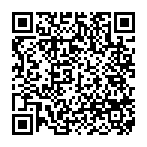
▼ Show Discussion