How to stop receiving notifications from heavypcnetwork.com
![]() Written by Tomas Meskauskas on
Written by Tomas Meskauskas on
What kind of page is heavypcnetwork[.]com?
In our analysis of heavypcnetwork[.]com, we discovered that the website's primary purpose is to deceive visitors into thinking that their computers are at risk. Additionally, heavypcnetwork[.]com prompts users to grant permission for notifications. It is important to be aware that users frequently end up on websites like heavypcnetwork[.]com unintentionally.
![heavypcnetwork[.]com ads](/images/stories/screenshots202309/heavypcnetwork-com-ads-main.jpg)
Heavypcnetwork[.]com in detail
When users visit heavypcnetwork[.]com, they are confronted with a fabricated security alert message. This misleading message erroneously states that users have accessed a malicious and infected website with illicit content, and it falsely asserts that their computers are now susceptible to virus infections due to this visit.
To ensure secure browsing, the message presented by heavypcnetwork[.]com suggests that users perform an antivirus scan. Its objective is to create a sense of urgency and anxiety, encouraging users to take actions that benefit the malicious actors behind heavypcnetwork[.]com.
The security alert shown on heavypcnetwork[.]com pretends to be a message originating from McAfee Total Protection (a legitimate software product). The main aim of this deceptive strategy is to generate profits for the individuals involved in the scheme as affiliates. These affiliates earn commissions by directing users to purchase software through their affiliate links.
Furthermore, heavypcnetwork[.]com seeks permission to display notifications. Granting this permission enables heavypcnetwork[.]com to inundate users with questionable pop-up notifications, including fake security alerts, dubious offers, and potentially harmful advertisements. Hence, it is highly advisable to refrain from permitting websites like heavypcnetwork[.]com to display notifications.
| Name | Ads by heavypcnetwork.com |
| Threat Type | Push notifications ads, Unwanted ads, Pop-up ads |
| Detection Names | Avira (Malware), Full List Of Detections (VirusTotal) |
| Serving IP Address | 172.67.147.123 |
| Symptoms | Seeing advertisements not originating from the sites you are browsing. Intrusive pop-up ads. Decreased Internet browsing speed. |
| Distribution Methods | Deceptive pop-up ads, false claims within visited websites, unwanted applications (adware) |
| Damage | Decreased computer performance, browser tracking - privacy issues, possible additional malware infections. |
| Malware Removal (Windows) | To eliminate possible malware infections, scan your computer with legitimate antivirus software. Our security researchers recommend using Combo Cleaner. |
Conclusion
Deceptive websites, such as heavypcnetwork[.]com, frequently employ fear-based strategies and misleading information to manipulate users into performing actions that serve the interests of malicious actors, like deceptive affiliates. These tactics often include making false statements about issues like computer infections, expired software subscriptions, or security breaches.
Examples of websites similar to heavypcnetwork[.]com are malware-remover[.]online, pclifebasics[.]com, and pcbasicessentials[.]com.
How did heavypcnetwork[.]com gain permission to deliver spam notifications?
When notifications from heavypcnetwork[.]com appear, it indicates that a user has visited the website and given it permission to deliver notifications. Typically, users grant this permission by clicking the "Allow" button in a browser pop-up window while on the page. Websites are unable to send notifications unless users explicitly provide their consent.
How to prevent deceptive sites from delivering spam notifications?
To prevent undesired notifications, click "Block" or "Block Notifications" when the request pops up or close websites that raise suspicion and request notification permissions. It is strongly advised not to click "Allow" on dubious pages, particularly when they deceitfully assert that it is necessary for tasks like verifying you are not a robot, loading content, playing videos, and so on.
If you are receiving unwanted notifications, we recommend running a scan with Combo Cleaner Antivirus for Windows to automatically eliminate them.
Appearance of heavypcnetwork[.]com website (GIF):
![heavypcnetwork[.]com website appearance (GIF)](/images/stories/screenshots202309/heavypcnetwork-com-ads-appearance.gif)
Notification from heavypcnetwork[.]com:
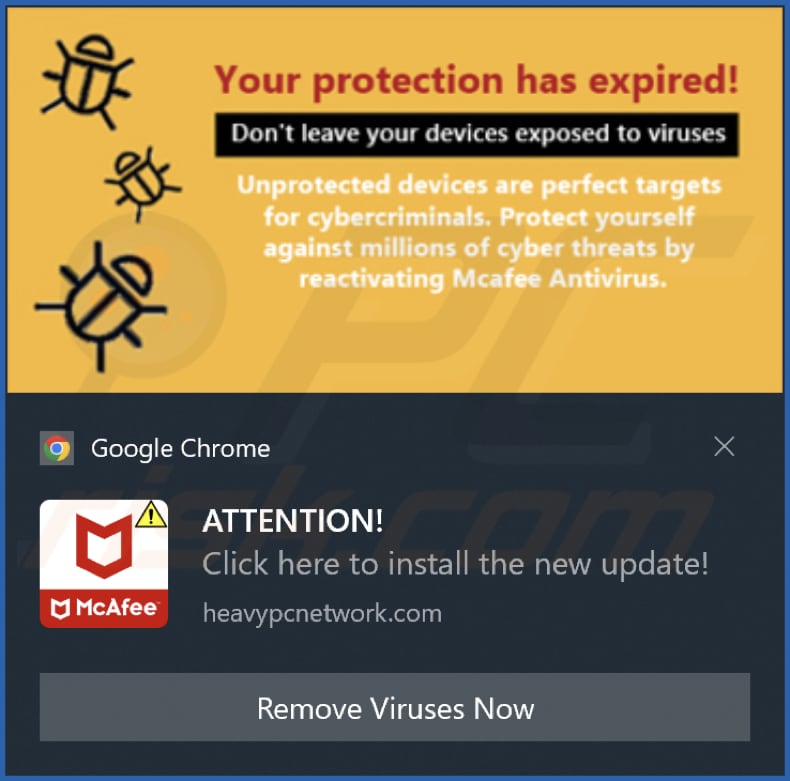
Instant automatic malware removal:
Manual threat removal might be a lengthy and complicated process that requires advanced IT skills. Combo Cleaner is a professional automatic malware removal tool that is recommended to get rid of malware. Download it by clicking the button below:
▼ DOWNLOAD Combo Cleaner
By downloading any software listed on this website you agree to our Privacy Policy and Terms of Use. To use full-featured product, you have to purchase a license for Combo Cleaner. 7 days free trial available. Combo Cleaner is owned and operated by Rcs Lt, the parent company of PCRisk.com read more.
Quick menu:
- What is Ads by heavypcnetwork.com?
- STEP 1. Remove spam notifications from Google Chrome
- STEP 2. Remove spam notifications from Google Chrome (Android)
- STEP 3. Remove spam notifications from Mozilla Firefox
- STEP 4. Remove spam notifications from Microsoft Edge
- STEP 5. Remove spam notifications from Safari (macOS)
Disable unwanted browser notifications:
Video showing how to disable web browser notifications:
 Remove spam notifications from Google Chrome:
Remove spam notifications from Google Chrome:
Click the Menu button (three dots) on the right upper corner of the screen and select "Settings". In the opened window select "Privacy and security", then click on "Site Settings" and choose "Notifications".

In the "Allowed to send notifications" list search for websites that you want to stop receiving notifications from. Click on the three dots icon near the website URL and click "Block" or "Remove" (if you click "Remove" and visit the malicious site once more, it will ask to enable notifications again).

 Remove spam notifications from Google Chrome (Android):
Remove spam notifications from Google Chrome (Android):
Tap the Menu button (three dots) on the right upper corner of the screen and select "Settings". Scroll down, tap on "Site settings" and then "Notifications".

In the opened window, locate all suspicious URLs and tap on them one-by-one. Once the pop-up shows up, select either "Block" or "Remove" (if you tap "Remove" and visit the malicious site once more, it will ask to enable notifications again).

 Remove spam notifications from Mozilla Firefox:
Remove spam notifications from Mozilla Firefox:
Click the Menu button (three bars) on the right upper corner of the screen. Select "Settings" and click on "Privacy & Security" in the toolbar on the left hand side of the screen. Scroll down to the "Permissions" section and click the "Settings" button next to "Notifications".

In the opened window, locate all suspicious URLs and block them using the drop-down menu or either remove them by clicking "Remove Website" at the bottom of the window (if you click "Remove Website" and visit the malicious site once more, it will ask to enable notifications again).

 Remove spam notifications from Microsoft Edge:
Remove spam notifications from Microsoft Edge:
Click the menu button (three dots) on the right upper corner of the Edge window and select "Settings". Click on "Cookies and site permissions" in the toolbar on the left hand side of the screen and select "Notifications".

Click three dots on the right hand side of each suspicious URL under "Allow" section and click "Block" or "Remove" (if you click "Remove" and visit the malicious site once more, it will ask to enable notifications again).

 Remove spam notifications from Safari (macOS):
Remove spam notifications from Safari (macOS):
Click "Safari" button on the left upper corner of the screen and select "Preferences...". Select the "Websites" tab and then select "Notifications" section on the left pane.

Check for suspicious URLs and apply the "Deny" option using the drop-down menu or either remove them by clicking "Remove" at the bottom of the window (if you click "Remove" and visit the malicious site once more, it will ask to enable notifications again)

How to avoid browser notification spam?
Internet users should be very skeptical when being asked to allow notifications. While this is a useful feature that allows you to receive timely news from websites you like, deceptive marketers frequently abuse it.
Only allow notifications from websites that you fully trust. For added security - use an anti-malware application with a real-time web browsing monitor to block shady websites that tries to trick you into allowing spam notifications. We recommend using Combo Cleaner Antivirus for Windows.
Frequently Asked Questions (FAQ)
Why am I seeing ads (browser notifications) delivered by heavypcnetwork[.]com in the right lower corner of my desktop?
You see ads (notifications) delivered by heavypcnetwork[.]com in the lower right corner of your desktop because, at some point, you likely granted permission to this website to send you notifications. These notifications are a result of that permission.
I have clicked on notification ads, is my computer infected?
Clicking on notification ads alone does not mean your computer is infected. However, these ads can lead to malicious pages.
Is heavypcnetwork[.]com a virus?
Heavypcnetwork[.]com is not a virus by itself. It is a website that can show deceptive notifications to promote shady pages and apps.
Will Combo Cleaner remove heavypcnetwork[.]com ads automatically or manual steps are still required?
Combo Cleaner will conduct a computer scan to eliminate all permissions previously granted to this site. Additionally, it will block any future access to this malicious website. No further actions will be necessary on your part.

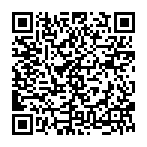
▼ Show Discussion